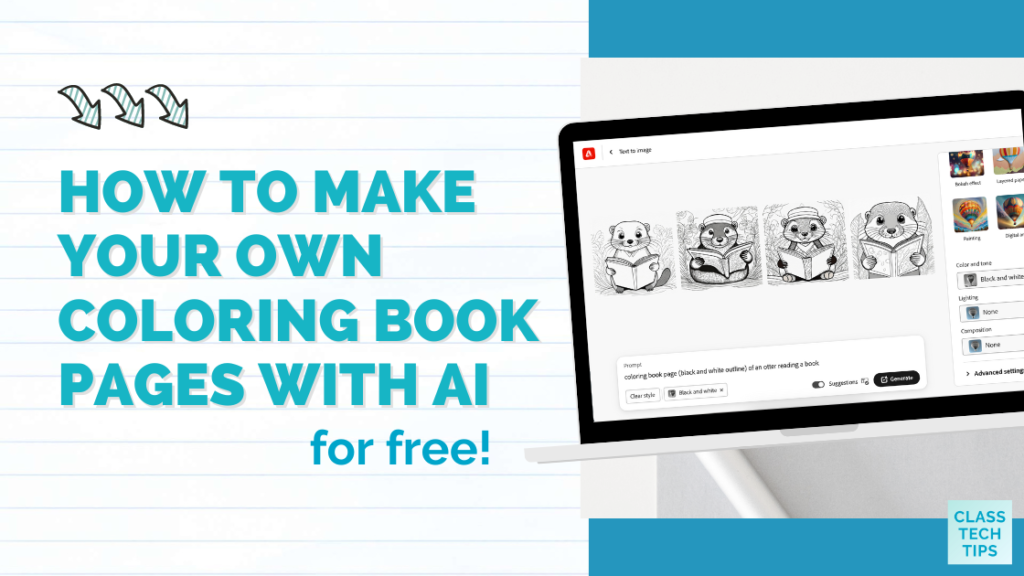Can you use AI to make your own coloring book pages? The quick answer is yes! If you follow along with the blog and my Easy EdTech Podcast, then you know that artificial intelligence has been a big topic this year. I love sharing strategies for leveraging generative AI to create supplemental resources to share with students and save you time throughout the school year.
This year has been full of travel to fun events and plenty of virtual workshops, too. I had the honor of keynoting the AI in EDU Summit in Massachusetts this March. During my presentation, I shared a quick screenshot featuring Microsoft’s Copilot Designer tool and talked about how you could use it to generate images, including coloring book pages.
So today on the blog, I want to walk you through this strategy so you can try it out—or share it with an educator who might want to make their own custom coloring book pages with AI.
Make Your Own Coloring Book Pages
Coloring books are fun for any age, and you might have seen coloring books for grown-ups gain in popularity. I actually bought this one as a Christmas gift for my mother this year. With the power of AI image generators, you can create your own customized coloring pages. All you have to do is tailor your prompt with this goal in mind.
You might use an AI image generator for many reasons, and I’ve featured some favorite strategies on the blog and Easy EdTech Podcast, too. Here is a link to a post on “How Teachers Can Generate Images with AI.” And here is a link to an episode titled, “Why You Might Want to Start Using AI to Generate Images,” on the same topic.
Having access to an image generation opens up a world of possibilities. You can tailor coloring experiences to your interests, save time, and reduce the need to rely on pre-made resources.
Coloring Books in the Classroom
Coloring is a relaxing and mindful activity that helps reduce stress and anxiety. Focusing on coloring within lines enhances concentration and offers a break from screen time. It’s also a wonderful outlet for creative expression without the intimidating pressure of a blank canvas.
The educational potential of coloring pages is sometimes overlooked or at least underappreciated. In math class, you might create coloring pages with geometric shapes, patterns, or illustrated math problems. And, of course, science concepts can come to life when students color diagrams of cells, animals, or the planets.
In a social studies class, you might have students color historical figures, events, and maps as part of a history lesson. For English language arts, students turn characters, vocabulary words, or scenes from books into visual masterpieces. You can even design theme-based coloring books that combine multiple subjects for a cross-curricular approach.
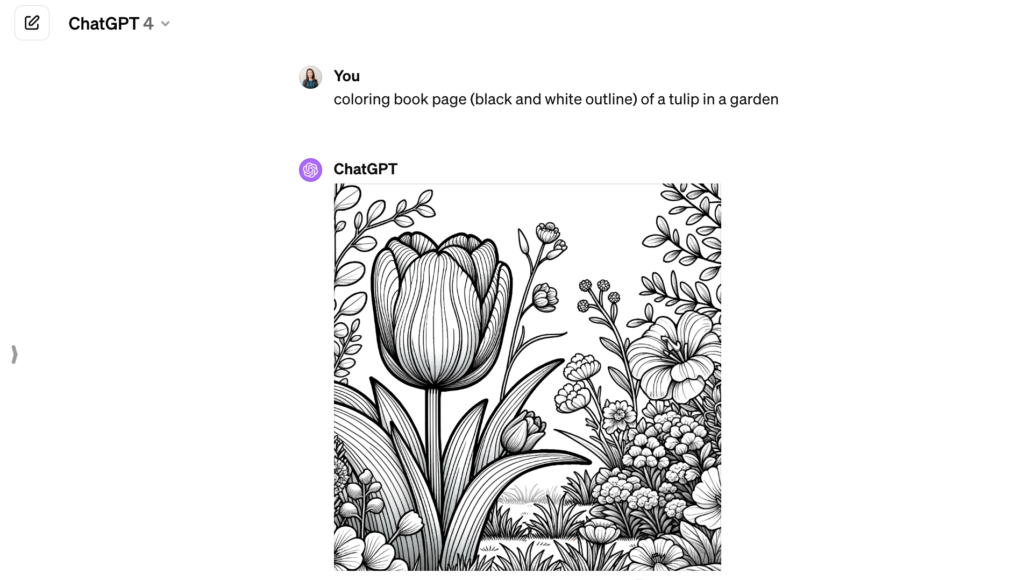
Using AI to Make Coloring Book Pages
Follow these steps to create your own AI coloring book pages:
Choose an AI Image Generator
There are many options for AI image generation, and you might already have a favorite. This year, I’ve shared recommendations for AI tools at workshops, during webinars, and here on the blog and podcast. Here are just a few options to explore:
- Adobe Firefly: I’ve done some work with the Adobe Education team and love everything Adobe. Firefly is ready for you to use on your own (or as part of an Adobe Express project).
- Copilot Designer: This option from Microsoft is pretty powerful, too. This tool provides credits so you can make a handful of images in one sitting.
- ChatGPT: With the plus (paid) version of ChatGPT, you can request an image as your result by describing what you are looking to create. If you are using the free version, you can find dozens of prompts to try here.
Craft Your Coloring Page Prompt
Generative AI tools are constantly evolving, so you will want to play with the prompts and filters for each tool. A prompt that gave you a great result a week or two ago might be a bit persnickety just a month later. As you can see in the image below, I used Adobe Firefly and the prompt “coloring book page (black and white outline) of an otter reading a book.” In addition to including the mention of black and white in the prompt, I also used the black and white color filter in this tool.
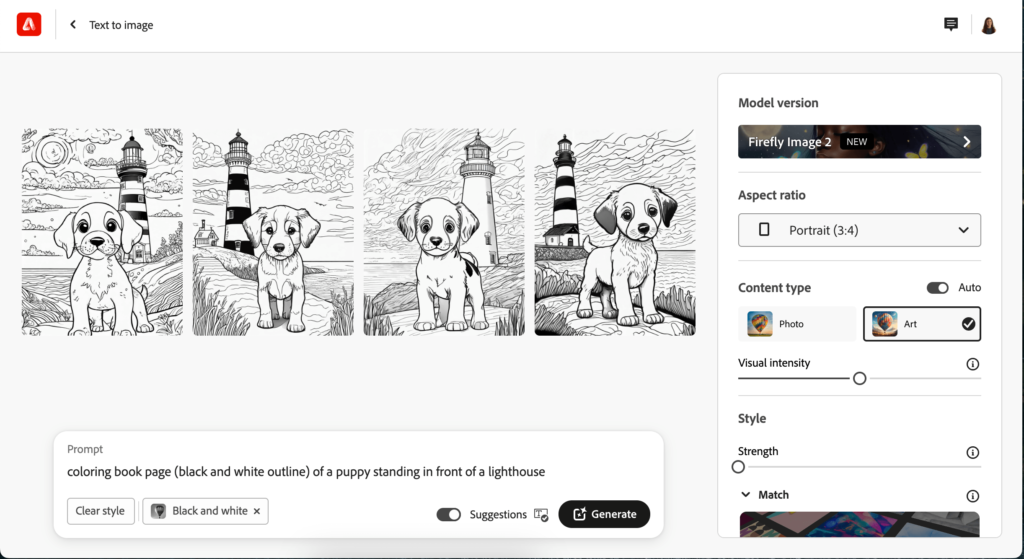
Instead of just typing a subject, like “otter,” describe details like “happy otter swimming in a river.” To get that perfect coloring page look, include phrases like “coloring book page,” “black and white line art,” “cartoon style,” or “intricate pattern.” Use keywords to refine your results until you’re happy with the image.
Finalize Your Image
Here are a few tips to ensure your picture is ready to share with students:
- Change the orientation of your image so that it is landscape, portrait, or another shape. You can always crop it later, but this will set you up for success if you know the type of paper you want to use.
- Save your image in a format that works with your end goals. For example, if you know you will print out the coloring book page, save it as a PDF or picture file (PNG or JPG).
- Create a collection of your favorite coloring book pages and the prompts you used. You might save the page when you download it and use the prompt to name the file. Then, you can create a folder full of your favorites and even share that folder with your colleagues.
What else have you created with artificial intelligence tools this year? Share your favorite tips or strategies with me on Instagram (find me here) or reply to any of my Monday newsletters.