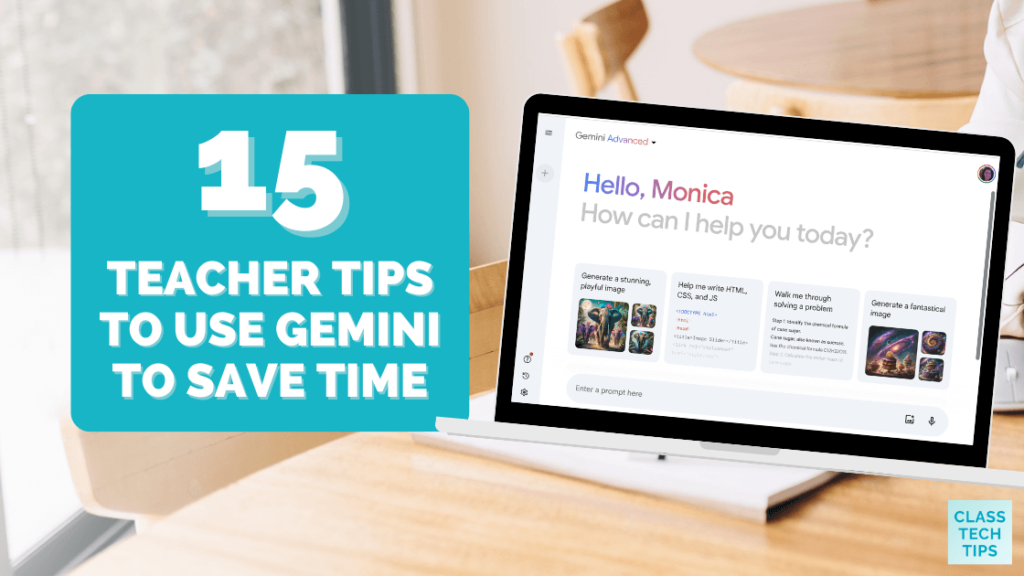If you’re like me, you’re always on the lookout for ways to streamline your workload and reclaim time throughout the week. That’s why I’m excited to share a new AI-powered tool that’s quickly becoming my go-to for saving time on everyday tasks – it’s called Gemini. There are oodles of ways that you can use Gemini to save you time this school year.
Regular readers of the blog know that I’m a super fan of chatbots. My free ebook, 60+ Must-Try ChatGPT Prompts for Teachers, has been downloaded over 5,000 times. My laminated quick reference guide, Using AI Chatbots to Enhance Planning and Instruction from ASCD and ISTE, is in the hands of thousands of educators, too!
But today, I’m coming to you with another chatbot suggestion. It’s from Google; it used to be called Bard but is now officially named Gemini. Gemini is a large language model, a chatbot that understands and responds to natural language. It can help with everything from lesson planning and drafting communications to differentiating instruction and creating assessments. You can use the same chatbot prompts you may have tried with other tools (like ChatGPT or Claude) with Gemini, too.
Let’s dive into fifteen practical ways to use Gemini to save you time this school year!
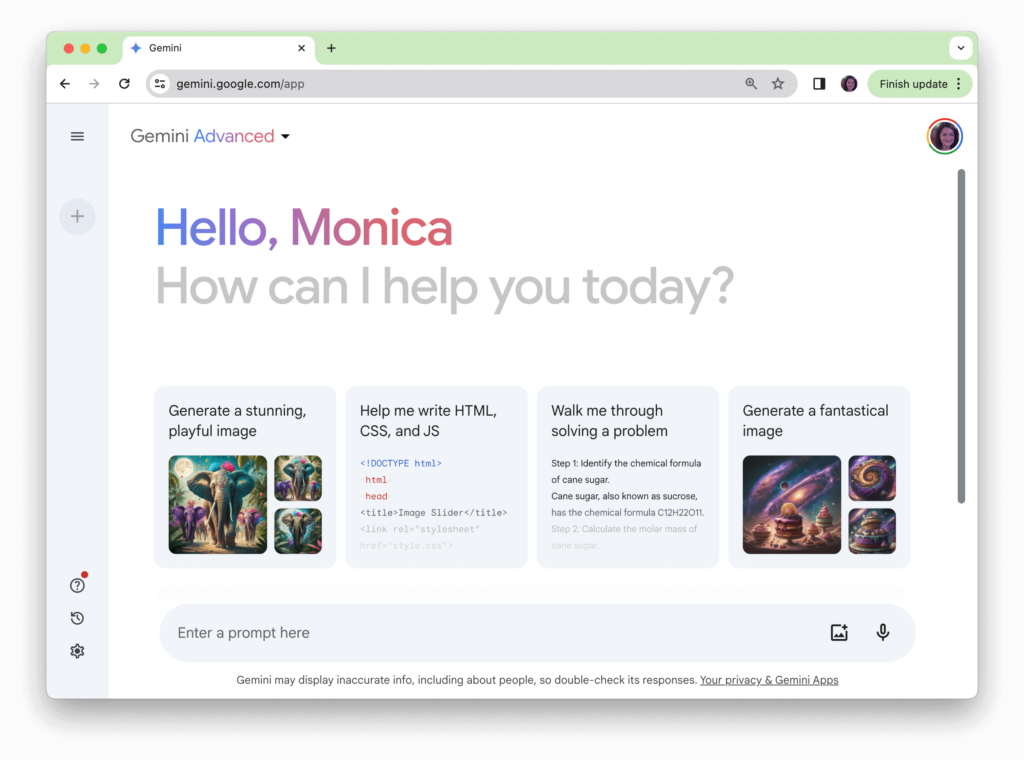
15 Ways to Use Gemini to Save Time
Google Integration
Although the other items on this list are certainly worthy of your attention, I love the integration with Google tools. As someone who uses Docs and Sheets multiple times daily, I’m super impressed with the integration. With a tap of a button, you can move Gemini responses into Google Docs or Sheets. This allows for easy organization and seamless integration with your workflow.
Quick Copy & Paste
In addition to the Google tool integration, you can quickly copy and paste any content you generate. You’ll find options for this at the bottom of the response. Tap on the three dots and choose the Copy option. This will allow you to take a draft of an email and copy and paste it into any platform.
Modify Your Response
If you’ve spent time with me at a workshop this year – I’m writing this from the airport on a week where I’ve visited a school in New York City, led a webinar for South Carolina educators, and am now on my way to a conference in Mississippi – then you know I love a chain prompt. This is where you follow up one prompt with a qualifying statement or modifier. You can use the Modify button in Gemini to make your response: Shorter, Longer, Simpler, More casual, or More professional.
Lesson Planning Shortcuts
Need to design a lesson on fractions for 4th grade? Give Gemini the specifics, and it can generate lesson outlines, activity suggestions, and even potential learning objectives. You can also use it to customize ideas you’ve found on my blog, including the ideas on a post like this one.
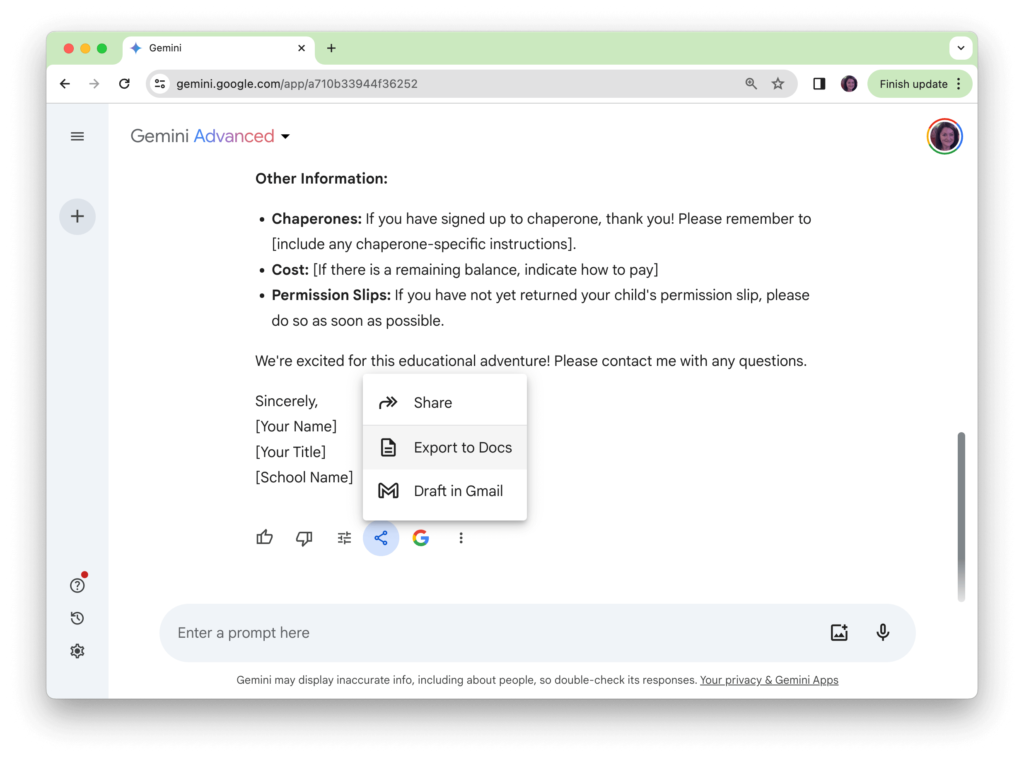
Communication Drafts
Gemini can whip up drafts of newsletters, emails for families, and even correspondence that might feel a bit tricky to tackle. This provides a starting point and helps ensure the right tone. You might have tried out some of the communication prompts from this post with ChatGPT tips. You can use these prompts with Gemini, too.
Creative Writing Prompts
If your writing lesson needs a spark, Gemini can suggest engaging prompts or story starters that will get your students’ creative juices flowing. You can also ask it to give you images you can use to spark a creative writing experience in your classroom.
Differentiation Support
Similar to what you might have tried with a tool like Perplexity AI or Magic School AI, you can use Gemini to help support your differentiated instruction goals. Enter a learning objective, and Gemini can offer ways to modify activities or provide scaffolds for varying ability levels. Get as specific as you like when you craft your prompt, perhaps including a student interest or standard.
Quick Translations
Although you might already use Google Translate for quick translations, Gemini can help, too. Gemini can translate short messages or passages. Like most AI-powered translation services, it’s not 100% perfect, but it’s a great head start before reviewing the final output.
Summarization Tool
Gemini can summarize lengthy articles or pieces of text to give you the most important points. This can be helpful if you want to narrow down the information you are sharing with students on a topic. It can also help you create more than one version of a text to meet the needs of all of your learners.
Question Creation
From multiple-choice to open-ended questions, Gemini helps you build assessments. You can have it craft questions directly from a set of answers. Alternatively, you can ask it to create discussion questions you can share with a group. When you ask for help with question creation, you can also provide a list of essential vocabulary words to include.
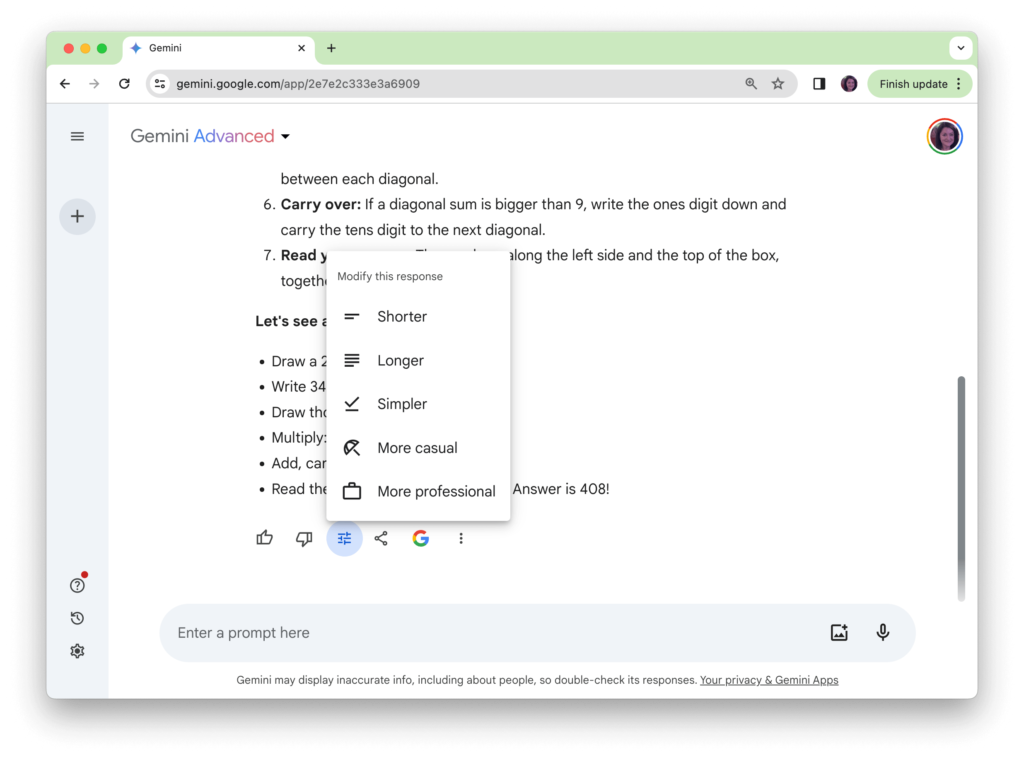
Fun Announcements
Let Gemini draft engaging morning announcements or creative reminders about assignments that will grab your students’ attention. You might ask it to turn a typical assignment reminder into a song, riddle, or poem before sharing it with your students.
Initial Student Feedback
While Gemini shouldn’t replace your review of student work, it can suggest points of focus when reviewing student work. Instead of copying and pasting student work, you can describe the task and ask for ideas on the typical type of feedback you might give to a group.
Unit Starting Point
Before digging into a new unit with students, you can ask Gemini for a summary of key points, an overview, and fun facts about the topic. This helps you gather some ideas that might be new to you if it’s your first time teaching a unit or can help you think about new ways to explore the content with your students.
Switch Formats
Gemini makes it easy to switch between a list or a table. If you asked for a response and it gave it to you in one format, you can ask it to switch to another. Just respond with a quick, “Make this a table” or “Make this a list.”
Save for Later
One of my biggest timesavers is revisiting older chats where I gave an instruction but want to tweak or revisit it. On the left-hand side of your screen, you’ll see older chats. You can rename them to help you remember what task you were working on in case you’d like to revisit it later.
Getting Started with Gemini
Similar to other chatbots you may have tried, Gemini is an evolving technology. To uncover its full potential, it’s important to be specific when writing instructions and experiment with it. You might not get a perfect response on your first try, but as you practice writing prompts, I’m confident you’ll be able to save time this school year.
Think of Gemini as your digital teaching assistant – there to handle routine tasks, spark ideas, and make your life a little bit easier. Do you have a favorite prompt? Sign up for my newsletter below to gather more ideas – and respond to any of my Monday email updates with your best ideas. I’d love to hear from you!