What should you use instead of Flip? The recent announcement that Flip (formerly Flipgrid) will only be accessible through Microsoft Teams has certainly left many educators feeling frustrated. For more than a decade, Flip has been a super popular tool for empowering student voice, creativity, and self-expression.
Just last month I led a workshop for educators where we looked at how to use this tool to create videos to share with students and empower kids as creators. While this change may seem daunting, it also presents an opportunity to explore other innovative tools that can enhance your classroom experience.
The second edition of my book EdTech Essentials: 12 Strategies for Every Classroom in the Age of AI, was released this week. In the book, I emphasize the importance of transferable skills. One of the chapters features the essential “transfer.” Students who have used Flip’s camera features can absolutely transfer those skills to other platforms.
Today on the blog, I have five alternatives to Flip to consider.
5 Tools to Use Instead of Flip
While the EdTech tools on this list aren’t exactly the same as Flip, I believe these are worthy of your consideration.
Animate with Audio in Adobe Express
Adobe Express offers a dynamic “Animate with Audio” feature that allows students to create engaging, animated videos with voiceovers. This tool is perfect for storytelling, presentations, and creative projects. It lets students bring their ideas to life with a combination of visuals and audio, making learning more interactive and enjoyable.
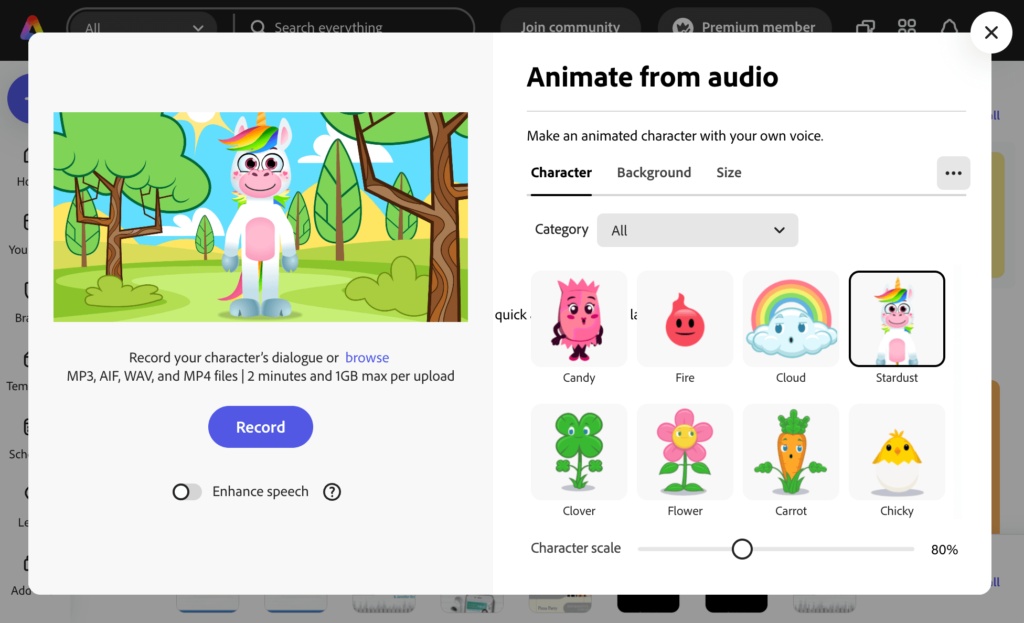
If you’ve followed along for a while, you know that I love all things Adobe and have done some work with their team. Animate with Audio is one of my favorite features — members of my AI in Education Membership saw it in action this June. Here is another blog post that shows what is possible with this free tool.
Video and Voice Recording in Seesaw
Seesaw is a versatile platform that includes robust video and voice recording capabilities. Students can record themselves explaining concepts, reflecting on their learning, or sharing projects. Seesaw’s user-friendly interface makes it simple for students of all ages to use, and it allows teachers to provide feedback directly on student submissions.
Similar to Flip, students can jump on camera and upload short video recordings. They can also add their voice to lots of other submissions. For example, they can draw a picture in Seesaw and then add their voice as a recording to explain their thinking.
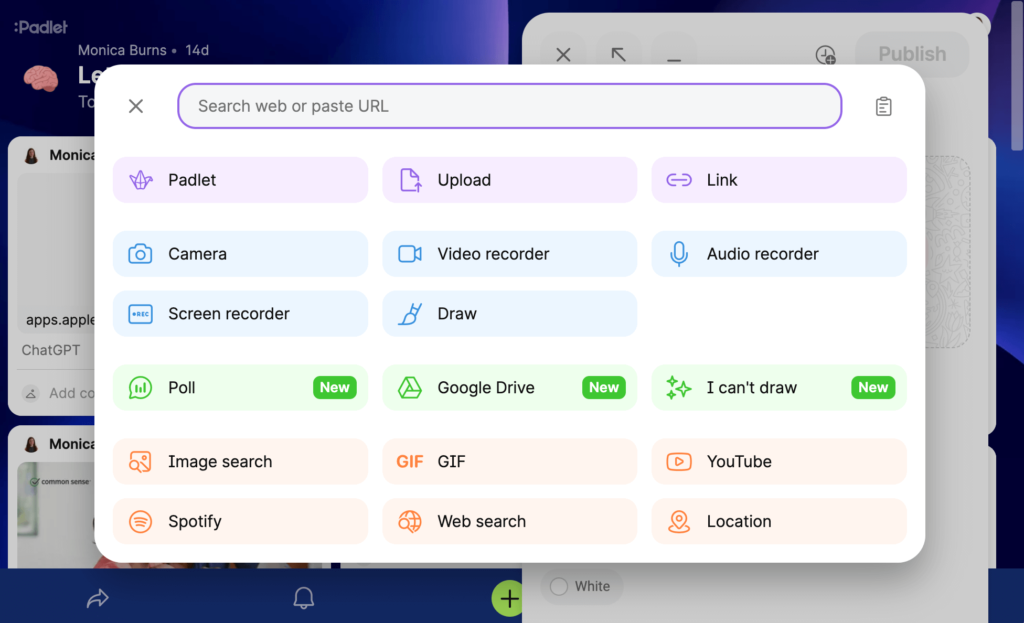
Video Option in Padlet
Padlet is known for its collaborative features, and its video option is no exception. Students can record and share videos directly on a Padlet board to collaborate and take part in discussions. This tool is excellent for group projects, peer reviews, and interactive bulletin boards.
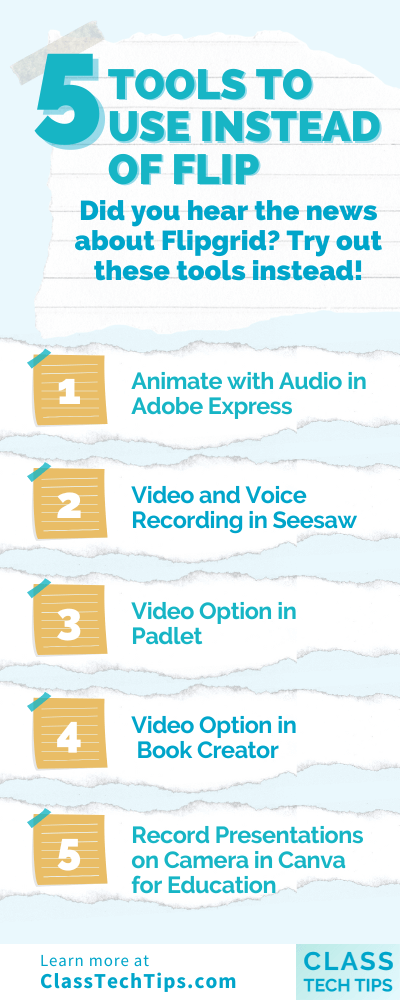
Now if you’ve joined me for a webinar or workshop this year, you know this is one of my favorite spaces for organizing information to share with a group. You might have even contributed to a Padlet board in one of my sessions by adding a link, image, drawing, or a video or voice recording. Don’t forget to check out their AI features when exploring this tool.
Video Option in Book Creator
Book Creator is a fantastic tool for students to create digital books. Its video option adds another layer of creativity. I’ve worked with the Book Creator team in the past and I’m excited to present at their booth at ISTE later this month. Students can embed videos into their digital books. They can record right from within Book Creator or they can upload a video they made with another tool.
Students can combine text, images, and videos to showcase their learning in a comprehensive and engaging way. This feature is perfect for project-based learning, where students might jump on video and give regular updates on their progress. It’s also great for digital storytelling and formative assessment.
Record Presentations on Camera in Canva for Education
Canva has been in the news the past few weeks thanks to their big AI announcements. Although I’m impressed with their AI updates, if you’re already a Canva user you’ll want to check out the camera feature. With Canva for Education students can record presentations while on camera.
Essentially, students can create their slide deck presentation. Then they hit record and either stay on camera or just record their voice. This is a great option for creating video presentations or tutorials. And of course, students and teachers can use the templates in Canva. This can give them a head start in their design process.
While the transition away from Flip may be challenging, it’s also an opportunity to discover new tools that can enrich your teaching and your students’ learning experiences. In my book, EdTech Essentials: 12 Strategies for Every Classroom in the Age of AI, the chapters on Assess and Create expand on the ways students can capture their learning with video. I encourage you to explore the alternatives on this list and pick just one to bring back to your students.
For more tips and updates on the latest educational technology tools, sign up for my free Monday newsletter.







