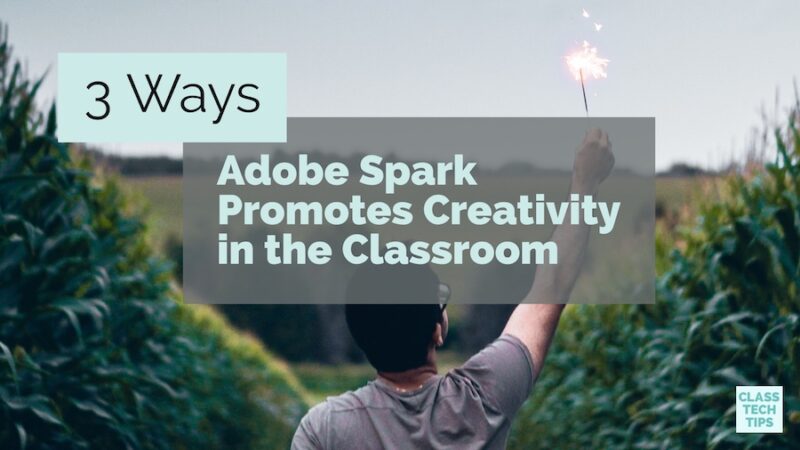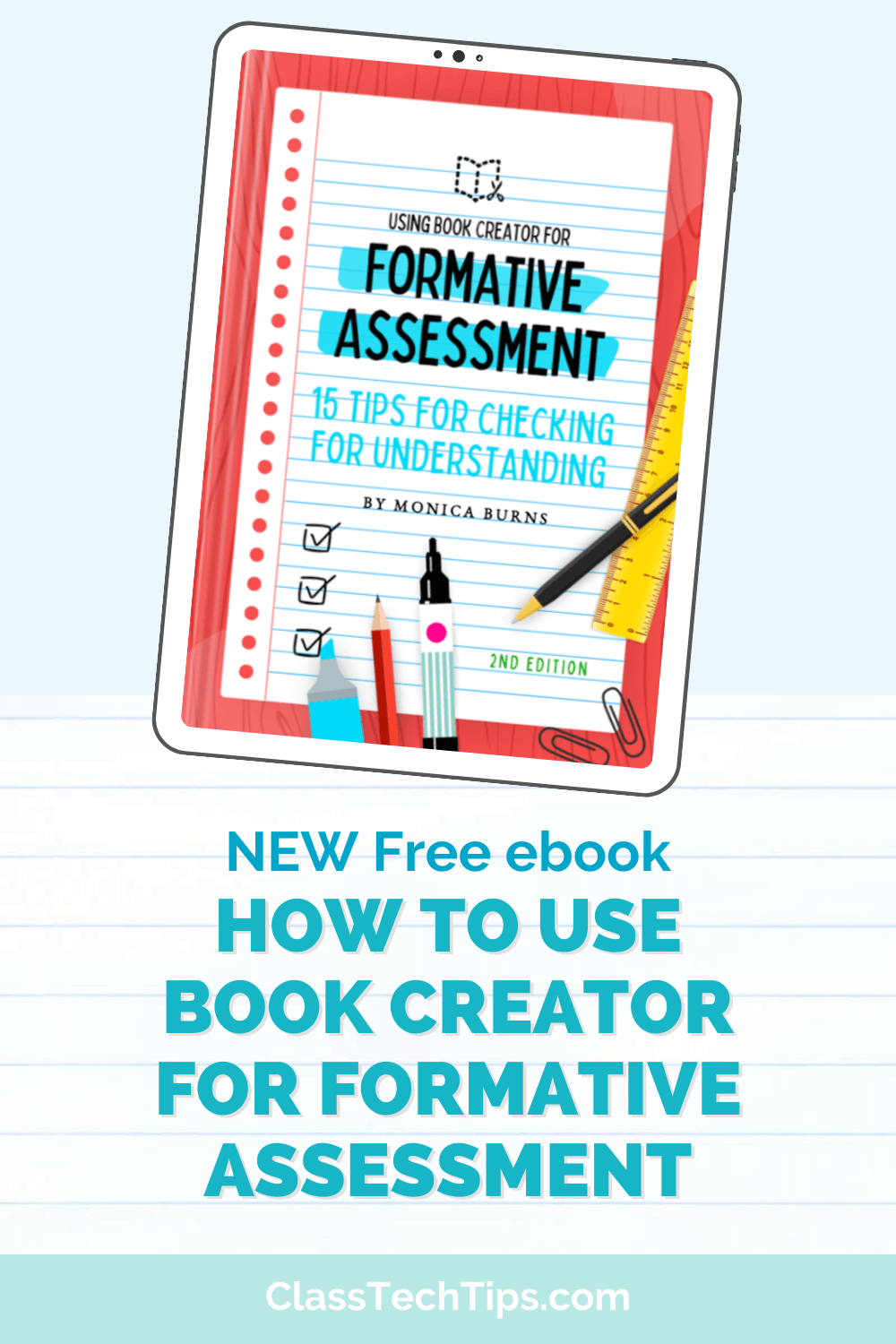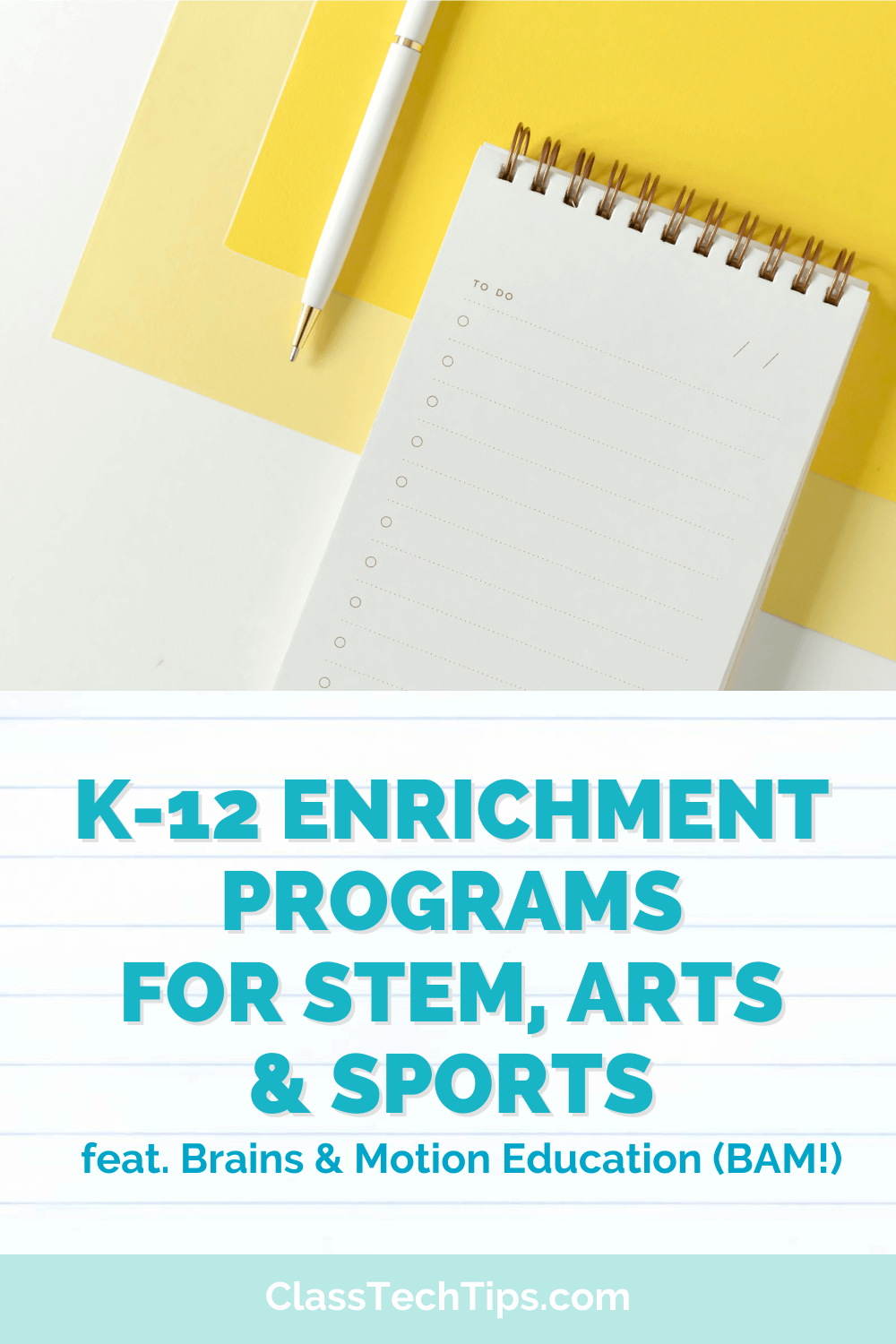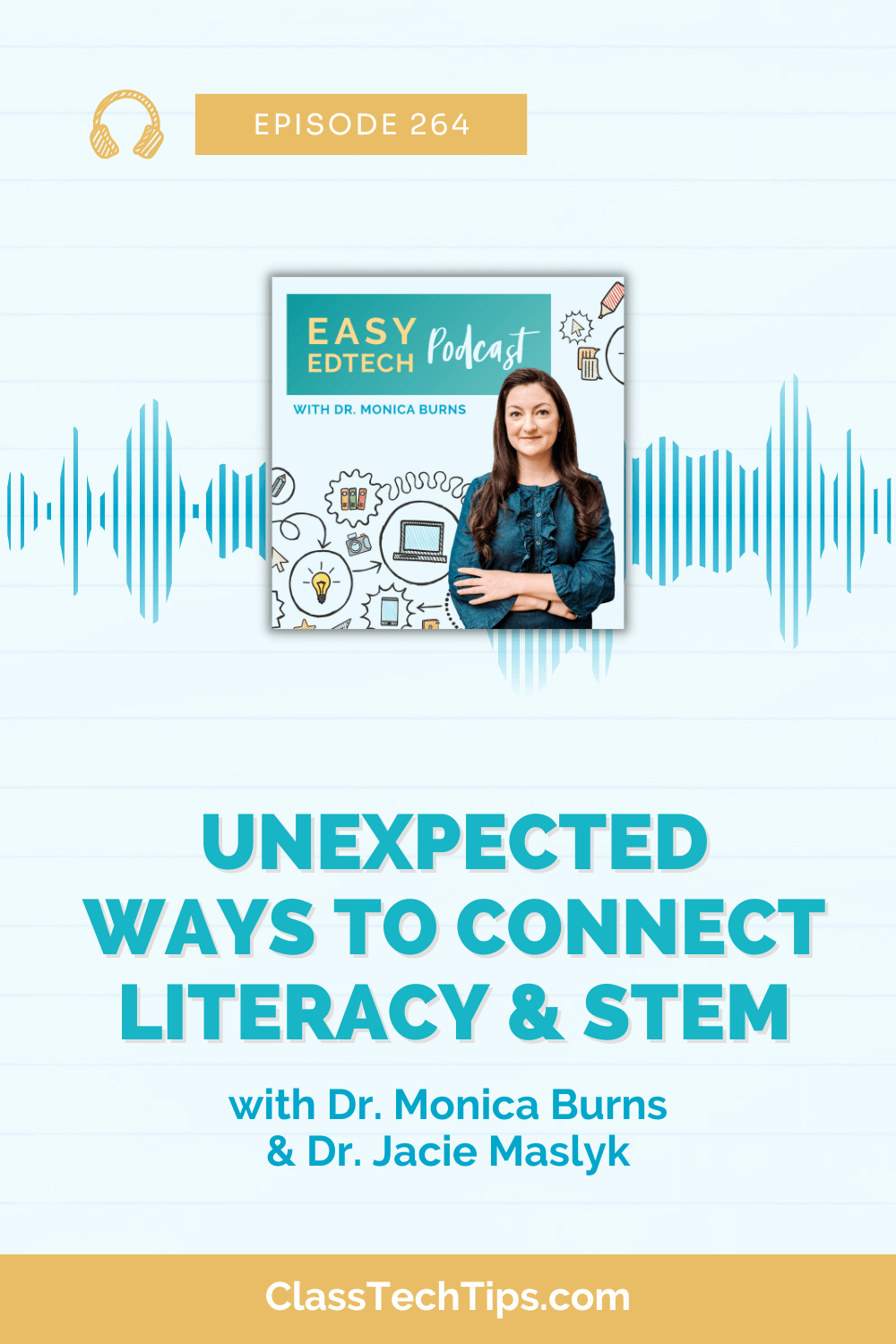I recently had the chance to review the new research conducted by Adobe Education on creativity in the classroom. Their study is titled, Creative Problem Solving in Schools: Essential Skills Today’s Students Need for Jobs in Tomorrow’s Age of Automation, and covers a topic on the minds of educators I meet during my travels.
Creativity in the Classroom
When surveying educators from across the world, they identified key creative problem skills for students including, (1) independent learning, (2) learning through success and failure, and (3) working with diverse teams, just to name a few. You can read the complete research findings here. So how can we promote creativity in the classroom and turn students into creators across the content areas?
If you’ve taken my Writing Reboot course you know how strongly I believe in the power of digital tools in the hands of writers – regardless of the content area. As you design learning experiences that promote creativity in the classroom, finding the “right” app or website can be a challenge. I feature tools like Adobe Spark in my books Tasks Before Apps: Designing Rigorous Learning in a Tech-Rich Classroom and Taming the Wild Text: Literacy Strategies for Today’s Reader because they are open-ended creation tools and give students the flexibility to document their learning in a variety of ways. If you are looking to promote creativity in your classroom, the Adobe Spark tools are free, easy-to-use and compatible with a wide range of devices.
3 Ways Adobe Spark Promotes Creativity
Choices for how to tell stories
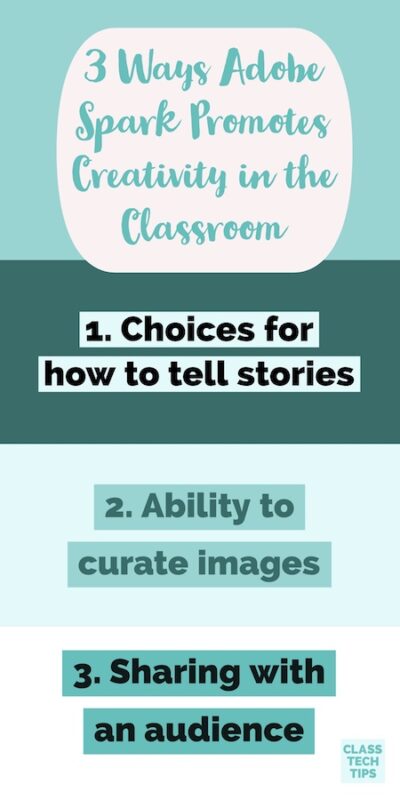
One reason I love all of the choices Spark provides students, is that there is no “right way” to demonstrate their understanding. Students might create a Post to spotlight a quote from a book they are reading. They could use Spark Video to document the steps for solving a math problem. Or Spark Page might be the tool they choose to reflect on the outcome of a science experiment.
Free download: graphic organizers to use with Spark Video projects.
Ability to curate images
Students are consuming content at a rapid pace. This is regardless of the device they frequent or the websites they call their favorites. Curation is important in today’s classroom and students can demonstrate creativity as they search and choose images within the Spark tools. Page, Video and Post all give students the option to add images to their creation. Students can pick and choose from their own library of photographs. Or they can use the search feature within each tool to find the “perfect” image for their creation.
Students can use search terms to find images to add to their Page, Video and Post. This will require students to use a variety of keywords. As they sort through the Creative Commons-licensed images available within Spark’s search tool, they can pick the perfect picture. By becoming curators in addition to creators of content, students can strengthen skills that help them evaluate the content they consume on their favorite websites and social media platforms.
Sharing with an audience
When students create content that is ready to share with an audience, it provides a sense of purpose for the application of their learning. The Spark tools can help make this work relevant for students by giving them a student-friendly way to produce content with a professional tool.
All of the Spark tools give students options for sharing their work. They might publish their Page to a link they share with a QR code. Then they can place this link on an interactive display at a community center. Students could download their Videos as MP4 files. Then they can play them on a personal device to share with a family member. Using Post, students can create graphics in the size of their favorite social media platforms. This way it is ready to tweet out on a class Twitter account or shared on their own Instagram.
Note: There are lots of ways to share Spark creations and these are just a few examples.
Choosing an Audience
When providing opportunities for student creators to produce content for an audience you can include them in the planning of these celebrations. You might pose questions like: Who could use our book trailers to make a decision about what they will read next? Who could gain a better understanding of our community by reading our interviews with local veterans? Students of all ages can be part of this conversation as you determine audiences for student work.
I’m so excited about the findings of Adobe’s research on creativity in the classroom. As you explore the research findings and think about applications in your own classroom, remember that students of all ages have stories to tell. How can you empower them as creators this school year?
Visit Adobe Spark’s website to get started with their fantastic, free creation tools!
Don’t forget to grab your free download: graphic organizers to use with Spark Video projects.