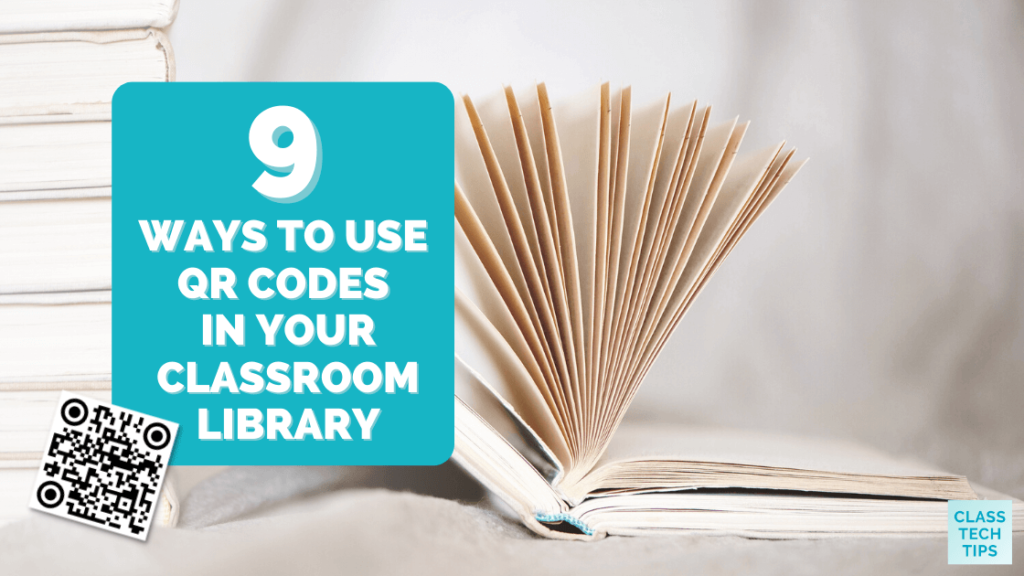Are you ready to add a techy twist to your classroom library? I’m a big fan of QR codes, and using this scannable technology is a great way to add a digital spin to any space. From linking to author interviews to creating engaging quizzes, QR codes can open up a whole new world of interactive learning.
I’m excited to share nine fun and creative ways to use QR codes to amp up the learning experience in your classroom library. In today’s post, we’ll look at ways to take classroom library spaces to the next level by adding a layer of digital interactivity. Let’s start by looking at how to create and scan QR codes and how to make classroom library connections.
QR Codes in Your Classroom Library
QR codes work like a more advanced version of barcodes. They can store information like text, URLs, or other data that a camera can read on a smartphone or tablet. In the past, everyone would have to download a QR code scanner app to scan a QR code. Today, many smartphones automatically scan QR codes when you open your camera and hold the lens over one.
How to Create a QR Code
- Choose a QR code generator online. There are many free options available, including QRStuff.com.
- Decide what you want the QR code to link to. This could be a website, a video, a document, etc. In this blog post, we’ll look at connecting links.
- Enter the URL or the information you want to share into the QR code generator.
- Click to create the QR code. The generator will create a QR code image for you.
- Download or save this image. You can print it or display it digitally wherever you need.
How to Scan a QR Code
- Open the camera app on your smartphone or tablet. As I mentioned above, the camera app on most mobile devices has a built-in QR code scanner.
- Point the camera at the QR code. Make sure the code is clearly visible on the screen.
- Hold steady for a moment. Your device will recognize the QR code and usually display a notification or a pop-up.
- Tap on this notification or pop-up. It will take you to the link or display the information stored in the QR code.
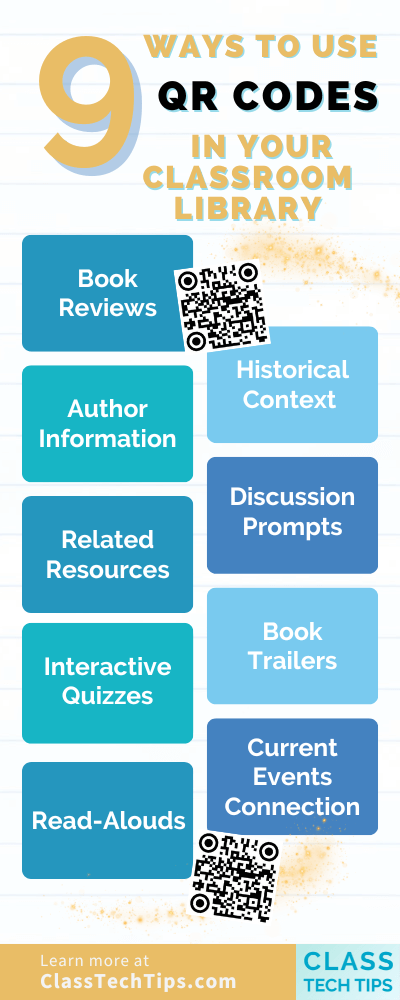
9 Ways to Use QR Codes in Your Classroom Library
Now that we’ve reviewed how to scan and create QR codes let’s take a look at nine ways to use QR codes in your classroom library. These ideas are ready for you to customize to the needs of your students and the specifics of your space.
Book Reviews
Attach QR codes to books that link to student-created videos or written reviews. This allows students to hear their peers’ opinions before choosing a book. So, if students create book reviews using a tool like Flip, they can share it with a QR code.
Author Information
Link QR codes to author biographies or interviews. This can help students connect more deeply with the books they are reading. You might head over to YouTube to search for author interviews. Here are a few YouTube tips to download.
Related Resources
Use QR codes to provide access to additional resources like articles, videos, or documentaries that enhance the understanding of the book’s subject matter. For example, if your classroom library has a collection of historical fiction books about the American Revolution, you might connect a QR code to a short documentary clip.
Interactive Quizzes
Create quizzes related to each book and use QR codes to link to them. This can be a fun way for students to test their comprehension after reading or get recommendations for a book they want to read next.
Read-Alouds
QR codes can link to read-aloud versions of the books, enabling them to listen to the story as they follow along. Storyline Online is a favorite resource for read-aloud videos, and there are oodles to choose from on this platform.
Historical Context
For historical fiction or nonfiction, QR codes can link to historical background information, helping students understand the book’s setting better. For example, you might link to a primary source document that connects to the book.
Discussion Prompts
Link to a list of discussion questions for each book that students can discuss in a small group or post to a collaborative space. I’ve shared Padlet on the blog before (and I often use this tool when I lead workshops), and you can use it to have students post responses, too.
Book Trailers
Similar to movie trailers, create or find book trailers to spark interest in certain books. Instead of a book review, these can tease the plot points without giving an opinion. You might introduce a video tool like WeVideo to make this happen.
Current Events Connection
Provide links to articles or videos about current events related to the book’s themes or subject matter. This will encourage deeper engagement. For example, you might link to a Newsela article or another site to help students make connections to current events.
So, there you have it – nine ways to bring QR codes into your classroom library! These ideas are ready for you to make your own as you create interactive spaces in your classroom. Give these ideas a try, and share your own ideas by replying to one of my email newsletters (sign up for free here) or sharing on social media like Instagram or Twitter (X).