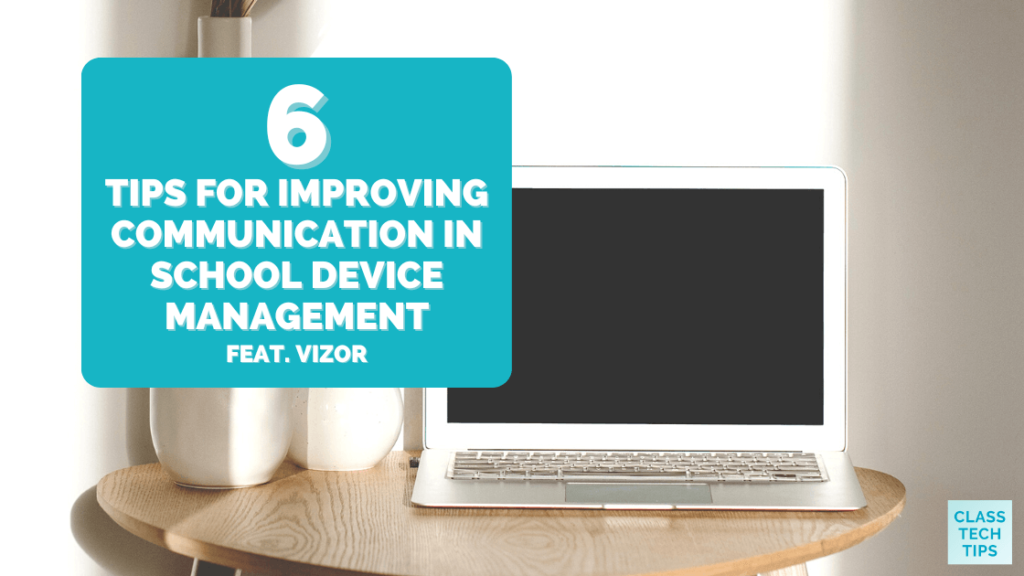Schools and districts face numerous challenges in communication between instructional staff, IT, and families when it comes to managing devices, such as Chromebooks. Is there a way you can make communication more effective this school year? In today’s blog post, we’ll take a look at six tips for improving communication in school device management and a platform that can help you make this happen.
Over the last decade, Chromebooks and one-to-one programs have been widely adopted in schools and districts nationwide. Having devices readily available in the classroom and for students to use at home has been a game-changer for how we think about teaching and learning. But if you work in a school or district, you know that deploying and maintaining thousands of devices is certainly challenging.
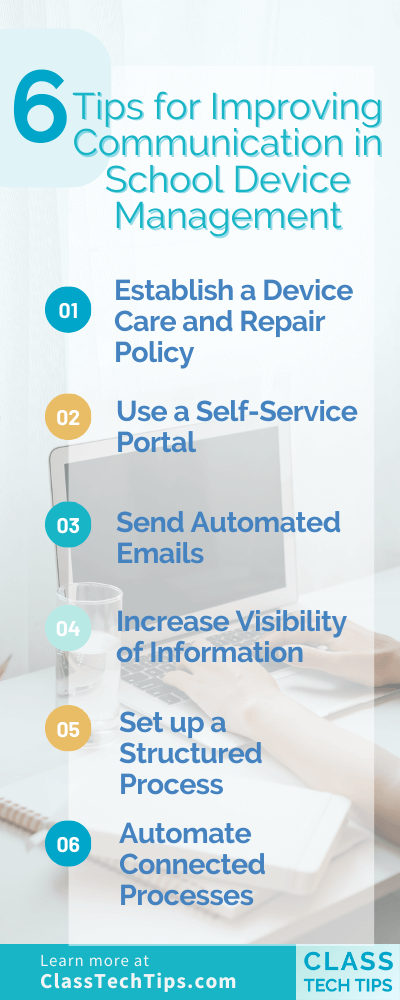
Regular readers of the blog might remember VIZOR from some of our coverage in the past, including a post from this past July all about “3 Ways to Upgrade Your School Device Management” and a bonus episode of the Easy EdTech Podcast on “What’s New for Managing Devices in Schools.” This blog post and podcast episode highlighted some ways VIZOR helps tackle device management challenges. You’ll also be able to hear from Jeff Lalonde on the podcast in just a few weeks.
Today on the blog, we’ll look at tips for improving communication in school device management so you can avoid common communication pitfalls.
Communication Breakdown in School Device Management
Most schools and districts institute policies when rolling out devices to students at the start of the year. This might include an Acceptable Use Policy or a Device Care and Repair Policy. Although instructional staff and IT staff are usually on the same page when it comes to setting up these policies, issues can occur when things don’t go as planned.
For example, there may not be a plan that defines and then automates procedures and processes to implement the school’s policy. Without set procedures and processes, it can be challenging to communicate the exact policy to families and students. So even when established policies like an Acceptable Use Policy or a Device Care and Repair Policy exist, the procedures for implementing these policies aren’t necessarily efficient, which could lead to a communication breakdown between instructional staff and IT.
Centralizing data and having defined processes – and automation where possible – can significantly improve communication between all stakeholders. This communication between stakeholders can ultimately result in reducing workload for school staff.
6 Tips for Improving Communication
If you want to effectively communicate a Device Care Policy to families and students as well as communicate device management tasks (such as device loaner and repair requests) to IT staff, there are a few steps you can take. Here are six tips for improving communication in school device management this year.
Establish a Device Care and Repair Policy
One major way to improve communication is to make a plan right from the start. Establish a clear and concise Device Care and Repair Policy that is shared with families. Families and students will only follow a policy if they actually read it and understand it. So, just like an important email you want everyone to read, make sure the policy is short and easily accessible to students and families.
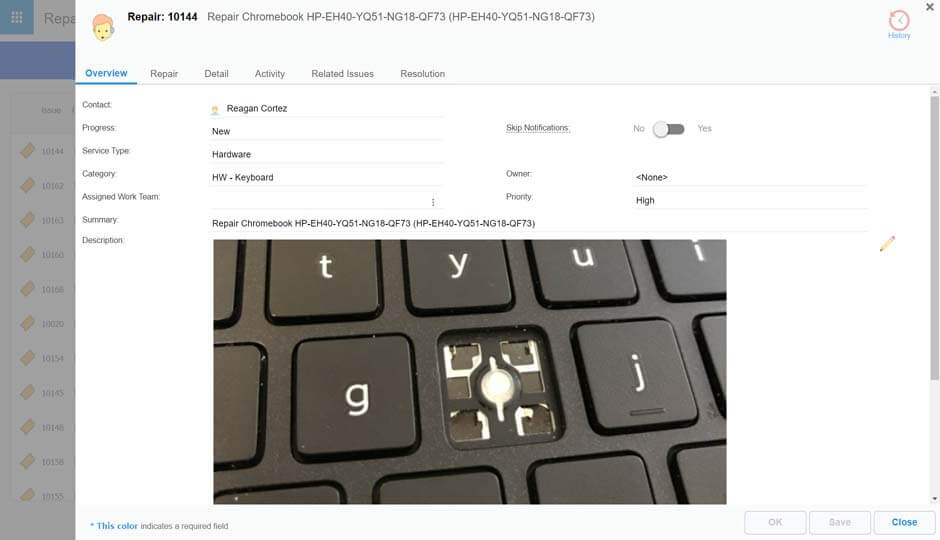
Use a Self-Service Portal
Use tools like VIZOR and their self-service portal to improve and automate device management processes. A self-service portal can empower students and families to quickly view all devices allocated to them and electronically accept the school’s Acceptable Use Policy. They can use this digital space to easily report a device repair request and take on tasks like quickly reporting a lost device, which will then automatically disable the device and prevent misuse.
Send Automated Emails
One tricky part about maintaining consistent communication is carving out time for emails. To improve your communication related to device management, you can send automated emails to families and students. This could include a message about a loaner device that is due for return, an update when a damaged device is repaired, or even inform students and families of any fees for device repair.
Increase Visibility of Information
When it comes to improving communication between teachers and IT staff, you can increase visibility so all stakeholders can see what is happening across the school. You can give teachers and principals visibility into which student is allocated to which device, how many open repairs and overdue loaners are currently in the system, and even information on outstanding charges for repairs.
Set up a Structured Process
Instead of a messy thread of emails or dozens of spreadsheets, you can set up a structured process for keeping track of and communicating the status of device issues. For example, you can use a platform instead of a series of spreadsheets to keep track of loaner requests when a student brings in an uncharged device, to report damage, and even to report lost devices.
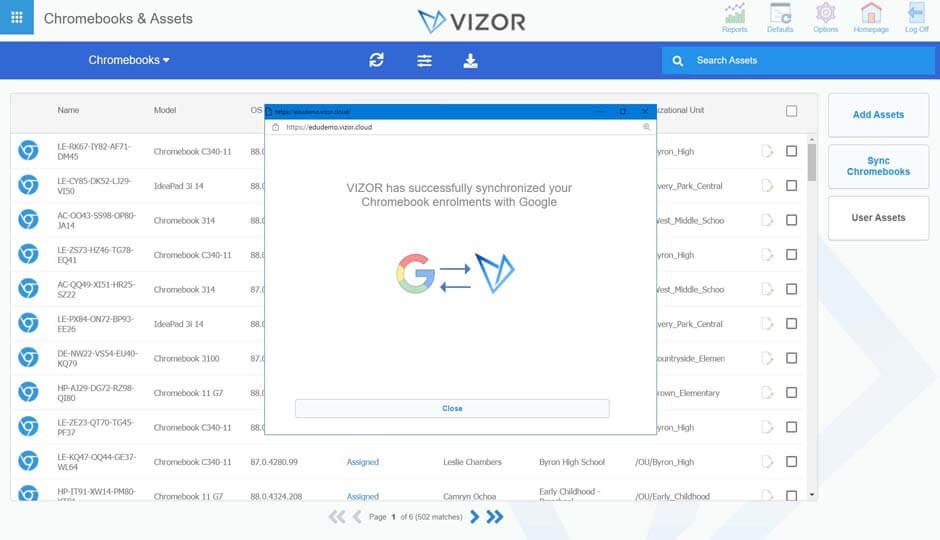
Automate Connected Processes
The final tip on our list for improving communication in school device management this year is to automate connected processes. You can set up automations for moving students from elementary to middle school and even deprovisioning devices when a student graduates to free up Google licenses.
Improving Communication in School Device Management
Ready to improve communication in your school and district’s device management? Using a tool like VIZOR, you can set up centralized data for devices and repairs linked to SIS. VIZOR provides visibility of the device management process to both instructional staff and IT staff so they can easily see which student has which device, and everyone can stay on the same page.
If you want to improve communication in school device management this year, you’ll want to check out VIZOR. Use this link to schedule a demo with the VIZOR team and learn more about how schools and districts use VIZOR to automate the management of Chromebooks and other school devices.
Find more posts featuring VIZOR here: