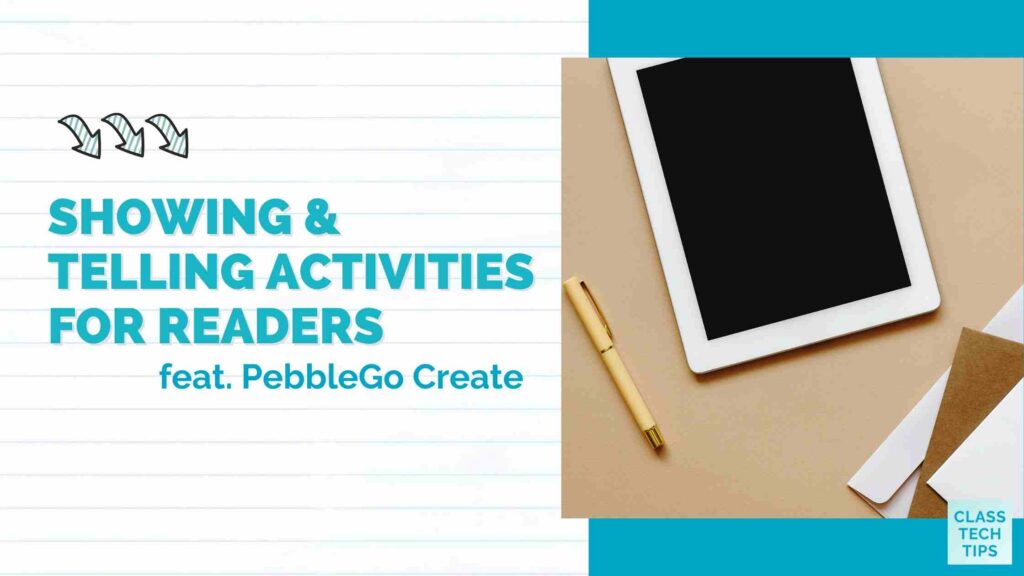How do your students respond to reading? We often think of show and tell as an activity when students share a favorite item with their classmates. For example, they might sit in a circle and talk about a baseball glove or postcard they brought into their classroom from home. To extend this to a reading experience, you can introduce showing and telling activities to your readers this school year.
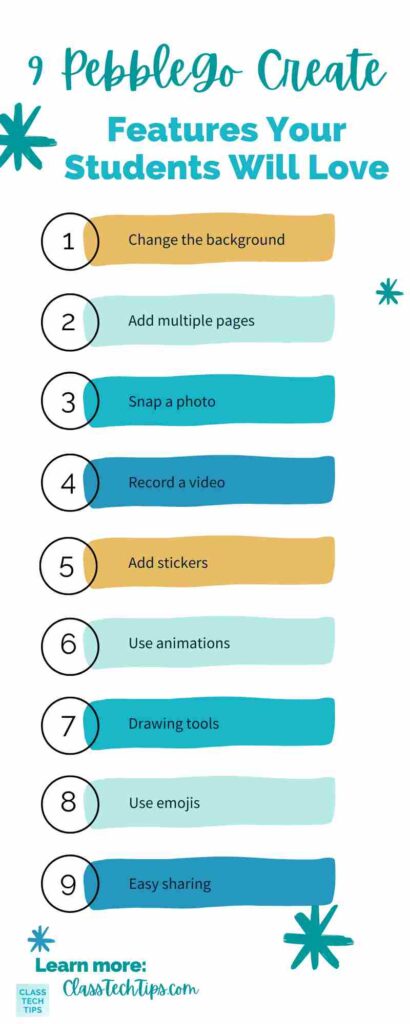
Earlier this year, I spent time at the Kokua Academy on the Big Island of Hawaii. One of the tech-friendly activities I introduced to students was a multimedia reading response. First, the students each picked an article to explore and read on their own. Then they had the option to share something they learned from this reading selection. Finally, they used PebbleGo Create to share what they learned as part of a showing and telling reading experience.
In today’s blog post, we’ll look at PebbleGo Create and how it is perfect for helping students share their reading experiences!
PebbleGo Create in the Classroom
I first shared PebbleGo Create on the blog last November and followed up earlier this year with “9 PebbleGo Create Features Your Students Will Love.” And if you attended my summer webinar for Capstone, you know that PebbleGo Create is an excellent option for supporting differentiation in your classroom. PebbleGo Create is a new tool in PebbleGo that provides students with an opportunity to respond to reading in a creative way.
Within this digital workspace, students can take part in showing and telling activities to demonstrate their learning. They can share what they’ve learned from reading the articles in PebbleGo by tapping on the Create button underneath each article. The benefits of sharing their reading experiences are manifold and can boost engagement while helping students think deeply about what they have read.
Showing and Telling Activities for Readers
Although there are a few ways to interpret this idea of “showing and telling,” for this blog post, we’re looking at ways for students to reflect and respond to their reading experiences. Showing might include drawing or creating a picture that combines a background with overlaid graphics. Telling might consist of recording video or audio or typing out a response in a few sentences.
All of these options are great ways for students to capture their excitement and share what they have learned with a broader audience. So let’s dive into a few ideas you can tailor to your group of students.
Create a Fictional Story
After reading an article in PebbleGo, students can create a fictional story inspired by this informational text. For example, students might read this article on Glaciers and use PebbleGo Create to create a scene with a character on a chilly adventure. Then, when they open up PebbleGo, they might choose a background that connects to a glacial setting and tell a story that incorporates facts from the article.
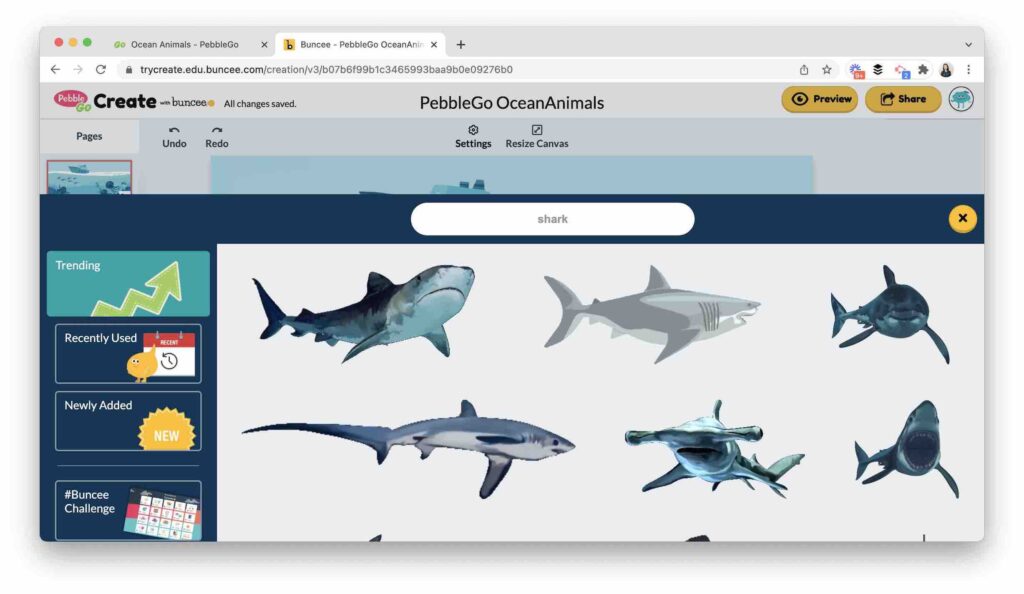
Tell 3 Important Facts
Using PebbleGo Create, students can share three important facts from an article they read. Students might record audio and share one fact on each page of their creation. They can reference the article and include important vocabulary words that are essential for summarizing these short texts. For example, students might read this article about Blue Sharks and make a page in PebbleGo Create for each of the three facts they want to spotlight.
Compare and Contrast
PebbleGo Create provides students with access to a flexible space. I sometimes describe this as a blank canvas, an open-ended creation tool, or an opportunity for students to “choose your own adventure.” One way to use this digital workspace is for graphic organizers. For example, you might ask students to create a T-chart and list the ways that two things are different. Or you might have them use a Venn Diagram to compare and contrast two things. For example, you might ask students to read about two people from the Astronauts and Pilots category to find similarities and differences in their journeys.
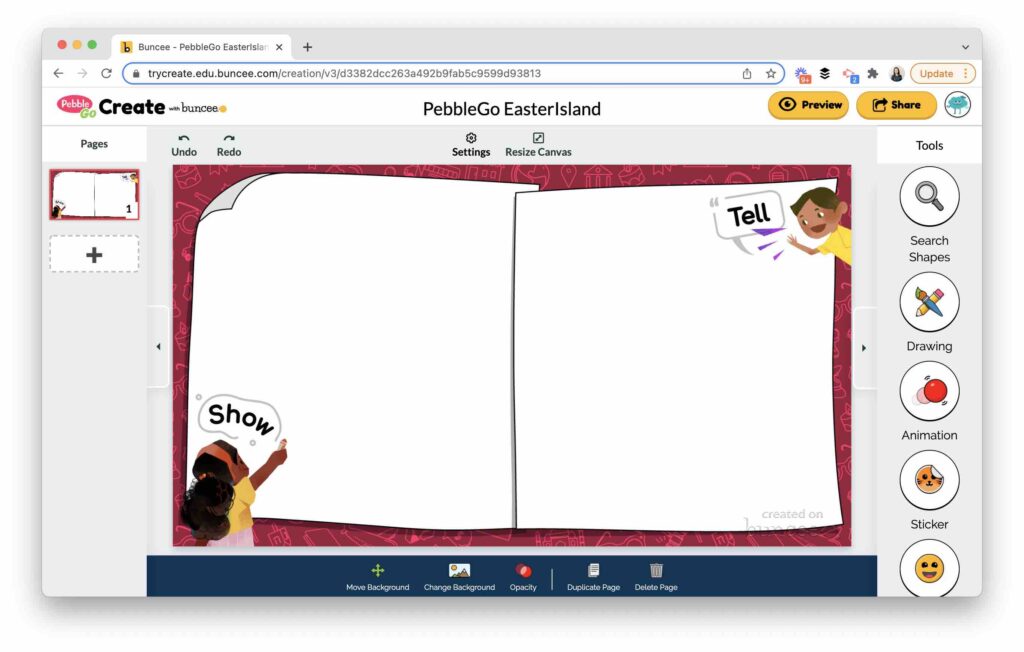
PebbleGo Create in Action
There are so many things that I love about PebbleGo Create! As you design your own showing and telling opportunities for students, remember that there are lots of options for differentiation and student choice. You might create an exemplar or two to inspire student creators and then let them choose the best way to share what they have learned as readers.
Ready to get started with PebbleGo Create? This page shares more information about all things PebbleGo, and this link will take you to a page with an overview of everything students can do with PebbleGo Create. If you want to provide more showing and telling opportunities for student readers this year, you’ll definitely want to explore this dynamic digital workspace for students!