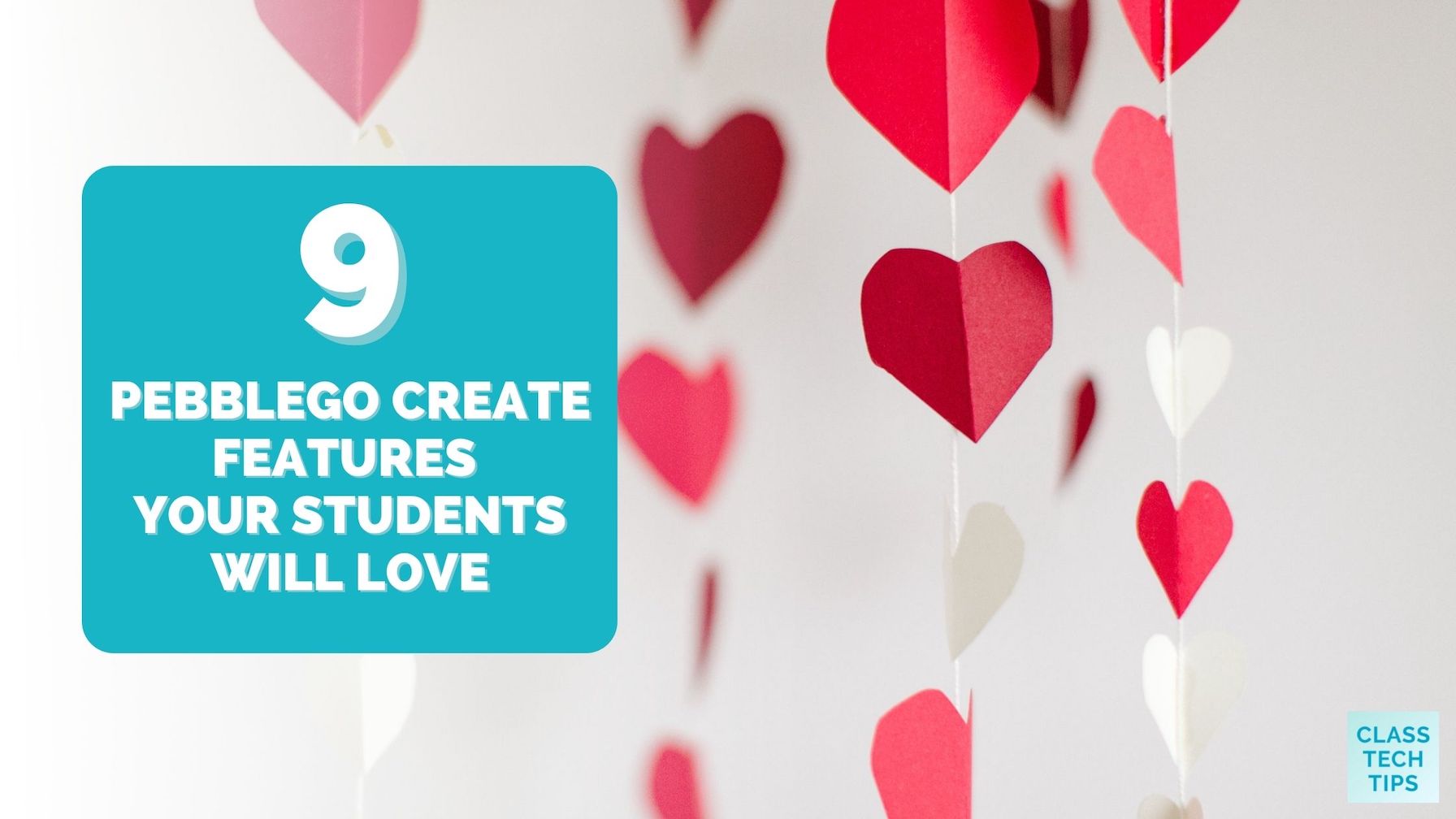Ready to help students share their learning? If you’re working with elementary readers this year, you and your students will love all of the features you’ll find in PebbleGo Create – especially these nine! Regular readers of the blog might remember this blog post featuring PebbleGo Create and how it is perfect for creative formative assessment. I am so excited about the power of this platform and the how it gives students agency in sharing their learning.
In today’s blog post, I’ll highlight nine features in PebbleGo Create that I think your students (and you!) will certainly love!
PebbleGo & PebbleGo Create
Let’s start with a bit of background on PebbleGo. PebbleGo gives students and teachers access to high-interest, engaging informational text. These texts are designed specifically for elementary school-aged students and cover many topics. Students explore a wide range of topics like Animals, Biographies, Health, and more! For example, below, you’ll see screenshots of a reading response inspired by the Ocean Animals article in PebbleGo. All of the articles in PebbleGo can spark students’ curiosity and boost engagement and interest as they read.
If you’ve used the popular EdTech tool Buncee in the past, then PebbleGo Create might look a little familiar. PebbleGo Create uses the powerful technology behind Buncee to give students a space to share their learning.
9 PebbleGo Create Features Your Students Will Love
The features listed below give students lots of choices on capturing what they’ve learned after reading. You might show off each option to students when you first introduce PebbleGo, asking questions like, “When might you use this feature?” or “How can this help you show what you know?”
Change the Background
The option to change the background is at the bottom of the screen. Students can type in a keyword or search through the recommendations to find the perfect background. In the screenshot below, you can see how I used the keyword oceans for this example to find a background that would connect to the topic of ocean animals.
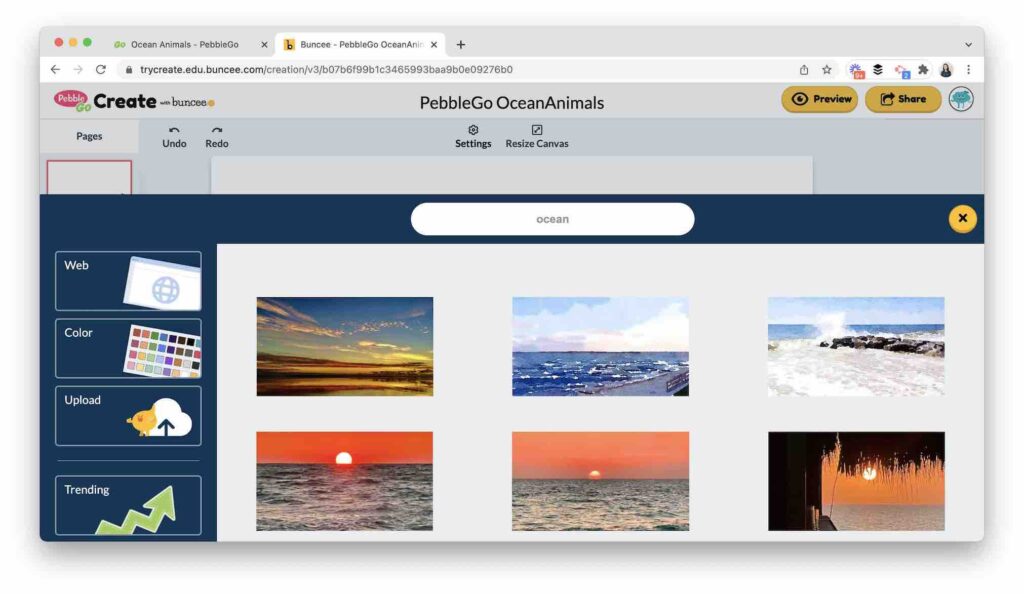
Add Multiple Pages
Sometimes students need more space to capture their ideas fully. For example, as a classroom teacher, some of my students were happy to use one piece of construction paper for a project, while others wanted to spread ideas across several pages. In PebbleGo Create, students can add multiple pages with the same or different backgrounds.
Snap a Photo
We know that a picture can tell a story, and your students will love to snap photos to add to their page. This might include a photograph of an illustration they created with crayons or markers or a selfie showing a thumbs up with how much they loved a particular article.
Record a Video
Not every student likes to get on camera, but those who do will love this option. PebbleGo Create has a video recording tool built-in. With this feature, students can jump on camera to talk about what they have learned and share their excitement about a topic.
Add Stickers
As you can see in my example below, I went straight to using the search term shark to add a sticker to my page. Students can search for stickers that they can position on their page in any spot they like. The stickers are an excellent option for helping students organize information into categories represented by each sticker.
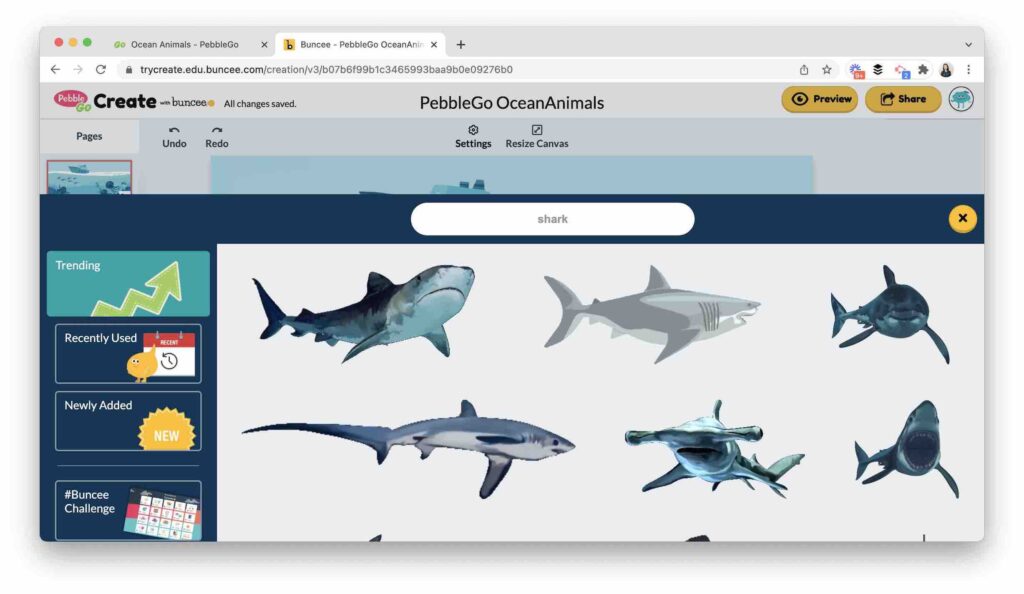
Use Animations
Although the stickers are fantastic, your students will certainly love the animations that bring graphics to life. For example, students might have an octopus move back and forth on your page like I choose to add to my example. Or they can use a keyword search to find all sorts of things to add to their page. Not only are there plenty of fun, but they can help spark a discussion when students talk about why they choose to add a particular animation (or two) to their page.
Drawing Tools
Sometimes the best way to show what you know is through an illustration or annotation. Students might want to circle something, draw an arrow, or sketch out a response. The drawing tools in PebbleGo Create give students lots of options.
Use Emojis
If you’re a regular reader of the blog, you know how much I love emojis, and PebbleGo Create gives lots of options for students who love emojis too. Students can add emojis to their page as labels, to emphasize a point, or simply for fun.
Easy Sharing
You and your students will love how easy it is to share and celebrate what they create. This sharing might stay in the classroom, it could include a family celebration, or you might decide to host a school-wide spotlight of readers in action.
Ready to get started with PebbleGo and PebbleGo Create? Head over to this page to check out this fantastic tool for student readers. If you’re looking to boost creativity, curiosity, and student engagement this year, you (and your students!) will love these features in PebbleGo Create.