This January, I’m so excited to lead a presentation at the Trafera Theater (#1601) at FETC. During the session, I’ll share “12 Creative and Tech-Friendly Assessment Ideas.” Here is the official description:
Can effective assessment truly be creative? In this session, we’ll explore tech-friendly assessment ideas to help you check for understanding in creative ways. Each assessment idea will be paired with a favorite EdTech tool (or two) to help you put ideas into action in your school, district, or classroom. Join Dr. Monica Burns for ideas on how to use voice, video, illustrations, and more to creatively check for understanding with digital tools.

If you haven’t heard of the FETC Conference before, it’s one of my favorites! This year, it’s taking place in New Orleans, and I’m excited to return as a featured speaker for a handful of workshops and presentations. The event takes place at the end of January, and you can find all the details here. My special presentation at the Trafera Theater (#1601) at FETC takes place on Thursday, January 26th, at 9:45 AM, and you can find me at the Trafera booth (#2809) after the presentation.
12 Creative and Tech-Friendly Assessment Ideas
In today’s blog post, I want to give you a preview of some of the creative and tech-friendly assessment ideas I’ll share during my presentation at the Trafera Theater at FETC next month. Here’s a quick rundown of the tips and tricks I’ll share:
- Start with a do now: Try a word cloud or open-ended question to get a read of the room.
- Try a backchannel discussion: Get students talking about a classroom experience to check for understanding.
- Respond with illustrations: Give students access to options for how to respond, including using digital illustration tools.
- Let students annotate text: Use interactive tools to watch students mark up a text and provide real-time feedback.
- Use and customize templates: Make the most of ready-to-use and adaptable classroom resources.
- Give feedback in journals: Check in on student responses in real-time in a journal format.
- Provide options for responses: Let students choose the best way for them to respond to a question or prompt, including voice and video responses.
- Create digital checklists: Replace a traditional clipboard with a customizable form that helps keep data organized.
- Provide audio feedback: Use voice recordings to communicate tone and share real-time feedback.
- Try “any time” responses: Give students time and space for asynchronous responses to a question.
- Set up groups to share: Use collaborative spaces for small groups to respond to questions.
- Give eyes to the exit slip: Let students share their exit ticket responses in creative ways.
During the presentation at the Trafera Theater at FETC, I’ll include a few spotlight tools, some favorite examples, and classroom stories that help paint a picture of what these strategies look like in action.
Trafera’s Educational Philosophy
Regular readers of the blog might remember Trafera and our work together in the past. Just this year, I had the chance to chat with Josh Ratliff from Trafera on the Easy EdTech Podcast. We talked about How to Use Tech Tools to Avoid Distractions for Students and Google Workspace Administrator and Teacher Tips. I also had the chance to join them for a free webinar this fall all about Strategies for Teachers Using Chrome This School Year.
Trafera’s educational philosophy shows how they view the power of classroom technology: At Trafera, we believe technology can only improve learning experiences when we make people our number one investment. Providing a future-ready education requires more than just access to powerful technology tools. Educators need to be equally empowered with the skills they need to create an instructional shift using these tools. We measure our success not based on how many devices we sell to schools but by how those devices are being used to enrich and transform student learning.
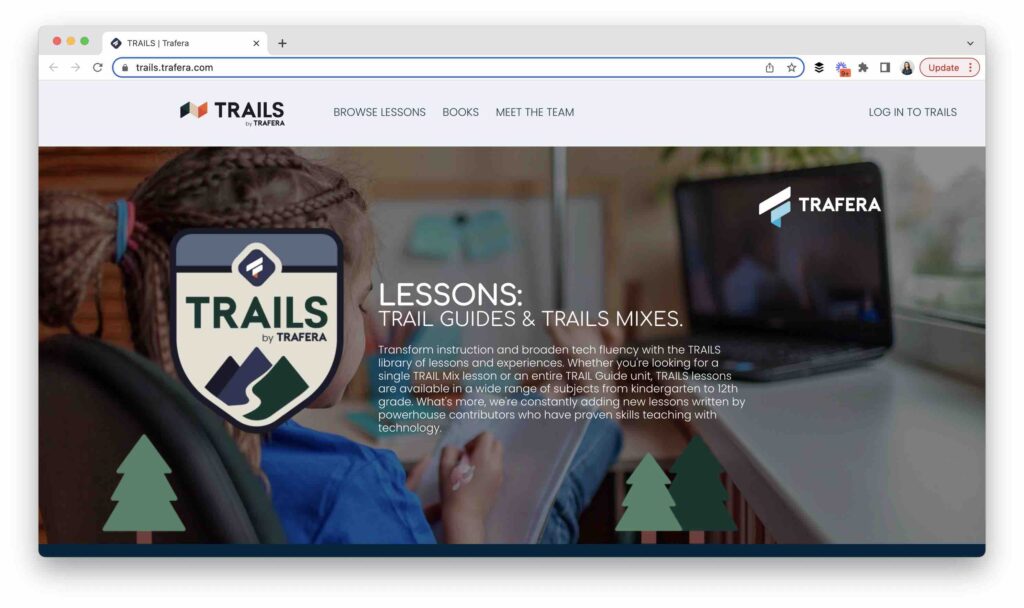
I love Trafera’s commitment to professional learning and the ways they support educators across the country. This includes their TRAILS program as well as an online professional development platform that’s almost ready for you to check out. It’s called Trafera PD, and soon educators will be able to access virtual learning around technology integration. This new resource will focus on how to use technology to its highest potential in the classroom from both a technical and pedagogical perspective.
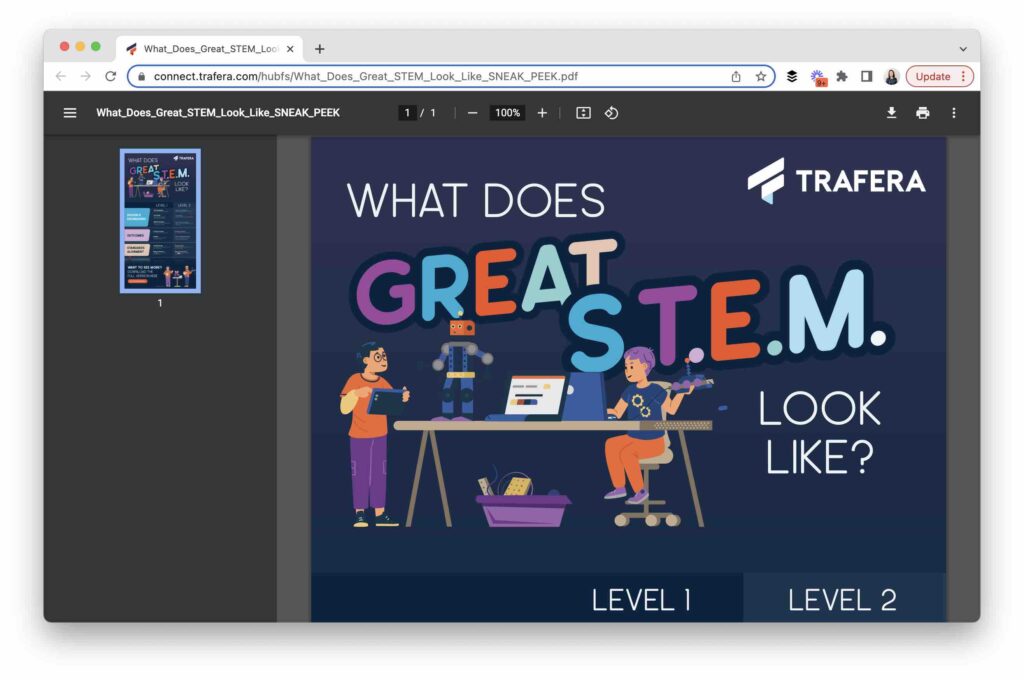
Trafera’s STEM Success Matrix
The team at Trafera has a special resource you can check out right away. It’s called Trafera’s STEM Success Matrix, and you can find it on this page. This matrix is in PDF format, so you can share the link, download the document, or even print it out to display in a shared space in your school building. With their resident STEM experts, Trafera has developed a STEM Success Matrix to use as an observation or self-reflection tool. It can help you pinpoint important components of STEM-based learning experiences.
Will we see you in New Orleans next month? Mark your calendars for Thursday, January 26th, at 9:45 AM for my presentation at the Trafera Theater at FETC. And if you can’t join us live, follow me on Instagram for updates or the Trafera team on Twitter for event resources and takeaways.







