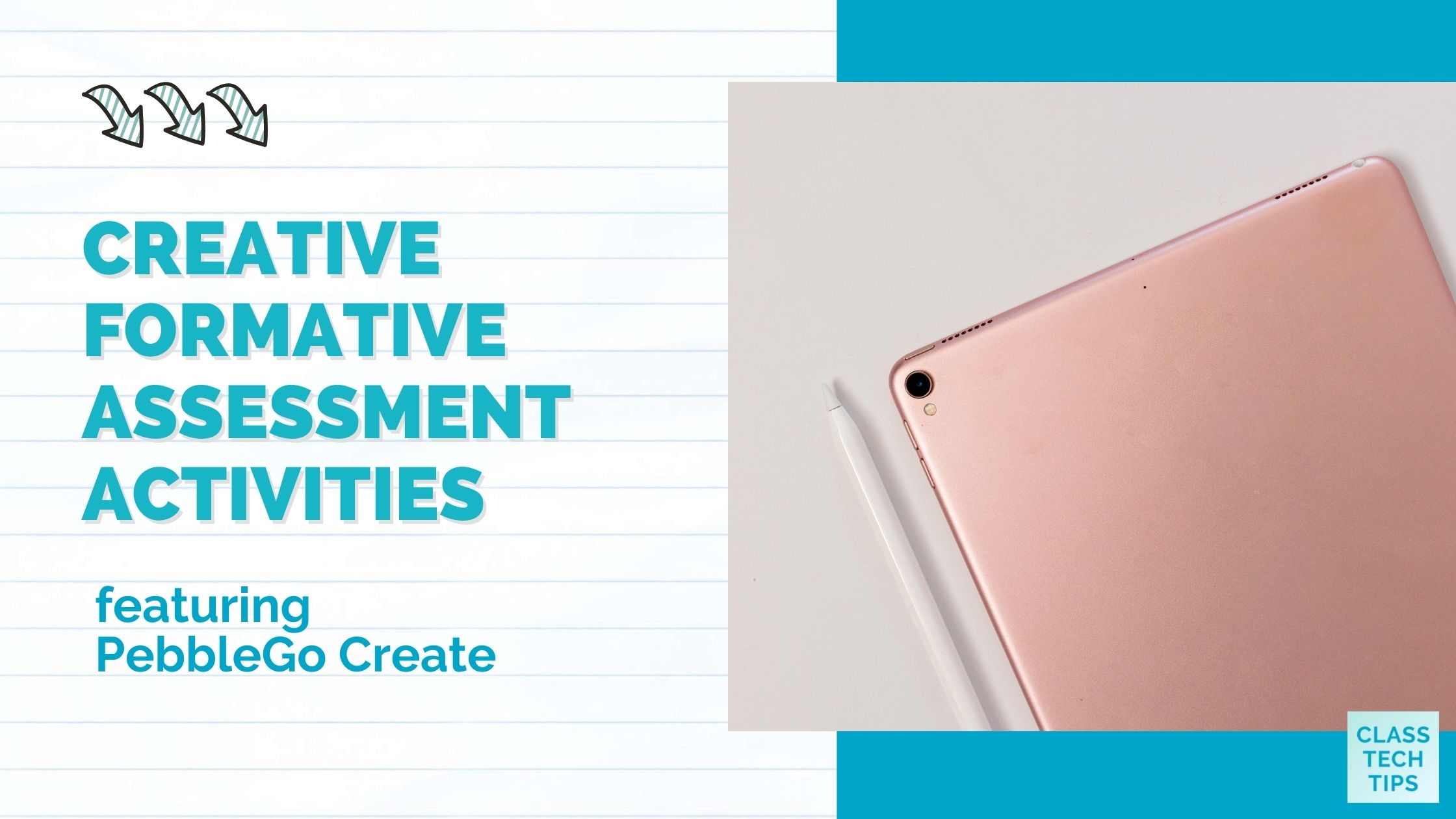How would you describe the formative assessment routines in your classroom? There are many ways to check for understanding. You might use classroom observations and quick conversations with students, or multiple-choice questions and open-ended responses. For a more engaging and creative formative assessment option, PebbleGo Create makes it possible to check for understanding with all learners.
If you’ve spent some time on the blog in the past, you know that I am a big fan of PebbleGo. So I was very excited to share their announcement last year about PebbleGo Create. It combines the power of the popular creative tool Buncee with the excellent library of resources accessible in PebbleGo. Today on the blog, we’ll revisit PebbleGo Create with a formative assessment connection.
Let’s take a look at creative formative assessment activities featuring PebbleGo Create!
Creative Formative Assessment
What does your formative assessment routine look like right now? You might use a “do now” style activity to kick off a lesson. Or you might use an “exit ticket” to close out a lesson. With both of these routines, your goal is to figure out how well students understand a concept.
In my book Ed Tech Essentials: The Top Ten Technology Strategies for All Learning Environments, I have an entire chapter dedicated to assessment. It discusses the value adds (or benefits) it provides both students and teachers. Here is an excerpt from page 62:
“Assessment is an essential part of every educator’s work, and the use of digital tools can enhance this practice. Strong assessment routines are fundamental to figuring out what students actually need so you can make the best use of your time with them. Technology can help formative assessment become more meaningful by enabling you to collect and analyze higher-quality information from all students with greater ease and efficiency.”
Creative formative assessments give students more flexibility in how they share their learning. These types of assessments also give teachers a more complete picture of what students already know about a topic. And it can help teachers figure out who will need support with in the future. When students have access to digital tools, like PebbleGo Create, it can completely change your formative assessment routines.
Checking for Understanding PebbleGo Create
In elementary classrooms, formative assessments are crucial components of lesson planning. They provide information teachers can take action on to pivot their instruction. As a classroom teacher, you can decide who needs extra support and who has mastered a new concept based on your formative assessment data. PebbleGo Create allows for many ways students can show and tell what they learn.
How does PebbleGo Create work? PebbleGo Create provides a direct path from reading and learning to a demonstration of learning and understanding. It helps reading and assessment happen all in one place. Your students will follow just a few steps to go from consumer (reader) to creator (showing what they know). Let’s take a look together at how to use PebbleGo Create.
How to Use PebbleGo Create
First, students will access an article they’ve picked out themselves, or you have picked for them to read. You can see an article from the Social Studies category Landmarks featuring Easter Island in the example below. At the bottom right-hand corner of the screen is a button that says Create. Students can tap on that button when they are ready to share what they have learned.
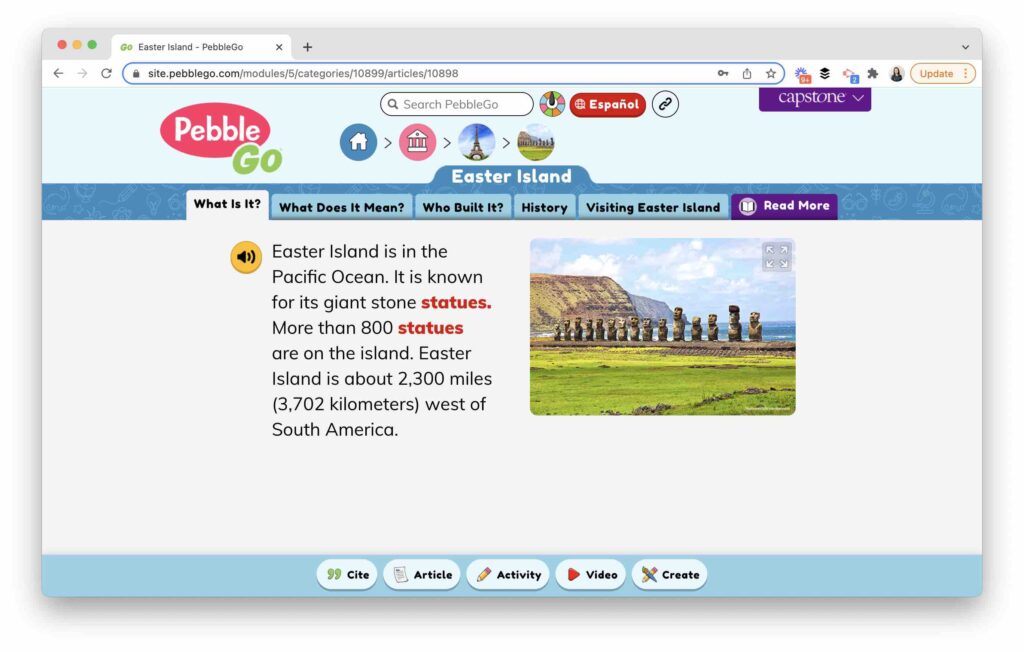
Once students tap on the Create button, they have a few options to share their learning. They can start a brand new Buncee or choose an activity. Either way, they’ll have a spot to creatively share responses to the article they have just read in PebbleGo.
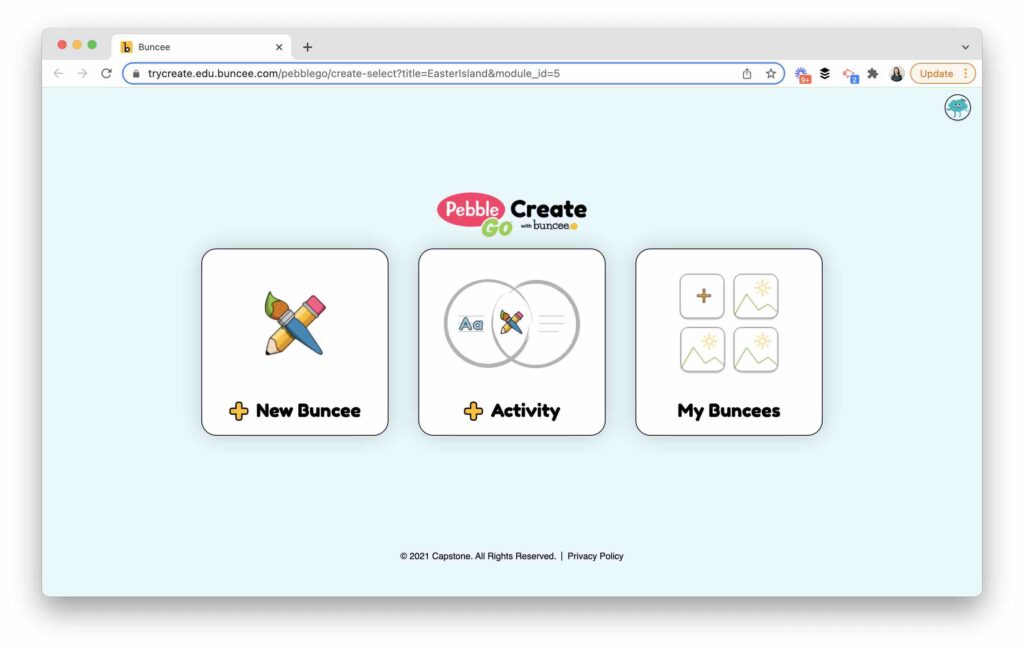
In the screenshot below, you can see the Activity option in action. On the right-hand side of the screen are all of the choices students have to pick from when they want to add to the canvas. They can place shapes, drawings, and stickers on their page and even record a video to add to their response. I love how there are many options for students. All of the options are organized in an environment geared towards elementary school-aged students with an easy-to-navigate interface.
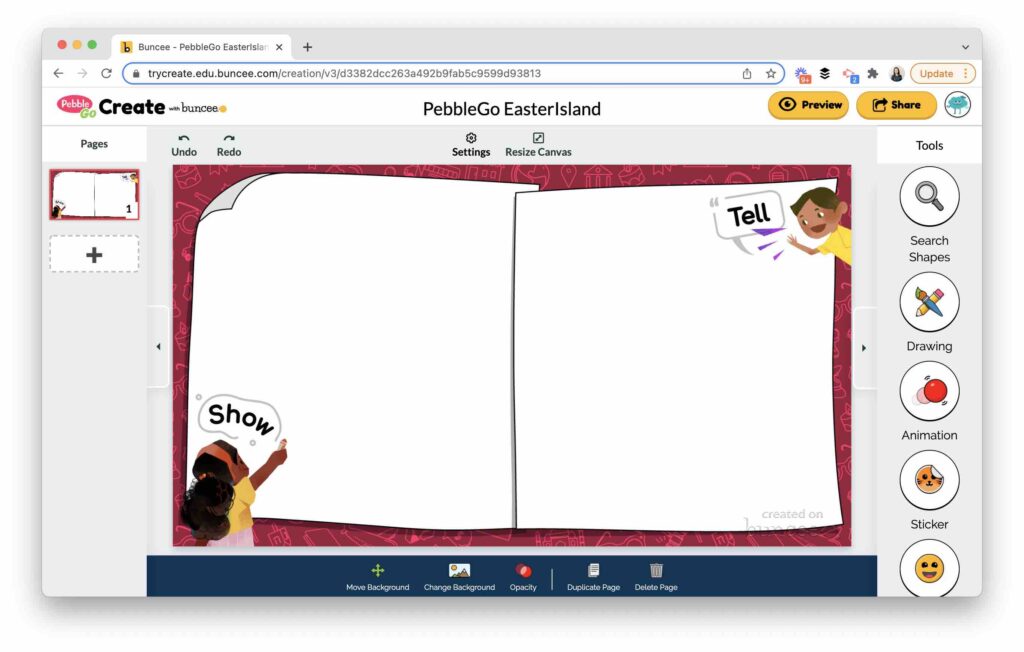
Transform Reading Responses
If you are looking for more creative formative assessment activities, PebbleGo Create can transform traditional reading responses. Your students can open up any article in PebbleGo — there are hundreds to choose from. Then they can respond in a way that honors their creativity and curiosity. At the same time, you can collect actionable formative assessment data to help design future instruction that meets the needs of every student.
Discover how PebbleGo Create can help students “show and tell” their learning and help teachers have instant access to formative assessment data. With PebbleGo Create, you can assess student learning all in one unified platform!