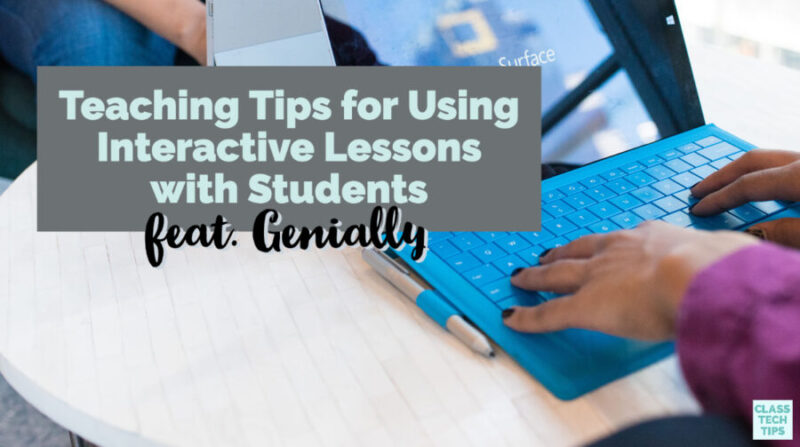Do you use interactive teaching materials? Whether you create lessons for face-to-face or remote learning environments, there are lots of benefits to using interactive lesson design tools. They organize information, communicate concepts visually, and give students a resource to revisit when they are ready to review.
Earlier this year, I connected with the team at Genially. Genially has a fantastic EdTech tool that makes creating interactive lessons simple and fun. In this blog post, I’ll share an overview of this tool and tips for creating interactive lessons this school year!
Making Interactive Lessons
As you can see in the video below, it’s quick to get started with Genially. You can use one of the single sign-on options (I used my Google account) to set up a new account. Once you log in, you’ll see all of the different types of creations you can make. This spot is also where you’ll find templates to use for inspiration.
All of your work saves automatically, so you can jump into the editor and add text and images to your creation. There are lots of ways educators are using this platform and different types of creations you might want to explore! For example, you can create: Presentations, Games, Interactive Images, Infographics, Guides, and more!
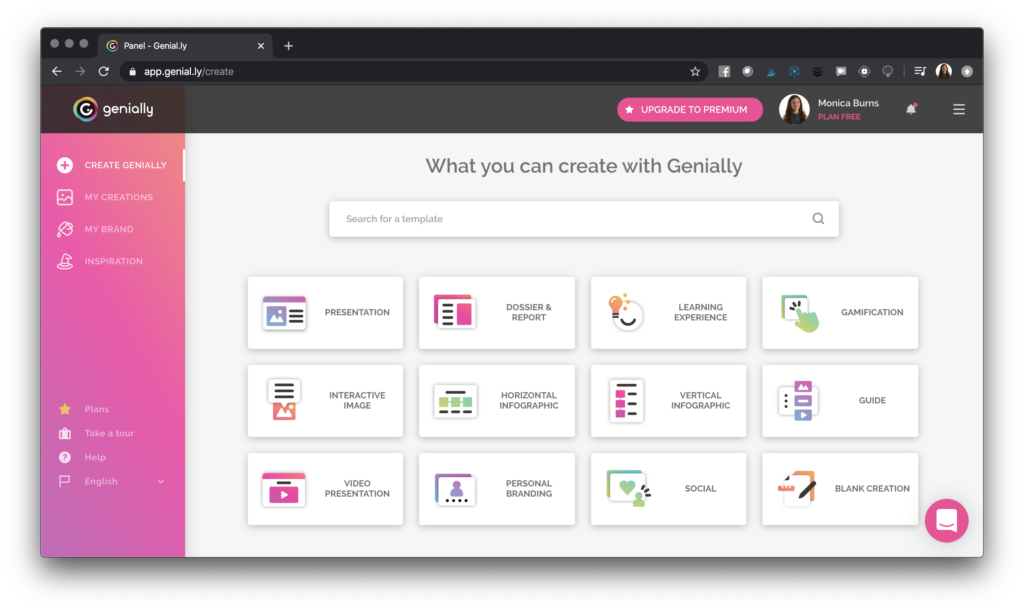
I love that Genially has so many template options. Of course, you can start from scratch if you want to, but I encourage you to explore the hundreds of templates they have available for users. You might start with one idea in mind and see a model that helps refine your vision for a new piece of instructional material.
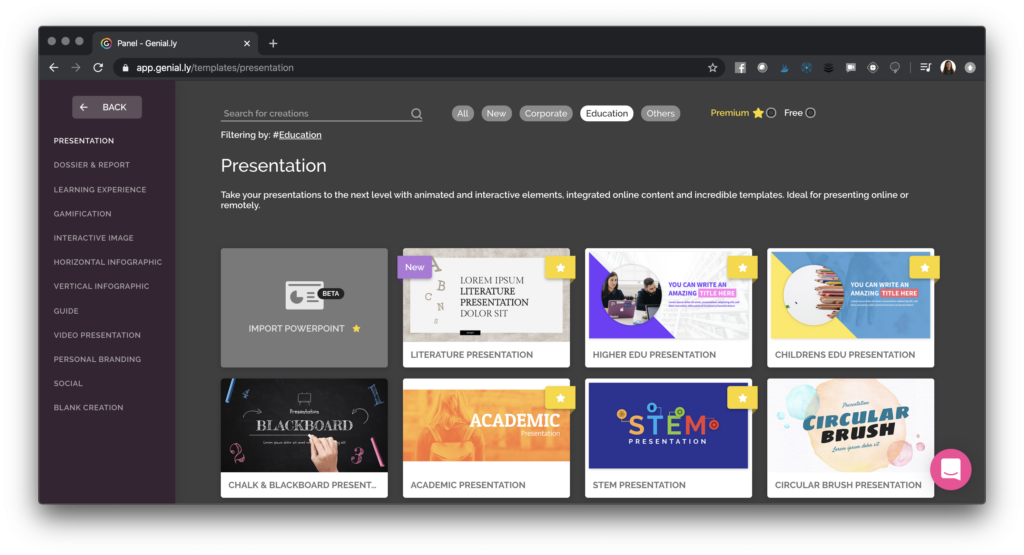
Ready for some inspiration? Head over to Genially and check out their “inspiration” section to see all of the ways teachers are using this powerful creation tool. Use this link to get started >>>
5 Teaching Tips for Using Interactive Lessons
If you haven’t created interactive lessons before, Genially provides an excellent space for you to get started. In a traditional classroom, you might post content for students to review in partners and discuss their response to a question you’ve given. In a remote learning environment, you might post your interactive lesson on the class page for students to participate in an online discussion.
Here are a few quick teaching tips for using interactive lessons:
Review the content you already use: First, take a look at the type of teaching materials you already use. Ask yourself, can I make these interactive?
Save time by using templates: Explore the templates inside of Genially. Ask yourself, which type of content is the best fit?
Reflect on student consumption: Think about the type of content students view during the day. Ask yourself, can I create something authentic to share course content?
Solicit student feedback: Reach out to students to see how they like to interact with teaching materials. Ask yourself, can I incorporate this into future lesson design?
Stick with a simple workflow: Reflect on how you can most efficiently share a link or set of instructions with students. Ask yourself, is there one space where I can best organize student learning materials?
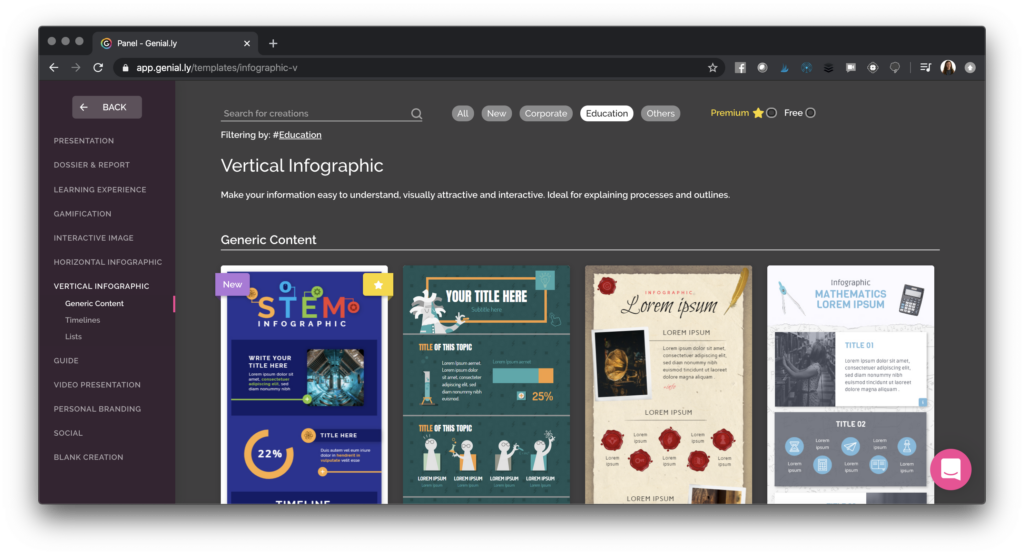
If a learning management system is part of your workflow for distributing and collecting work from students, Genially has you covered. You can share your Genially creations to Google Classroom or Microsoft Teams with one click. And of course, you could also share the link to your presentation via email, social, or LMS.
Register and start creating on Genially today!
Making an Engaging, Interactive Lesson
As you are exploring ways to make content delivery engaging and relevant to students, you may want to keep a few key features in mind. First up, Genially creations are very interactive. Teachers can organize the information by layers in the Genially creation. This feature means that you can highlight specific information for students and “guide” them through their learning.
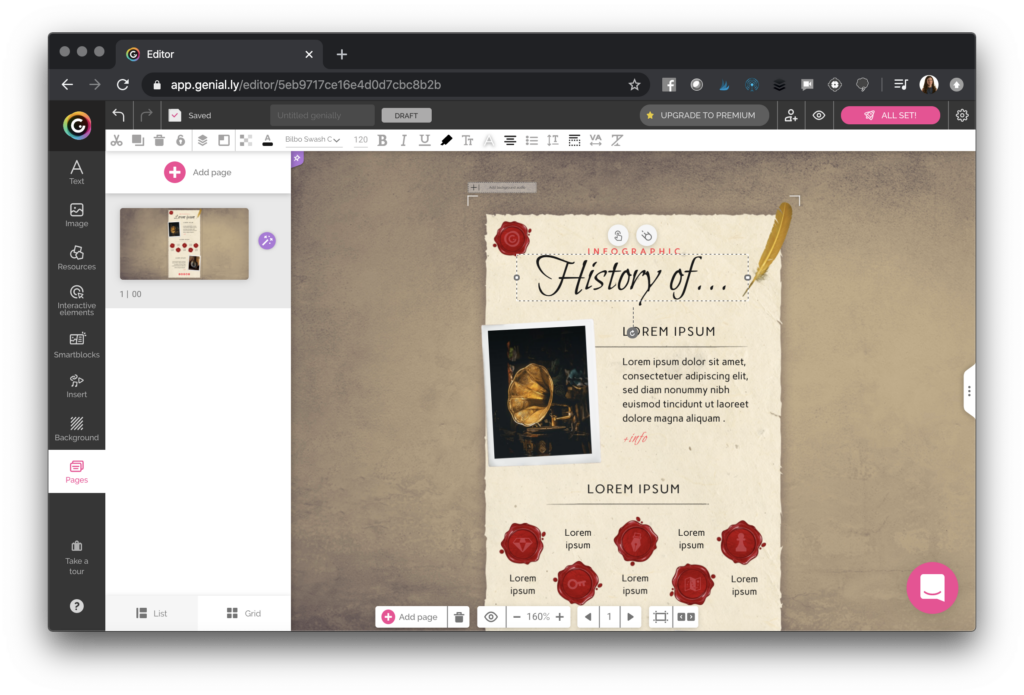
Animation is also a feature that can make lessons more interactive. Of course, animation can help bring your content to life, but it also provides the added benefit of helping you prioritize and organize ideas for students. You can use visual effects to make static content memorable and present ideas alongside images.
Another great feature in Genially is how there is the ability to integrate a variety of content. Users can embed YouTube Videos, Google Maps, Typeforms, and more into your Genially creations. Regular readers of the blog know that I love to take the very best features of different tools and combine them for the “perfect” learning experience!
In Genially, you’ll also find the ability for teachers and students to collaborate in the same document. Students can also use Genially for projects. You might have them complete assignments on Genially and make their own creations. If you already have a workflow in place for having students share their work, you might also decide to have them comment and respond to what their peers have made.
Ready to start creating interactive lessons? Get started on Genially today for free!