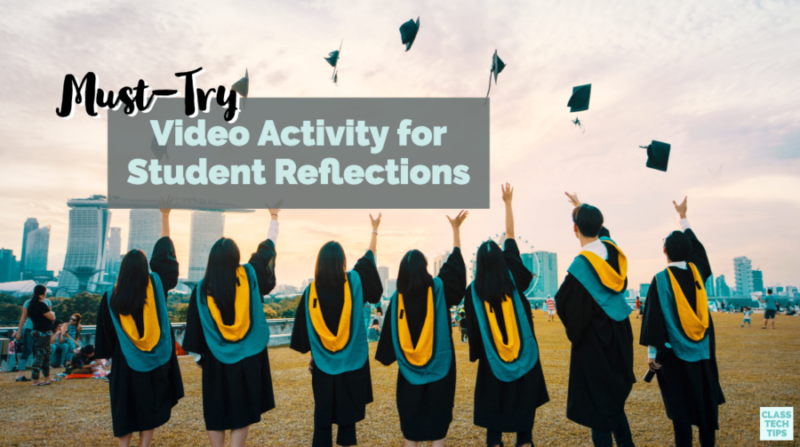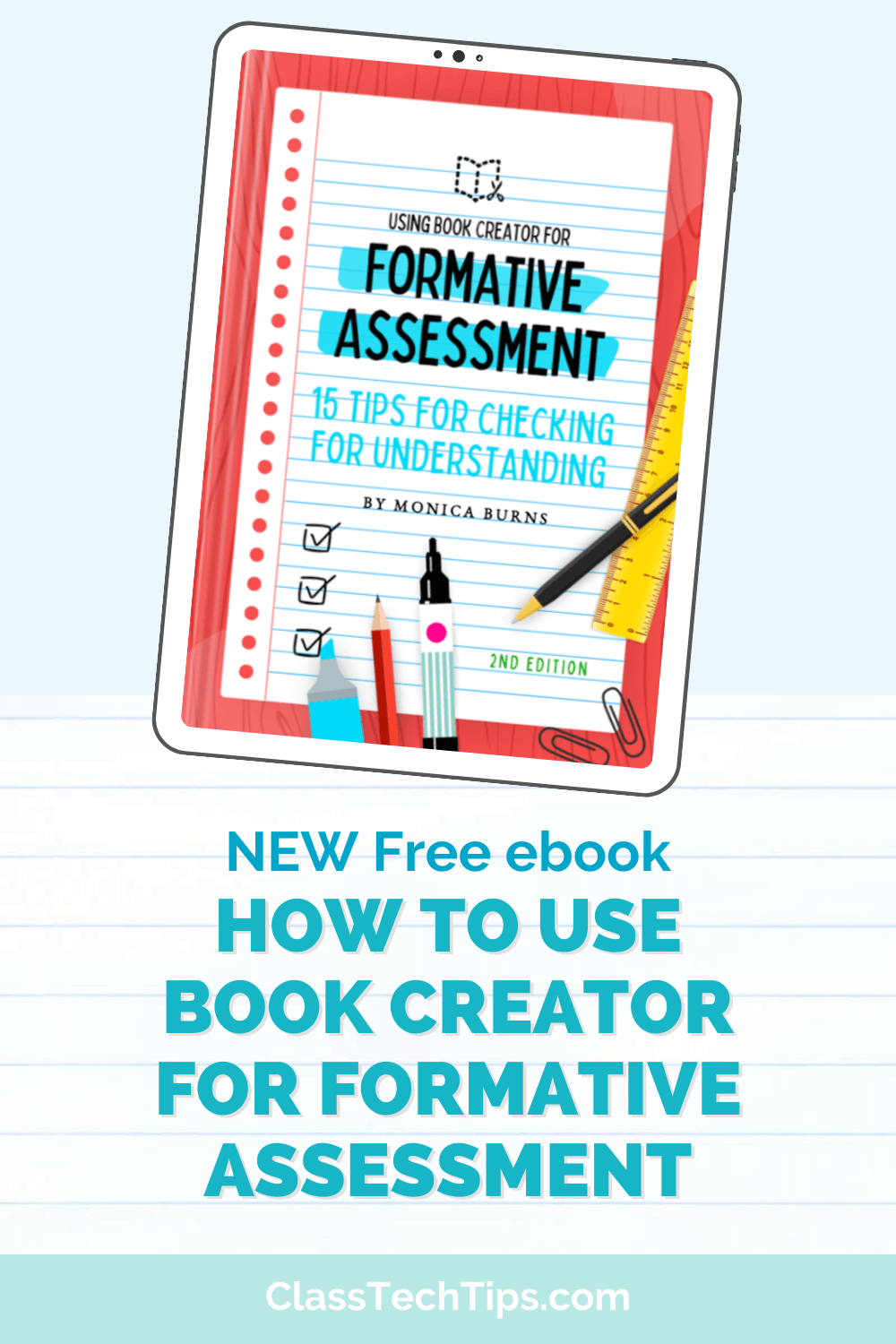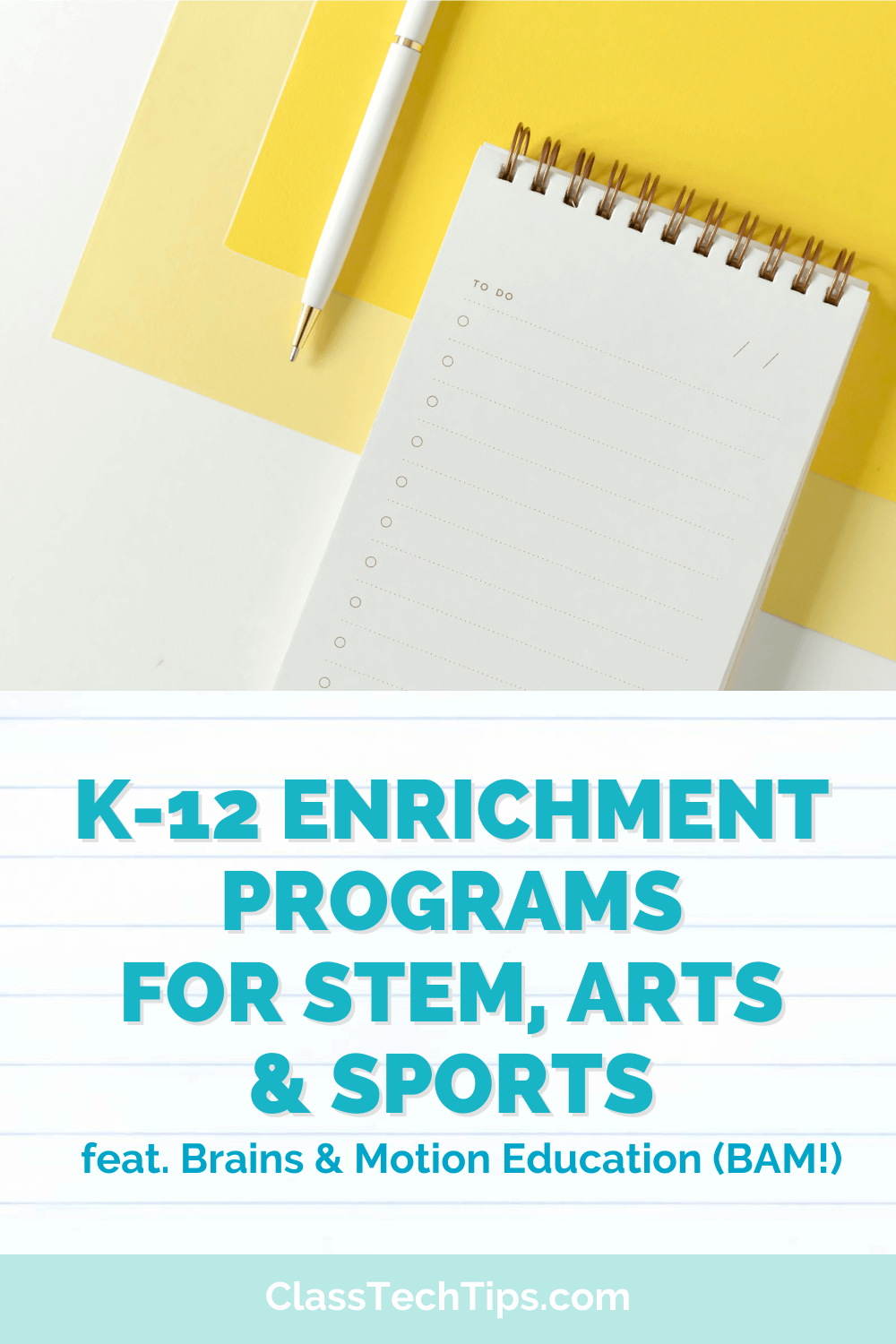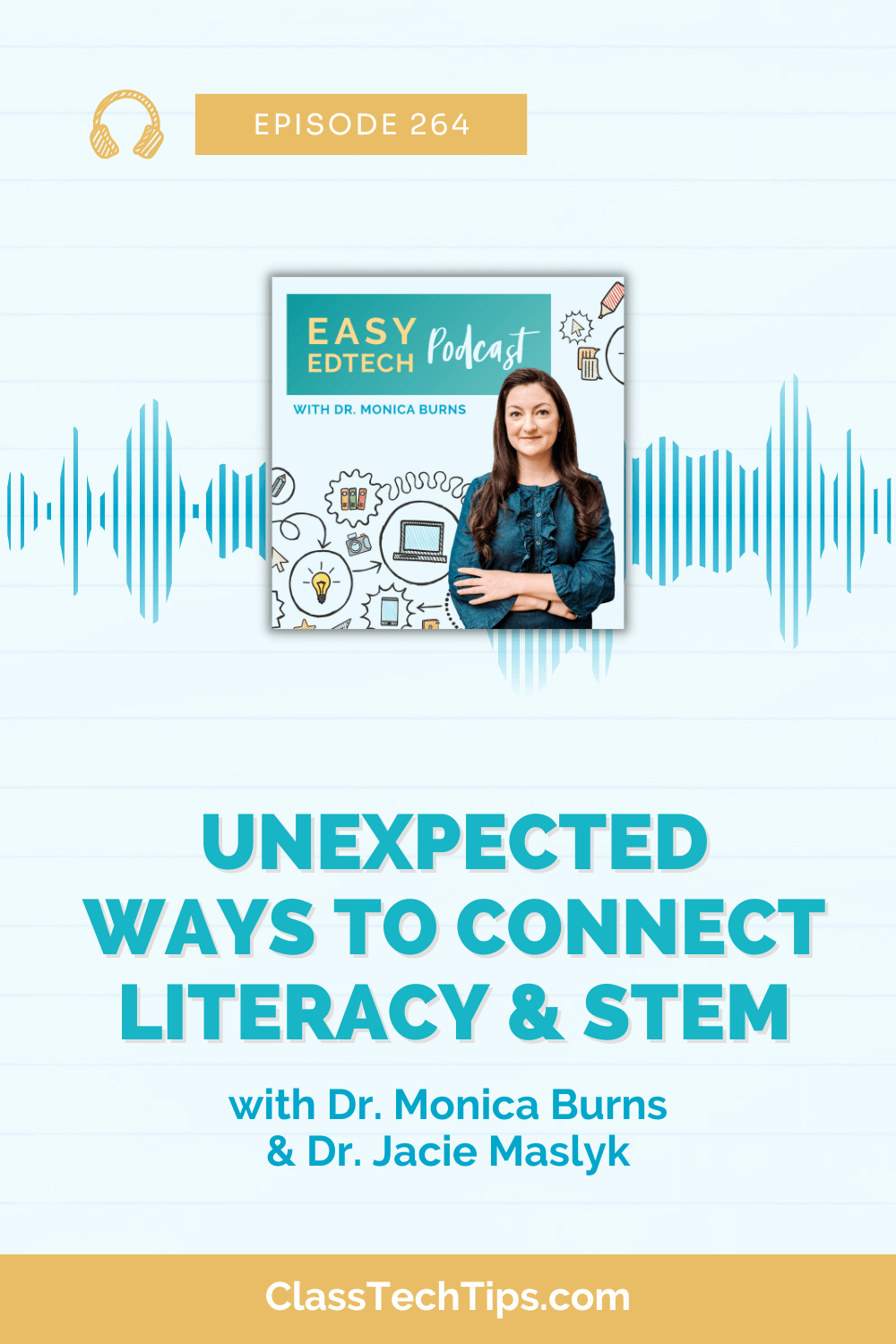The end of the school year is often a time for reflection. As a classroom teacher, I spent time reviewing resources, making wishlists, and thinking about what I wanted to bring along into the next school year. In addition to our own goal setting and planning, this time of year is perfect for student reflections.
For students, the end of the year is a time for looking back and taking stock too. They’ve just finished up spending an entire school year (or semester) with you and their classmates. Whether you’ve spent time exploring ecosystems in a science classroom or using the quadratic formula to solve equations, I’m sure your students have some advice to share.
Student Reflections
So in this blog post, we’ll look at how students can create videos to share advice with incoming students. You can definitely tailor this type of activity to different groups of students.
For example, you might have every sixth grader in your class share a sentence or two for students starting middle school next year. Or you might have students respond to an “I wish I knew” prompt about a particular course or elective. No matter which angle you decide to try out, sharing an example with students can help them wrap their mind around the task at hand. You can share the screenshots below or make your own to show students.
Spark Video Projects
Have followed along on the blog for a long time? Then you know that I am a big fan of Adobe Spark. You might have even seen the book Ben Forta and I wrote. It’s titled 40 Ways to Inject Creativity in the Classroom with Adobe Spark. Spark Video is one of the three free creation tools from Adobe.
A Spark Video project lends itself well to individual, partner, and even whole class activities. You might ask each student to make their own video to share with four or five pieces of advice. Alternatively, you might have every student share just one piece of advice in a class creation. In this scenario, students might prepare their statement, think about what type of image or picture they want to accompany it, and record straight from a teacher device.
How to Use Spark Video
In the steps below I’ll walk you through what students can do if they are working independently, but you can tailor this to any group of students — there isn’t one “right way.” So feel free to make this activity your own, so it’s the perfect fit for your students.
First, have students brainstorm their answers to questions like the ones below. They should have four or five pieces of advice to share. Students might make this list on a piece of paper, Google Doc, or using one of my free graphic organizers. Here are a few planning questions:
- What is one thing you wish you knew before starting this class?
- What should every new student to our school know?
- If there is one thing a new student should or shouldn’t do, what is it and why?
- What is something you’ll never forget about this school year?
- What would you have done differently this school year if you could go back in time?
- If you could press replay on any day of the school year, which day would it be and why?
Making Spark Videos
Next, have students open up Spark Video. They can create a title slide and choose a theme for their video. On the next few slides, students will have the option to change the layout and combine images and icons with their narration.
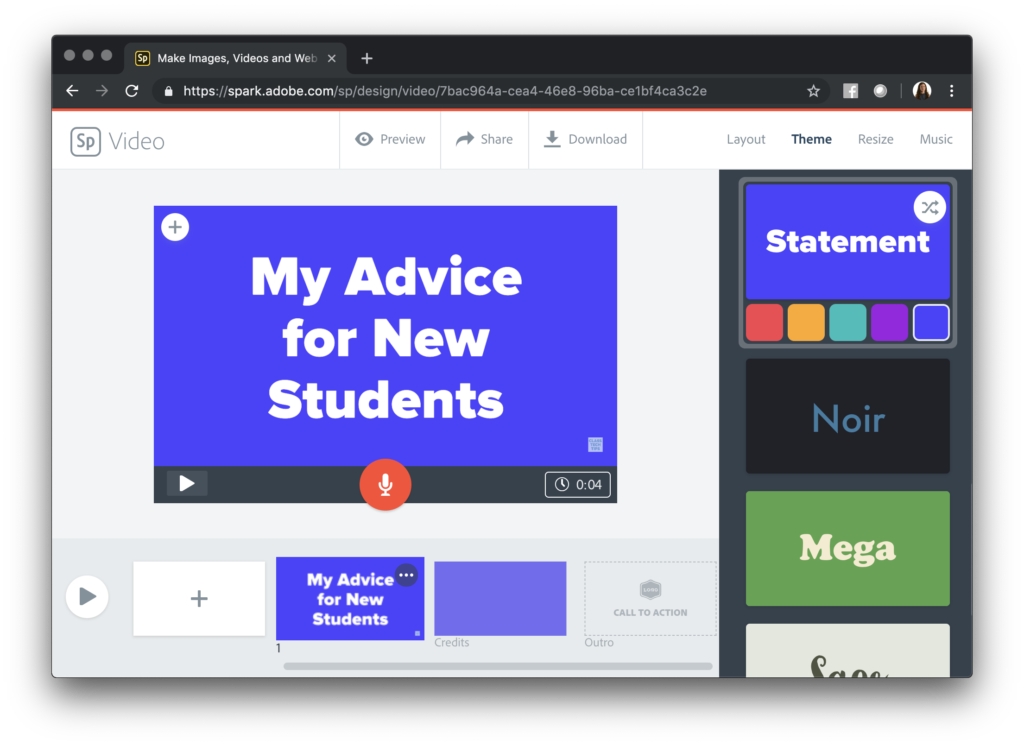
For example, students might record a piece of advice like “Remember to always bring your Chromebook charged to class since the science lab doesn’t have a lot of outlets.” Then they can choose an icon or an image to go along with their narration.
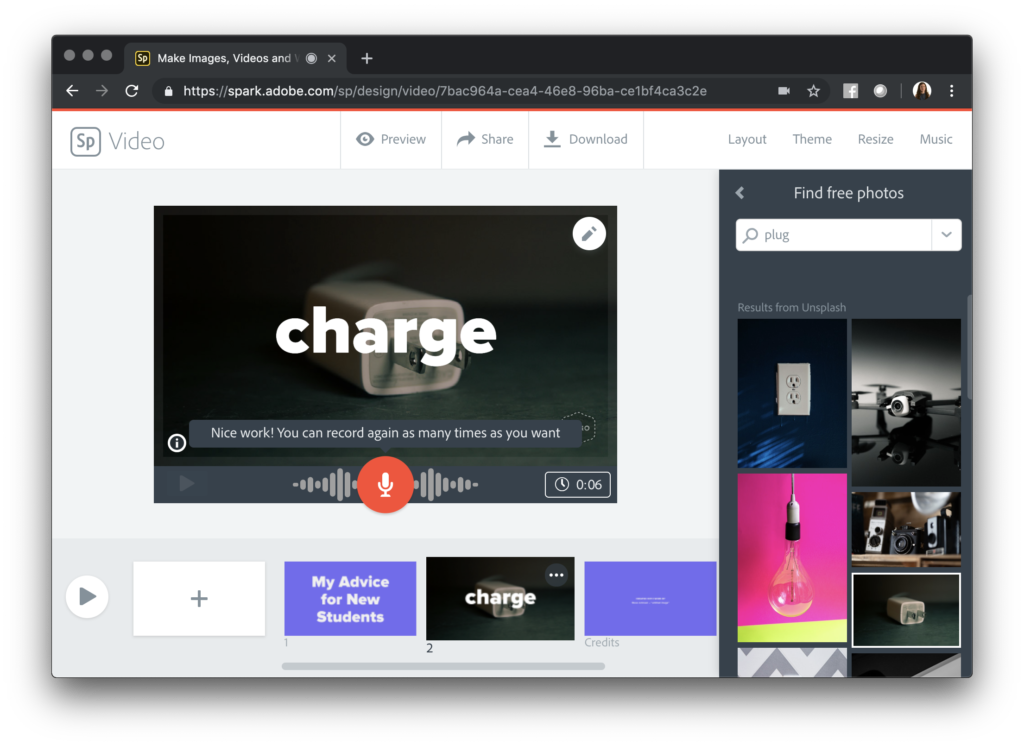
To record their voice, students can hold down the orange button and talk into the microphone on their device. In this blog post, I share screenshots from a Chrome browser on a MacBook, but you can do the same thing on an iPad or iPhone too. After students have recorded all of their advice, they can choose music or upload their own soundtrack.
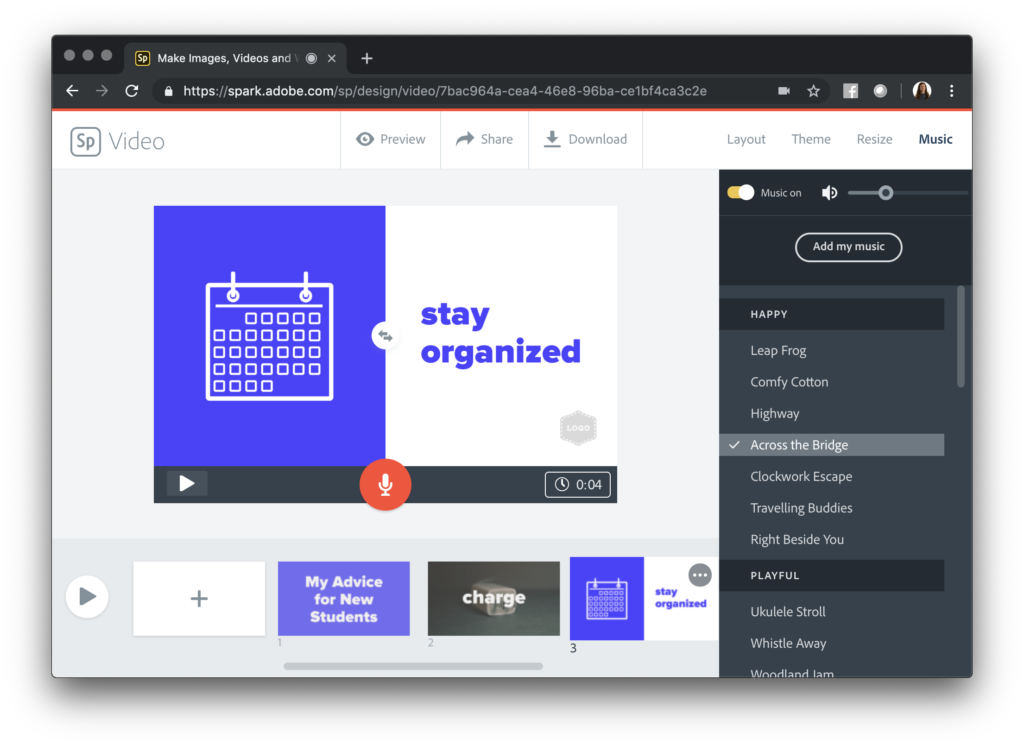
Sharing Spark Videos
Once students have finished their videos, they can use the Share or Download button at the top of their screen. These buttons will give them the option to share their video as a link or to download their video as an MP4 file. If you plan on having students share their videos right away with incoming students, you might play these on a projector screen at a joint gathering. Another option is to have students post these videos in a space like Flipgrid, and then incoming students can watch them over the summer and even leave a video reply.
Although some teachers have finished up their year already, in New York City we taught until the end of June. So this activity might come at the perfect time for you, or perhaps it’s something to tuck away until next year… or revisit in a few weeks if you still have a month of school left.
Your students have plenty to say about this school year, and Spark Video can help them share their voices! An end-of-year advice activity like this one, gives students a chance to talk about their favorite moments and reflect on the past year. Head over to Adobe Spark’s website to learn more!