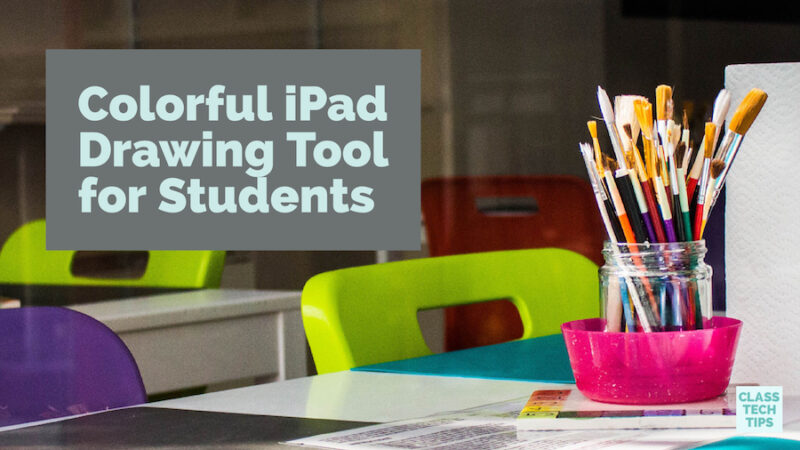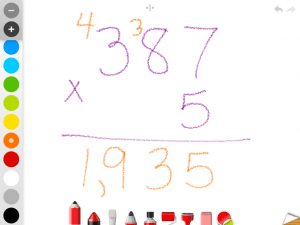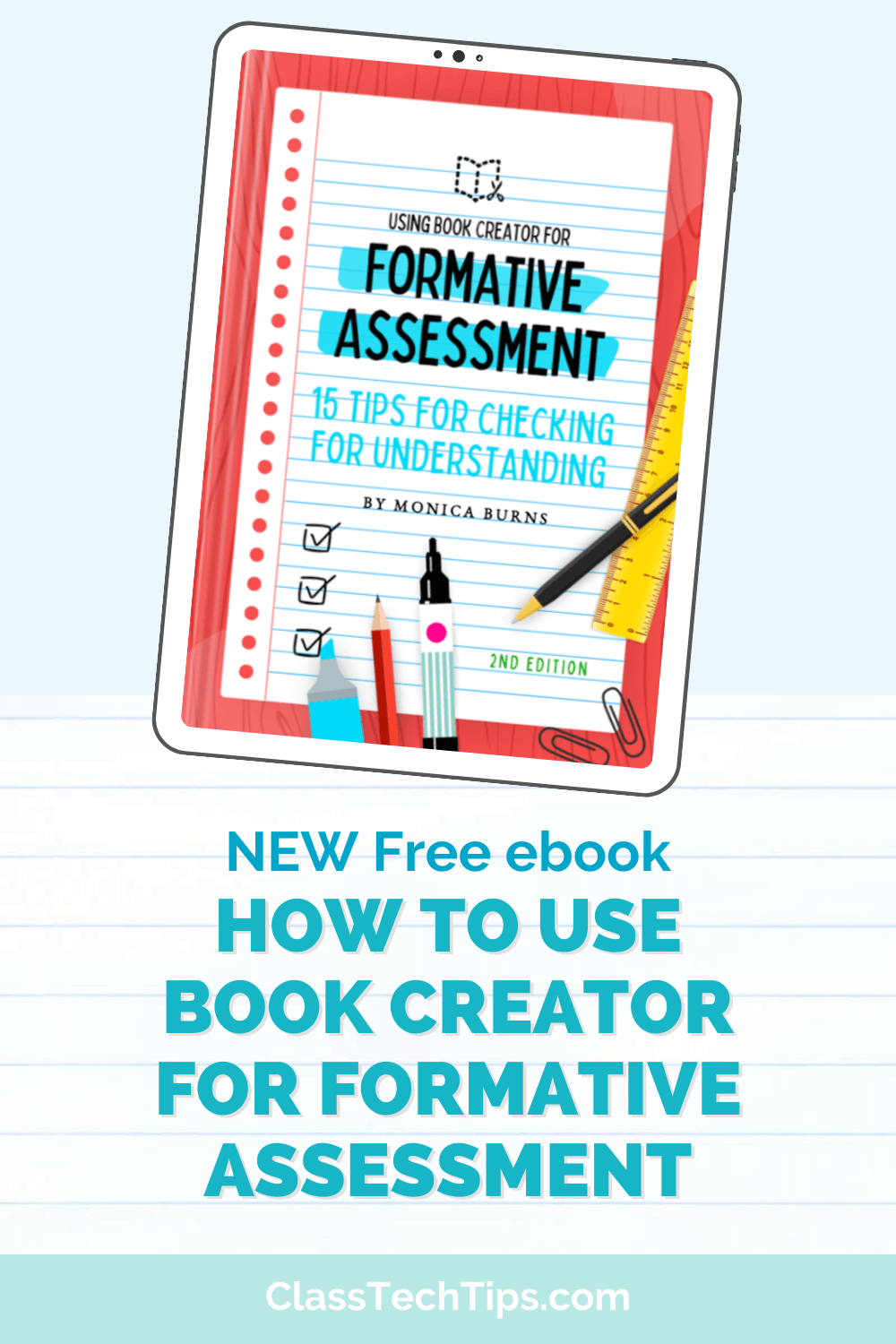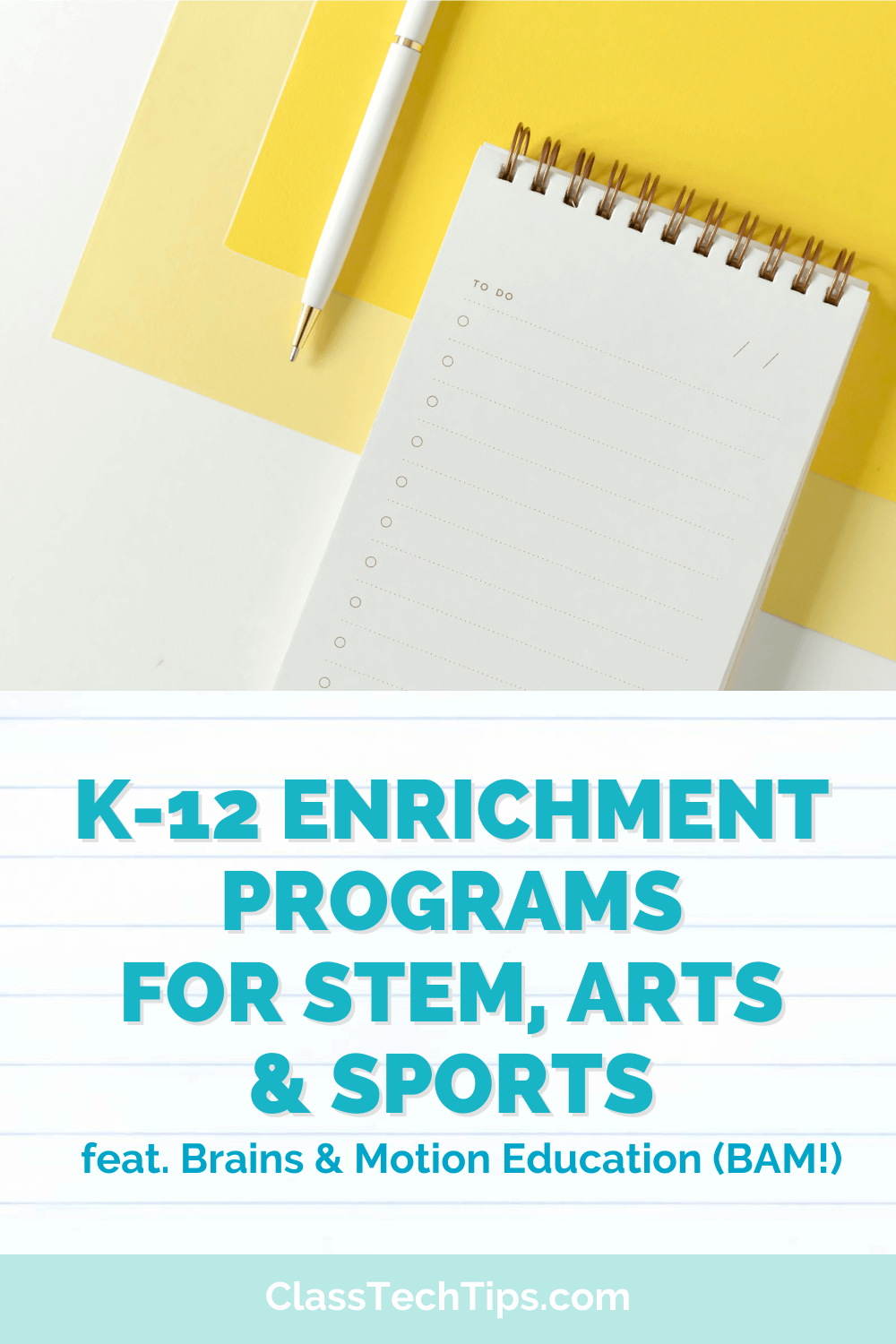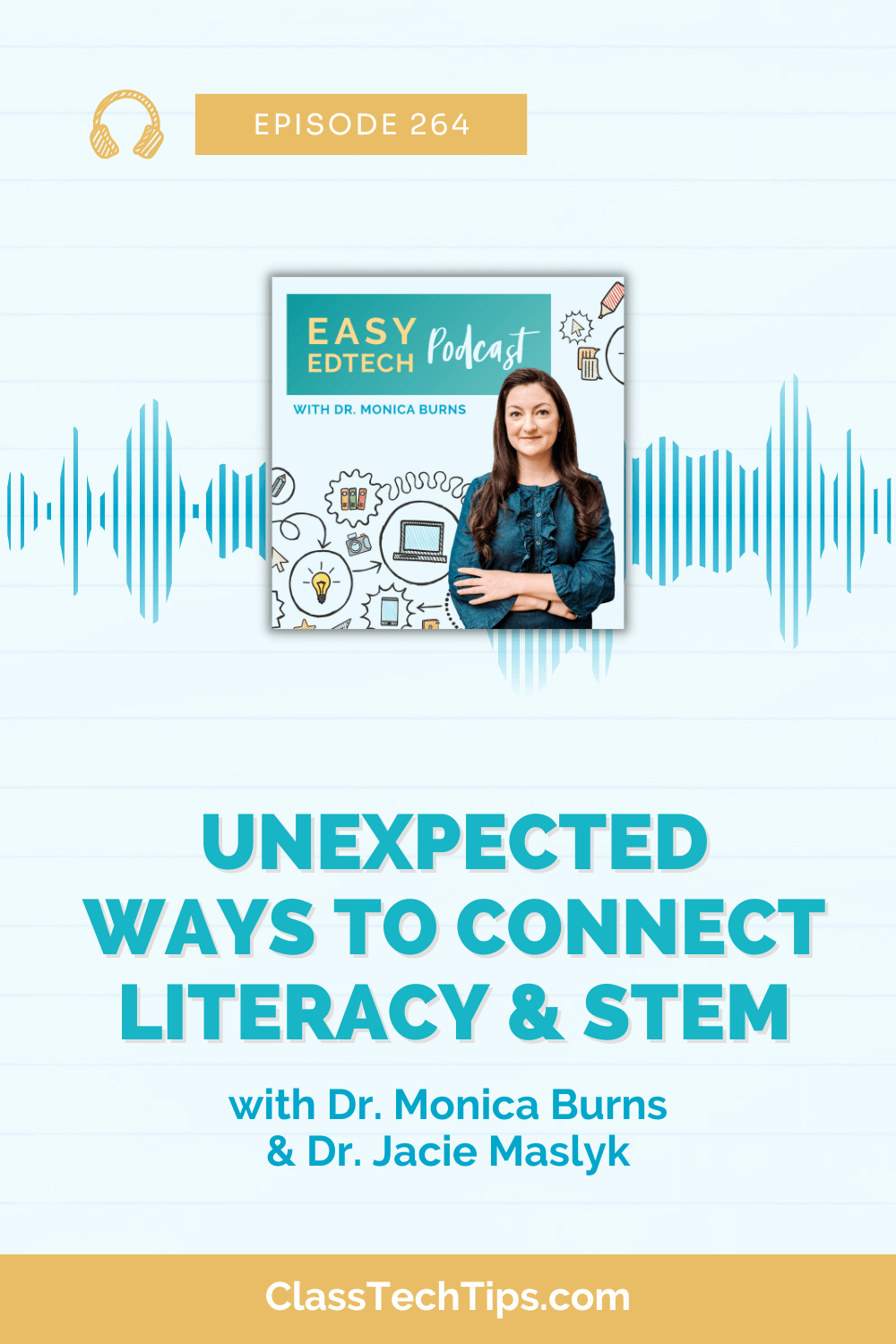Are your students drawing on iPads? If you’re looking for an iPad drawing tool there are lots of options to explore. With Drawing with Carl students can sketch on their screen, save their drawings and respond to a variety of prompts. You’ll love how easy-to-use this tool is for students of all ages.
Drawing with Carl is a fantastic free iPad drawing app that turns your iPad into a virtual dry erase board for creating pictures using lots of tools. Kids can draw with different colors, add letters and stickers and even use the symmetry button to draw symmetrical figures. Students have the choice of saving their picture to their iPad’s camera roll or sending it in an email.
iPad Drawing Tool
How might students use this iPad drawing tool? With Drawing with Carl you might have children draw a picture that accompanies a story or create graphic organizers using the blank canvas. It might also be a tool you use with other favorites like Spark Video or Book Creator. For example, students might sketch their illustration in a tool like Drawing Carl and then export their picture to their iPad camera roll. Students can then add their image to a movie they’re making in a tool like Spark Video or iMovie.
Alternatively you might ask students to add the illustration they make to an ebook tool like Book Creator or a poster making tool like Spark Post. With an open-ended creation tool like Drawing with Carl the possibilities are truly endless! I use the phrase tasks before apps when describing the importance of putting the learning first with technology. You might ask students to draw a picture related to a book you’ve read as a class or a wondering they have about a science topic.
Remember to give students plenty of ways to share their illustrations too!