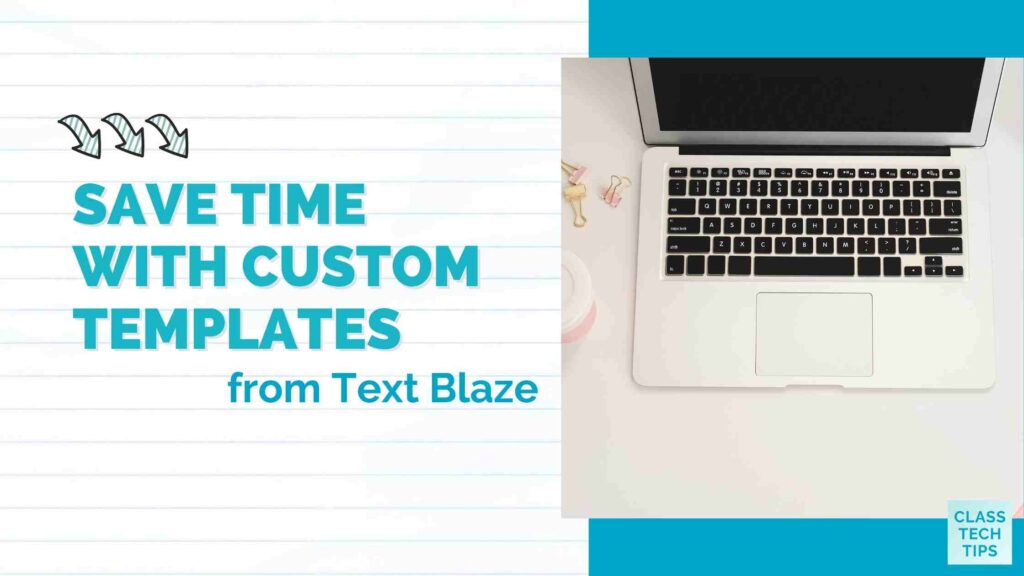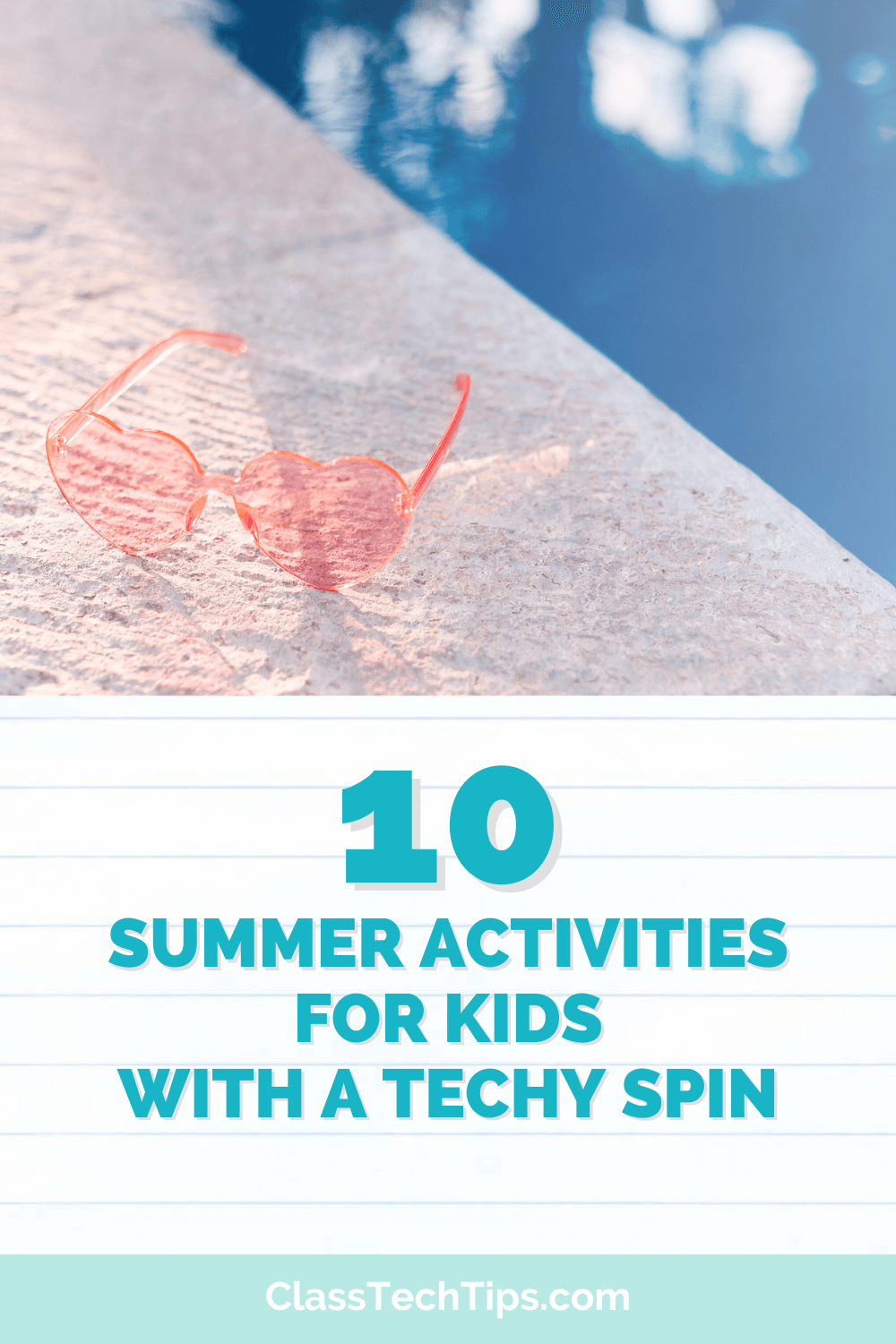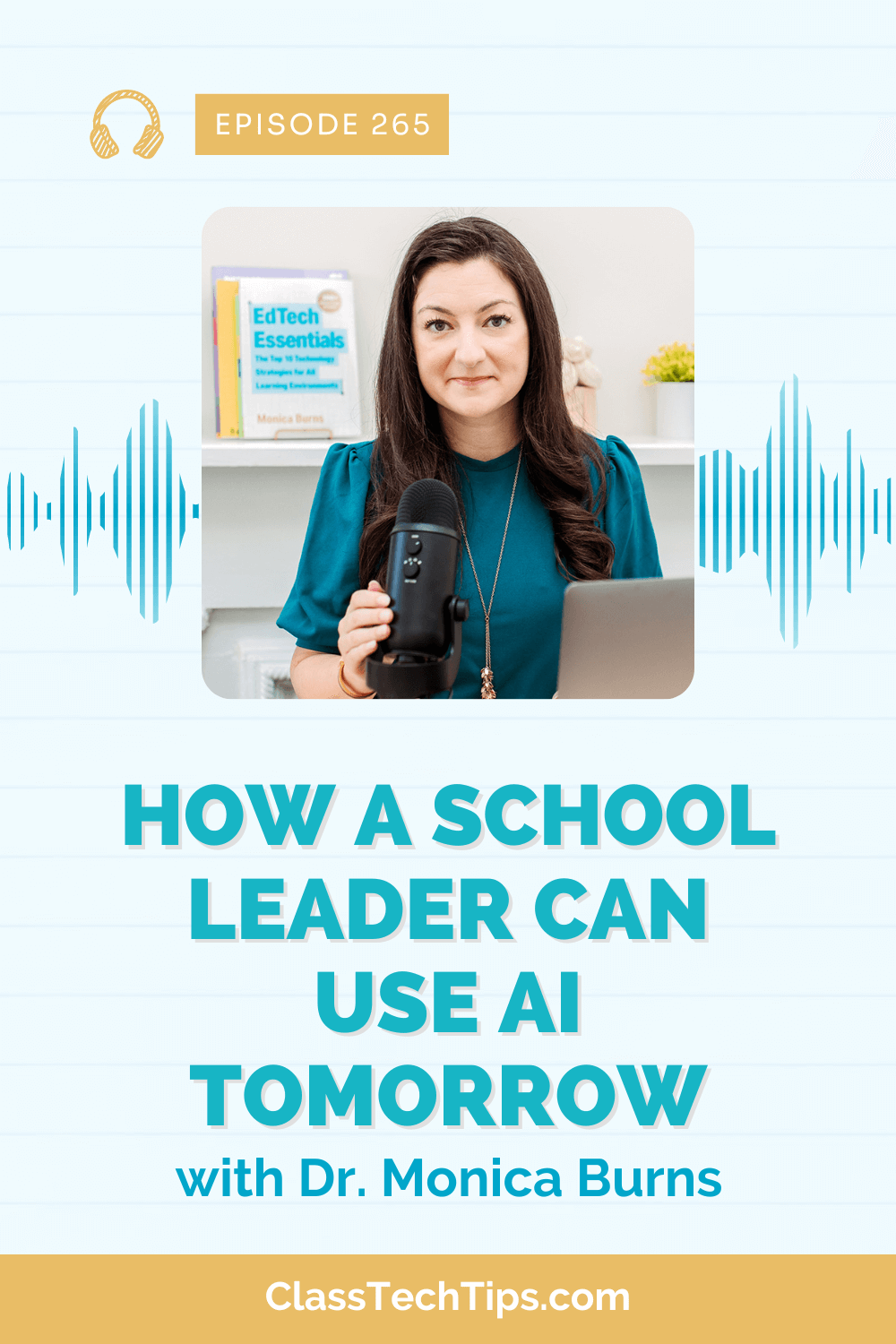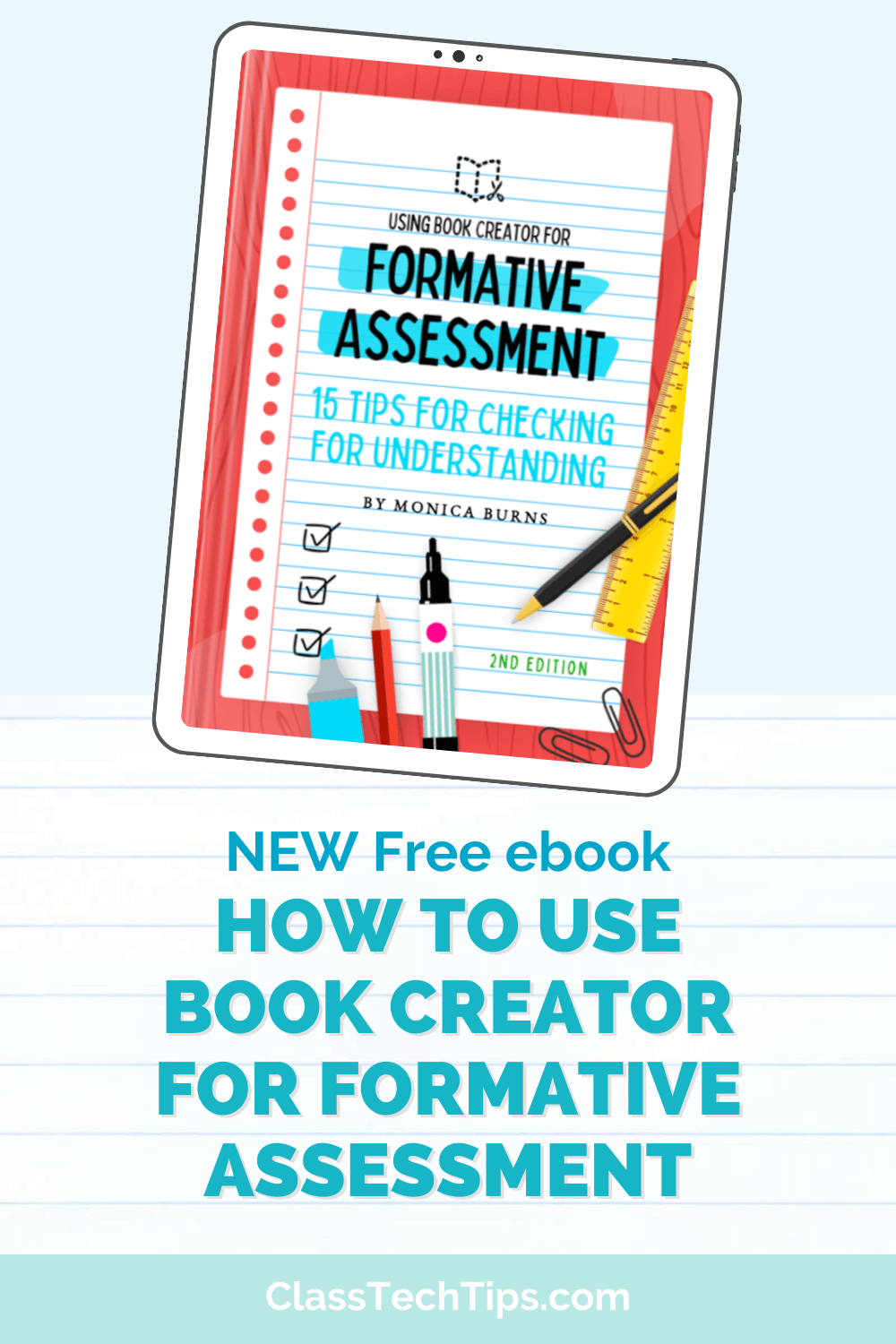Ready to transform your workflow? I’ve started out this year with a new tool in my tool belt that you’ll definitely want to check out. With this tool, you can take one of my favorite strategies (canned response) to the next level and save time across numerous platforms. Today on the blog, I’ll introduce you to Text Blaze. It’s a Chrome extension that lets you create custom templates, so you don’t have to type the same thing over and over again.
Regular readers of the blog know how much I love saving time. My one word of 2022 was optimize, and I’m carrying over that mission to 2023 as I review the ways I interact in digital spaces. So when the team at Text Blaze reached out to me, I couldn’t wait to try out their tool and report back to you. Let’s take a look at how you can use Text Blaze for free!
Smart Templates in Action
As you can see in the video below, there are lots of ways to use Text Blaze in an educational setting. It’s not a copy-and-paste tool but a way to set you up for success with a smart template that lets you focus on the essential parts of your work. The possibilities are endless, from providing feedback and suggesting resources to your students to corresponding with families and colleagues! Of course, how you want your custom templates to look is entirely up to you.
If you’re an educator outside the classroom, you’ll find many ways to use Text Blaze during your daily workflow. So how do I use Text Blaze to save time? Right now, I’m using the free plan of Text Blaze, and it has let me create shortcuts for messages spread throughout my day. For example, I use it for templates for my podcast (like confirming new guests), templates for social media (like responding to DMs), and even templates for the work I do with schools (like scheduling calls to check in).
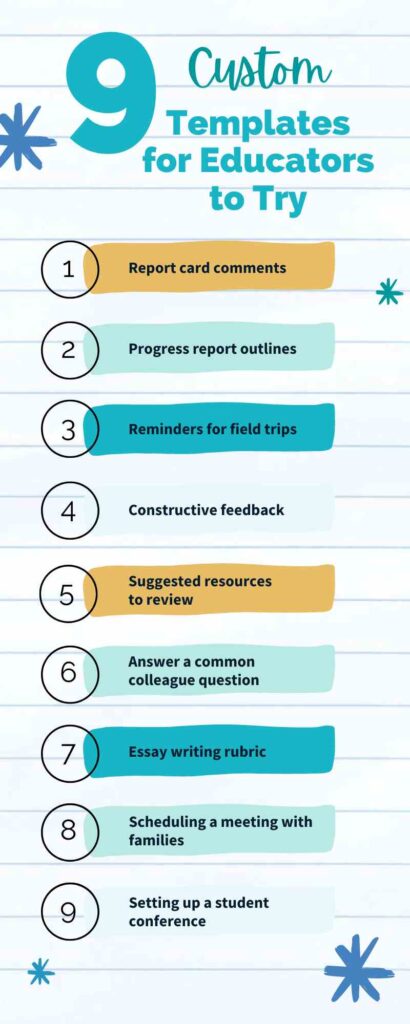
Setting Up Your First Custom Templates
Interested in setting up your first template? Here are the steps you need to follow.
First, download the Text Blaze Chrome extension to install it in your browser. You might want to pin the extension to your browser (that’s what I’ve done) as a quick way to remember your new custom templates.
Text Blaze is free to use. There is a Pro Plan with extra features, but I’m still using the free plan, and I think it’s the perfect place to start.
Next, look at some of the examples that will pop up on your Text Blaze dashboard. You can also head to this special page for teachers to find examples of the ways educators can make the most of this tool.
Finally, start making your own custom templates. If you’re unsure where to start, make a mental note (or put a sticky note on your computer) to stay on the lookout for something you find yourself repeatedly writing that is basically the same (more ideas below). If you’ve typed it out more than twice, it might be worth adding as a smart template.
9 Custom Templates for Educators to Try
When might you use custom templates? If you’ve listened to an episode of my podcast or checked out this post with spring cleaning tips, you know I love a canned response. One of the strategies I mention in the post is quickly skimming the last few dozen emails you’ve sent. Are there patterns in your responses? For example, do you keep writing the same email to answer the same questions from different people? If you notice a pattern in your responses, you might want to set up a smart template in Text Blaze.
Here are some more examples of when a custom template can save you oodles of time:
- Report card comments
- Progress report outlines
- Reminders for field trips
- Constructive feedback
- Suggested resources to review
- Answer a common colleague question
- Essay writing rubric
- Scheduling a meeting with families
- Setting up a student conference
When you’re ready to take it to the next level, there are plenty of ways to go even further with smart templates from Text Blaze. For example, you can create smart templates with placeholders, conditional text, and formulas.
Getting Started with Smart Templates
Ready to get started saving lots of time? You can save smart text templates and insert them anywhere with Text Blaze. Use this link to head straight to the Chrome Web Store!
If you have a favorite time-saving template, share it on social media and tag me (on Twitter and Instagram) and the team at Text Blaze (on Twitter).
Updated March 1st: You can now access Text Blaze on Windows — use this link to learn more.