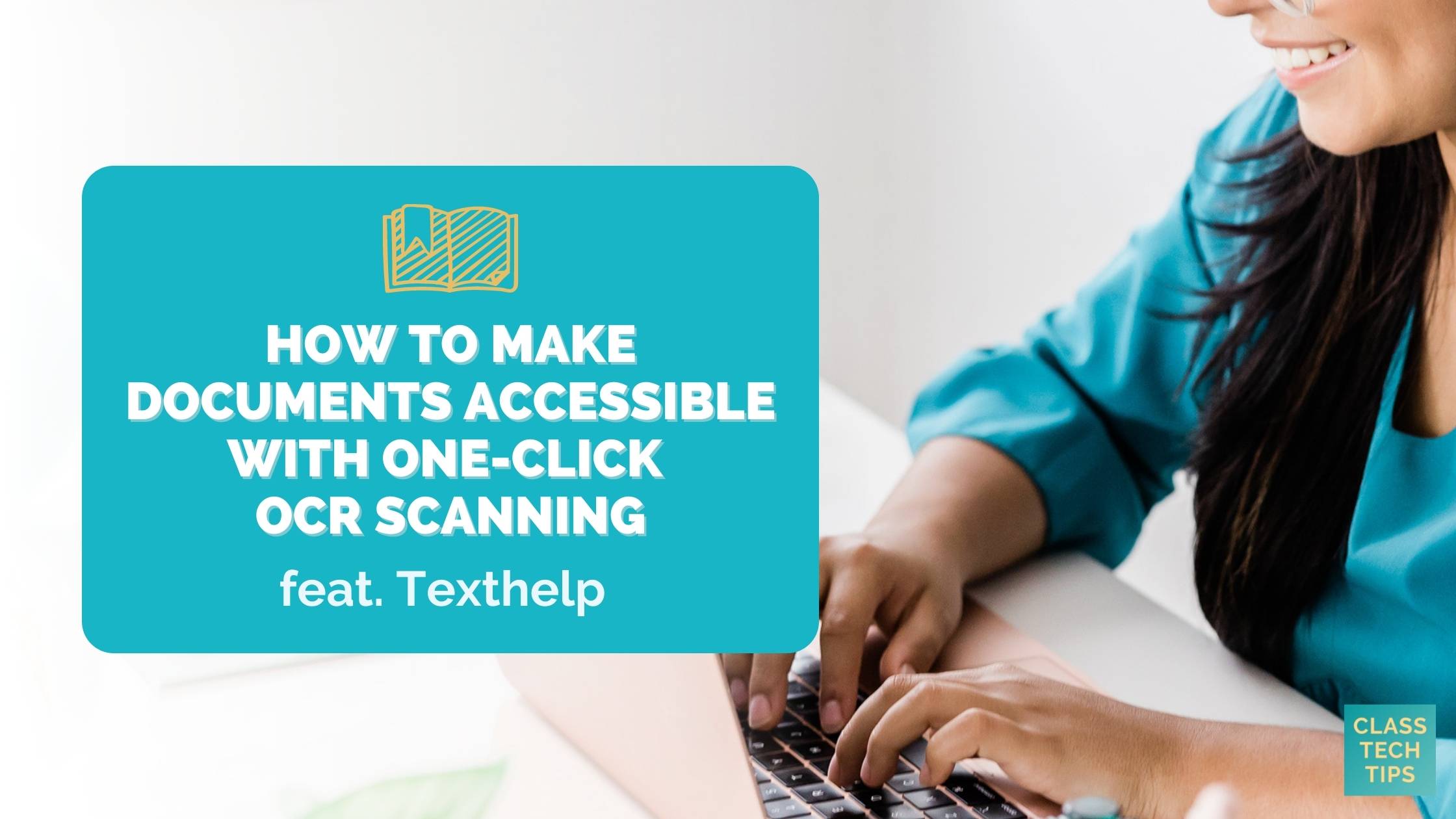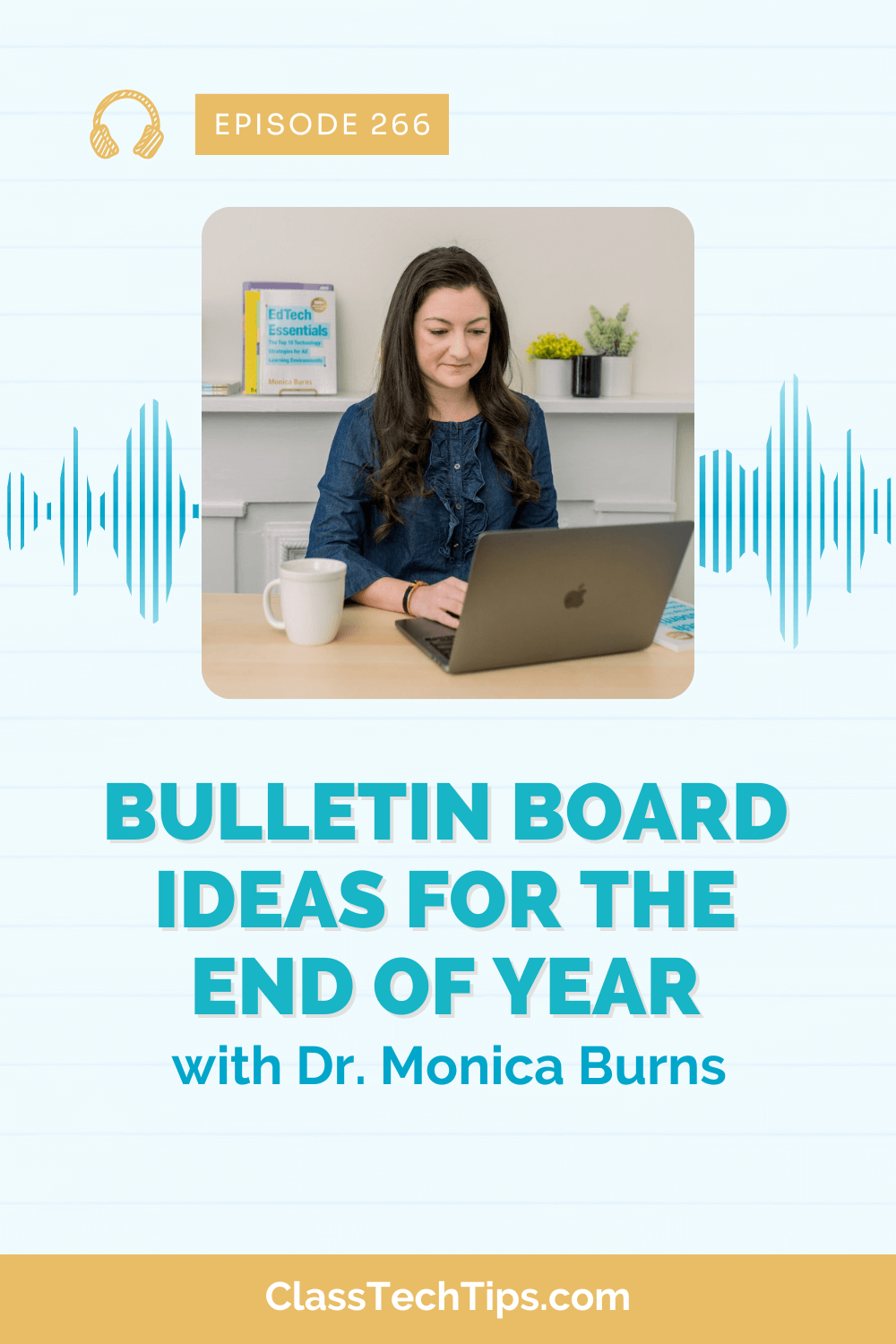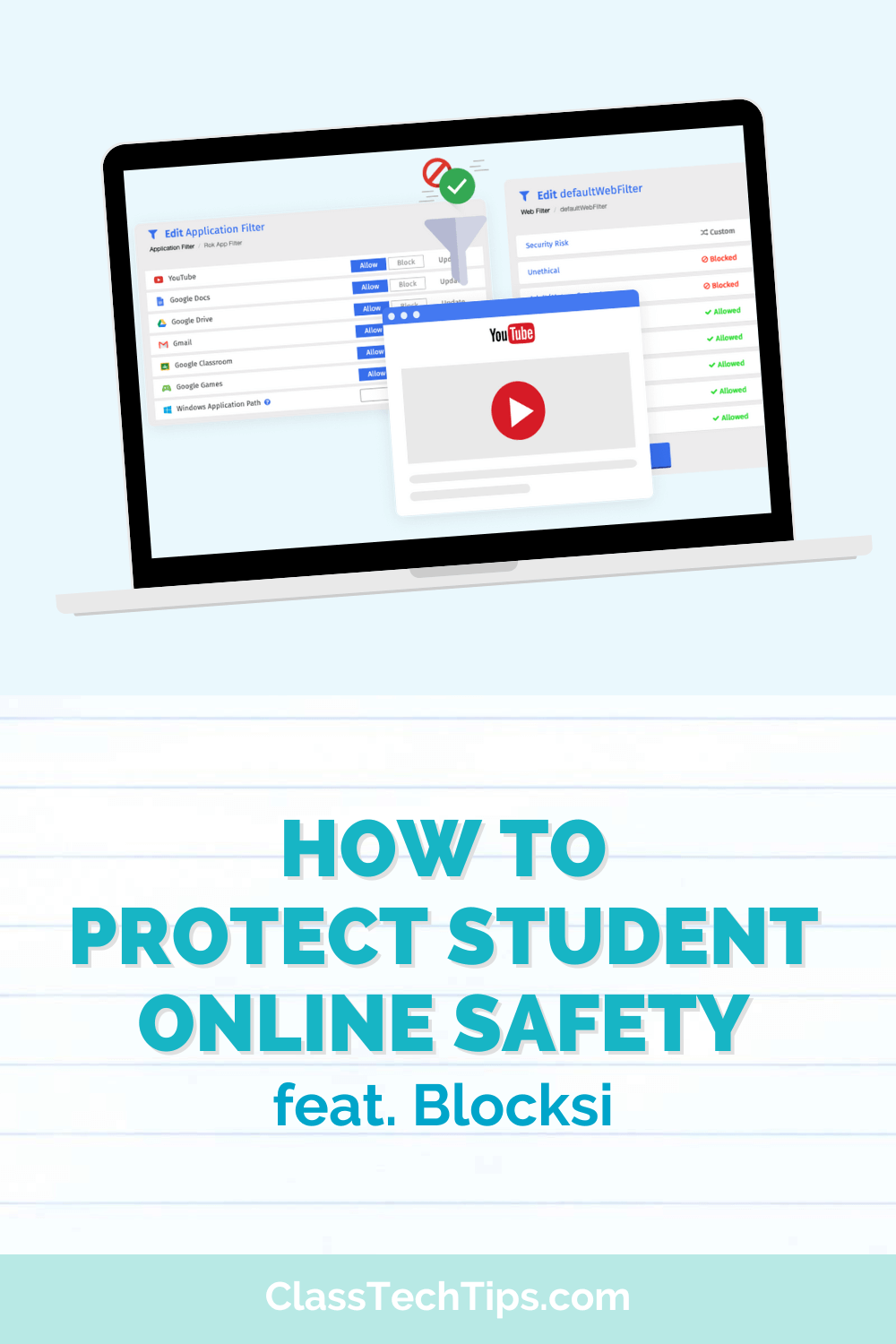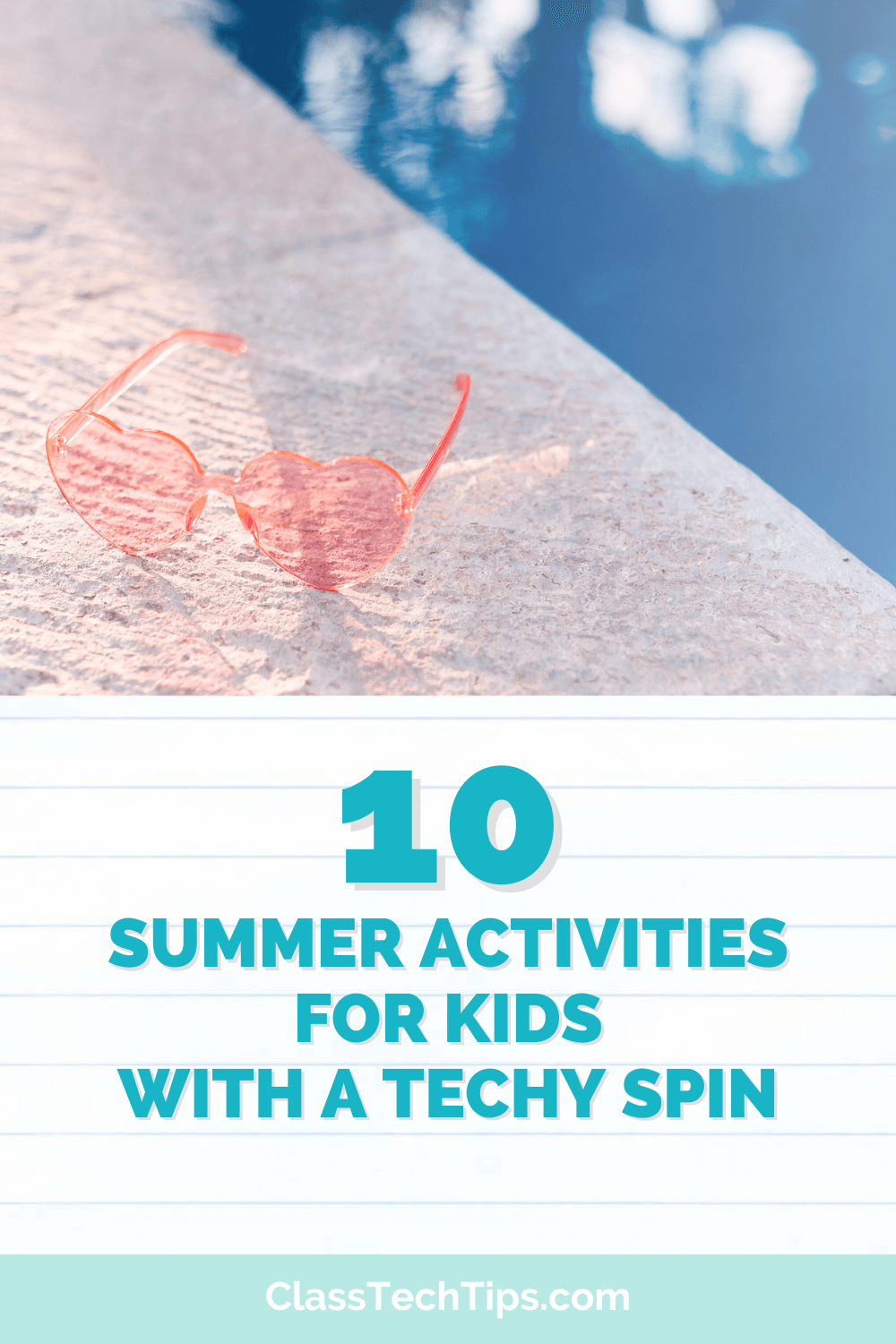Do you have a way to make documents accessible in your classroom? Accessibility is a crucial consideration when using technology with all learners. You’ve probably come across websites and apps with great accessibility features, and other websites that make it challenging for all students to access their content. If you use PDFs with students, you’ll want to make sure those documents are accessible, too. And this can happen with OCR Scanning.
Regular readers of the blog might remember the post I wrote last month featuring Texthelp’s new tool called OrbitNote. OrbitNote allows you to transform and interact with digital documents in a completely new way. You can use this tool to create an accessible, dynamic and collaborative space that works for every learner in your classroom. With a touch of a button, you can make image-only PDFs accessible for your students.
Today, we’ll look at how you can make documents accessible with this tool. It’s all thanks to their one-click OCR scanning.
One-Click OCR Scanning
Have you ever tried to highlight a PDF, and your cursor just wouldn’t grab a selection of text? If a PDF is image-only or unreadable, then you won’t be able to fully interact with that document. OrbitNote has a built-in scanner to find the text in a tricky PDF using OCR scanning.
How does OCR scanning work?
When you open a PDF, it might be hard to tell if it is an accessible document. OrbitNote automatically checks if the PDF on your screen is readable and ready to be used with accessibility features on your device. If OrbitNote realizes that the PDF is not readable, you’ll see a prompt that lets you scan the document with just one click.
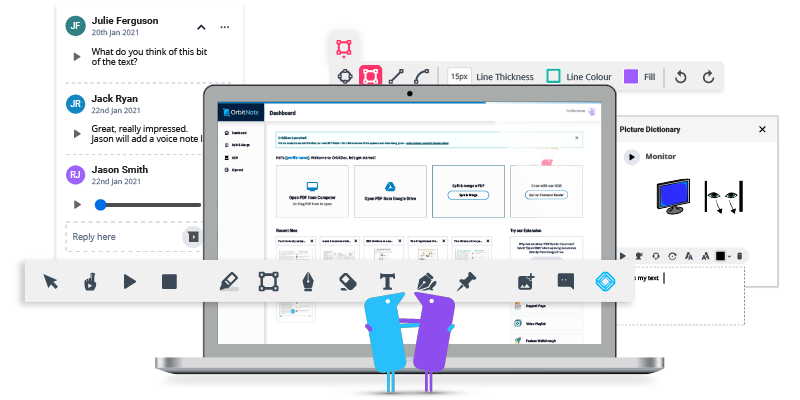
Once your PDF has gone through OrbitNote’s OCR image-to-text process, you’ll get a readable (or editable) version of the same PDF. With this transformed document, you can use accessibility features already built into OrbitNote. This includes tools like text-to-speech, highlighters, annotation tools, and more. Having access to one-click OCR scanning can save you so much time when working to ensure that all of the documents you share with students are fully accessible.
OCR scanning is now available in OrbitNote for Chrome and coming soon to OrbitNote for Edge. If you are a Google or Microsoft user, you can use the OCR scanning option, too. OCR scanning also works with PDFs saved locally on your computer, as well as web PDFs, including those you might interact with in an LMS (learning management system) like Schoology.
Make Documents Accessible
This school year, you might have already shared numerous PDFs with students. This could include a short excerpt from a novel, a current events article, a rubric, checklist, or another file type. If you haven’t tackled this question yet, you might be asking yourself, “Why should I make classroom documents accessible?”
When a document is given to students just as an image (including image-only PDFs), your students won’t be able to use accessibility software to help them interact with the text. Although every student in your classroom might not need a selection of text read aloud to them, all students can benefit from having more ways to interact with the text. These options could include highlighting, annotation, and more.
Interactive and Accessible Documents
This month on the Easy EdTech Podcast, you can hear an interview with Jason Carroll from the Texthelp team. In this bonus episode, we’ll talk all about interactive documents. Subscribe to the Easy EdTech Podcast (it’s free!) on your favorite podcast platform so you don’t miss the episode — use this page to find quick links.
Ready to get started making documents more accessible this school year. Head over to Texthelp’s website to learn more about OrbitNote. OrbitNote works on a freemium and premium basis. So you can try out all the excellent features it has to offer for free for 30 days to make sure it is the right fit for your classroom.
With OrbitNote’s one-click OCR scanning, you can make image-only PDFs readable and accessible for your students. Try it now for free!