Email newsletters help you get a round up of all of the things someone or some organization is excited about. You probably get newsletters from a few different people. I send out newsletters for teachers every Monday. They have all of my new posts from the week and information on my new podcast episode. Like most newsletters, mine is totally free.
I also get newsletters from a bunch of places. Edutopia and EdSurge are two places I get email newsletters from. They both highlight relevant blog posts or new content. Although I really like both of these websites, I don’t always check in everyday and click around their site. It’s often their email that helps remind me of what is new. Another favorite newsletter is one I signed up for after hearing Austin Kleon speak at iPadpalooza a few years ago. He sends out a newsletter every Friday with a bunch of his favorite things from the week.
Newsletters for Teachers
In this blog post, I’m going to share 5 different ways you can use the email newsletters that come into your inbox each week or each month. Now this is different then other emails you might get from people with reminders or updates. In this blog post I’m really referring to the “round up” or “what’s new” type of emails. A person or organization may send them out on a weekly or monthly basis.
Listen to these tips in Episode #45 of the Easy EdTech Podcast.
These email newsletters often follow a similar format. Like my weekly newsletter, they might share new content (like new videos, podcast episodes or blog posts). They also might share things that aren’t theirs but usually have to do with the type of things they think you’ll like, or are “on brand” for that person or organization. For example, I sometimes will share a book recommendation, or a conference tip. My goal is to share things I think my readers will find useful, since it typically falls under the larger category of “EdTech.”
No matter whose newsletters you’ve signed up for, when these email newsletters come through you inbox, you might read through and click on a link or purchase a recommended item. Well, I want to give you five things you can do with a newsletter that might come in handy. So let’s get to it!
Share on Social
If you come across a link to a resource in a newsletter that you think is great, share it. This could be a tweet, a Facebook post or even a picture you snap and share on Instagram. You might simply copy and paste the link or add a quick description. Sometimes when I share a link from a newsletter, I’ll include the title, a sentence from the article, or a couple emojis.
If you follow me on Twitter or Facebook, you’ll notice that I do this a lot. I’ll open up a newsletter from Edutopia and I’ll like one of the blog posts. Then I’ll share it on social media. I usually tag the organization in my post using their Twitter or Facebook handle, too.
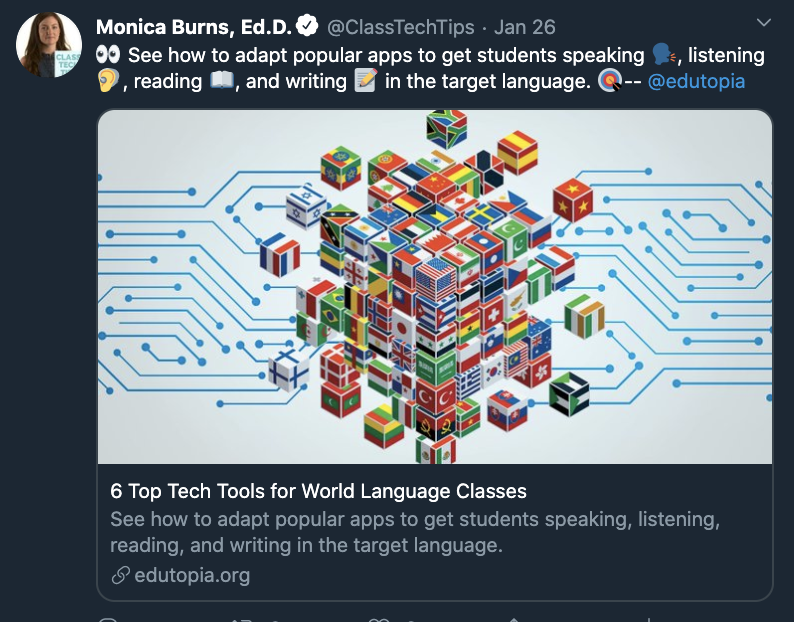
Are you in charge of social media for your school? Do you love sharing resources on social media? This is a great way to find content to share. Although I sometimes post something on my social channels as soon as I read it, other times I will add it to my social media scheduler. I use Buffer, and this lets me schedule tweets (or Facebook posts) for the future. This strategy is really useful if you are going through your email inbox and don’t want to send a whole bunch of tweets at once. You can schedule them over the course of a week instead.
Forward that Favorite
Sharing a resource on social media is a great way to get the link of an exciting blog post or podcast episode in front of other people. Whether you have lots of followers or just a couple, this is one of my favorite strategies. It can help you make the most of the great email newsletters in my inbox. But sometimes you might come across a blog post or video resource that you know one or two people will really love.
Instead of (or in addition to) sending a tweet or Facebook post, you can simply forward that resource along to them. For example, if I open up an email newsletter from EdSurge and see an article all about a topic I was just talking to a friend about, I will forward the email newsletter to them and say something like, “Check out this awesome article about what we were just talking about.”
In addition to the article or link being useful for them, they might also appreciate knowing about the newsletter and sign up for it themselves. This action of forwarding a resource is also a great way to let someone know that you are thinking of them. Of course you could keep this really casual. Or you could include more of an action item, like, “let’s talk about this at our next team meeting.”
Print It Out
Sharing on social and forwarding an email are both digital options for making the most of the newsletters in your inbox. And since I run an EdTech blog suggesting that you print something out might be a little off brand for me — at least at first glance.
So number three on the list of ways to use an email newsletter is “print it out” but it really has two parts. First, you might open up a newsletter and see a wonderful blog post that you know someone in your school will love. But you might know that person is not an “email person.” Bottom line: they won’t read it if you email it to them. But if you print it out, put a colorful post-it on it, and stick it in their mailbox in the main office, they will read it, love it, and be so happy you shared something new with them.
The other “print it out” option is more digital. In this case, you can use the same print button as before, but this time Save it as PDF. So instead of sending the blog post you want to share to a printer to print out, you’ll choose the “Save as PDF” option on the printing option screen. This allows you to save the resource as a document on your computer.
When might this come in handy?
If you know you will have some computer or tablet time that is offline, having that resource saved as a PDF could be super useful. I know that if I want to read something later, I’ll often save it as a PDF. Then read it on my iPad or pull it up on my computer to check out later. If you are someone who loves to annotate everything you read, this strategy can definitely come in handy.
Save whatever grabbed your attention as a PDF, then open it up with a tool that lets you annotate and you can write all over it. I love the iPad app iAnnotate — it became my go-to app for annotating documents when I was reading lots of articles for my doctoral program. They might have given it to me for free to try out (always like to give full disclosure) but I’m honestly not sure since it was several years ago. It’s a great app to use alongside newsletters for teachers.
Bookmark that Resource
Similar to the “Save as a PDF” option, number four on the list is to bookmark a resource from a newsletter. When you bookmark something you essentially are saving it to view, listen to, or watch later. There are a few ways to put this tip into action. You might use the bookmark option on your web browser to save something to look at later. You’ll have to click on the link from the newsletter first, then use the favorite or bookmark button to save it.
If an entire newsletter is full of good stuff but I don’t have time to pay as much attention as I want to to it, I will star it in my inbox to remind me to come back to it later. If I know that I will want to search for a resource from that newsletter in a month or two, I will actually save that email to a folder. There are a few ways to do this but I’ll share one way that has worked well for me. I have a folder in my Gmail that is called Articles, and I have a few subfolders with the names of a few places I receive newsletters from. This way I can tag it and save it in that folder for later.
This type of bookmarking works well with newsletters for teachers.
First, because I’m using Gmail I don’t have to worry about storage, and I’m not concerned that saving emails in folders this way is going to take up too much space. Second, I can use the search bar in my mail to search with a keyword to help me find a particular newsletter with a special resource. For example, if you get my newsletter and you remember me sharing an augmented reality tool that you might want to look at later, well if you saved it to a folder, then searched “classtechtips augmented reality” that newsletter would pop up for you.
There are other popular bookmarking tools like Evernote, that might come in handy, too. These let you save and organize links, add notes, and find things later.
Start a Discussion
Number five on the list of how to use the newsletters in your inbox is to start a discussion. How does this work? Well, just because a resource is included in a newsletter that doesn’t mean it’s the only thing out there about a particular topic. For example, in my newsletter I’ve shared tips for using infographics with students. You might see this link, and think, “I want to try this.” But you might want to hear from more people than just me about the topic.
Instead of just posting it as a shareable resource on social media, you can use the link to start a discussion. You might add something like:
- Has anyone tried this before?
- Have you heard of this tool?
- Does anyone have any more infographic tips?
This can help start a discussion around the resource you found in the newsletter. It provides context, poses questions, and gets people talking about the topic. You’re sure to come across additional tips or resources when you try something like this strategy.
Looking for newsletters for teachers to use with these strategies? Sign up for my newsletter using this link. If you have another strategy to add to the list, share it in the comments below!







