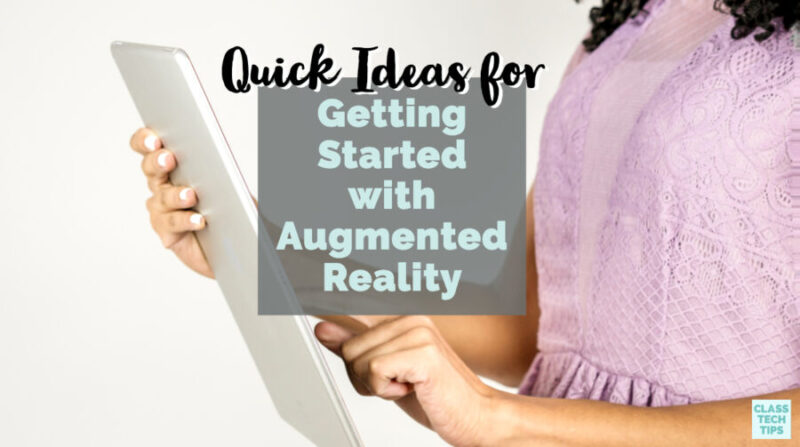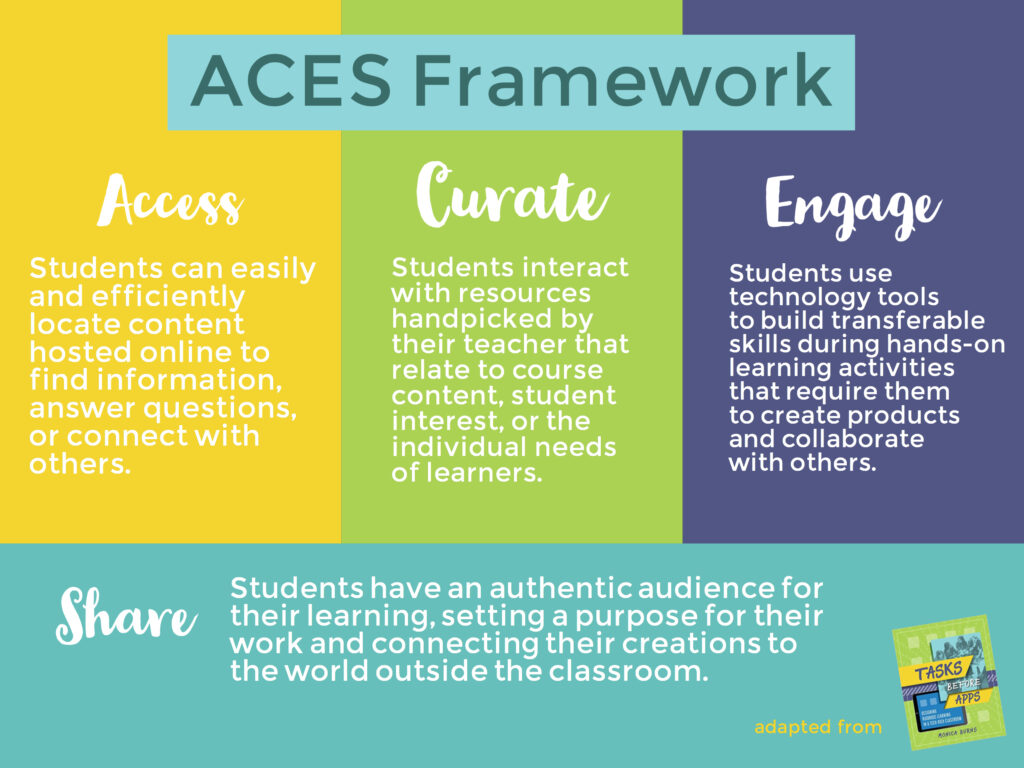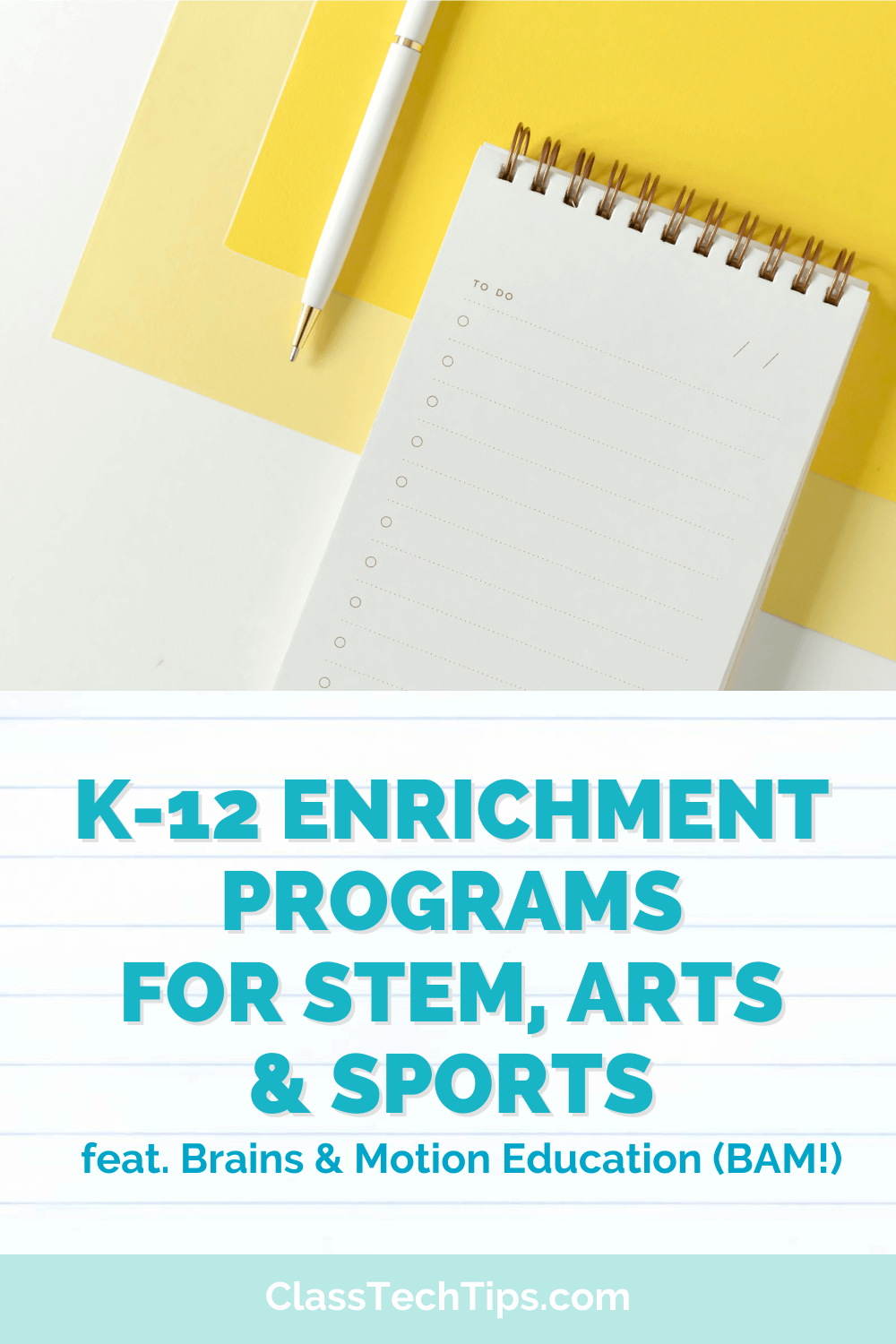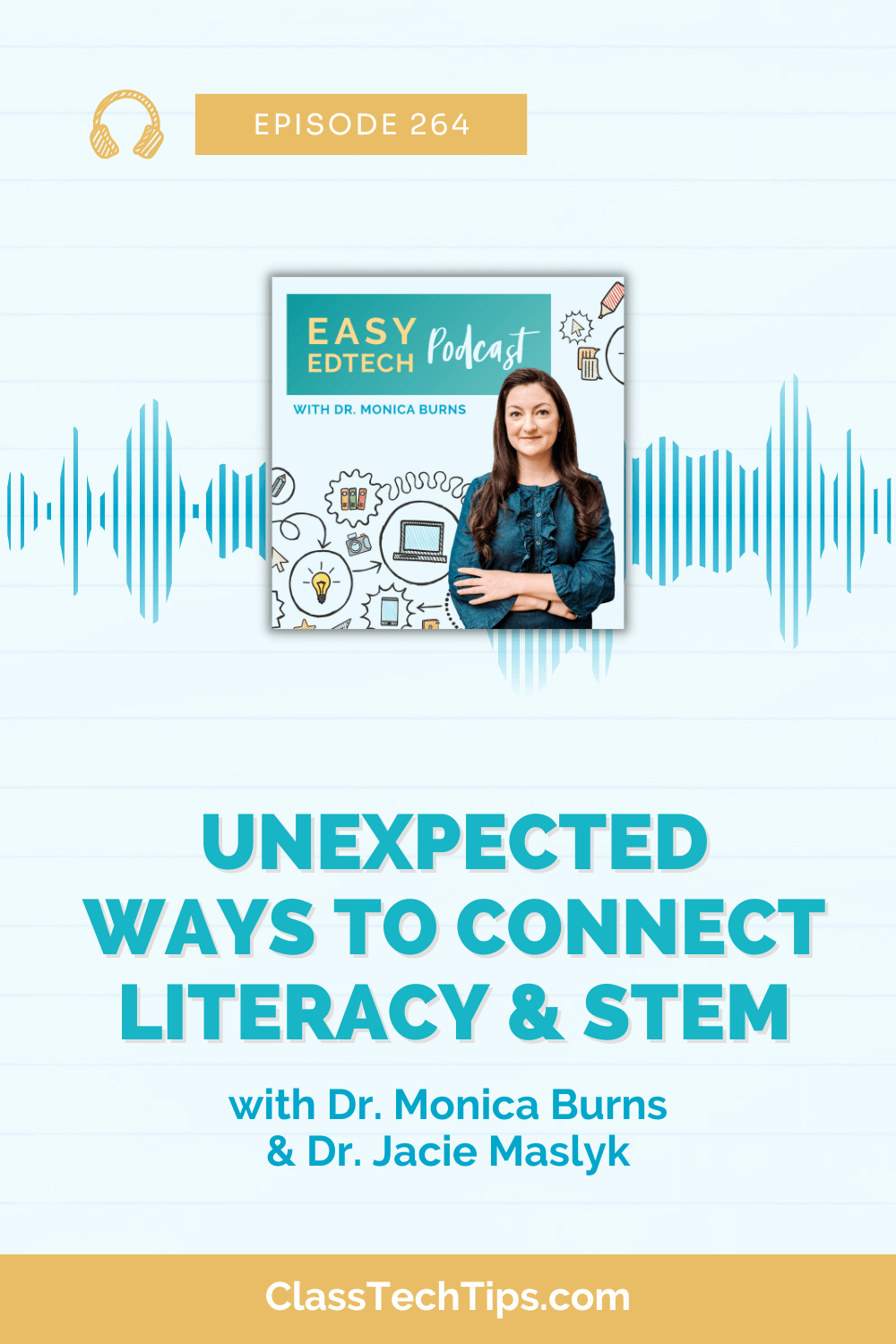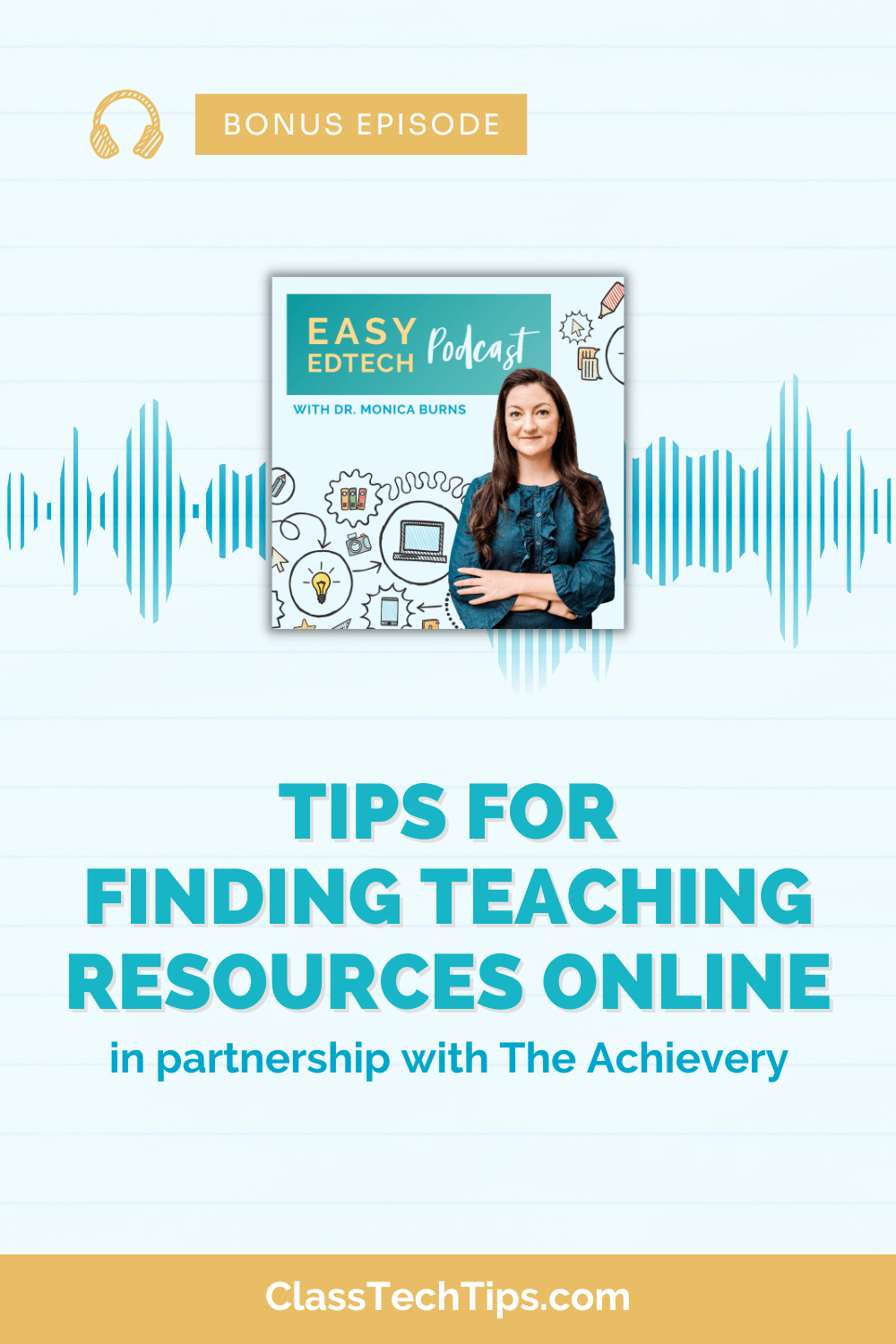What augmented reality apps for kids can you use in your classroom? In this blog post, you’ll learn about some of my favorite augmented reality apps for students — along with quick ideas for getting started with augmented reality this school year. As I share some of these favorite EdTech tools, you’ll hear about project ideas, too. Remember, the comments section of this blog post is the perfect spot to share your favorites, too!
Getting Started with Augmented Reality
Earlier this year, I hosted a webinar on this topic for my friends at SimpleK12. Regular readers of the blog know that I love sharing favorites in webinar format. Use this link to sign up for my weekly If you’d like to know about upcoming events, both virtual and live.
Let’s start by talking about what augmented reality is and isn’t. When I use the term augmented reality, we’re thinking about the layering of media over the real world. Essentially, you are taking a virtual experience and placing it on top of a real place.
Typically, this is done with a trigger image or “item” you can hold in your hand. Students scan an AR trigger with a unique app that brings the augmented reality experience to life. First, let’s bring it back to a QR code. You can make a QR code from a variety of different tools. Once you have a QR code, you can scan it with any QR code scanning app. With QR codes, any QR code talks to any QR code app.
With augmented reality, you scan a trigger image or item with a specific app. An augmented reality company creates an augmented reality app to go along with the trigger, object, or space where you are going to scan. The content then comes to life on the screen. It will pop up almost out of nowhere!
Augmented Reality in the Classroom
Teachers use augmented reality in the classroom in lots of different ways. Some tools require a significant investment and others that require very little investment. As we go through some of my favorites in this blog post, we’ll talk about how to make this as easy as possible. This way, students can scan an AR trigger with a mobile device and have an augmented reality experience come to life in their hands.
In this blog post, you’ll see some screenshots from tools that are iOS-friendly. When I use the term iOS-friendly, this means that is works on iPad and iPhone. These tools are Android-friendly, too, meaning they work perfectly on an Android app downloaded from the Google Play Store. The augmented reality experiences listed below work best on tablets and smartphones. You won’t need a device for everyone in your classroom since these experiences promote lots of conversations.
Anytime I share a long list of favorites, I always come back to the idea of “tasks before apps.” So I hope you’ll narrow in and think about two or three on the list below that you want to spend some more time on this school year.
Augmented Reality Coloring Pages
First up on the list is Quiver. With Quiver, you have coloring pages that act as the augmented reality trigger. Then you open up the Quiver app on your tablet. You hold it over the coloring page. Whatever you colored in (and the colors that you chose) will pop off the screen. I’ve used this with students before, and it doesn’t matter if you use markers or crayons. The colors that your students use will turn into an augmented reality experience.
The free version of the Quiver app lets you access a handful of coloring pages, including ones perfect for classroom experiences. There is also the Quiver Education app, which has even more options. On Quiver’s website, it will tell you which ones work for the free Quiver app, and which ones work on the Quiver Education app.
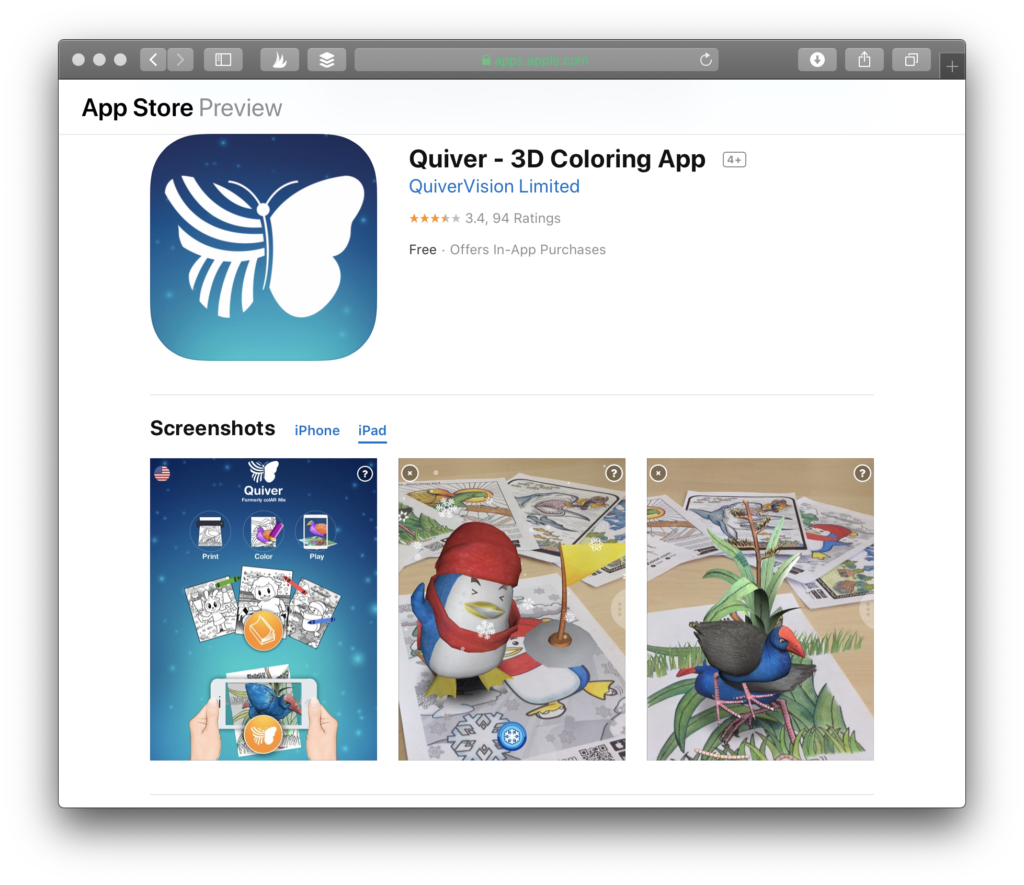
If you’re not in a classroom where your kids are coloring with you every day, don’t worry. This app will work even if the coloring pages are not colored in. You might find that the paid version is worth trying out and decide to download the paid app on just one device. You can then project that onto the “big screen” in your classroom.
Math and Science AR Apps
The next augmented reality apps for kids on our list are from a company named Arloon. Arloon has a handful of different augmented reality apps. For their trigger piece, you can print out a piece of paper or use one of their tiles. Let’s go through a few of their app options. Arloon Plants lets students explore plant life and life cycles, and Arloon Geometry takes a math spin.
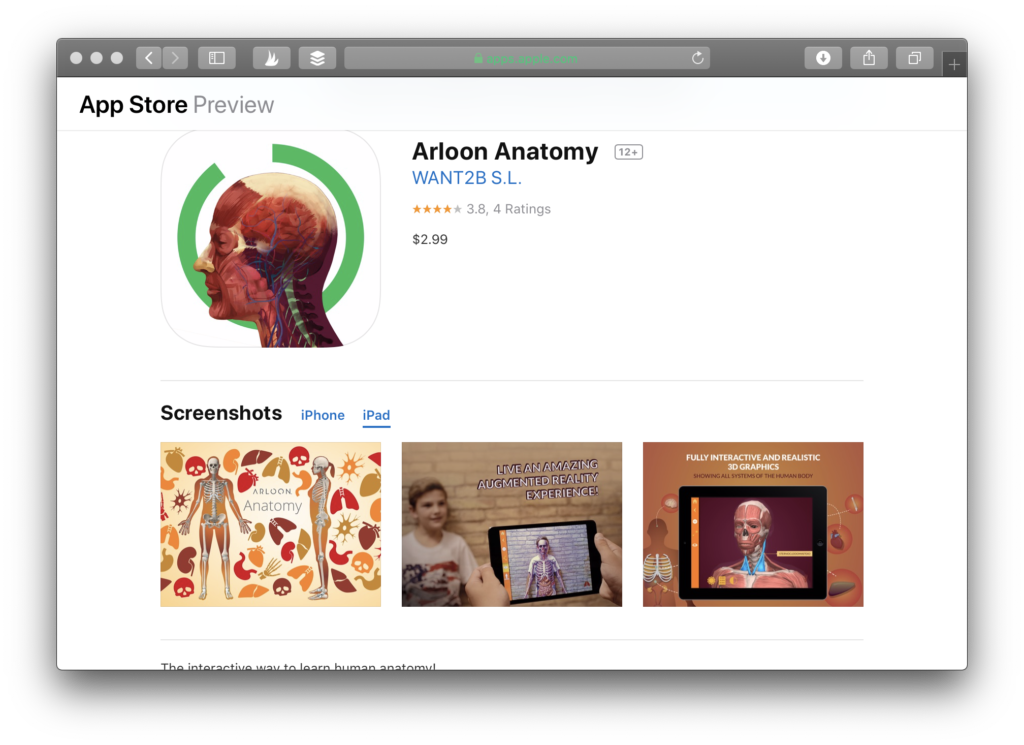
With Arloon Geometry, you can see the geometric figure pop up. Then you can open it up and explore the area and volume of a variety of spaces. Another augmented reality app from Arloon is Arloon Anatomy. With this one, you can use your mobile device to scan a real person. It uses a person as the trigger image to show off different parts of the body.
Augmented Reality Project Ideas
There are lots of ways to use these augmented reality apps in the classroom. You might use an app like Quiver for writing prompts. It can help inspire student narrative writing or connect to writing goals related to informational text. There is also an opportunity to make a science or a social studies connection depending on your content area.
For example, if your students are learning about different animal cells, you might have them color in a coloring page with an animal cell. Then they can scan it and spin it around as they look at all the different parts of a cell. They can name them mitochondria and explain what it’s function. With the world map option from Quiver, a globe will pop off the page, and you can spin around.
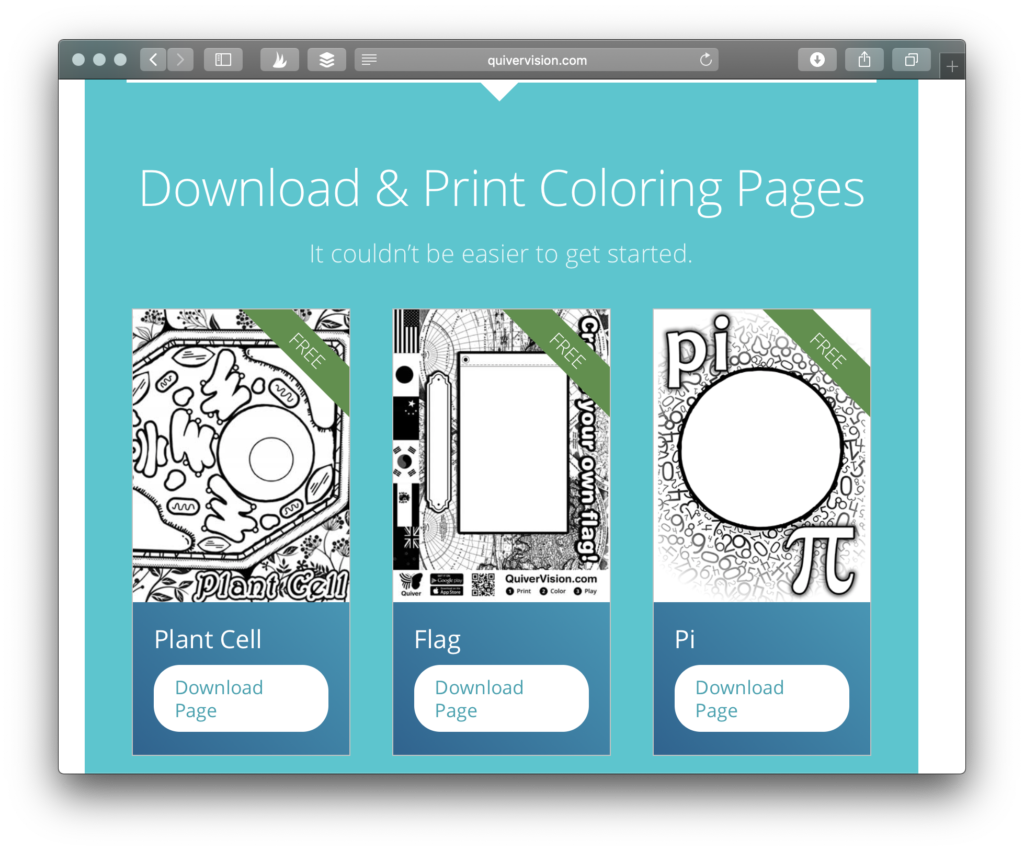
Whether it’s the Arloon apps or a page from Quiver, you might use it to get students excited about a new lesson. Alternatively, it might provide some context for what you’re going to talk about during a particular day. You might also decide to use augmented reality apps like these to help students build background knowledge. For example, you might show a video clip of a volcano eruption, but then use the Quiver page so students can see the lava come down their coloring book page too!
AR Apps for Stargazing
Some apps use the space you are standing in or your GPS location as an augmented reality trigger. One of these powerful augmented reality apps is Star Walk. This AR app is one of a handful of these constellation apps that bring stargazing to your tablet or smartphone.
Whether it’s daytime and you’re inside the classroom, or it’s nighttime, and you’re outside the classroom, your students can use Star Walk HD to see the constellations. Students can hold up their device, point it up to the sky. Then depending on what direction they are standing in, they can scan it to the right or the left, and then they can see the constellations. This activity is excellent during any time of the day, even when you want students to see the constellations that aren’t very bright in the night sky.
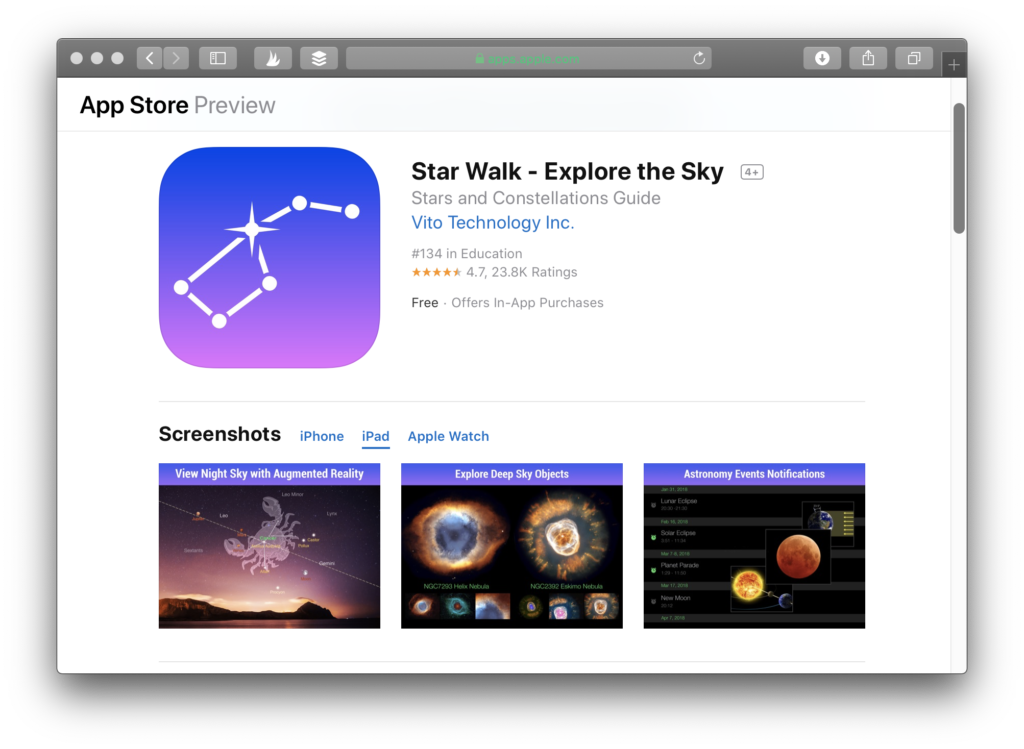
Star Walk HD is an augmented reality app that uses your physical location. If you want to make connections to astronomy and you don’t have a telescope, this is an excellent option to explore. You might also use an AR app like Star Walk HD to help students prepare for a guest visitor. They can learn about the constellations before a local scientist visits your school or before you host a virtual visitor.
An app like Star Walk HD could become a virtual field trip for students. Many of the mobile apps with constellation viewing include additional resources for research. With this resource, students will also have informational text to explore in what looks like encyclopedia entries.
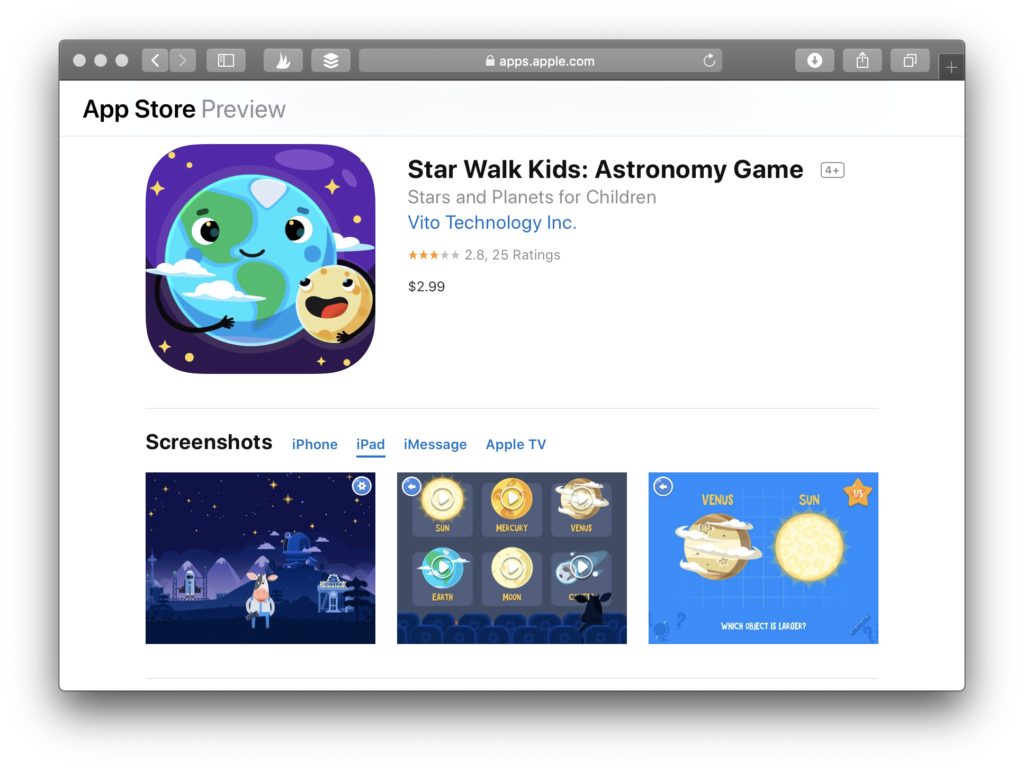
If you are working with younger students, another option to take a look at is Star Walk Kids. You can learn more about it on their website or on the Apple App Store.
This blog post is part one of a two part blog series on augmented reality apps for kids. In an upcoming blog post I’ll share more AR apps for your classroom, including Virtuali-Tee and the MERGE Cube. Make sure to sign up for my free newsletter to stay up-to-date with all of my new blog posts.