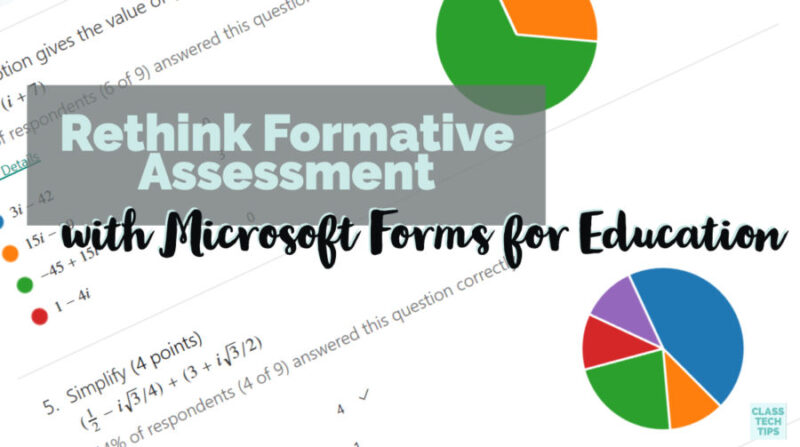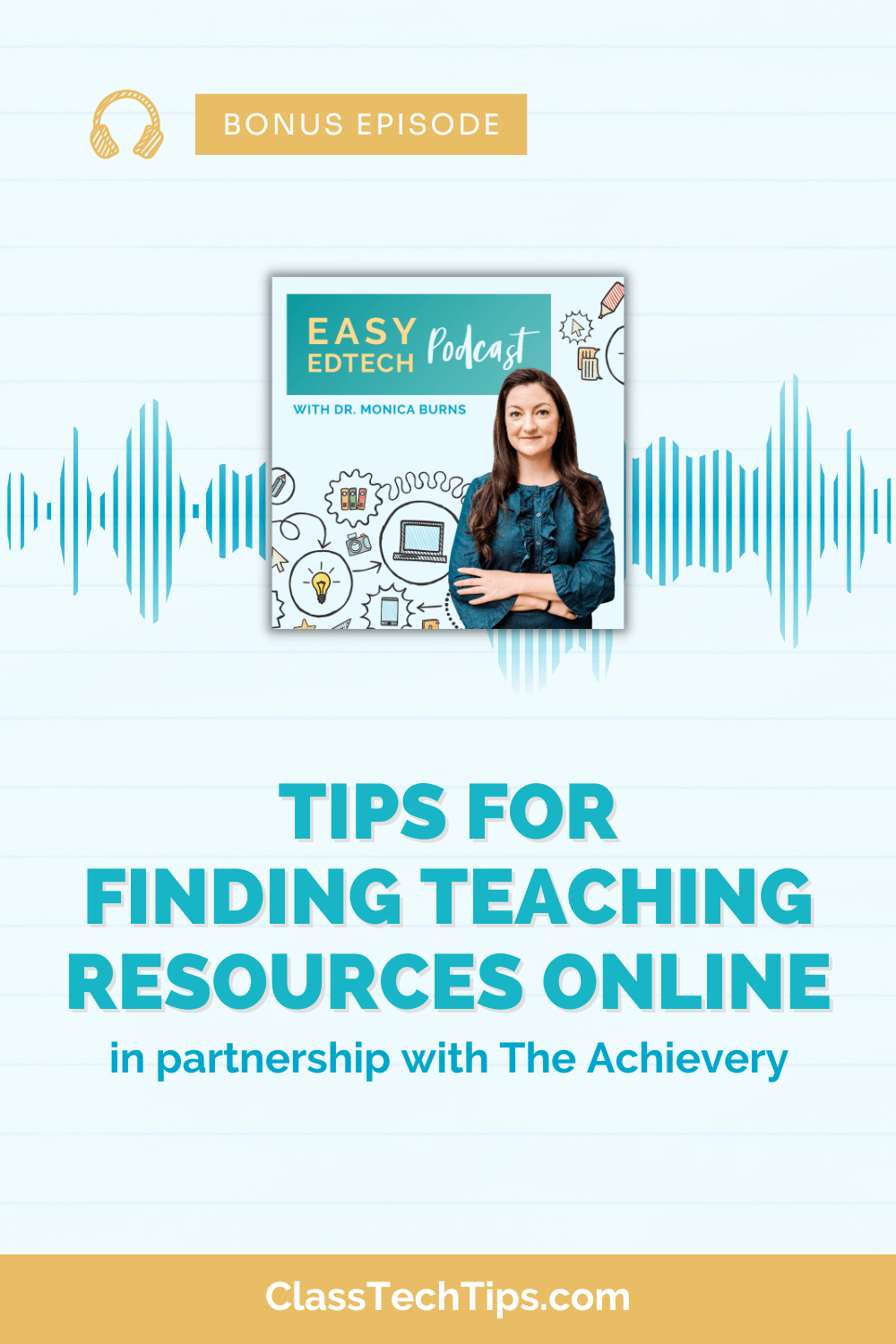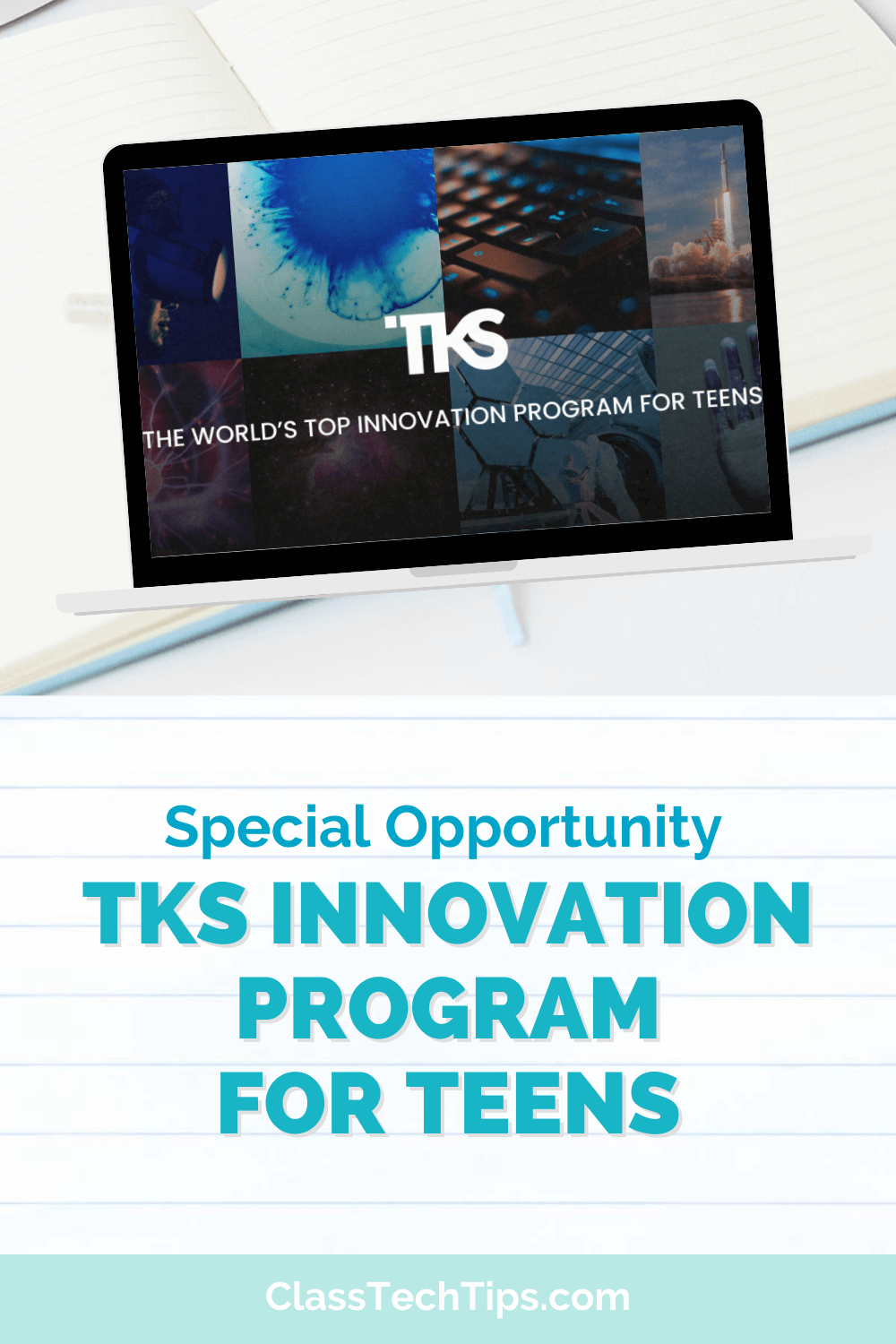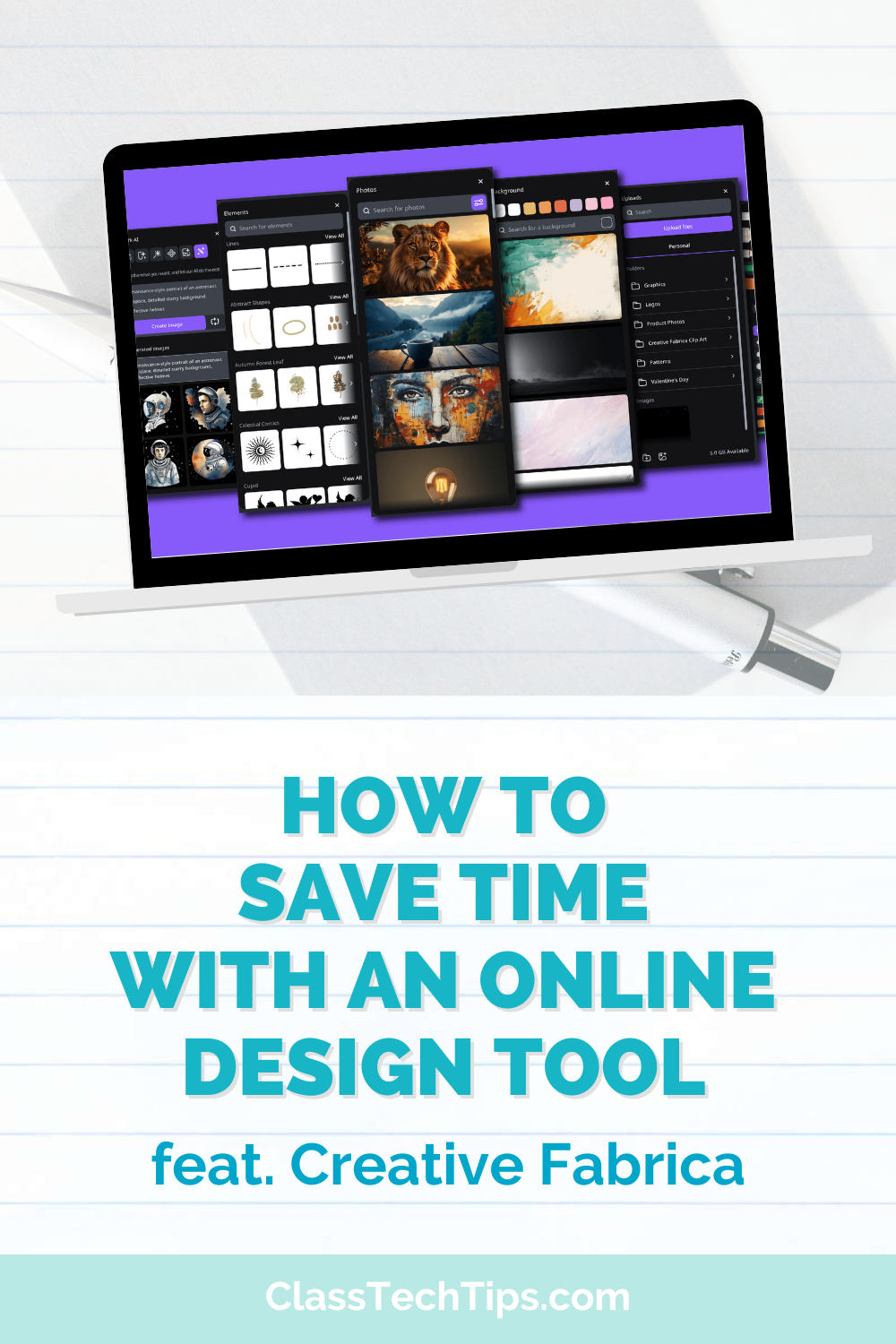A few weeks ago I shared formative assessment strategies at a conference for educators. I said something to the group that I often say when discussing this topic. There is no point in collecting data you aren’t going to use. Data collection should be relevant and actionable. And I’m always on the hunt for powerful technology tools that can help make this happen.
This past month I had the chance to take a closer look at Microsoft Forms for Education. As someone who believes in the power of using digital tools for formative assessment, I was excited for a deeper dive. Customizing the ways that students respond to questions can help teachers make sure they are meeting the needs of every student — and collecting actionable information at the same time.
What is Microsoft Forms?
You may have used survey-style data entry forms with fellow educators or students in the past. When I went to explore Microsoft Forms for Education, I was excited to see a handful of features that really make it a stand out.
With Microsoft Forms for Education, you can create surveys, quizzes, and polls to share with students. Every form you create lets you collect data and quickly see results as they come in in real-time. You can share the quizzes you create with your students using any web browser. And if students are on mobile devices like a smartphone or a tablet they can access the quizzes you create too!
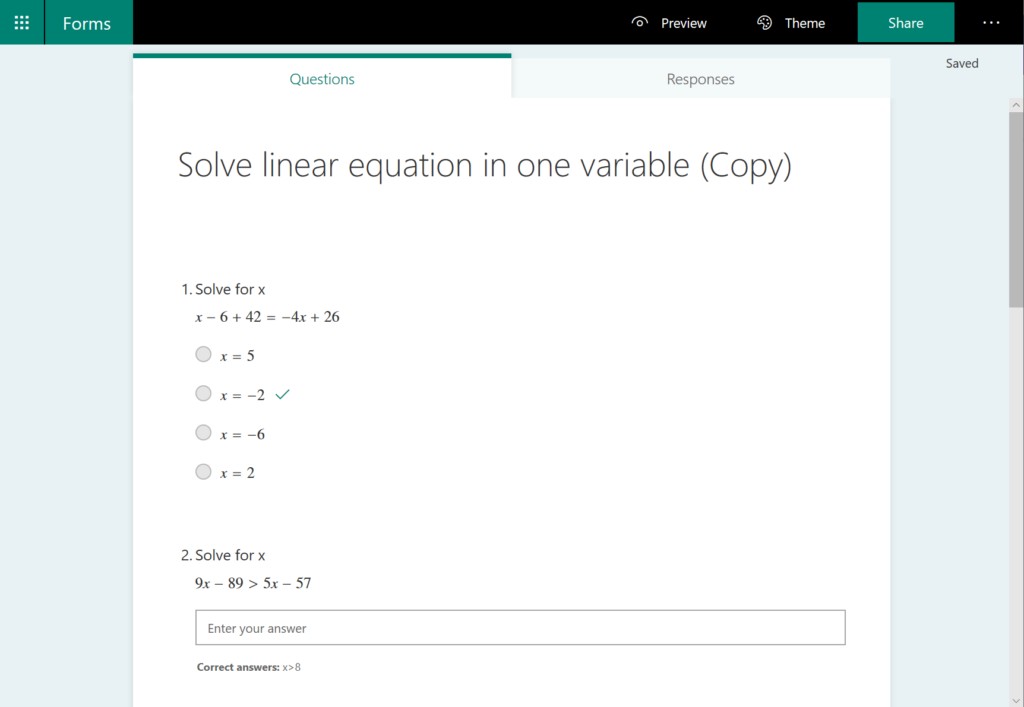
Microsoft Forms gives teachers the ability to create formative assessments and use built-in analytics to evaluate every students’ quiz results. If you’re working collaboratively with colleagues in your school or district, you can also create assessments as a team. Then you can share a quiz draft with other educators for them to customize for their own students.
To help keep track of all of the data you collect, when you use Microsoft Forms everything stays super organized. So you can export any information you collect — like quiz results — to Excel. This can make data analysis and/or grading even easier. Microsoft Forms also includes the ability to auto-grade multiple choice and short-answer questions. This can be a huge time-saver to let Forms take care of the grading. If the Form is in a Teams Assignment (learn more about Teams below), it’ll automatically update the Assignment gradebook too!
Getting Started with Microsoft Forms
If you’re ready to jump into this powerful, customizable assessment tool, the team at Microsoft has a quick start guide you can access here. It includes all the steps you’ll need to follow from signing in and creating your first form, to sending out your form to students and viewing all of their results.
The most important thing to consider when getting started with any formative assessment tool is to have a vision of what you actually want to assess. Once you have identified your learning goals and success criteria, you can create questions to check of understanding. This is a topic I talk about extensively in my book #FormativeTech. Microsoft Forms is an excellent vehicle for putting these best practices for formative assessment into action.
Microsoft Forms and Microsoft Teams
You may have seen earlier posts on my blog featuring Microsoft Teams and all the fantastic things students and teachers can do in this space. After speaking about Teams with Justin Chando (who authored this blog post), I was excited to see the way that Forms and Teams work together!
If you’re a school using Microsoft Teams (learn more here), you will definitely find that Microsoft Forms are a total game changer. Forms is integrated directly into Teams so you can create, share and review assessments easier than ever. Whether you share these quizzes with just a few students or multiple classes, it helps you stay organized is this already powerful, collaborative space.
Creating Student Assessments
There is also a training course from the folks at Microsoft that can help you learn how to create authentic assessments for students. When you take the course, you’ll learn how to use Microsoft Forms for both formative and summative assessments and all of the steps to make it happen.
Within this course, you’ll find ten modules that take you through formative assessment best practices with Microsoft Forms. Each module has a specific focus including one on using the Equations feature. As you can see in the video embedded above and linked here, this is a fantastic feature for students in a math classroom. This blog post also includes ideas and resources for math assessment.
Are you ready to start using Microsoft Forms with your students? Head over to this landing page to access their quick start guide. I can’t wait to hear how you use this dynamic assessment tool in your classroom!