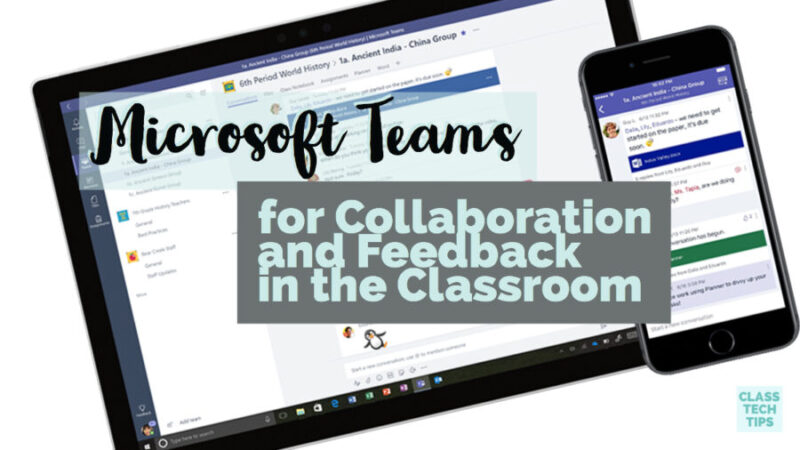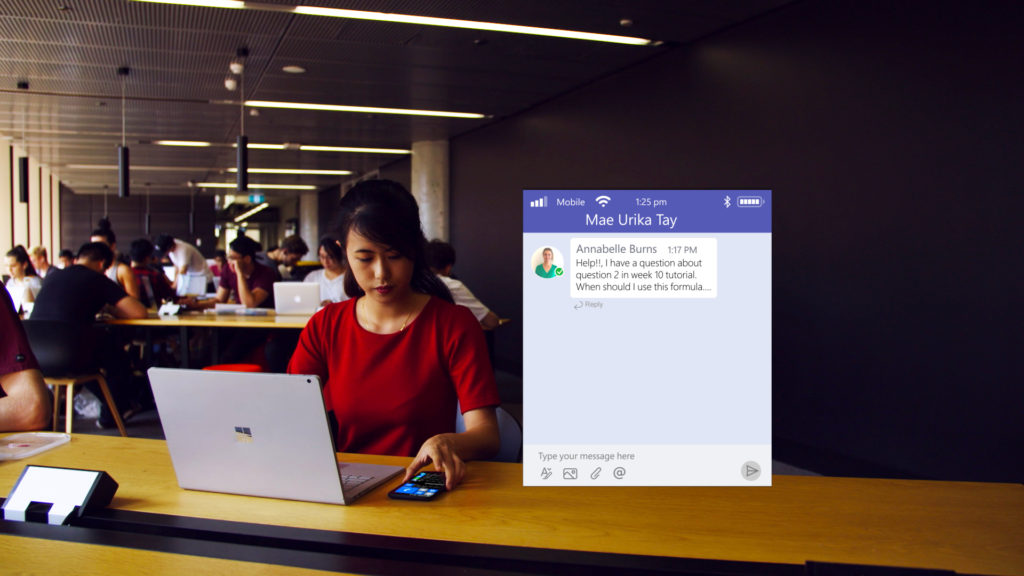This month I had a chance to talk to the folks behind Microsoft Teams and see the platform in action. I love how it sets up students for success in collaborative online spaces. For example, students can easily access feedback from a teacher, share an idea with a classmate, and participate in a discussion with a collaborative partner.
Microsoft Teams for Collaboration
Microsoft Teams is a digital hub for users of all ages. It provides a space for all of the information you communicate with a colleague, student, teacher, or classmate to appear in one place. All of your conversations, media, content, apps and assignments live in one spot in Teams. In education, Teams can support the development and facilitation of collaborative classrooms that connect students with their peers and teacher. Teams can also connect in professional learning communities and provide a communication channel for school faculty.
Microsoft Teams in Action
In this video, you’ll see Teams in action in Omaha Public Schools. It shows how students can access real-time feedback from their teachers and collaborate with peers throughout the school year. As you see in the video, Teams is a great way to provide opportunities for students to work together in digital spaces. It mirrors the ways communication takes place online in a wide range of industries.
The team at Microsoft Education have put together support materials to help you get started with Teams in your classroom. The training videos and resources are perfect for anyone jumping into Teams this school year. What I love about this set of teacher resources, is how the short video clips address specific areas you may want to explore a bit deeper.
How does it work?
Microsoft Teams gives educators a lot of flexibility when it comes to establishing classroom norms and setting up communication in the classroom. Teachers can decide how they want to organize their teams. This could include different class periods or special projects students are working on during the school year. They can even invite other members of their school (or district) to join a team.
With Microsoft Teams students and teachers can manage projects, tasks, and content. The applications you use every day are all available in one spot. This increases the efficiency and quality of communication throughout the school day. Real-time information comes through to both students and teachers through asynchronous team conversations, scheduled meetings and even private chats that teachers can moderate. Since it is integrated with Office 365 users can easily access tools like Word, Excel, PowerPoint, and OneNote Class Notebook. You can also add their education partners like Flipgrid and Quizlet to the list.
If you are already using Office 365 Groups, they will automatically sync in Teams so you can continue communicating with an established group. You can use Teams to connect educators and students who might not have a regular meeting time every day. So if you’re managing a special event, after-school program, or team of teachers, it’s the perfect space for all of your communication. Once you are ready to jump in, use this guide to ensure a successful start.
Using Rubrics in Microsoft Teams
This summer the folks at Microsoft introduced rubric grading in Teams. This new feature is really impressive and gives teachers a new way to provide feedback to students. A rubric is a powerful classroom tool, and now Teams gives educators the ability to create, store, and apply rubrics to assignments. This feature makes it easier than ever to provide actionable, timely, and relevant feedback to students.
Right within Teams, you can now access rubric criteria and skills-based grading for all of your assignments. This means your grading will be more transparent while giving students the information they need to reflect and move forward. Since the rubrics live within Teams students can view expectations before they get started with a new task.
Teacher Feedback in Microsoft Teams
The new rubric feature in Teams is just one way to give feedback to students. By establishing open lines of communication, teachers can provide feedback that is timely, relevant and actionable. In my book, #FormativeTech: Meaningful, Sustainable, and Scalable Formative Assessment with Technology, I discuss this topic. Here’s an excerpt:
“As you review student work and provide feedback to students, you are on a formative assessment fact-finding mission. The observations you make will help you figure out how to help students on their learning journey, while building their accountability as independent learners. Feedback should be timely, relevant, and actionable. Timely: Students see your feedback a day or two after they’ve submitted work, with more time allotted for longer tasks. Relevant: Students see the point in your feedback, and they understand how it relates to what they are working on. Actionable: Students can use the information as a next step, to complete an action the teacher has clearly identified in their suggestions.” (p. 60)
New Features from Microsoft Teams
There are a few new features in Microsoft Teams you’ll want to explore this school year. If you haven’t used Microsoft Forms before, you’ll want to explore this powerful tool right within Teams. Coming soon you will be able to distribute a quiz or survey created with Forms into your Teams. Not only can you share a Form with your students (or fellow teachers) within Teams, you’ll have access to auto-grading, feedback, and scores, which go directly in the Assignments grade book.
In addition to the Forms integration, there is now page locking in OneNote assignments. This feature means the pages of a student’s OneNote assignment will automatically switch to read-only when the due date passes. Within teams you now have the option to mute all students so they can focus on a task and pause their conversation.
Another new feature to add to the list is a simple join code to make it easier for students or staff members to join a team you have created. Teachers can also now reuse an existing team as a template. So when they create a new team, they can use the same set up for channels, apps, and more. If you finish using a team, you can now archive it into read-only mode, so it’s ready for you to reference in a new school year.
This year I’ve been so impressed by the power of Microsoft Education. Teams is definitely a standout and worth your consideration this school year. It can increase collaboration and communication in any subject area!
Ready to dive in? Get started with Microsoft Teams by checking out their introductory guide. Remember, Teams is FREE for teachers and students with an education email address! So even teachers who’s classrooms or schools use Google can get Teams for free to trial. And if you’re a teacher in districts without Google or Microsoft as a tech provider, you can try out Teams too!