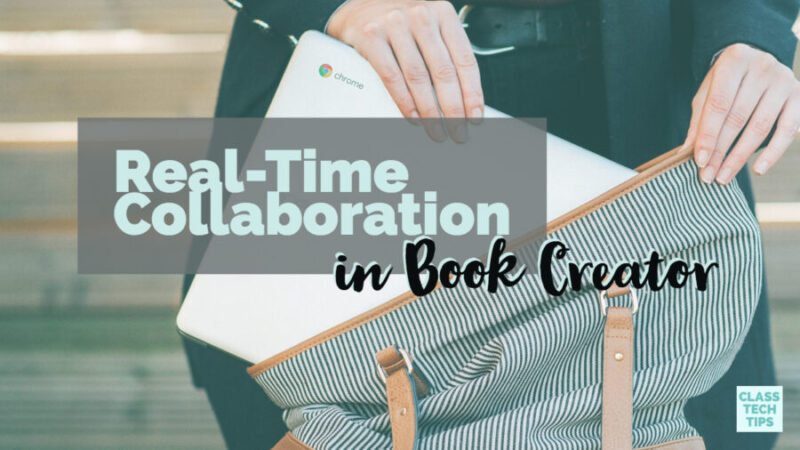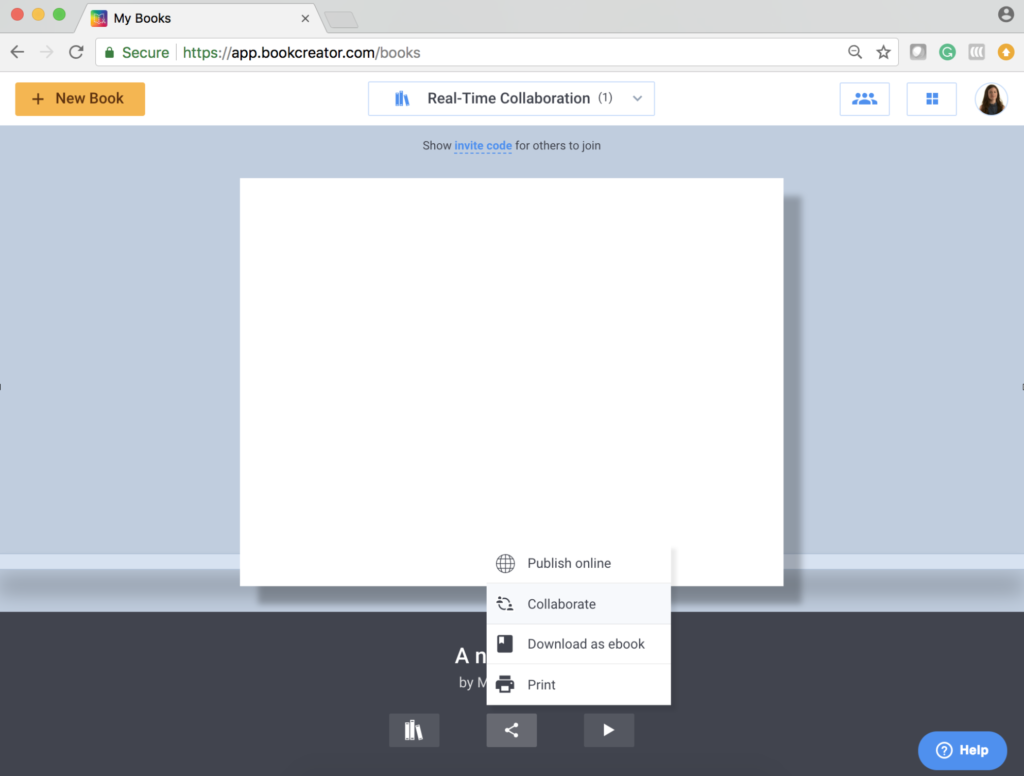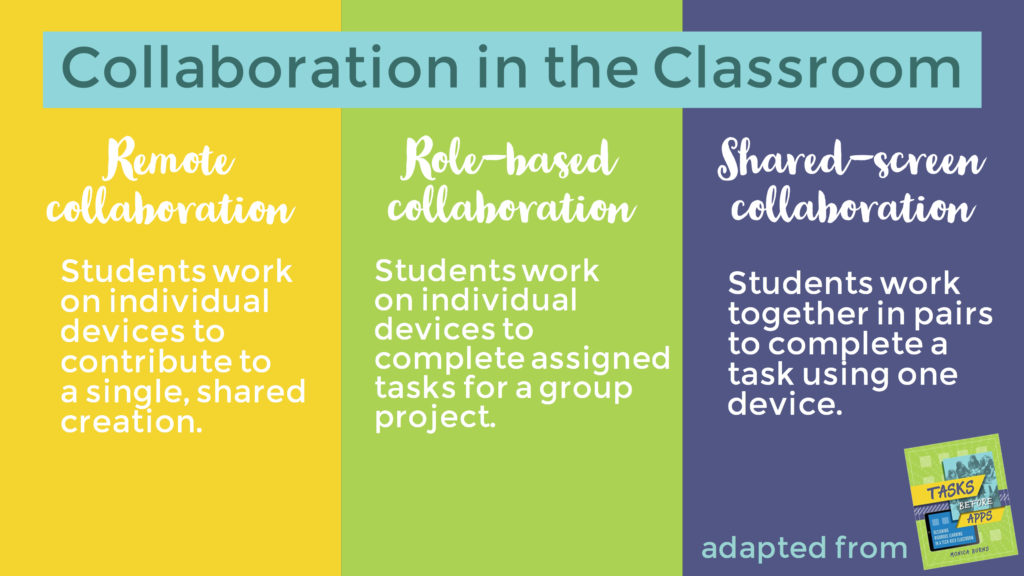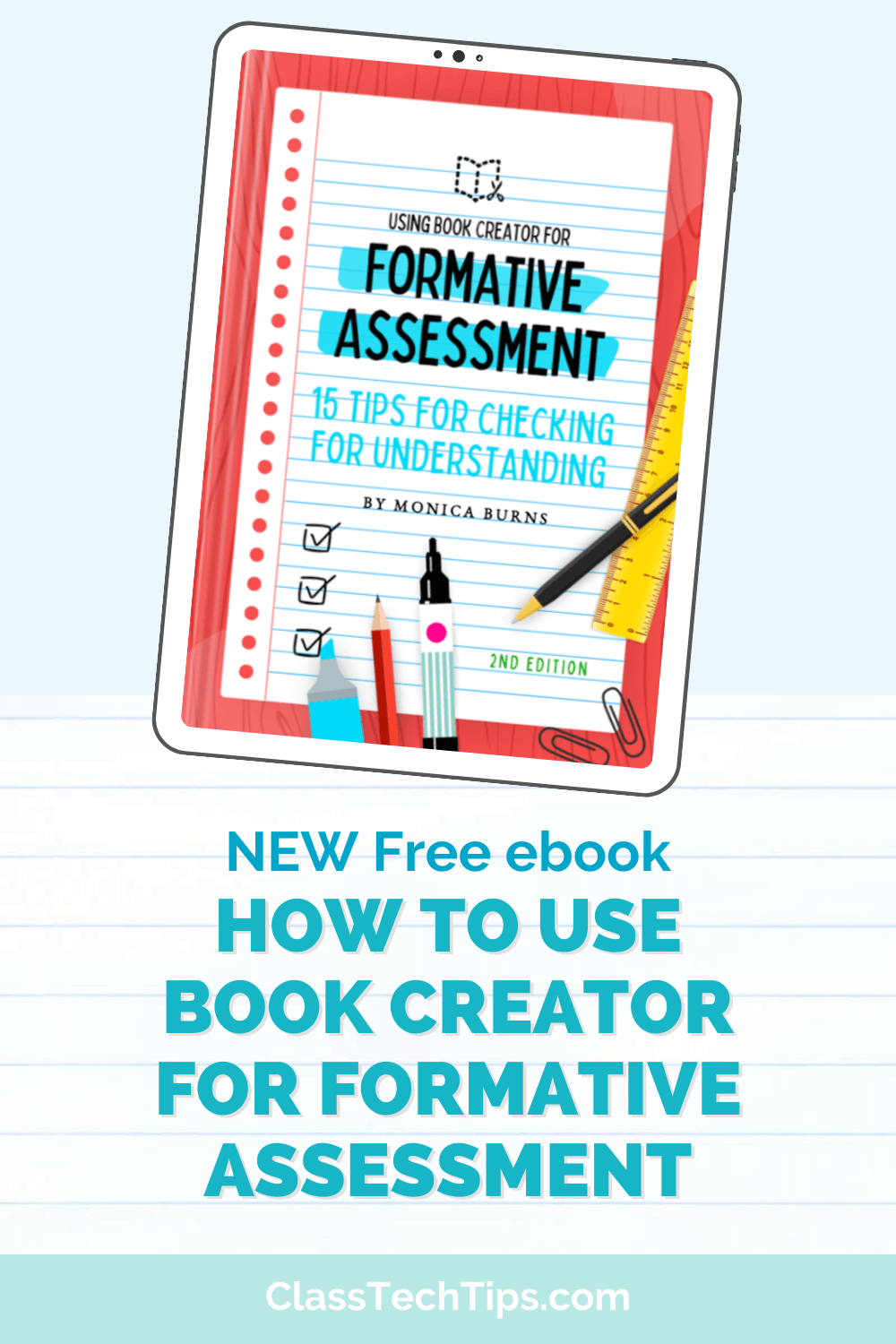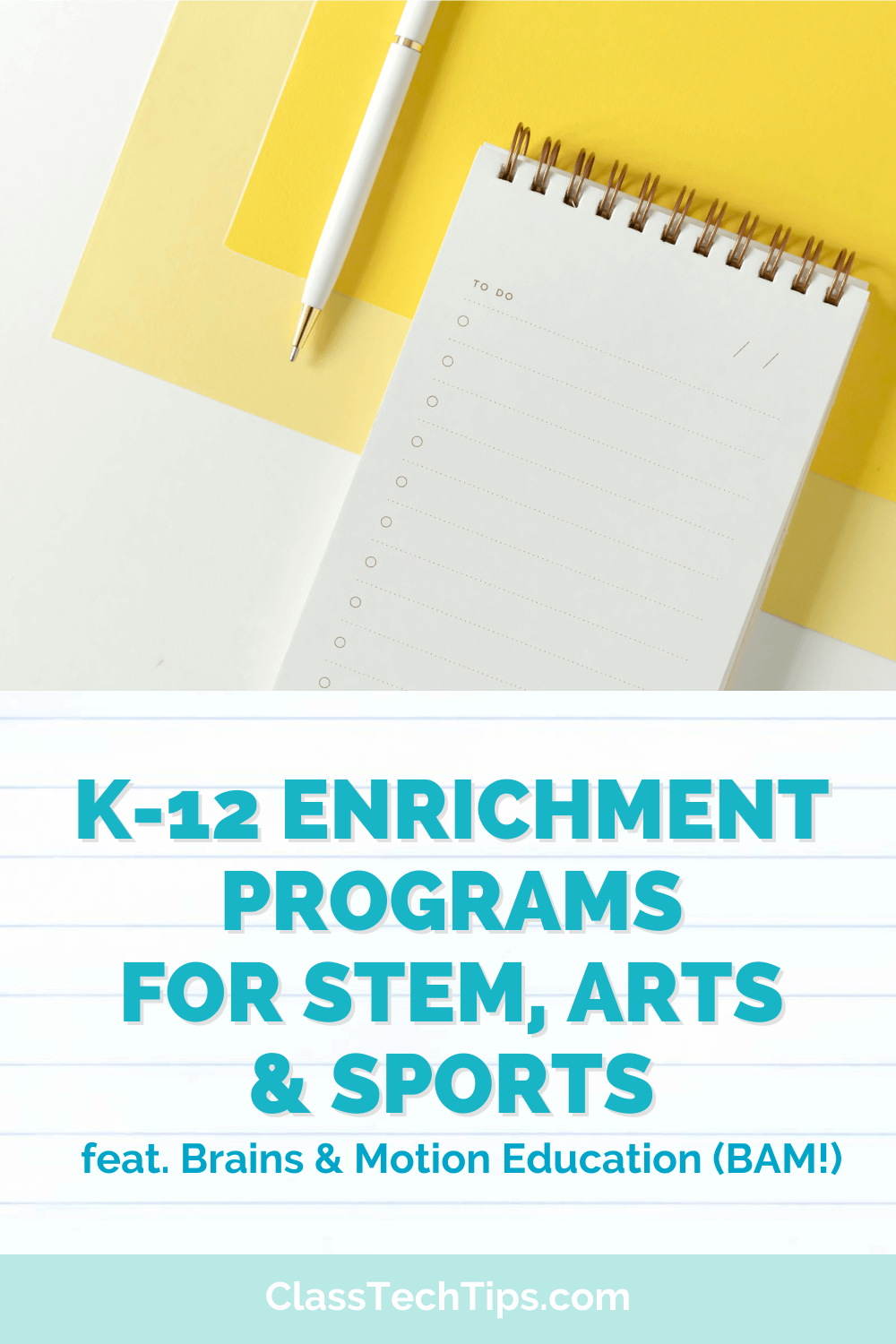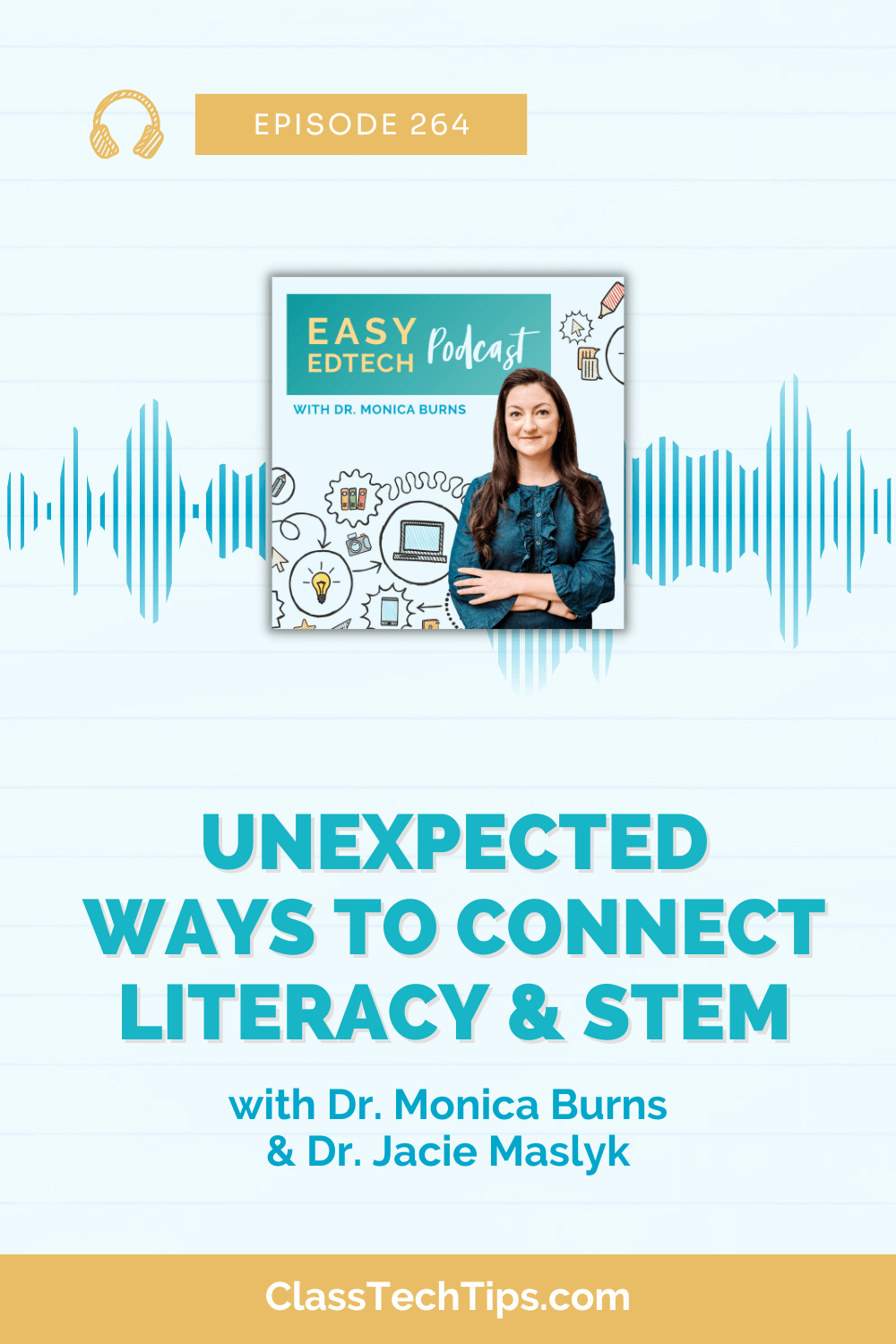If you are incorporating collaboration in the classroom, there is an open-ended creation tool you have to check out! Book Creator has been a go-to tool in my tech toolbelt for some time. You might have heard that this year I hosted a handful of webinars for the Book Creator team. I can’t wait for you to check out real-time collaboration in Book Creator!
Book Creator is a powerful creation tool for users of all ages. It was first released for iPad users, and now it is available on Chrome. The Chrome version of Book Creator works on any computer running a Chrome web browser. This means it works on Chromebooks, so it’s super-friendly for classrooms using these devices.
Collaboration in Book Creator
One special feature you’ll find in Book Creator is real-time collaboration. The collaboration feature is only available on Chrome and requires an upgrade to the paid plan. You can try it out for free with a trial period. All you have to do is click on the collaborate button shown in the picture below, and it will prompt you to try out the features.
In the webinar I hosted for Book Creator earlier this summer, I shared a live demo of this feature. Some of the educators who joined in during the live event were able to participate in the real-time collaboration part of the demo. You can watch the video by clicking this link or pressing play below.
https://youtu.be/YmC-FRu06Fk
This webinar is now live on Book Creator’s YouTube channel along with the other webinars I led for them this summer. You can also find overviews of other popular Book Creator webinars in these four posts:
- Using Book Creator in Elementary Classrooms
- Reading Activities for Students Using Book Creator
- Check for Understanding with Book Creator
- Getting Started with Book Creator on Chrome
Collaboration in the Classroom
In my book Tasks Before Apps: Designing Rigorous Learning in a Tech-Rich Classroom, I share three different models for collaboration with digital tools. These models include remote collaboration, role-based collaboration, and shared-screen collaboration. You can see each one explained in the graphic below.
With this special feature from Book Creator, students can participate in real-time, remote collaboration in your classroom. This project could include one book shared with a few classmates or a whole-class project. Here is an excerpt from my book discussing collaboration during tech-rich activities:
“Students working remotely use individual devices connected by a shared document or learning management system. They might collaborate by logging on at the same time and using a chat box or webcam to communicate, or by updating a collaborative document at their own pace… Students can collaborate no matter how close to or far from one another they happen to be. Tools that let students work in the same virtual space by logging in with a username or through a special link are perfect for remote collaboration.” (p.67-68)
Getting Started with Collaboration
Ready to jump in with your students? There are a few steps to follow. First, open up a Chrome web browser and head to Book Creator’s landing page. Then, sign in or create a teacher account. Once you have set up your teacher library, invite students to join in. Then you can turn on the collaboration feature so students can work together on a book!
Get started with real-time collaboration in Book Creator by heading over to their website!