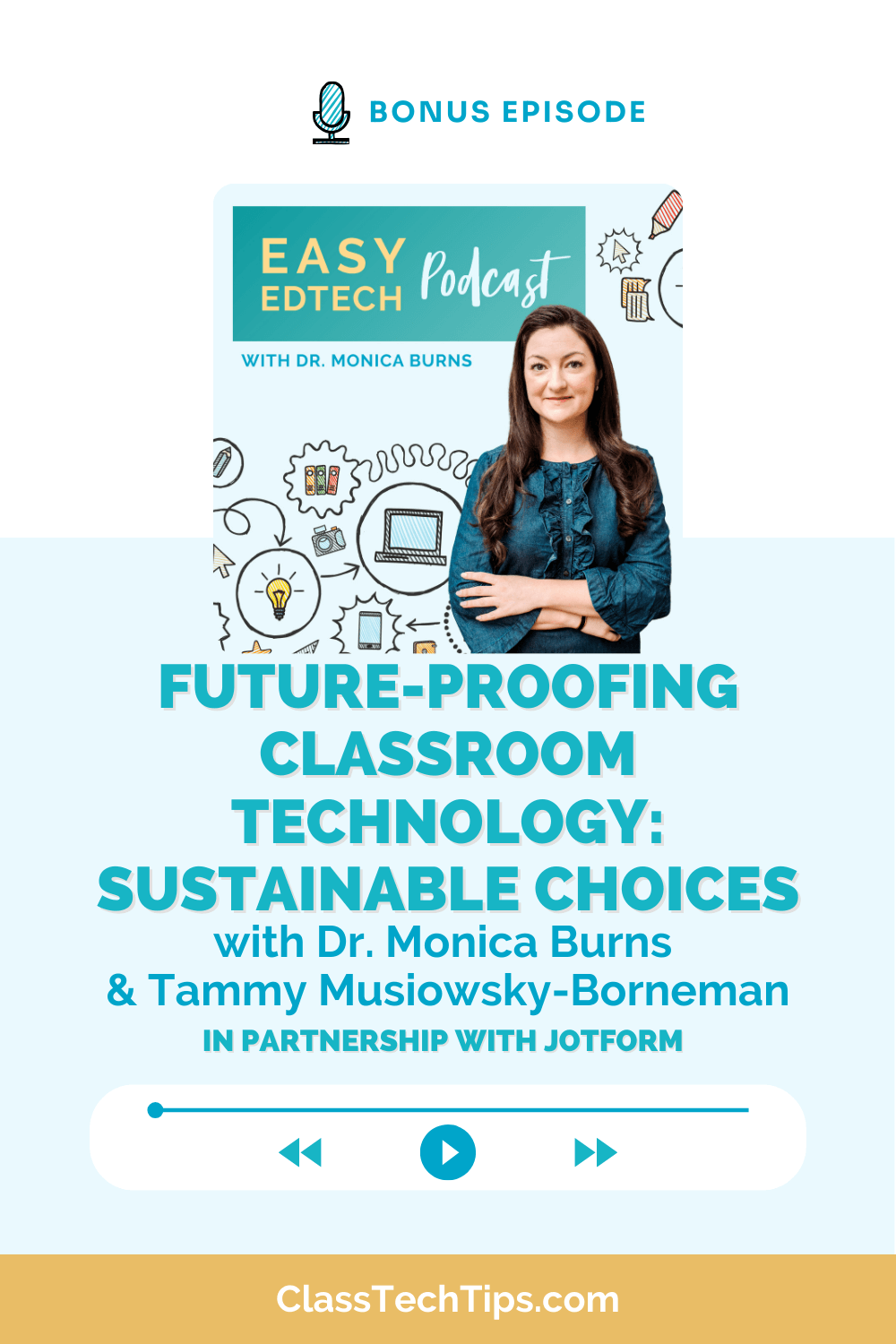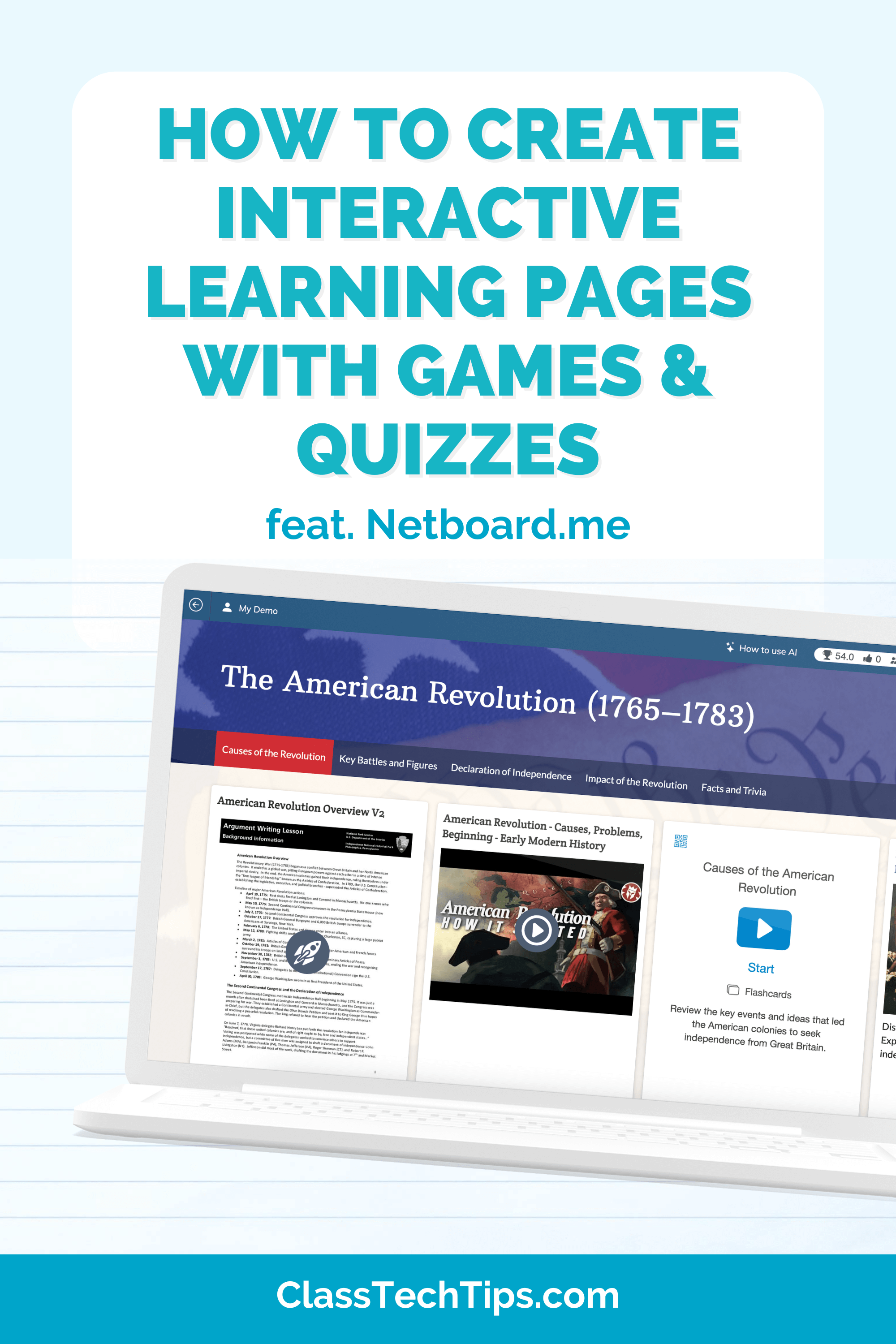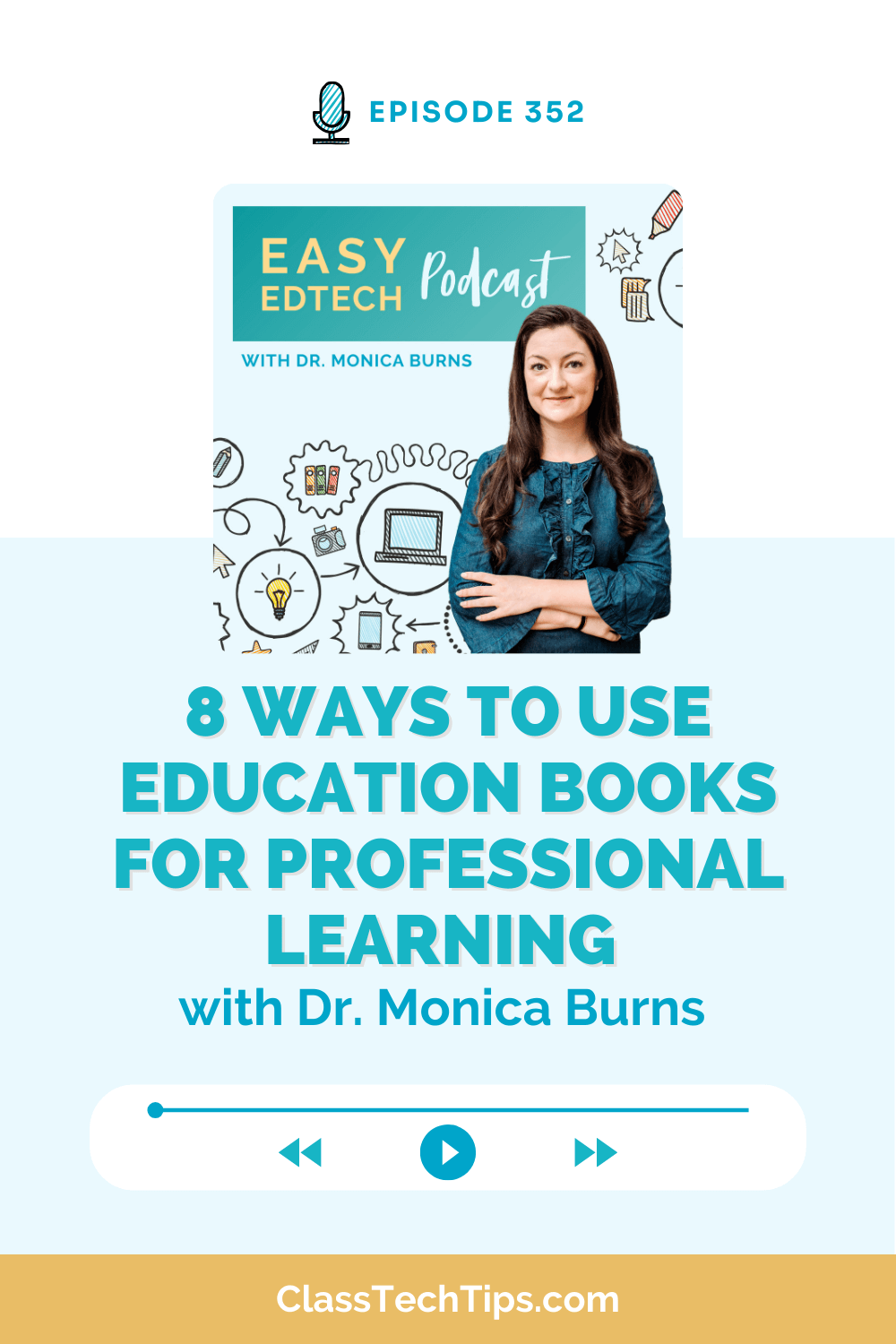As the school year winds down and you are thinking forward to summer, a resource list for families might be on your to-do list. In this blog post, I’ve created a step-by-step guide for creating a summer resource list for families. My goal is always to make EdTech easier in any way I can, and I hope this post helps do just that as you plan for summertime.
If you’ve followed along for a while, you know that Ben Forta and I have a book with 40 Ways to Inject Creativity into Your Classroom with Adobe Spark. Although today’s post focuses on a teacher creation, this book has lots of activity ideas for student creators. I’ve also put together this free download with a few graphic organizers. The book has over a dozen graphic organizers, but this link will take you to a few free ones to get started.
In this blog post, we’ll focus on making summer resource lists for families. First, we’ll start with the what and why, and then I’ll take you through the how. The steps you’ll see below all feature Adobe Spark Page, a favorite (and free!) website creation tool that you can sign up for here.
Summer Resource Lists for Families
What is a summer resource list? As students finish up the school year or as you touch base during the summer, you might want to create a summer resource list. A summer resource list essentially gathers information that might be helpful to families during the summertime. Of course, this will look very different for elementary school families than high school families, but the basic part of creating a summer resource list is that you can customize it for your group.
Your summer resource list should have a focus, and introduction, and some information that goes along with each resource you share. Your goals may vary, but at its core, a summer resource list is all about getting helpful, useful resources in the hands of families. You’ll want to root it in a purpose and be strategic as you’re choosing resources based on quality over quantity.
Summer Resource List Ideas
Here are a few ideas for a summer resource list:
- Educational YouTube Channels
- Resources for Virtual Summer Trips
- Science Experiments to Try at Home
- You name it!
Although there are lots of ways to stay in touch with families over the summer, a resource list can provide value for families on the hunt for resources while school is out of session. You might make one resource list for every grade level, or choose areas to highlight. If you are a classroom teacher who wants to share resources with families, you might share your list with your class from this past school year, or reach out to your incoming students.
I like to think of a summer resource list as something that provides value to families, as opposed to a set of expectations. However, if you have resources that you encourage families to explore together or a set of resources that you require families to use over the summertime, the strategy and steps I share below might support those initiatives, too.
Creating Summer Resource Lists
Let’s dive into the steps you can follow with Adobe Spark Page. In the screenshots below, I take you through the steps to create a summer resource list if you are using Spark Page on the web. There is also a Spark Page iOS app that allows you to create the same resource. Before you get started, make sure to set up a free Adobe Spark account. I typically use Google single sign-on for tools that offer it as an option, and you’ll see that option with Spark as well.
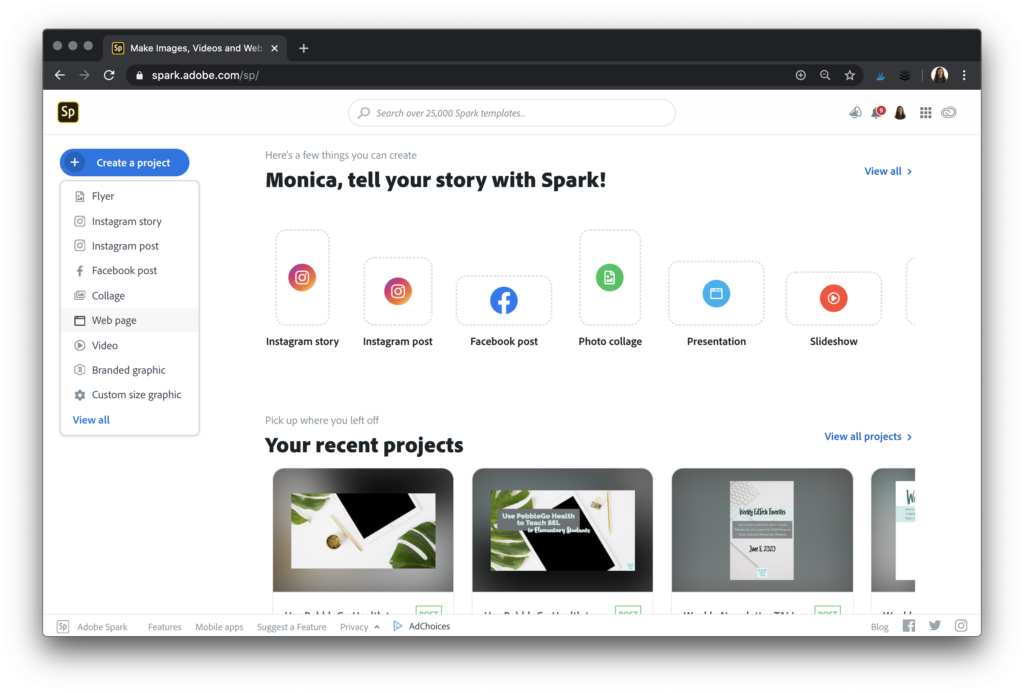
Once you’re signed in, click on the blue button to start a new project. You’ll want to choose the option that says Web page because our summer resource list will be a web page we create and publish to share with families.
Building Your Page
In the example for this blog post, I’m creating a list with favorite reading resources for elementary school-age students. I added a title and subtitle at the top that provides my focus for my summer resource list.
The plus button at the bottom of the screen lets me add a photo for my background. I can choose to upload a photo or find a free image from their library. If you are creating something for your previous class, this is a great way to share a photo from the school year. If you are creating something for a new class, you might include a picture of the school, yourself, or something else that connects to the group.
I chose the option to find free photos. This option searches through Unsplash’s library of photos using a keyword search. I just typed in summer and found a handful of search results that fit while here. Because I am making a summer resource list focusing on reading materials, I could have also used search terms like book, reading, or iPad.
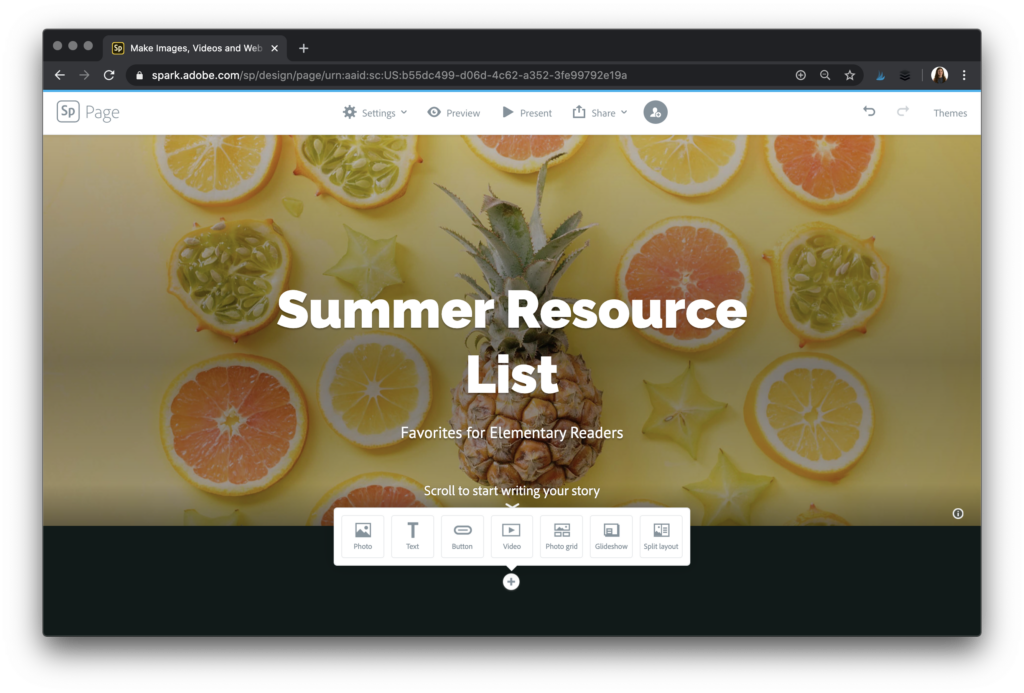
After you’ve added your title, subtitle and header image, you can scroll down and add content to your page. As you can see in the screenshot, you have the option to have lots of different pieces of content on your page. I’m going to start off with an introduction to explain why I put together this resource and how I hope families will find it useful.
Adding Resources to Your List
Although you can add links to resources by highlighting text and adding the link as a hyperlink, I prefer to use the button option. You can access this option by clicking on any plus sign to add a button to your page.
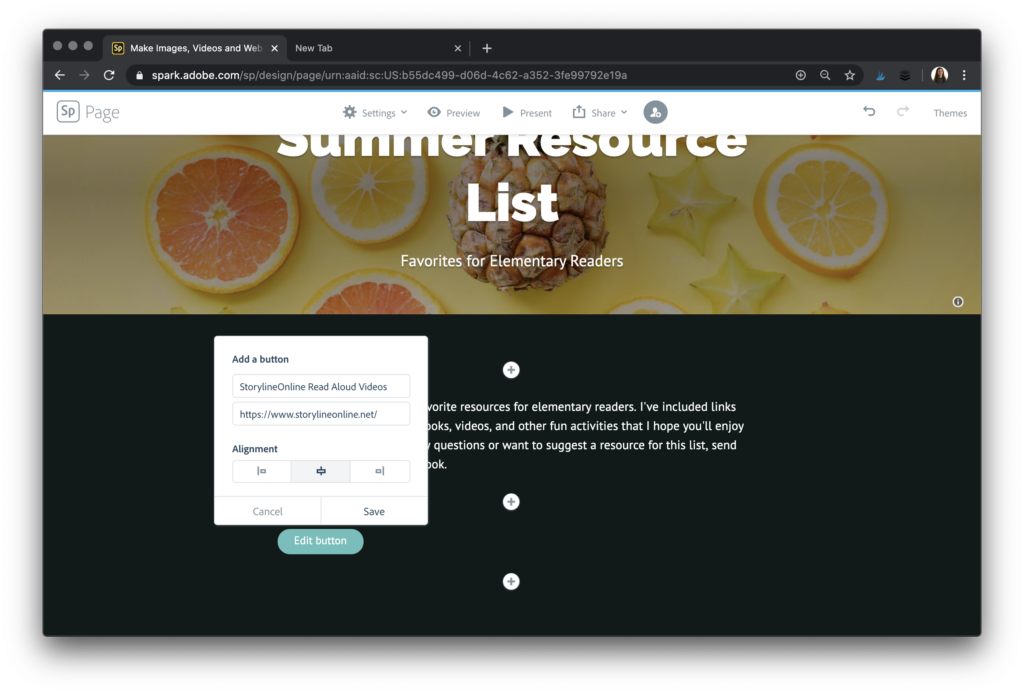
First, you put in the text that you want to have featured on the button. Usually, I put something like the title of the resource or an action word like click here. Then you add the link that you want the button to connect to when someone clicks on it. You also can decide if you want the button to appear in the left, center, or right.
In addition to adding a button with a resource, you might decide to include a sentence or two on why this is a favorite resource. You might also suggest how to use it as a family or a quick summary of what they’ll find when they click on the resource.
Sharing Your Resource List
Once you’ve added all of your resources to your page and it’s ready for families, you’ll want to get a link to share it with them. You don’t want to share the link at the top of your web browser; you want to press the share button and get the unique link to share with your audience of families.
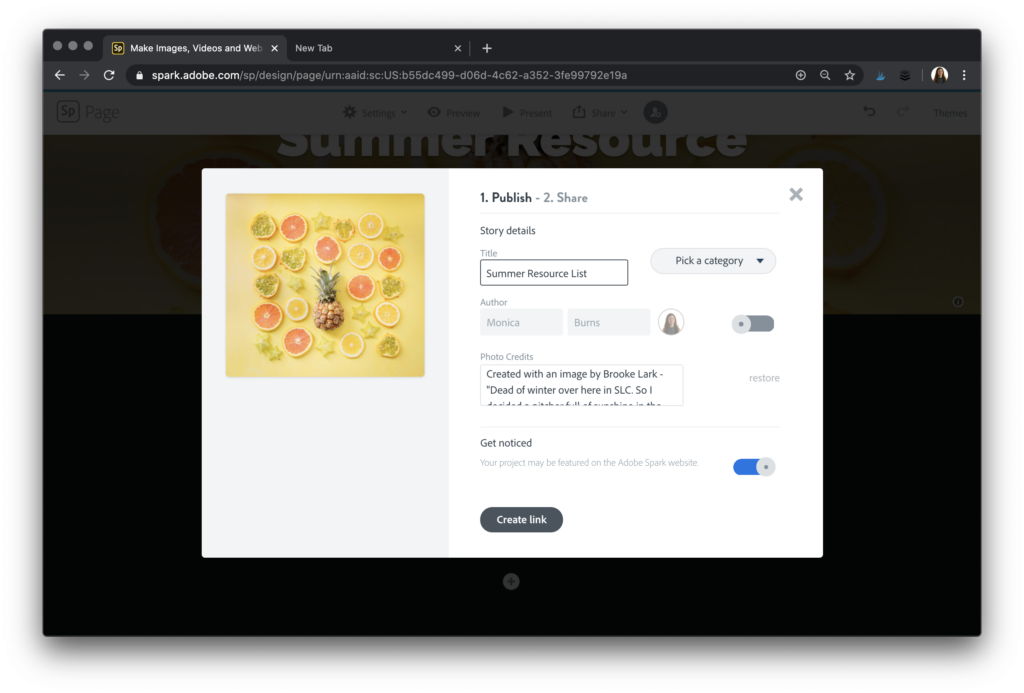
The great thing about creating a web page of summer resources is that you can update it anytime you like. After you give this link to families, you can go back into Adobe Spark and add or remove anything from it. This means you can use the same list every summer or include any suggested resources that you come across after you sent it out the first time.
To get this resource in the hands of families, you can share the link any way you share information with them. This could include in an email blast, a flyer you send home, a text message, or posting it to an online space that you know they check on throughout the summertime.
What kind of resources would you include in a summer resource list for families? Share in the comments below or on social media. And of course, if you make your summer resource list feel free to add it in the comments below or tag me @ClassTechTips (on Twitter, Facebook and Instagram) so I can see what wonderful things you’ve created!
Head over to Adobe Spark’s website to get started; you can set up a free account for yourself, and students and learn more about Spark for Education.