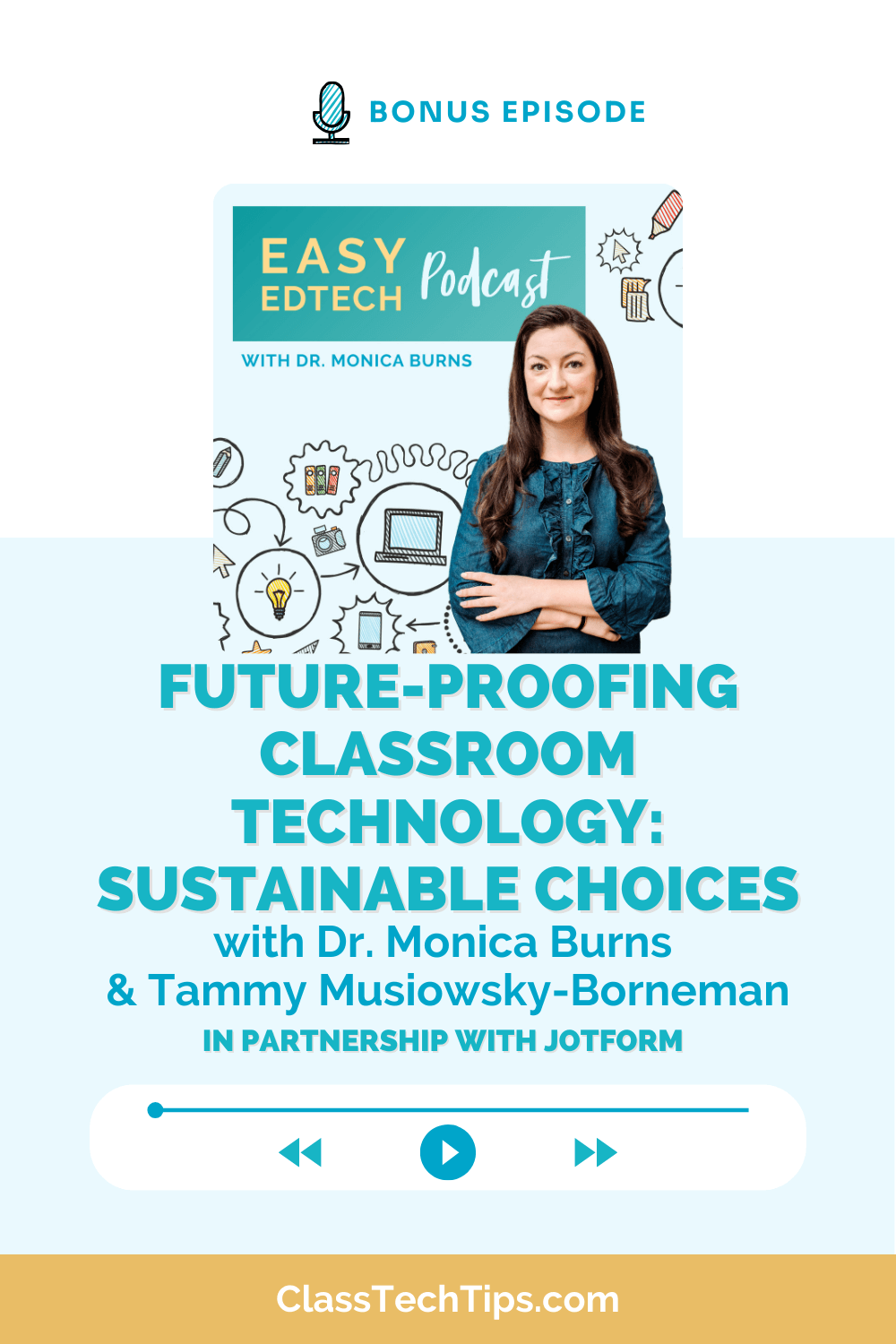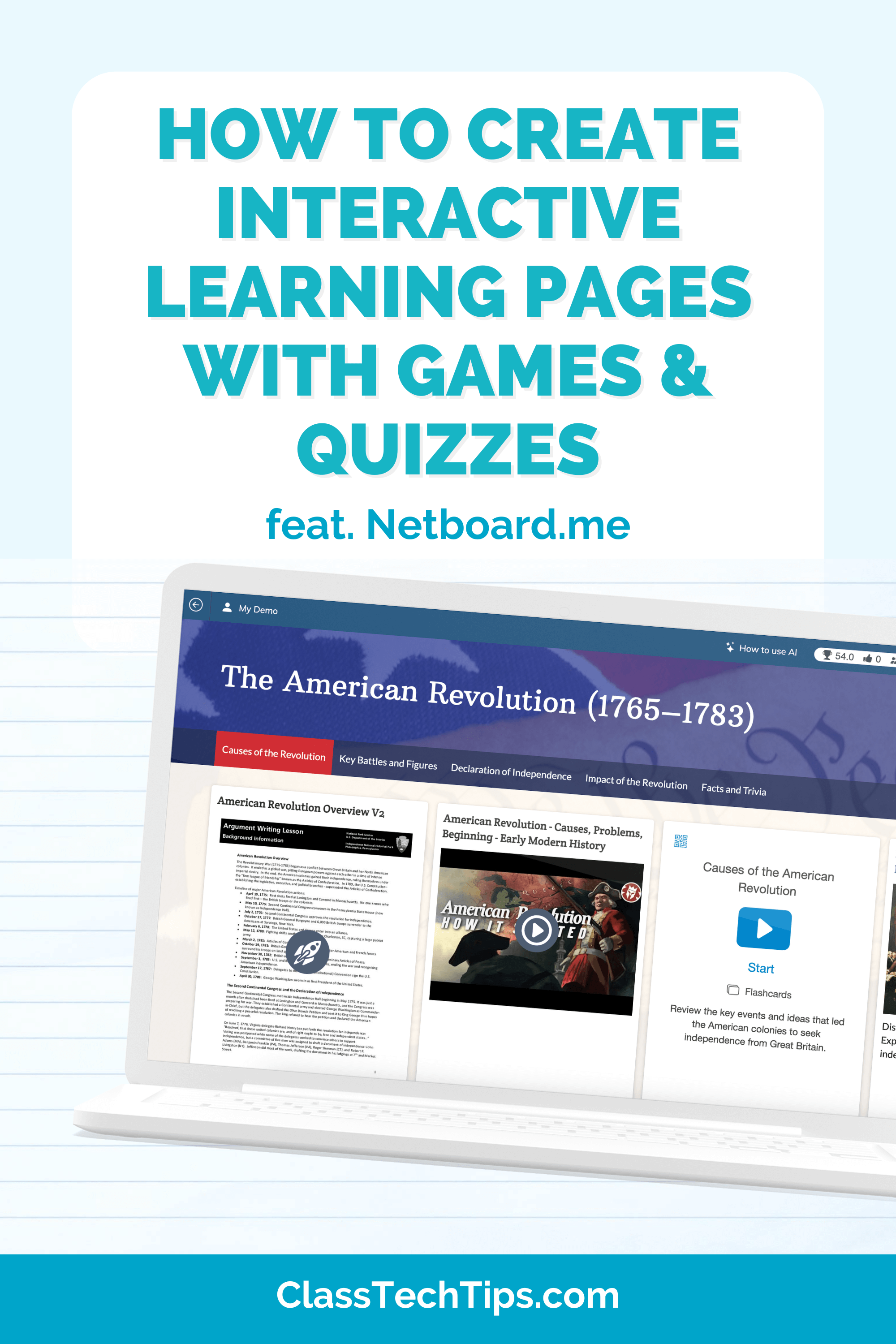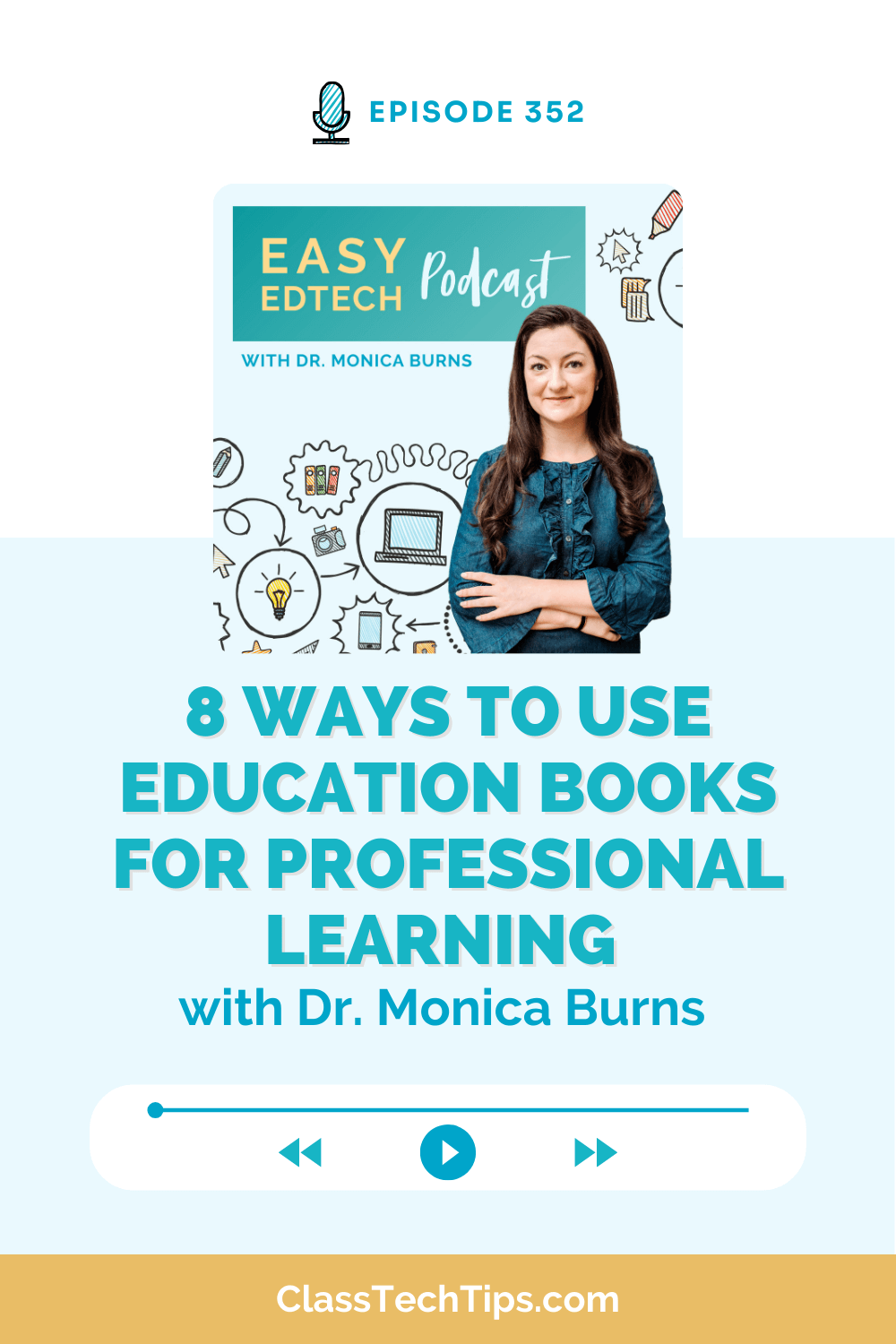How do you check for understanding in your classroom? With lots of EdTech platforms to choose from, I have a handful of tools for creating quizzes to share with you today. Some are completely free, some use generative Artificial Intelligence (AI) to help create quiz questions, and I think you’ll find that all of them are worthy of your consideration.
Formative assessment has been a popular topic in my workshops and presentations over the past decade. Just like in the first edition of the book, you’ll find a chapter dedicated to assessment strategies in EdTech Essentials: 12 Strategies for Every Classroom in the Age of AI, 2nd Edition.
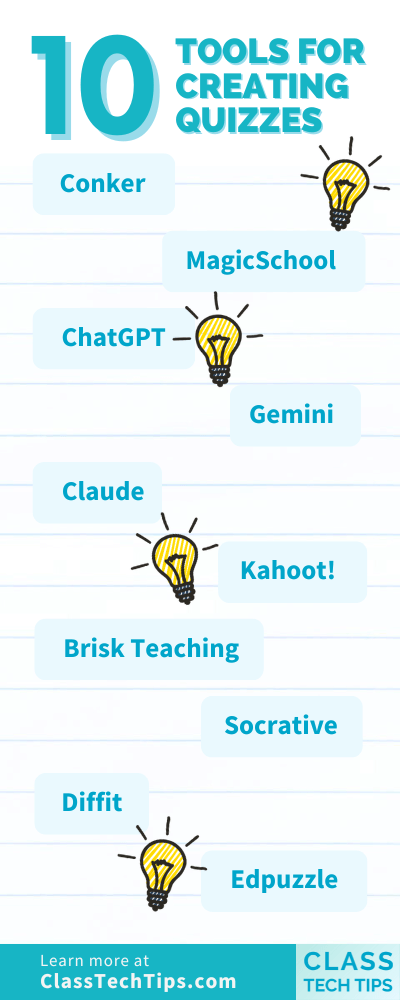
Although I’ve filled in plenty of bubbles on scantron sheets as a student – and asked my own students to do so, too – there are now many more options for gathering formative assessment data. Let’s take a look at this list of ten tools for creating quizzes.
10 Tools for Creating Quizzes
From AI-powered quiz generators to platforms that gamify learning, the tools on this list might change the way you approach assessments.
Conker
Conker is a relatively new entry into the EdTech space, but you may be familiar with the company behind this tool. They are also the team that brought you Mote, another popular formative assessment tool for student feedback that I’ve featured on the blog. If you’d like to learn more about Mote, check out this blog post, “How to Support Learner Variability with Voice Technology.“
Conker takes the information you share on a topic and student grade level to create a series of questions. You can choose what type of quiz questions you’d like to use. When I share this with educators in workshops or presentations, I usually demo the “Read and Respond” option. This pairs a short passage with a multiple-choice question.
MagicSchool
MagicSchool has also gotten a lot of attention this year. If you are following conversations on artificial intelligence and education, you’ve most likely heard of them. With MagicSchool, you can choose from a few different options for creating questions. The option “Multiple Choice Assessments” might be your best bet. It can help you quickly create a quiz to share with students.
ChatGPT
There are a few different chatbots to choose from. If you’ve explored my blog this year, you’ve certainly seen me mention ChatGPT. You can use this chatbot to create your own quizzes to share with students. If you’ve tried out this type of AI before, you know how crucial it is to write a strong prompt.
When asking a chatbot like ChatGPT to create a quiz, you might include information like:
- What your students have already learned
- The success criteria or what you are looking to assess
- Information on student grade level
- The state or national standard connected to your assessment
In my free ebook, 60+ Must-Try ChatGPT Prompts for Teachers, I share some prompts you can use to check for understanding. ChatGPT has the capability to generate quiz questions and answers based on the content you provide.
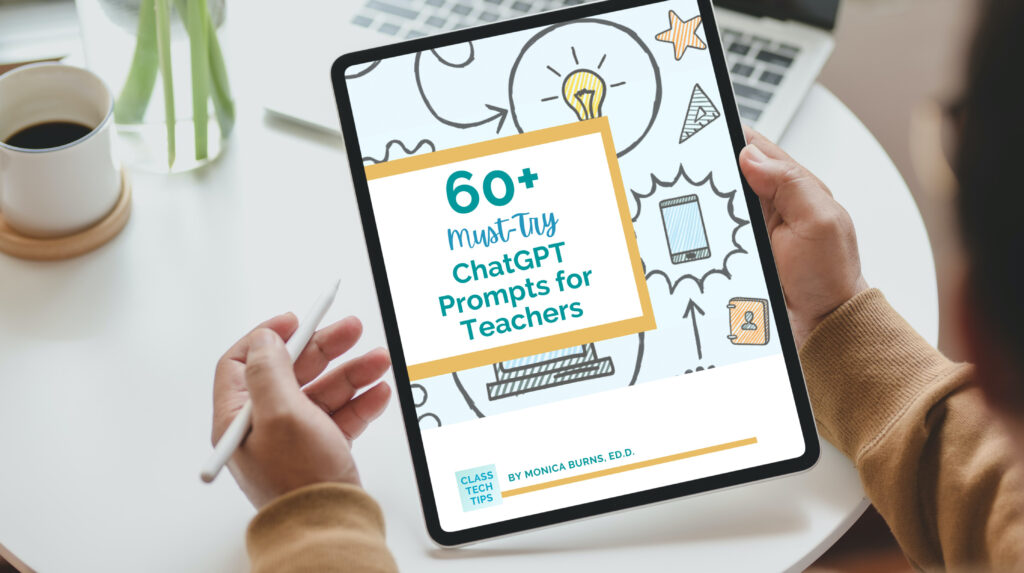
Gemini
Similar to ChatGPT, Gemini is an AI-based platform that you can use as a tool for creating quizzes. One of the biggest differences between ChatGPT and Gemini is that you can export the responses straight into Google Sheets or Google Docs. I share a bit more about what sets Gemini apart from other chatbots in an episode of my Easy EdTech Podcast. If you’d like to listen, you can press play below. Or click here to find the landing page for this episode: Time-Saving Gemini Tips for Teachers – Easy EdTech Podcast 259
Claude
The third and final chatbot I’ve included on this list of tools for creating quizzes is Claude. Although you could use it in a similar way to ChatGPT or Gemini, the free version of Claude lets you upload a document as part of your prompt. So, essentially, you could upload a PDF document with a reading passage. Then, ask Claude to generate quiz questions based on the information in the document.
Kahoot!
Kahoot! is widely recognized for its game-based learning platform that makes quiz creation both fun and interactive. It allows educators to design quizzes that students can participate in real time. If you are new to Kahoot! or haven’t explored it recently, you might want to check out my conversation on the Easy EdTech Podcast with Sean D’Arcy, VP of Kahoot! at school and home. The episode is titled “How Games Can Make Learning Stick – Bonus Episode with Kahoot!” You can listen right on the blog or by searching in your favorite podcast app.
Brisk Teaching
Another AI-powered tool to add to the list of tools for creating quizzes is Brisk Teaching. This Chrome extension for teachers lets you create supplemental resources from any online content. For example, you can open up an article on a news site like the New York Times. Then use this tool to generate a set of quiz questions related to the article. You can use Brisk Teaching to create quizzes to share with students.
Socrative
Socrative is a tool I used as a teacher to create short quizzes to share with students. One thing I loved about using this website in my classroom is that students could answer questions at their own pace. At the same time as they worked to answer each question, I could monitor their progress in real-time. In addition to gathering useful formative assessment data, it also helped me intervene right away if a student was struggling to answer a question.
Diffit
In my blog post, “12 Unexpected Ways to Use Google Forms,” I shared the AI-powered tool Diffit. It lets you create a wide range of supplemental resources for students, including assessments. How does it work? With Diffit, you type in the topic you are teaching and indicate the grade level of your students. Then, Diffit creates a range of supplemental resources, including quiz questions. You can open up the quiz questions in Google Forms to make it easy to share with students.
Edpuzzle
Edpuzzle is a tool I’ve shared on the blog in the past. It also came up in my conversation with Jessica Kato in episode 255 of my Easy EdTech Podcast on “Leaning Into the Strengths of Generation Alpha.” You can add quiz questions to a video your students will watch. Ahead of time, you will set up a video quiz in Edpuzzle and indicate at what part of the video you want a question to appear. Then, you can share the video with students and see their responses on your teacher dashboard.
Tools for Creating Quizzes for Students
There are many EdTech tools that help teachers create quizzes to share with students. In today’s blog post, I’ve scratched the surface and shared just a handful of favorites. A few on this list rely heavily on generative AI. Others have been in rotation in classrooms for almost a decade.
As you review this list, I encourage you to make the most of tools you have easy access to. This could include ones that use a single sign-on with an account you already have at your school. Instead of adding all of these ten tools for creating quizzes to your tool belt, choose just one or two to try out this school year.