Have you heard the news? Two of my very favorite pieces of classroom technology have a brand new integration. The Google Classroom Adobe Express add-on is now live and ready for student creators of all ages!
Regular readers of the blog know that I am a big fan of all things Adobe. Adobe Express (formerly Adobe Spark) is a powerful tool for student and teacher creators. This school year, there is a new Google Classroom Adobe Express integration that makes it easier than ever for teachers to assign creative projects to students.
In today’s blog post, we’ll take a look at the new Google Classroom Adobe Express Add-On. Then we’ll explore five reasons you’ll want to try Adobe Express in Google Classroom this school year!
Google Classroom Adobe Express Integration
New to Adobe Express? Adobe Express is a creative tool that is totally free for K-12 schools. If you haven’t tried it yet, this page gives you all the details for setting it up in your classroom. With Adobe Express, your students can make movies, webpages, and graphics, so it lends itself to all sorts of creative projects. You can access Adobe Express on a Chromebook and Chrome web browser. And the new Google Classroom Adobe Express integration is definitely a game changer!
How does the Google Classroom Adobe Express integration work? As you can see in the video above, this new add-on is available for Google Workspace for Education users who have the Teaching and Learning Upgrade or Google Workspace for Education Plus editions.
To get access to the Adobe Express add-on, a school or district IT administrator sets up Single Sign-On and installs the add-on. This step has to happen first; then teachers will have access to it in their Google Classroom. After the add-on is enabled, It will automatically appear in the Add-Ons section of the Google Classroom Assignment screen.
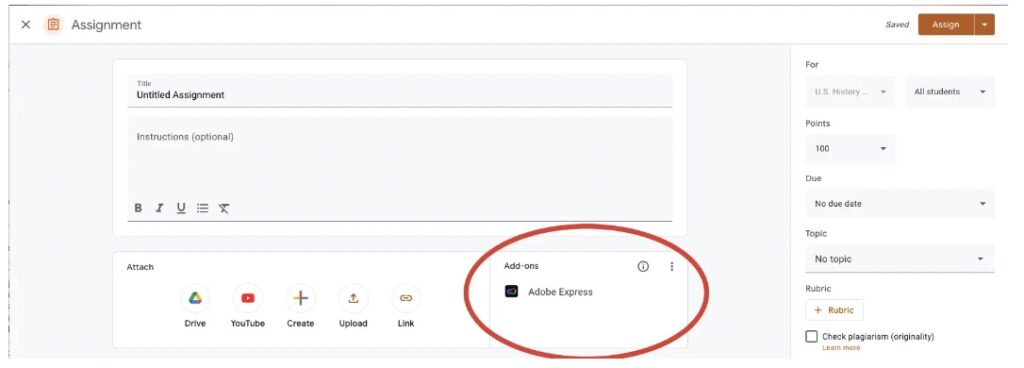
To make sure your district IT administrator knows about this news and how to make the add-on available for all teachers, share this helpful page with step-by-step instructions.
Adobe Express Assignments in Google Classroom
Once the Google Classroom Adobe Express add-on is ready to go, you will see it pop up when you go to create an assignment for students. Teachers can choose a project template and have the option to customize it, too. Then they’ll see the option to assign it to their students. Students will then make a copy of the template and create their own project. When they are finished, students can submit them right back to Google Classroom.
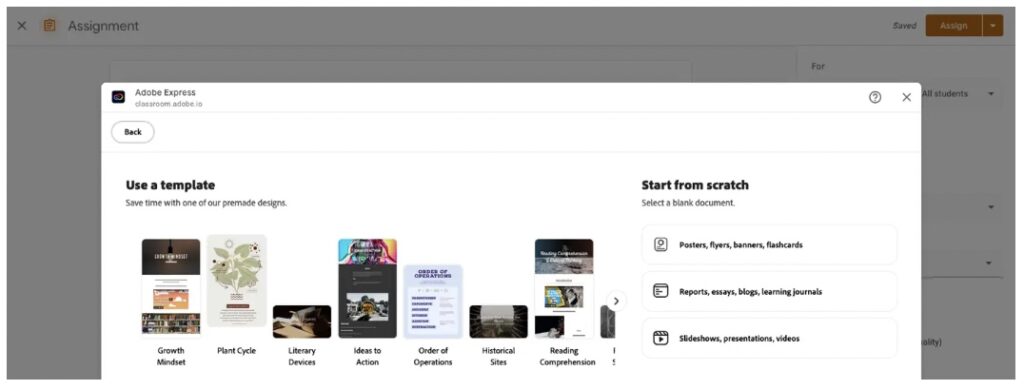
5 Reasons to Try Adobe Express in Google Classroom
Here are five reasons you’ll want to try Adobe Express in Google Classroom this school year!
Stay organized
Google Classroom helps teachers and students stay organized throughout the school year. However, when it comes to introducing projects in another digital space, it’s easy for things to feel a bit disjointed or disconnected. The Adobe Express add-on fits right into your existing assignment workflow with students and can help you all stay organized.
Set up for success
The Google Classroom Adobe Express integration can help set up students for success. In addition to easily connecting a project template to an assignment, you can post directions, a checklist, or a rubric along with the assignment. Plus, it’s easier than ever to give quick, meaningful feedback to students’ projects without having to leave Google Classroom with the add-on’s grade view functionality.
Maintain your workflow
Listeners of my Easy EdTech Podcast have probably heard me say “embrace your place” this year. The new add-ons in Google Classroom help you maintain your current workflow and optimize a space your students are already familiar with.
Boost creativity
Adobe Express provides so many creative options for students. Whether they build a webpage, create a movie, or design a graphic, there are lots of ways Adobe Express can help boost creativity in your classroom. It’s worth underscoring that creative projects like the ones students can complete through the Adobe Express add-on aren’t just one-offs for when you’re needing a break from the usual; these are creative projects that can be done as a way to facilitate more engaging and creative assignments in your core content throughout the year. The Adobe Education Exchange has lots of resources to spark ideas along these lines as well.
More ways to share
Giving students an audience to share and celebrate their work is essential. By easily submitting their assignments in Google Classroom, you can access their work and share their creations for more regular celebrations. You might share a small project on an interactive board in the classroom for students to see each other’s work, or you might showcase student creations in a larger celebration during the school year.
If you’re not sure where to get started, or looking for inspiration for your next creative project, you’ll certainly want to check out the monthly creativity challenges from Adobe for Education. I’ve shared a bunch here on the blog, including a fantastic option for setting up students for success at the start of the school year. (Note: You can still access all of the previous challenges to try out any time of year).
Be on the lookout for the Adobe Express add-on in your Google Classroom assignment window this fall! If you don’t see it, and want access, talk to your school or IT admin about installing it for your district.







