What have you and your students accomplished this year? I’m sure the list is long, so I have a fantastic resource to help you share highlights from this school year. To make a “year in review” activity even easier for you, the team at Adobe for Education has created a year in review template.
In today’s blog post, I’ll share how I used this template to create my very own year in review graphic. You can use this template to have students make a graphic with Adobe Creative Cloud Express for Education.
If you’re new to Adobe Express, it is a web- and mobile-friendly creativity tool for all ages. K-12 students and teachers get access to premium features and safe search controls for free through Adobe Express for Education accounts. You can learn more about Creative Cloud Express for Education here.
Year in Review Template
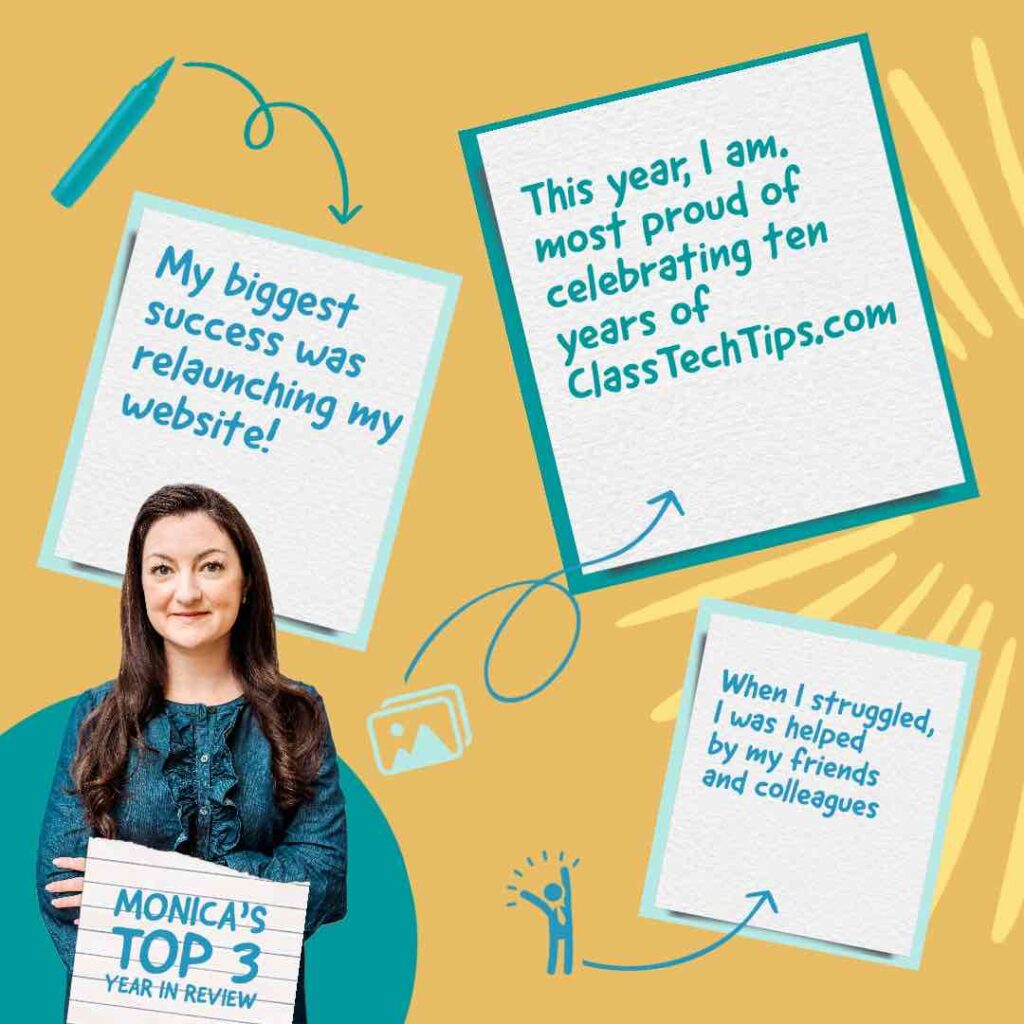
As part of the May creativity challenge, the team at Adobe for Education has put together a special year in review template for students and educators to reflect on the success and challenges of their year and consider the ways they’ve learned and grown!
Here’s how to make the Educator version of the creativity challenge:
- Open the remixable Adobe Express template, click “Remix this design,” and log into your account. Need an account? Get started here
- Add text, images, graphics, colors, and more to customize the template. If you need a little more help, check out this short video tutorial on YouTube!
- Post your completed project on Twitter or Instagram with the hashtag #AdobeEduCreative for a chance to win a special giveaway (full terms and conditions right here).
Student Year in Review Graphic
For the student version of the creativity challenge, ask students to move through the following steps. Similar to the educator year in review graphic, there is a template specifically designed for students.
- Open this month’s remixable Adobe Express template for students. You might have students turn and talk to a partner as they look at the template and prepare to add to the graphic.
- When students are ready to create, they can add text, images, graphics, colors, and more.
- After they’ve finished, you might ask students to post their graphic in a space like Seesaw or Padlet to share with their classmates.
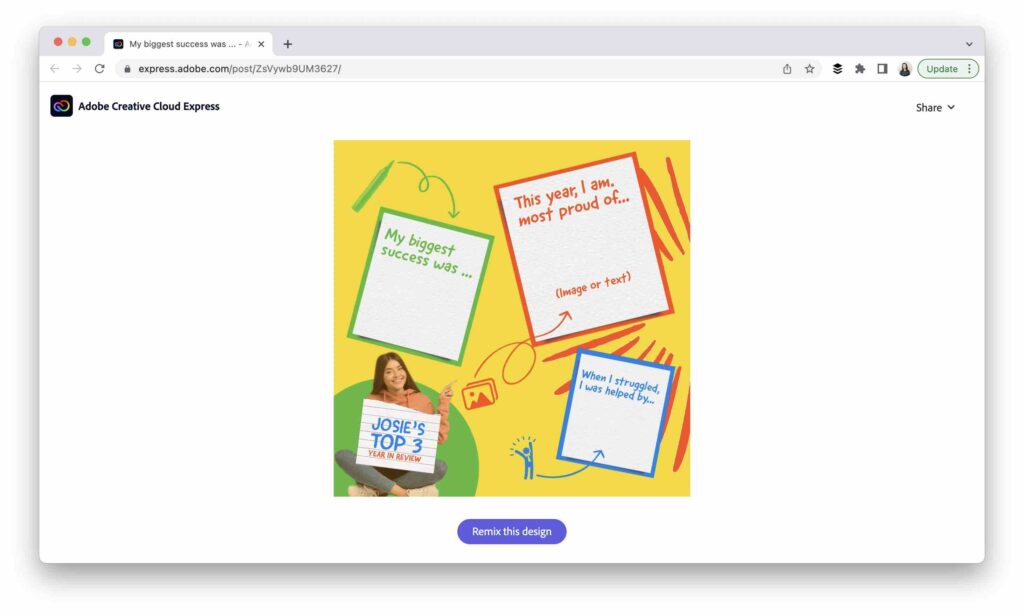
5 Creativity Challenges for Students
If you’ve stopped by the blog before, you know I love a creativity challenge! I’ve shared a few different ones this year. In addition to the year in review template, there are four more creativity challenges to explore. Here’s a quick recap of the January, February, March, and April challenges. You can still access them all here.
- January creative challenge: design a creative identity graphic
- February creative challenge: design a poster for your values!
- March creative challenge: design a personal logo!
- April creative challenge: You are more than a score!
- May creative challenge: your year in review!
Ready to get started with the May challenge? Head over to this page for the full description of both the student and educator year in review template.







