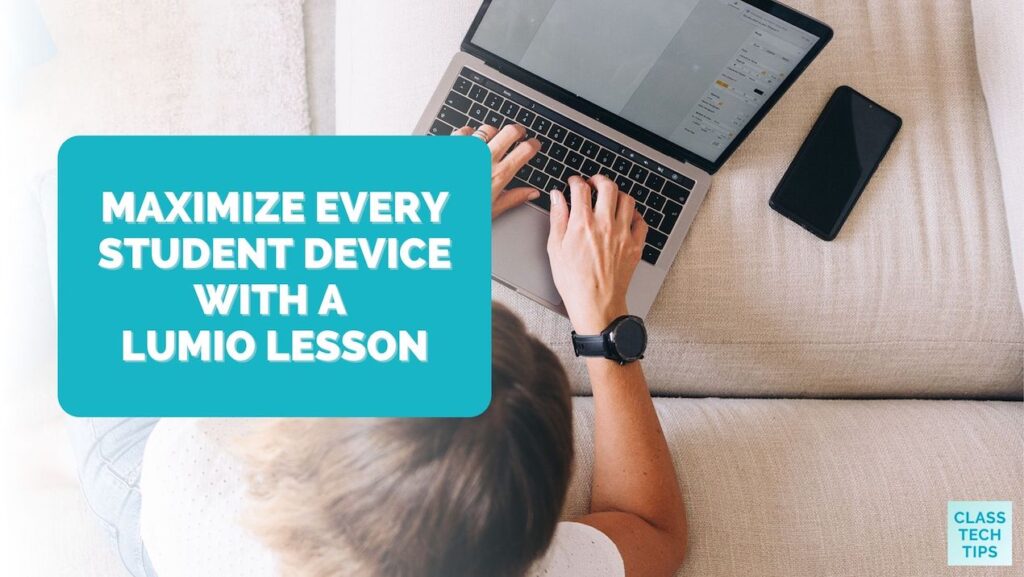Creating interactive, engaging lessons for your students might be easier than you think. There is a tool educators can use for free that lets you transform content you’ve used in the past to create collaborative activities for students. Take your favorite slides, videos, activities, and more to make a brand new Lumio lesson that is ready to deploy to every student device.
When I first mention Lumio to teachers and make the SMART Board® connection, I often hear the same question. How is Lumio different from SMART Notebook®?
If you’ve used SMART Boards and SMART Notebook in the past, you might have this same question. But one of the reasons I’m super excited about Lumio is that it’s a massive upgrade from SMART Notebook. And you don’t even need a SMART Board to use it!
A Lumio Lesson: Going Beyond SMART Notebook
With Lumio, you have the power to combine interactive activities, games, and more. You can place interactive activities alongside your own resources and the templates built into Lumio. For example, you can take the SMART Notebook files you’ve used in the past and combine them with slides, videos, and other activities.
If you don’t have SMART Notebook files from past lessons, you can start from scratch. Or you can use the awesome templates available right from within the Lumio dashboard, or you can also start with any PowerPoint, Google Slides, or PDFs you might be using. If you import those files into SMART Notebook first, these files will be editable in Lumio. You can also start with any MS PowerPoint, Google Slides, or PDFs you might already use in your classroom. If you import those into Notebook first, the files will be editable in Lumio.
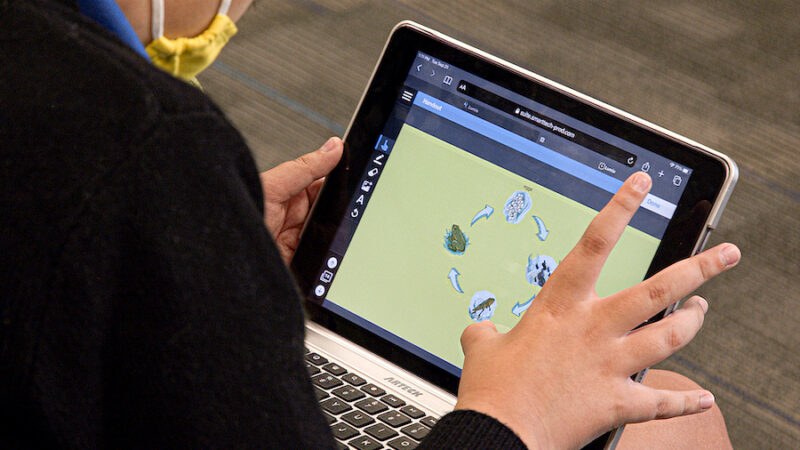
Lumio helps teachers maximize the use of student devices — regardless of what type of device they have in their hands. Teachers can launch their Lumio lesson from any device (laptop, tablet, interactive display, you name it), and students can join from whatever device they have access to. This student device could include a Chromebook, iPad, or even a phone with access to an Internet browser.
Instead of students looking at one big interactive display for information, they have everything they need at their fingertips. From interactive activities like “Shout it out” (one of my favorites) to group workspaces (more about that later), there are lots of options.
An Engaging, Collaborative Lumio Lesson
There are many things I love about Lumio, including the option for teacher and student pacing. With a click of a button, you can launch a live lesson. Then, you can take your students through content slide by slide, pausing for collaborative activities along the way. Or you can tap the student-paced option so students can move through content at their own pace. This student-paced option is great for blended learning stations, flipped classrooms, or content you’d like students to review or catch up on.

Another standout feature is how teachers can create small group workspaces within Lumio. I mentioned this favorite feature in a blog post showcasing Lumio earlier this year. All you have to do is tap a button, and Lumio gives you the option to separate learners into groups. With this feature, students can have their own collaborative workspace for identifying student responses. They can brainstorm and share ideas while giving you insight into their questions, wondering, and anything that requires clarification or future discussion.
Webinar with Tips for Quick Activities
After sharing Lumio with teachers and even showing off one of my favorite lessons at NYSCATE this year, it’s found a place in my tech tool belt. Any readers who have joined me for a webinar on a topic like formative assessment have probably heard me mention it.
So I’m very excited to join the team at OTIS for Educators this May for a free webinar. The webinar title is Quick Collaborative Activities You Can Create in 15 Minutes, and you’re invited!
Here’s the official description for this free virtual learning event:
Looking to bring more collaborative learning opportunities to your classroom but not sure where to start? Join Monica Burns for a brand new webinar featuring quick collaborative activities you can create in just 15 minutes. During this session, you’ll get a behind-the-scenes look at the free, interactive presentation tool Lumio. You’ll hear how Lumio is different from SMART Notebook and how you can use this dynamic tool with or without a SMART Board. Attendees will get a chance to participate in interactive activities and create their own collaborative tasks during the webinar.
To join us for the live event (or sign up and get access to the replay), head to this page and create a free account. Then add May 17th at 3 PM ET to your calendar, so you don’t miss it!
And if you can’t wait to try out Lumio with your students, visit this page to learn more and create your first activity.