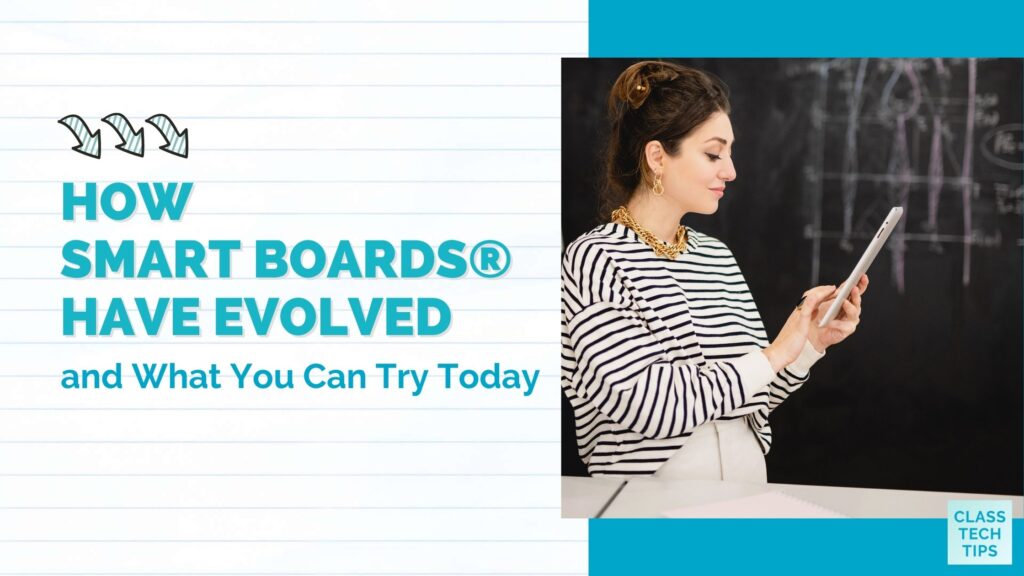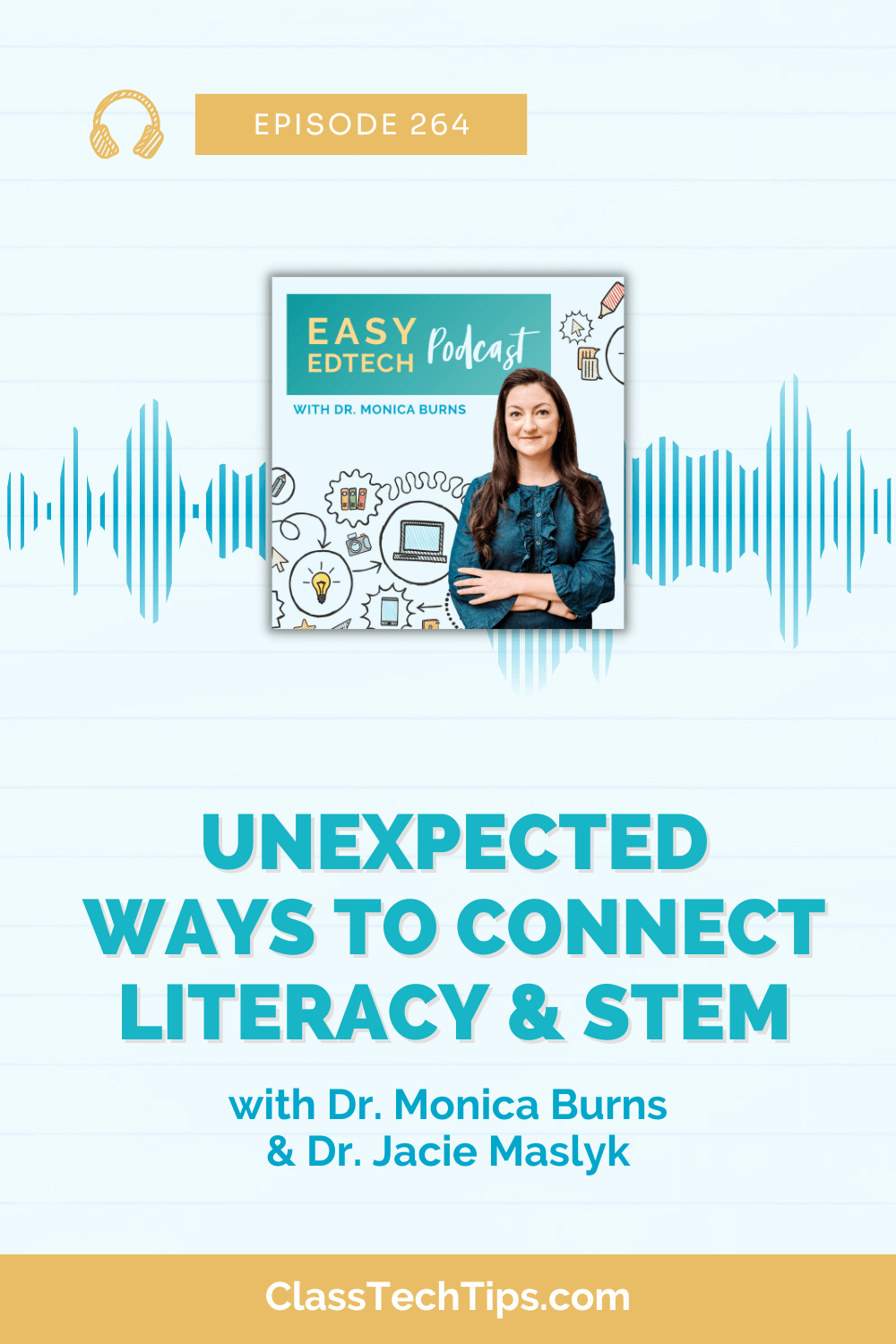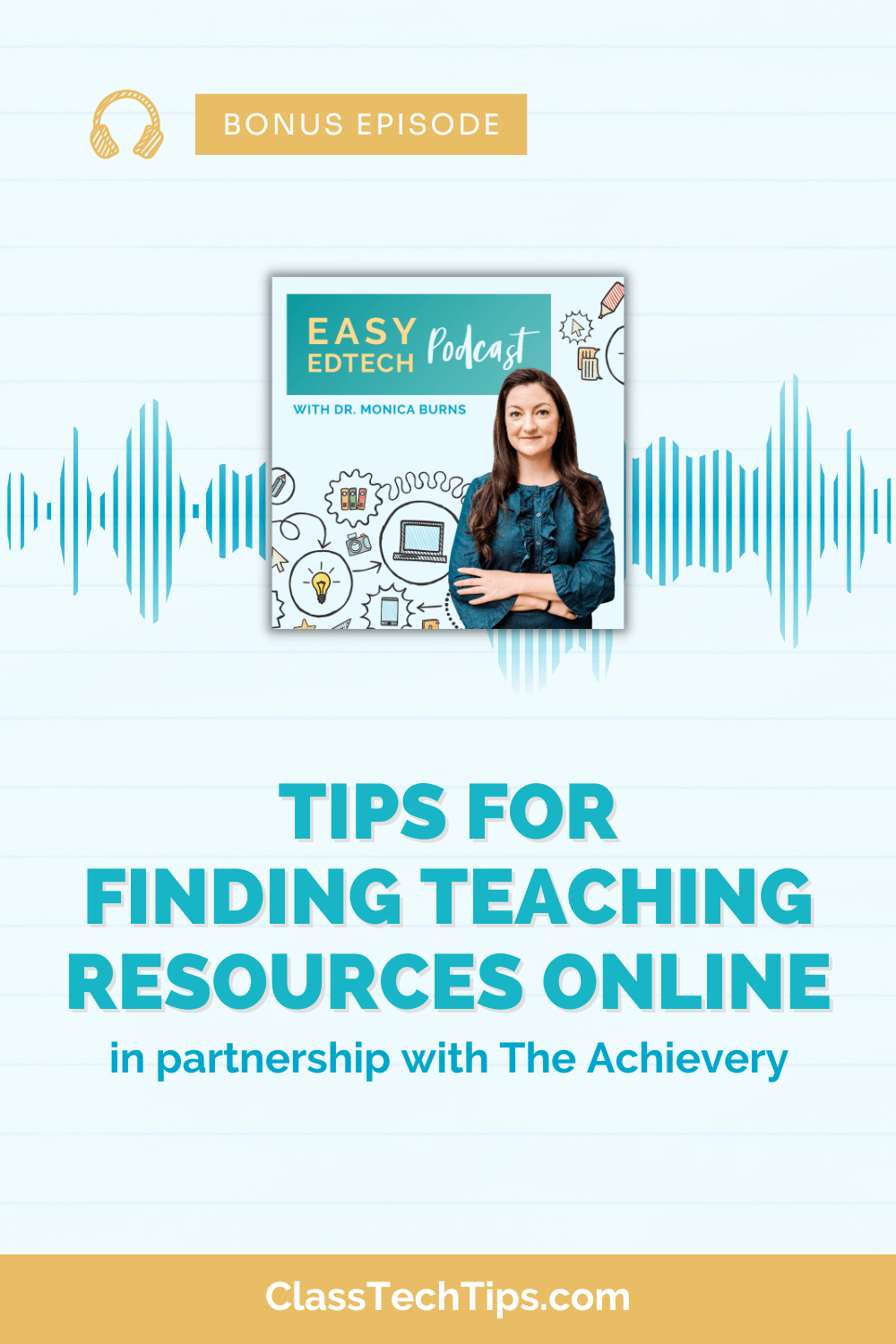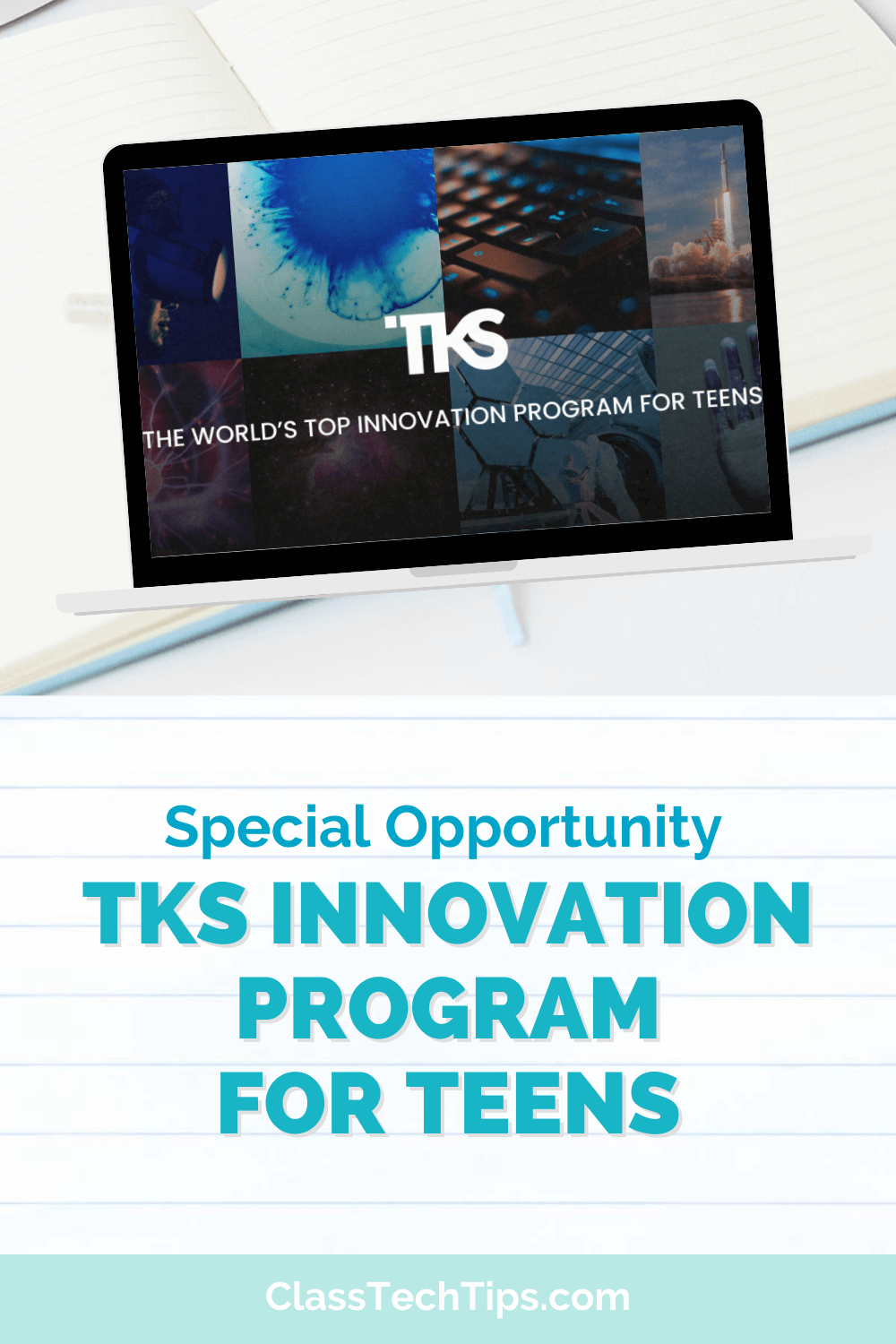Are there memories from your time as a student that feel unique to a time period? I am not that old, but I distinctly remember the clicks of the slide projector carousel as a student. Sometimes a slide would be backwards or upside down, and the image would look slightly off. The teacher would laugh – or get frustrated at our laughter – and we’d all try to bounce back from the distraction.
When I think about my first experience using SMART Boards® – almost 15 years ago – I wonder if my students think back to the moments when the projector cart shifted, and we had to recalibrate the SMART Board. In addition to not being that old, I am also not that tall, so with those dots on the screen, I’d practically have to jump up to tap each one so our lesson could go on… and we’d all try to bounce back from the distraction.
I loved having a digital whiteboard in my classroom, and as you might have guessed from the title of this blog post, SMART Boards have come a long way since I first started using one as a fifth-grade teacher. In today’s post, I’ll share some updates, including how teachers with and without this interactive display can use SMART’s free software for interactive learning.
A SMART Board Evolution
If you loved using SMART Boards a decade ago, you’ll want to check out how these interactive flat panels are better than ever. The physical display has evolved from a touch-surface and projector to a flat-panel display. SMART Notebook – the popular software you remember for building interactive lessons — is once again free to use and better than ever.
The new SMART Boards remove the drawbacks of the original hardware, like orienting the screen and the shadows that would appear if you stood between the board and a projector. The easy-to-use nature of the SMART Board that distinguished it — pick up a pen and start writing, erase with your hand, and move an object with your finger without navigating a menu of tools — make using the SMART Board a natural experience for teachers and students.
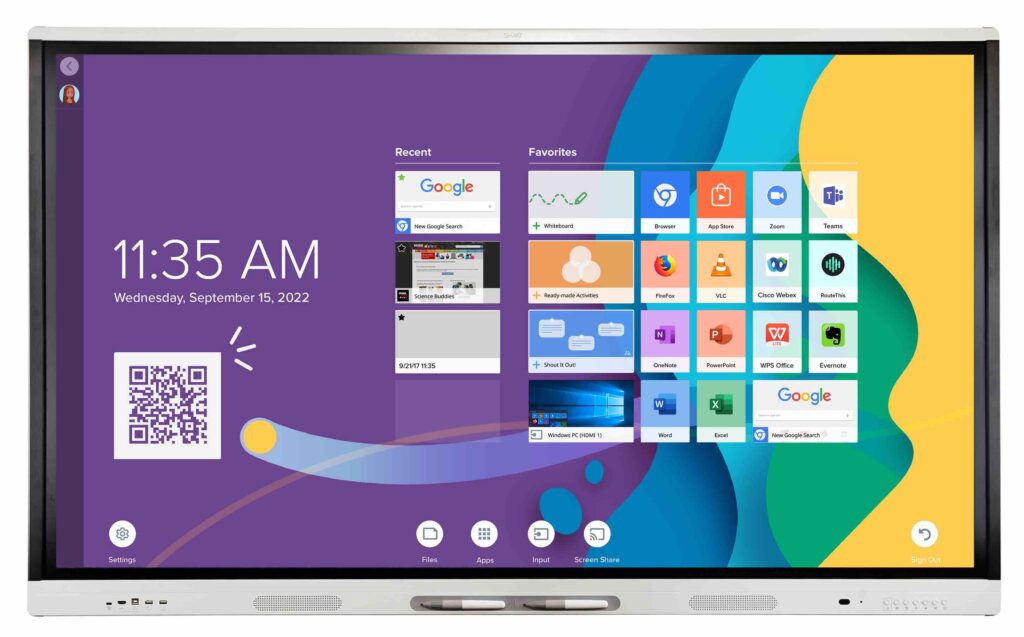
The SMART Board MX is just one of the options from SMART, and it offers teachers and students access to lots of features. Teachers can create interactive lessons on their computers and send them to the board wirelessly. SMART provides curated and featured apps and web-apps in its own app store, or you can use the Chrome Web Store, or deploy via Remote Management. There is a built-in web browser and whiteboard accessible without connecting your laptop. You can deliver interactive lessons, draw on top of Microsoft applications, and into web browsers, PDFs, and so much more.
One thing that I love about this particular board is how students can connect to show off their work, talk about their learning, and learn from one another. The whole class can contribute to the whiteboard at one time, so they don’t have to take turns. The screen share app also lets up to 4 students share at once.
Free Software from SMART
The same SMART Notebook you remember is free and full of updates. This is a huge return to what teachers always loved since SMART Notebook is a powerful tool for creating and delivering digital lessons. SMART Notebook now includes interactive math lessons with an equation editor, along with the free tools that made SMART Notebook popular, including a screen shade, spotlight tool, safe-image searching, and tools to record, replay, and share your lessons.
New software: Lumio by SMART
If you’re a regular listener of my Easy EdTech Podcast, you might have listened to this episode where we talked a bit about collaboration alongside SMART’s new tool, Lumio. This is different from SMART Notebook, and we will continue to explore Lumio in a future post.
Lumio is from the folks at SMART, but you don’t need a SMART Board to use this interactive collaborative learning tool. You can try it out today. It’s free for anyone to use.

Lumio is a collaborative learning tool for K-12 classrooms. You can quickly turn your PDFs, Google Slides, PowerPoint decks, and SMART Notebook files into engaging lessons with just a few clicks. Then, it’s up to you to decide how your lesson will flow. I’ve used Lumio with educators all across the country, and it’s one of my favorite ways to engage a group and have them work together in different ways.
Some people ask if Lumio is just an online version of SMART Notebook. It isn’t. Lumio can take an interactive lesson from SMART Notebook to the next level, with the ability to share lessons to student devices and create a student digital workspaces where they can collaborate with peers.
Free Professional Learning
If you’re a fan of webinars like I am and want to learn more about Lumio, add this May event to your calendar. It’s titled: Quick Collaborative Activities You Can Create in 15 Minutes. To join us live on May 17th at 3 PM ET, use this link to first create a free account, then add this event to your calendar (or set a reminder to check out the replay).
Learn more about different SMART Boards on this page – it lets you see a handful of options for schools. If you’d like to try out Lumio, head straight to this page to learn more.