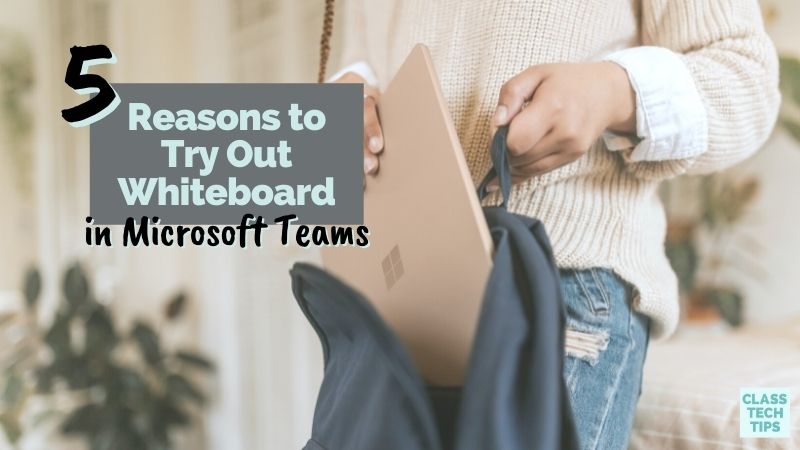Have you used the Whiteboard in Microsoft Teams? This powerful tool built right into Microsoft Teams supports dynamic, engaging learning experiences. If you’re new to the Whiteboard in Teams, today’s blog post provides an introduction and highlights a few reasons to check it out. If you’ve spent time in Whiteboard already, this post will let you know about some significant updates and exciting new features.
This year, I’ve had the chance to spotlight some of the awesome updates to Microsoft Teams. You might remember this blog post featuring the free fluency app Reading Progress. Or the behind-the-scenes conversation I had with Mike Tholfsen on the Easy EdTech Podcast. In this blog post, we’ll take a look at Whiteboard in Teams and five reasons why it is worth checking out this year.
Reasons to Try Out Whiteboard App
I’m excited to spotlight some of the excellent features of Microsoft Whiteboard, including a few significant updates. This page provides an overview of new ways to use Microsoft Whiteboard in educational settings. And the list below will share more examples, too!
Represent Ideas Quickly
When explaining ideas to students, sometimes a visual is needed to get the job done. With digital whiteboards in MS Teams meetings, you can represent an idea quickly to students when learning at a distance. Since Whiteboard is built directly into Teams, you can pull it up when needed for on-the-fly moments when you want to represent an idea with a quick sketch. Alternatively, you can share existing whiteboards with your class if you prepared something before a session.
If a student needs a quick clarification and wants to show off an idea to you, you can invite them into the Whiteboard space. The live cursor feature lets you see where students are in the virtual space, so you can offer support as needed. These features let you quickly represent ideas when needed on a call.
Foster Collaboration
In my new book, EdTech Essentials: The Top 10 Technology Strategies for All Learning Environments, I have an entire chapter dedicated to collaboration. Whiteboards are perfect for bringing into regular routines and can foster collaborative learning.
Here’s an excerpt from page 36:
“Collaboration in a tech-friendly classroom can take many forms. You may have students sitting next to each other in a face-to-face learning environment sharing a screen as they discuss ideas and compromise while working on a podcast. It could also include times when students log in at different parts of the day from two different locations. Developing structures for tech-friendly collaborations depends on a variety of factors.”
Whiteboards can provide a space for students to brainstorm ideas and keep track of contributions during a conversation. When students are working towards a common goal, these interactive spaces are great for planning roles and delegating tasks.
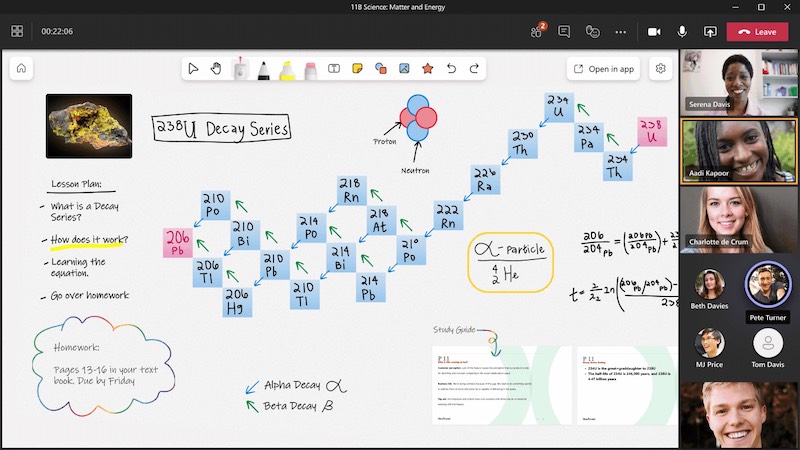
Model Thinking Aloud
When you’re on a Team video call and want to model your thinking for students, having a visual is a necessary complement. Now, of course, you might have a PowerPoint slide deck in the background while you talk, but what if you need something more dynamic? Instead of simply talking about a concept, you can model your thinking with visuals. There are many options for users, including drawing in the space with digital ink, using highlighters to emphasize certain critical information, and adding stickers, sticky notes, and text boxes.
If your students are modeling their thinking during a lesson, you can pass over editor control. Students can add to the screen or even use a laser pointer to point out information as they talk. Of course, modeling your thinking is essential when introducing or reviewing a concept. But giving students a chance to model lets you learn about their thinking in real-time.
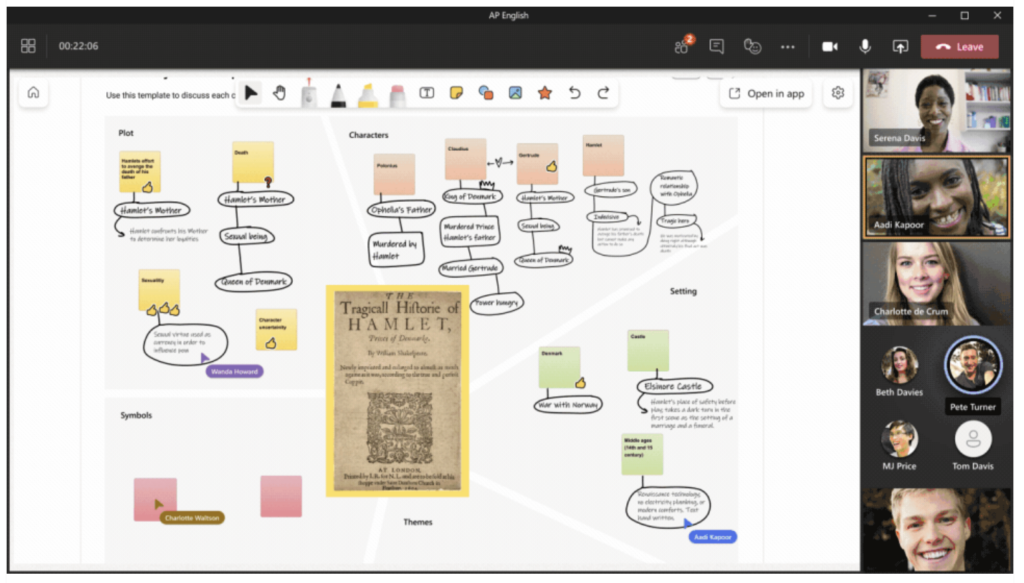
Have a Discussion Artifact
One of the new updates in MS Teams is the ability to add Microsoft whiteboards to assignments. So if you have used a whiteboard to represent ideas during a discussion, you can attach this artifact from the conversation to an assignment. This feature makes it easy for students to reference materials from class discussions. This strategy can come in handy when crafting a response to an assignment.
Support All Students
The final reason on this list of five reasons to check out Whiteboard in Microsoft Teams is that this tool can help you support all of your students. There are a few different ways that this can happen. First, using the Whiteboard tool in a live discussion means that you can share a visual with students who couldn’t attend a live meeting. If you use the Whiteboard during a live session, you can share the recording and the graphic with students who could not join in live.
Also, the Whiteboard creations can help support students who benefit from having a visual representation of an idea. These students might need to see graphics, sketches, or ideas moving across their screen in addition to any PowerPoint slides or things you might say during a meeting.
Are you ready to try out the new features in Whiteboard? Head over to this page for a complete overview of Microsoft Whiteboard in education. This page includes some of the highlights from today’s blog post and plenty of extra MS Teams updates. If you have a favorite way to use this powerful tool, share in the comments. Or reach out on social media @ClassTechTips to share your experience!