What do you think of when you hear the term reading responses? If you asked me this question when I started my career in education as an elementary school teacher, I probably would have pointed to a stack of marble notebooks in my classroom. For as much as I love a composition notebook, there are now lots of options for creative reading responses.
In this blog post, I want to share a strategy for creative reading responses that combines two of my favorite digital tools. We’ll take a look at the high-quality, interactive resources from Capstone and how to pair these reading experiences with Flipgrid. Let’s dive in!
Finding Articles and Ebooks for Students
Regular readers of the blog might remember my coverage of the excellent resources from Capstone Publishing. These past blog posts include features of their nonfiction eBooks for elementary readers in Capstone Interactive and the fantastic PebbleGo health education resources covering social-emotional learning topics.
Capstone Connect makes it easy to find articles and ebooks for K-5 students. This one-stop platform lets you access a handful of Capstone resources, including Capstone Interactive, where students can access interactive ebooks by searching through a digital collection.
When you dive into Capstone Interactive, you’ll find that the ebooks in the digital library cover a range of subject levels and reading levels. As you can see in the video above (and linked here) you can find and share resources with direct links. This means that when you find a link to a great resource on PebbleGo and Capstone Interactive eBooks you can place that link right in Flipgrid.
With this capability, students can access the awesome resources on PebbleGo and Capstone Interactive right away. There is no need for having to remember usernames and passwords. This is a huge timesaver and makes it easy for students and any family members supporting them at home to jump into the resources you pick out for them. When I heard about this feature, my first thought was: game changer!
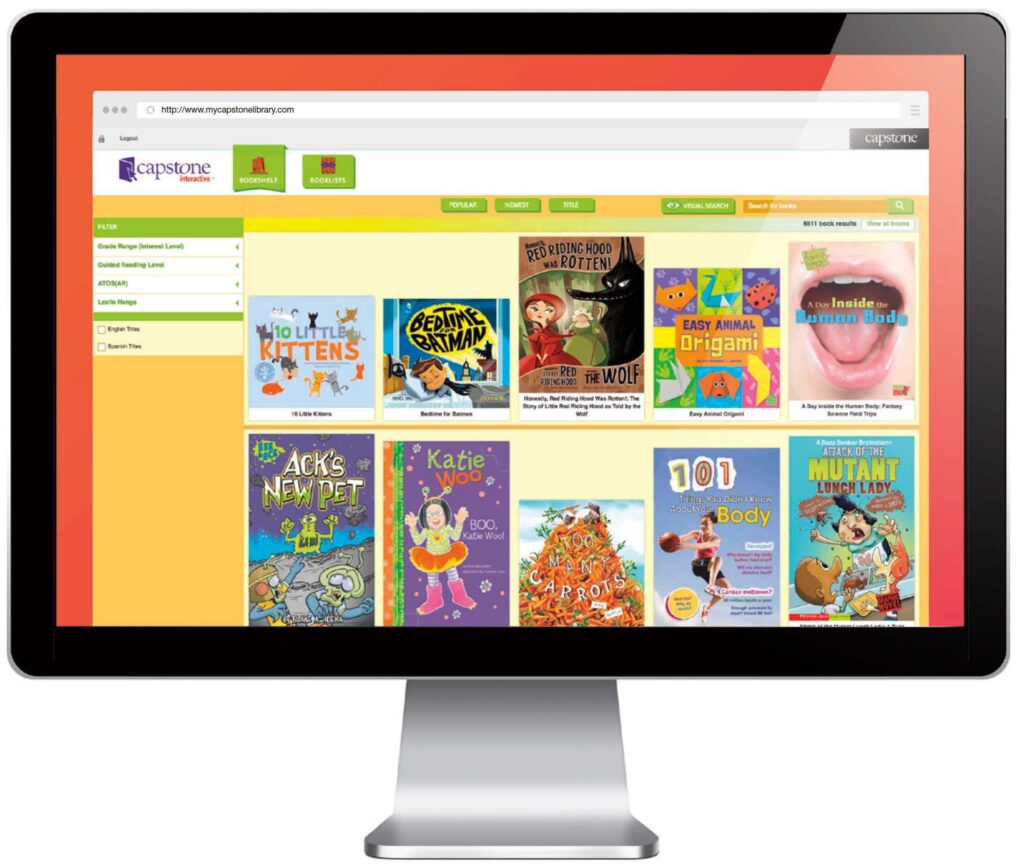
In addition to Capstone Interactive, early elementary students can access nonfiction articles from PebbleGo. PebbleGo gives students a quick way to find information and conduct research on high-interest topics. This platform provides teachers access to resources that help make connections across content areas and incorporate more nonfiction text into social studies and science classrooms.
What goes into a creative reading response?
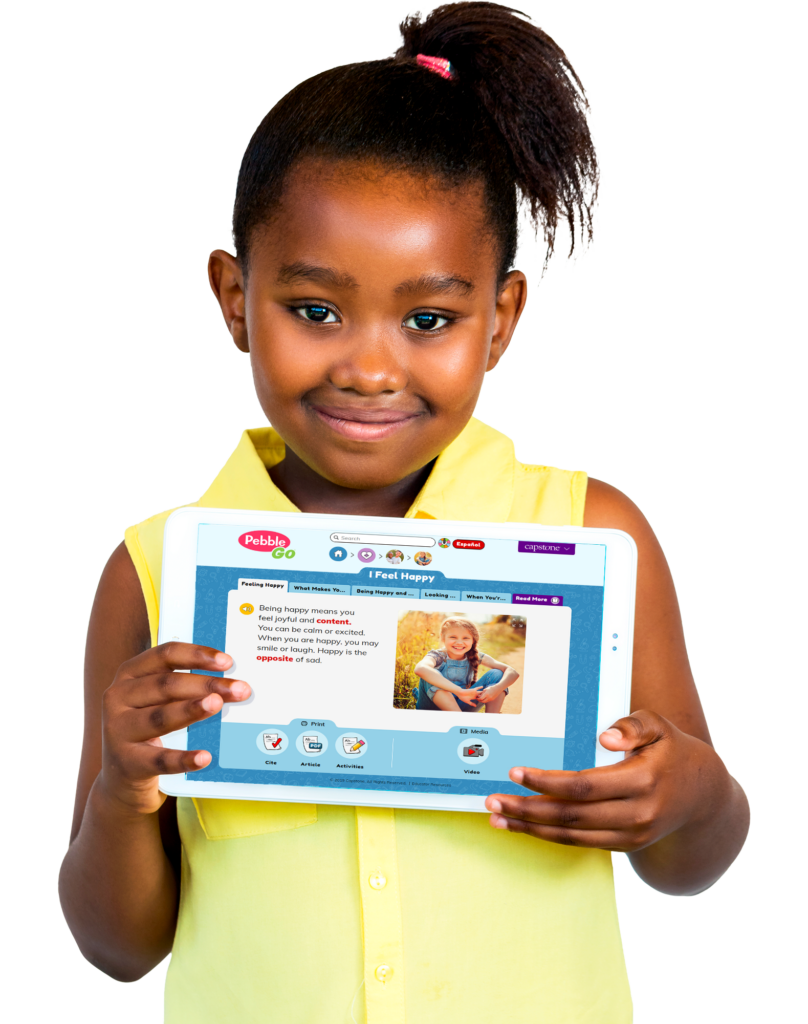
If you’ve joined me for a webinar this past year, you might have heard me talk about the distance learning essentials featured in my quick reference guide for ASCD. One of the essentials is consumption, and during webinars on this topic, I often share strategies for creating more active reading experiences.
A clear call to action or set expectations for reading responses can help create focused reading experiences for students. You might ask students to share a few new facts they learned about a topic, lingering questions they have, or wonderings they’d like to explore in a future reading experience. There isn’t just one way to set up a reading response for students. However, you might want to explore the free resources from Capstone Publishing in the Flipgrid Discovery Library.
How to Set Up Reading Responses in Flipgrid
Before we dive into the Discovery Library in Flipgrid, let’s take a look at Flipgrid — a popular platform for interactive student sharing in both synchronous and asynchronous learning environments. Flipgrid is a free tool that enables teachers to create groups and topics for students. Students can sign in and share a video, audio, or text response to a prompt shared by their teacher. Depending on how a teacher has set up the space for students, they can moderate comments and allow students to respond to their classmates, all while using creative features like emojis and stickers in their responses.
I’ve shared a few different Flipgrid resources on the blog in the past, including this podcast interview on Flipgrid Shorts. You can explore the podcast interview and a few more of my Flipgrid resources by visiting this page. Although you can set up your own Flipgrid space for students from scratch, today, let’s take a look at some of the ready-to-use resources from Capstone Publishing in the Flipgrid Discovery Library.
Using the Flipgrid Discovery Library
To access the Flipgrid Discovery Library, sign in to your Flipgrid account. If you are new to Flipgrid, head over to this page to set up your account. Once you log in, click on the Discovery tab at the top of the screen.
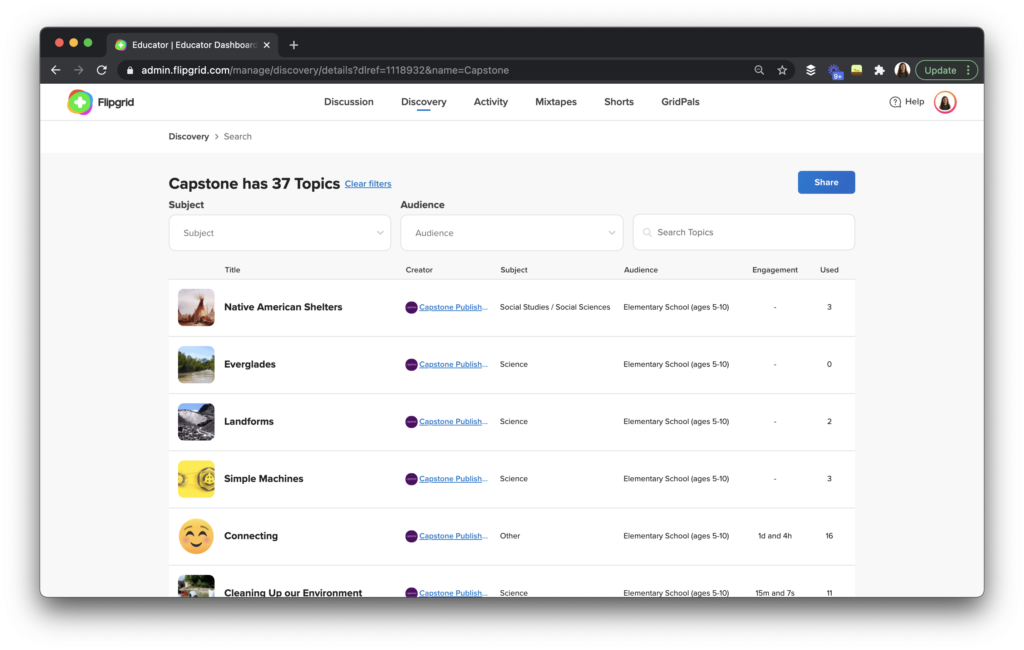
In this spot, you’ll find content from lots of education groups. A quick search for “Capstone” will take you to all of their pre-made, customizable resources. You can also click this link to go straight to the page full of the Capstone activities.
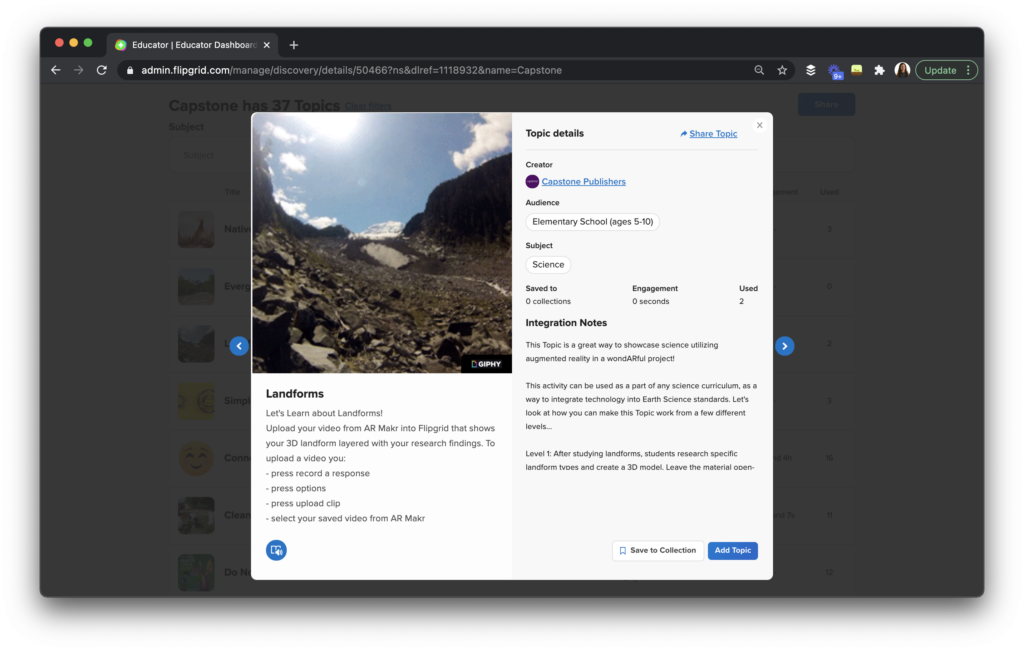
Scroll through the list and decide on which one you’d like to use. Once you have chosen one — I love this Landforms activity — you can add it to a group or topic using the blue button at the bottom of the screen. This option will let you open up and customize the activity for your group.
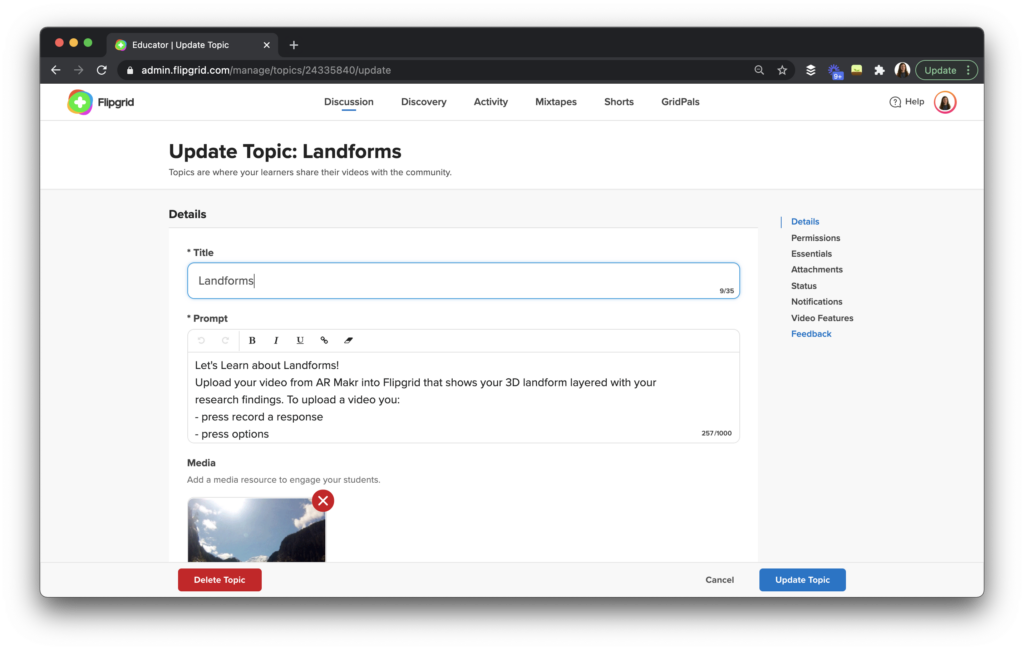
Before you send this activity to your group, you might want to change some of the prompts. This is also a chance to modify the directions to match the specific expectations you have for the group. You might even record your own video introduction to share with students, too. In this space, you can turn on/off moderation. You can also give students the option to reply to their classmates with their responses.
Flipgrid is a powerful tool for creative reading responses, especially when paired with Capstone Connect’s high-interest reading materials. Students can talk about their books, add stickers to their screen, and connect with classmates in traditional and distance learning environments. I can’t wait to hear which topics you use from the Capstone Publishing resources in the Flipgrid Discovery Library!







