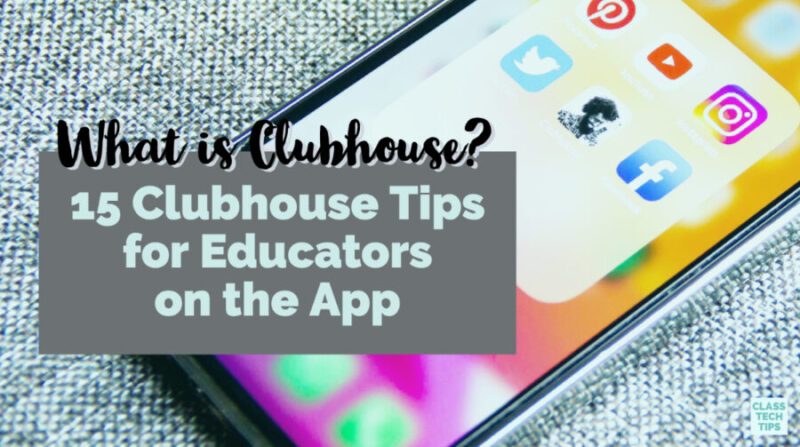Over the past few weeks, I’ve heard the same question from many educators. What is Clubhouse? This new social media platform is gaining traction, and it’s been exciting to see how quickly so many educators are jumping into this new collaborative space.
Whenever I dive into a new space, I’m on the lookout for other people interested in trying things out, getting creative, and making the most of all of the features. So when Lisa Dabbs invited me to be part of a Tuesday room to share tips with other educators, I was excited to jump in!
What Is Clubhouse?
Clubhouse is an invite-only audio platform where users can start conversations, listen in to discussions or panels, and network with other industry professionals. There are plenty of issues with the app (accessibility being a huge one), and I share a few other concerns in this article for Edsurge. This video provides an overview of Clubhouse and how to navigate the app.
On Tuesdays at 5 PM EST, Lisa Dabbs, Tisha Poncio, and I share tips for using Clubhouse specifically for educators. I asked Lisa and Tisha to share five tips for this blog post to give you a taste of what we’ve talked about so far in these weekly meetups.
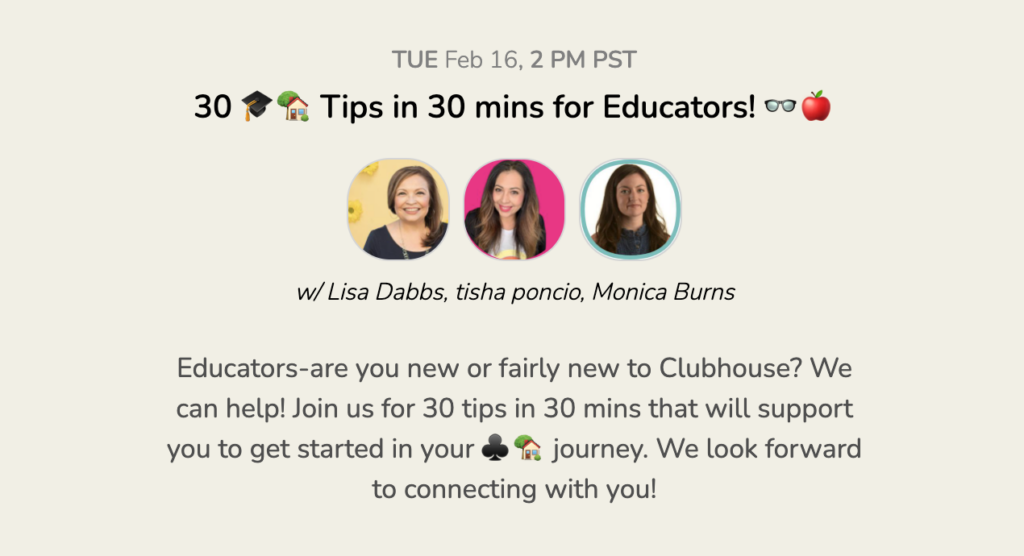
15 Clubhouse Tips for Educators on the App
If you’re not on Clubhouse yet and want to check it out, use this link to download the app — it’s just on iOS for now, and the founders have said that Android is coming soon. In the meantime, here’s a list of 15 tips — five from each of us. If you have a tip to share, add it to the comments at the bottom of this post!
Lisa’s Tips for Educators
Find Lisa on Twitter and Instagram
Click the plus sign
If you are in a room on Clubhouse and you love the content being shared, click the plus sign in the bottom right corner to see if any of your followers are available and “ping” them into your room. Just be careful not to overdo it!
Change your profile photo
When you first jump into Clubhouse, use a great image for your profile photo, preferably with a colored background that will make you stand out. However, you can change your profile photo as often as you like! The best process is to create an album on your phone, title it CH Pics and add as many photos as you’d like, including Bitmoji images. Then you can easily change your image in CH, even change it based on the room that you’re in!
Connect your social media
Currently, the only way to connect efficiently with folks you meet on Clubhouse is through their Twitter or Instagram accounts in their DM’s. This messaging option is mentioned frequently on Clubhouse as “slide into their DM’s” to connect. You can add your email and LinkedIn, but only these two social accounts are clickable, so it makes it easy to jump in and send a message.
Search for people
Currently, Clubhouse is the only social media app that lets you search for people in the app in several different ways. When in the app, you can click on the magnifying glass and search by name, field, business, and emoji, to name a few. Give it a try to find and connect with interesting folks on Clubhouse!
Join the smaller rooms
As you start your Clubhouse journey, you could easily get lost in the large rooms with large social media folks leading those. Instead, find the smaller rooms with education topics or others to listen, learn and share. The smaller rooms are really where you will find more value in connecting. It’s where the magic happens!
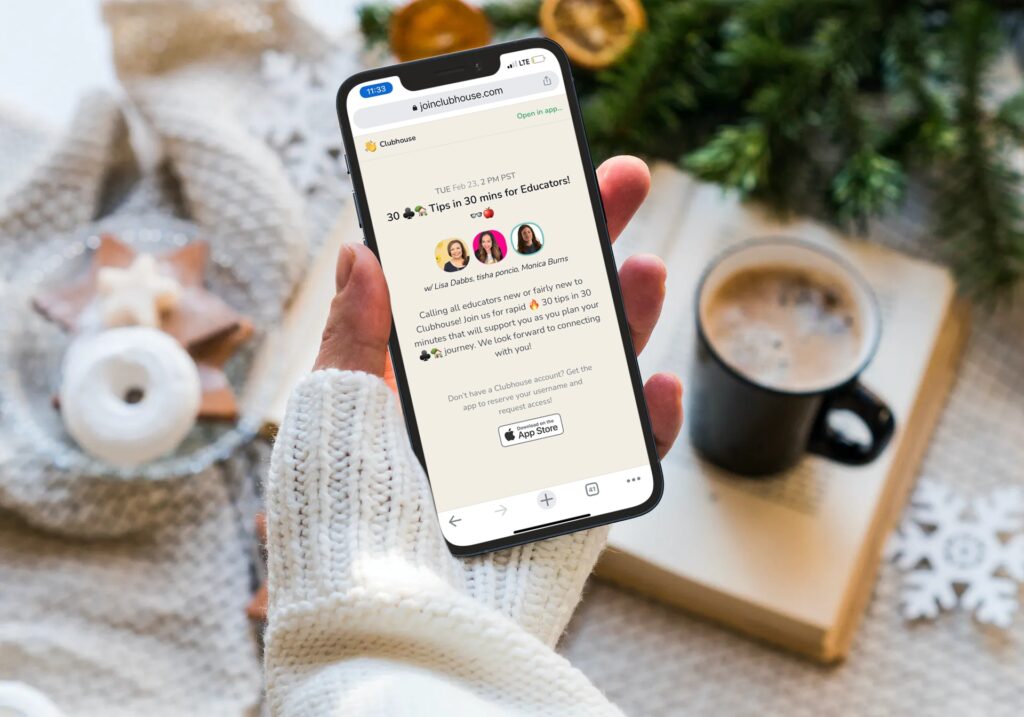
Tisha’s Tips for Educators
Find Tisha on Twitter and Instagram
Be yourself
Your authenticity comes through your voice to the listeners. Be respectful and create inclusive spaces where you share your voice, but also create room for other voices.
First 3 lines of bio
Your first three bio lines are what users will initially see when they click your profile photo. Use that space wisely to communicate who you are, what you do, or what you’re passionate about.
Keep your time on stage brief
Be mindful of your time on stage if you’re speaking. By keeping your time brief, it allows for more sharing and learning to happen. Start with an introduction of who you are, what you do, and then add “my question is” or “my share is.”
Be mindful with notifications
Don’t accidentally click into a room where you’re put on stage to speak if you’re not prepared. Check your phone notifications to show a preview, and go to the Clubhouse settings to ensure the frequency of notifications works for you.
Set clubhouse intentions
As with all social media, you should run the space and not let the space run you! Write down your intentions for using the clubhouse app. Ask yourself these questions: Am I here to listen? Serve? Add Value? Learn? Develop? Implement?
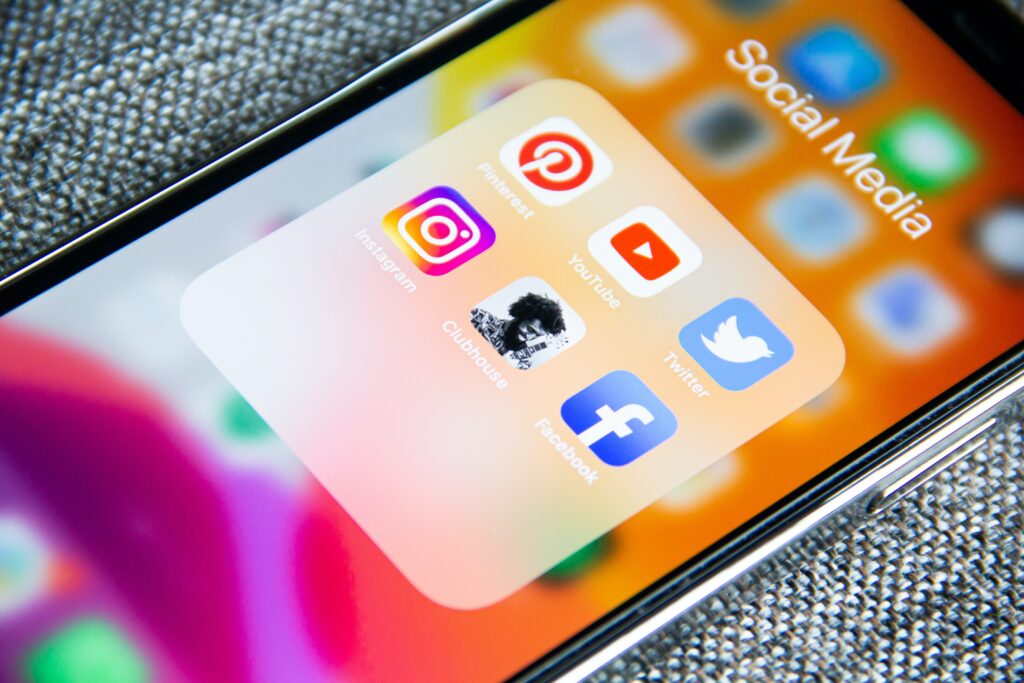
Monica’s Tips for Educators
Find Monica on Twitter and Instagram
Add events to your calendar
When you find an event you like, tap to open it up and use the Google Calendar link at the bottom of the description to add it to your calendar. This step will make it easy to find the event later on and carve out time to join.
Use emojis in your profile
Emojis are visual representations that make it easy for us to locate information. Adding an emoji like a mailbox next to your contact information helps someone find out how to get in touch with you.
Include information on your interests
On your Clubhouse profile, there is a spot to add information about yourself. Your profile is an excellent spot for you to make a list of topics that interest you, so if someone else spots a common interest, they can follow along with your work.
Keep the conversation going
Share what you learned in a room on social media so others can keep chatting about the topic. This action is a great way to extend the conversation, and you might want to tag other people from the room or the moderators.
Make sure to mute
When invited to speak, use the mute button in the bottom right-hand corner to mute yourself whenever you are not speaking so no one can hear your background noise. Since Clubhouse doesn’t mute you automatically, it is a good practice to do this yourself when you are invited to speak in a room.
Join us on Tuesdays at 5 PM ET for a special room on “30 Tips in 30 Mins for Educators!” You can find the new links on our Twitter pages, I’ll include links to Clubhouse sessions in my free weekly newsletter, or you can type in our names in the search bar of the Clubhouse app, follow our accounts and turn on notifications, so you don’t miss the next one.