This post is in partnership with Bloomz. All opinions are my own.
Do you use a family engagement and parent communication app? Most of these platforms incorporate messaging and scheduling, but Bloomz is taking it to the next level. You can now create activities and assignments for students using the new features in Bloomz!
If you haven’t heard of Bloomz before, I know you’re going to love it. I’ve been a fan for a while, and you might remember earlier blog posts where I featured them on my site. After meeting their team at TCEA a few years ago, it’s been lots of fun following along with their platform updates.
Today on the blog, I have some significant improvements to share with you! The team at Bloomz is committed to supporting teachers, students, and families during remote and in-person learning. So they’ve added health checks, a new interface, and most notably, two new features called activities and assignments. Let’s dive into the new activity library and assignment options from Bloomz!
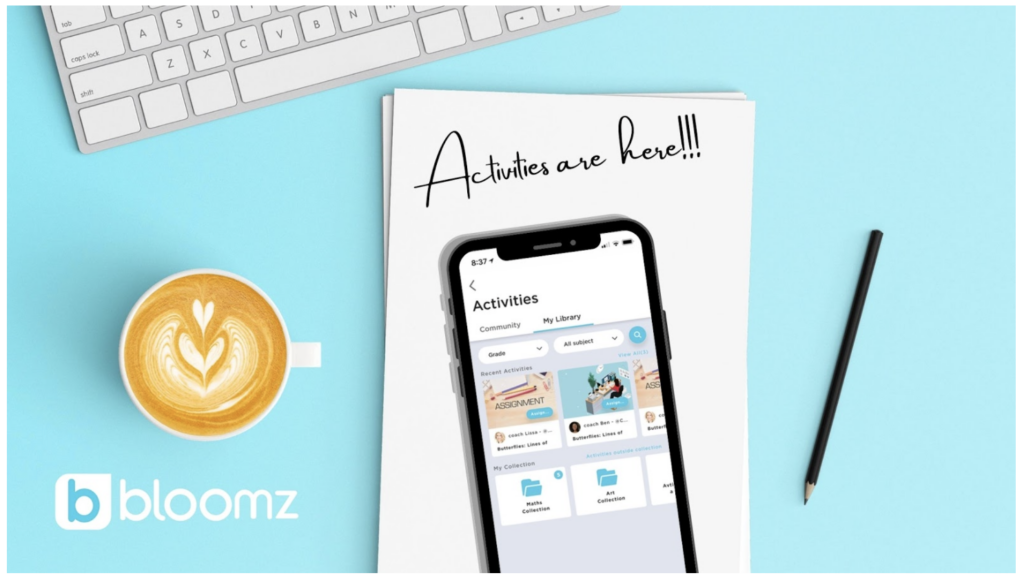
Student Activity Library
Bloomz has always been a dynamic tool to help teachers share information and connect with families. With the new updates, there is so much more you can do in Bloomz. Teachers can now create classroom activities, save them in their library, and even share them with the other teachers in Bloomz. These options help promote collaboration among colleagues and an opportunity to work together to create activities to share with students.
The option to create student activities is new in Bloomz, but the Bloomz library activities are growing quickly. More and more teachers are using this new feature and sharing their creations with others. When you log into Bloomz, simply search by grade or subject to find the content you’d like to try out. You can add the activities you make to the Bloomz Community if you want or share them with a school colleague.
As you try out the student activity options in Bloomz, you’ll find plenty of opportunities to customize students’ experiences. You can add templates, instructions for students, notes for yourself, and even instructions for families. The option to add notes for families is very useful in distance-learning scenarios. You have the choice to add audio instructions and even a template to help guide student responses.
Try Bloomz for your Classroom>>
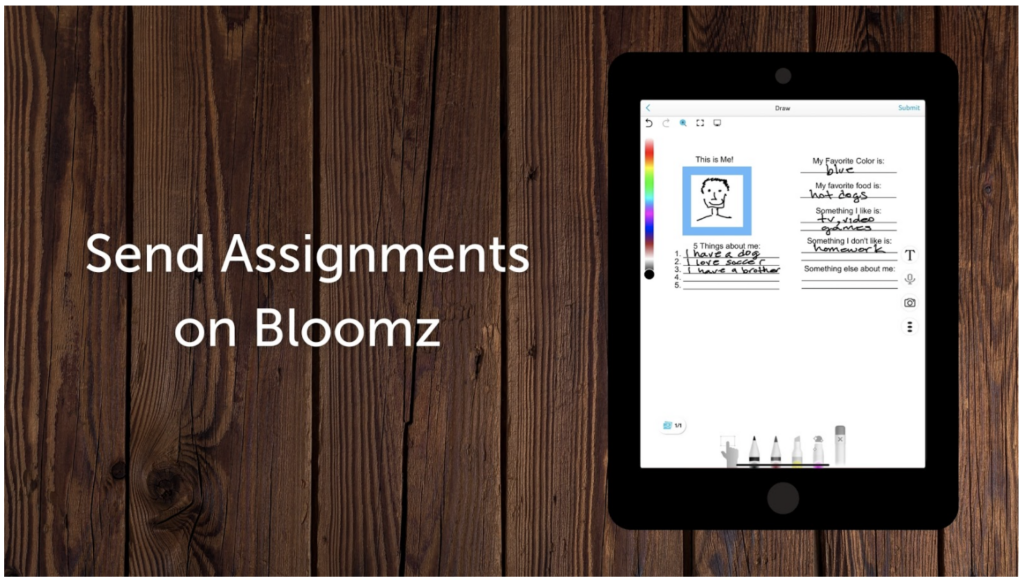
Creating Assignments for Students
Once your activities are ready to share, you can turn them into assignments to send out to your students. Students can respond through the app by manipulating templates, adding pictures or video, drawing, or typing. Bloomz has lots of options allowing you to customize the experiences for your students.
As you can see in the video below, teachers can create activities in Bloomz using just a few steps. There is the option to add both teacher and family notes, too. Students can add text, draw on their screen, and place shapes on their screen. These features give students many ways to share their learning and teachers an opportunity to check for understanding. If you’re looking for a way to share tech-friendly activities in both in-person and remote learning, Bloomz certainly has you covered.
Although other apps already give students access to interactive activities, including ones like Seesaw, Bloomz has the benefit of additional features. It already offers lots of extras, including calendar, signups, messaging, and the newer Health Checks to help schools stay safe.
So if you’re looking for a robust option for sharing activities and assignments with students, Bloomz will also take care of these essential tasks. Try Bloomz for your classroom today!







