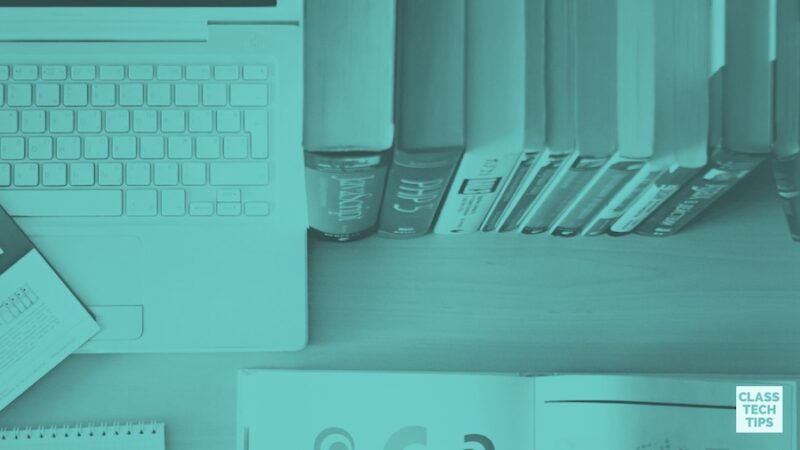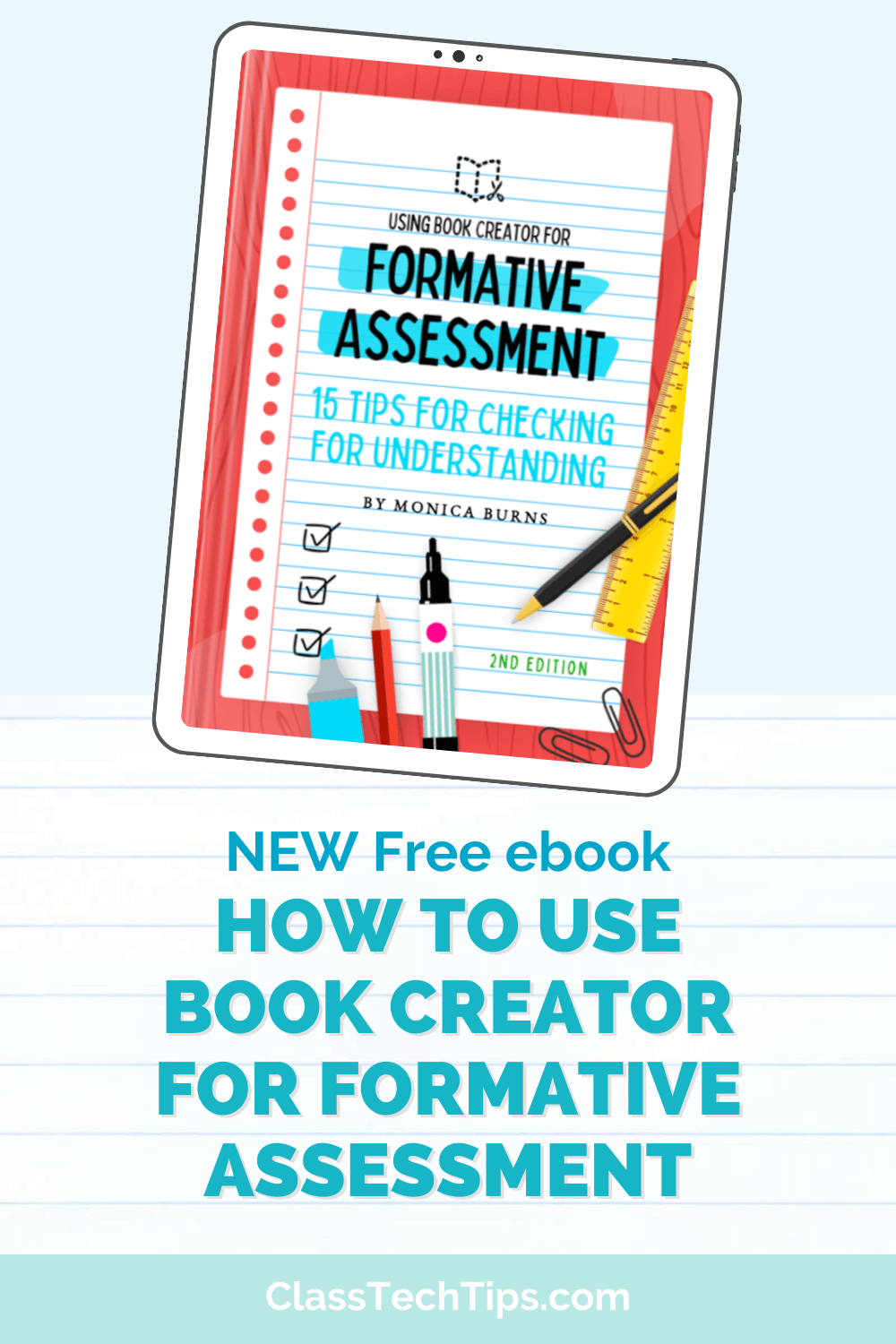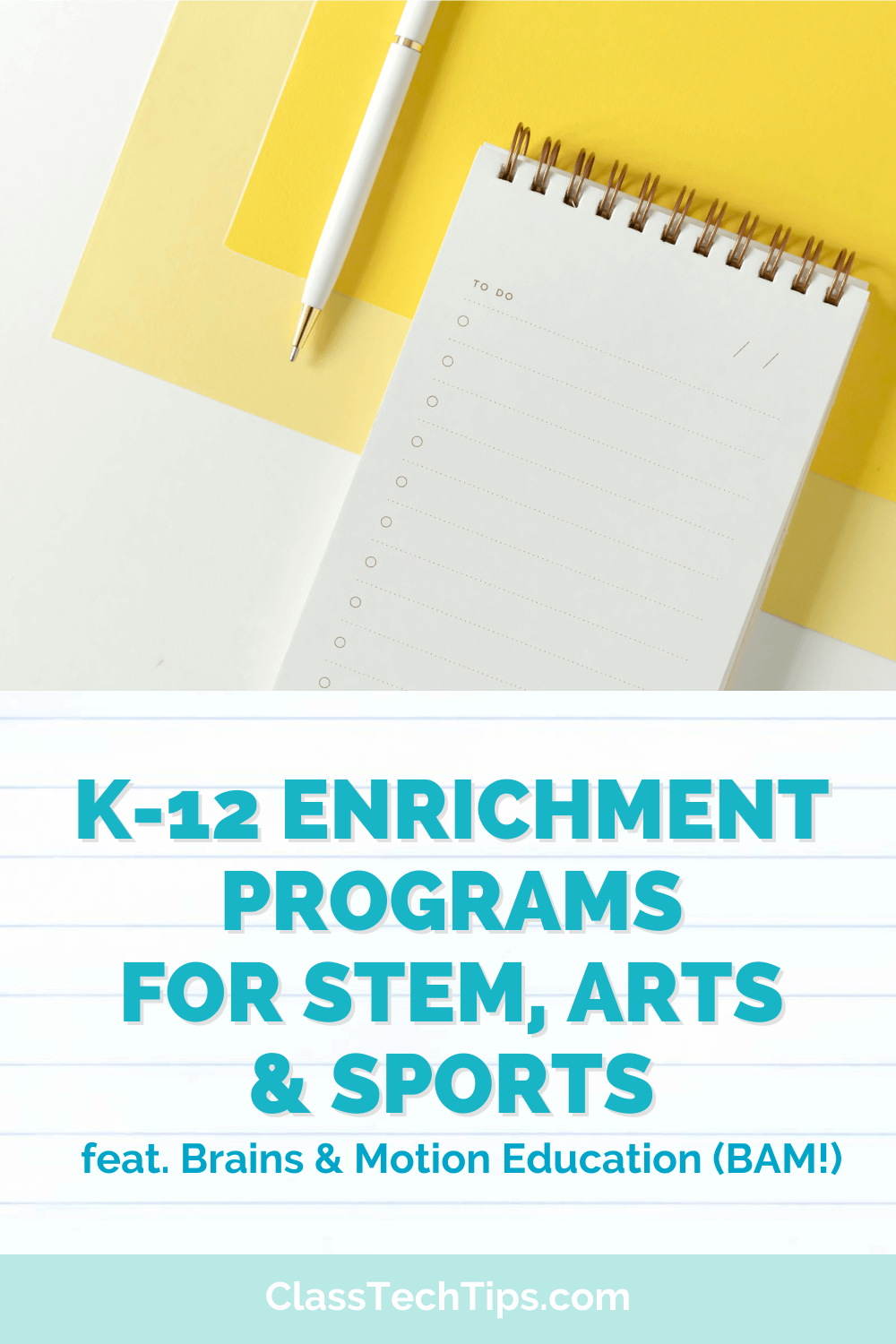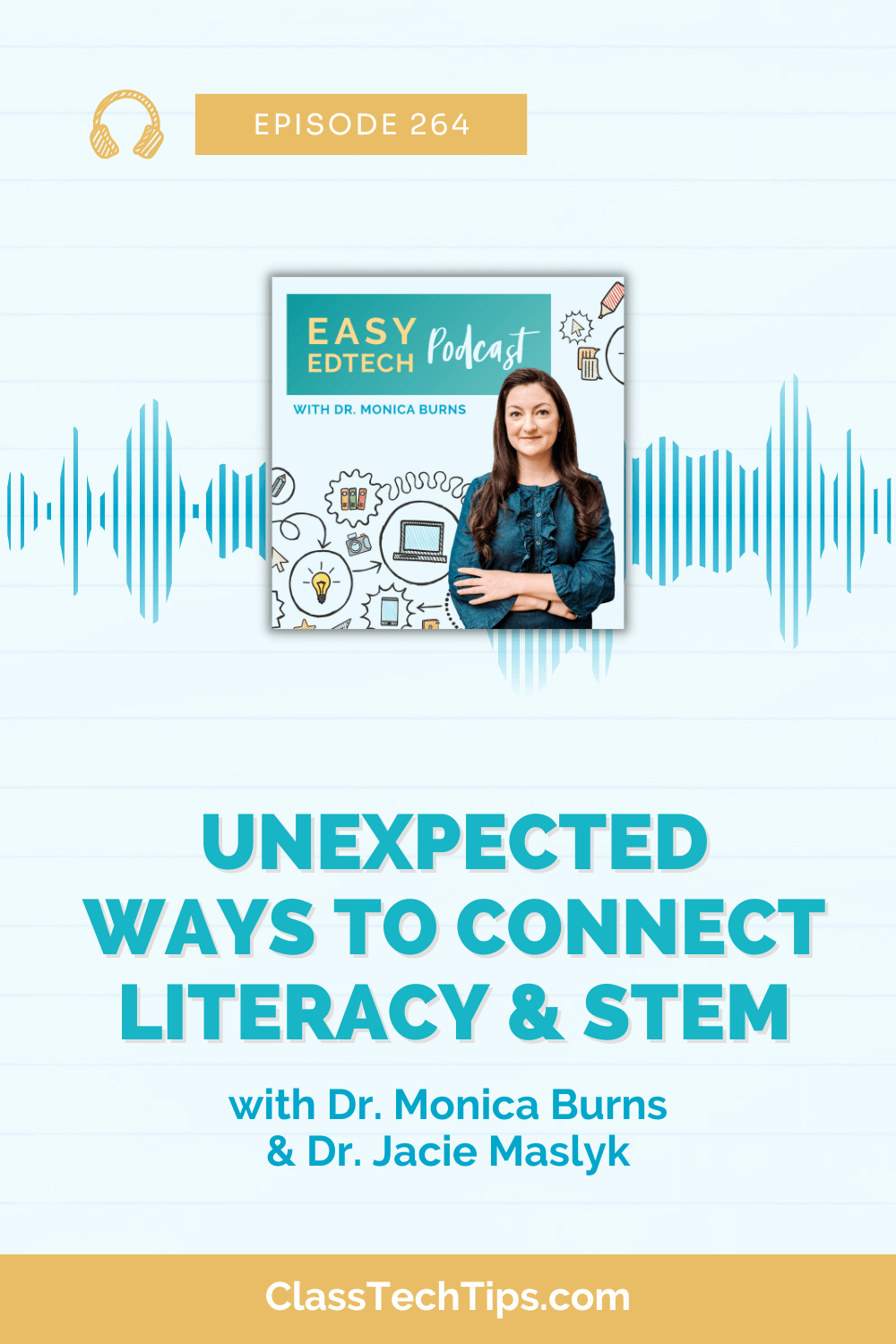I love my Apple TV and even brought it into my classroom to try out last year. My goal was to use the mirroring feature to project my iPad screen without being tethered to the projector. A great alternative to using an Apple TV is Reflector which can be downloaded to your laptop. It’s super easy to use and perfect for an iPad classroom!
AirPlay Explained

The download for Relfector isn’t free – like most of my tips – but I definitely think it’s worth it!
Find more iPad-friendly ideas right here on the blog.