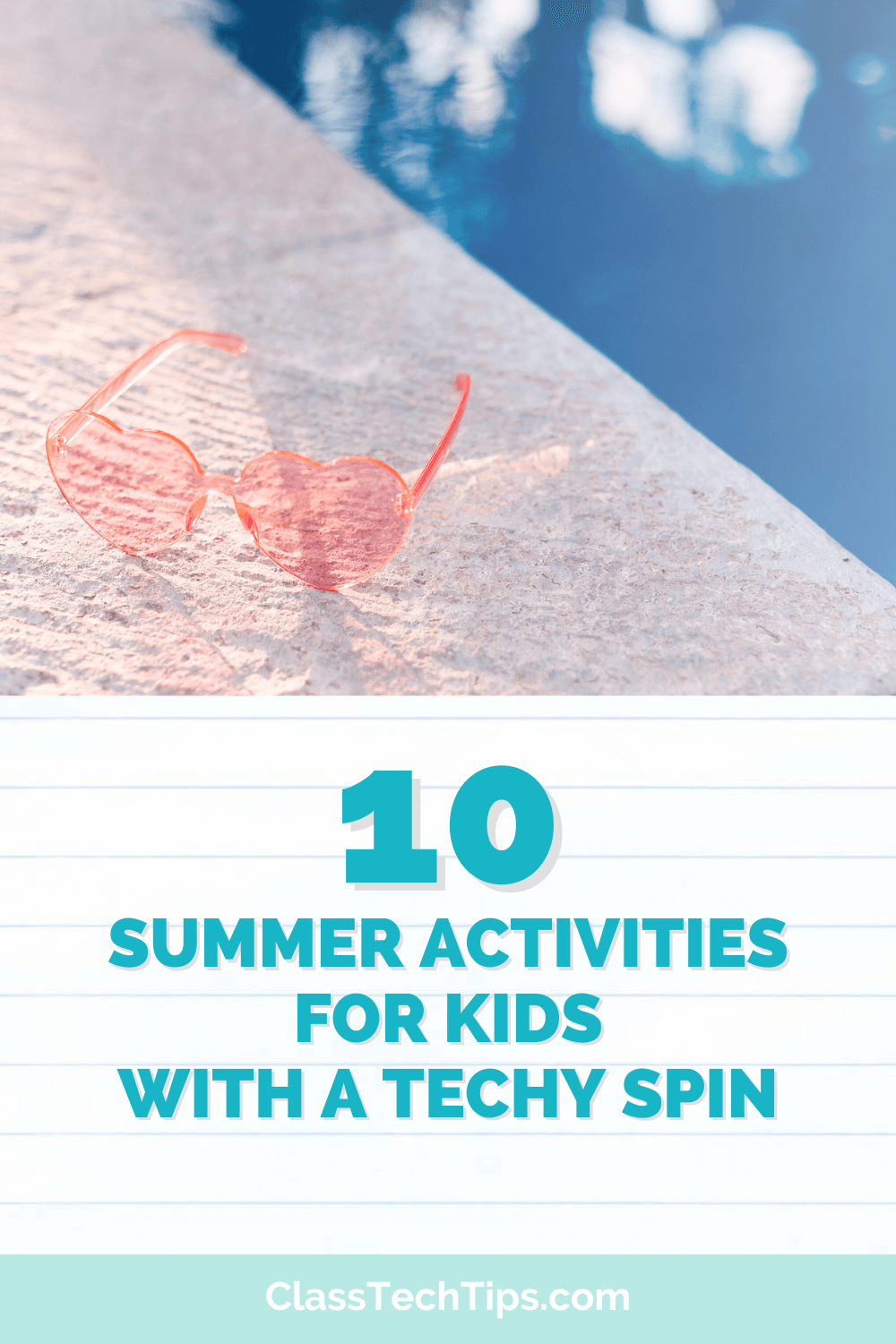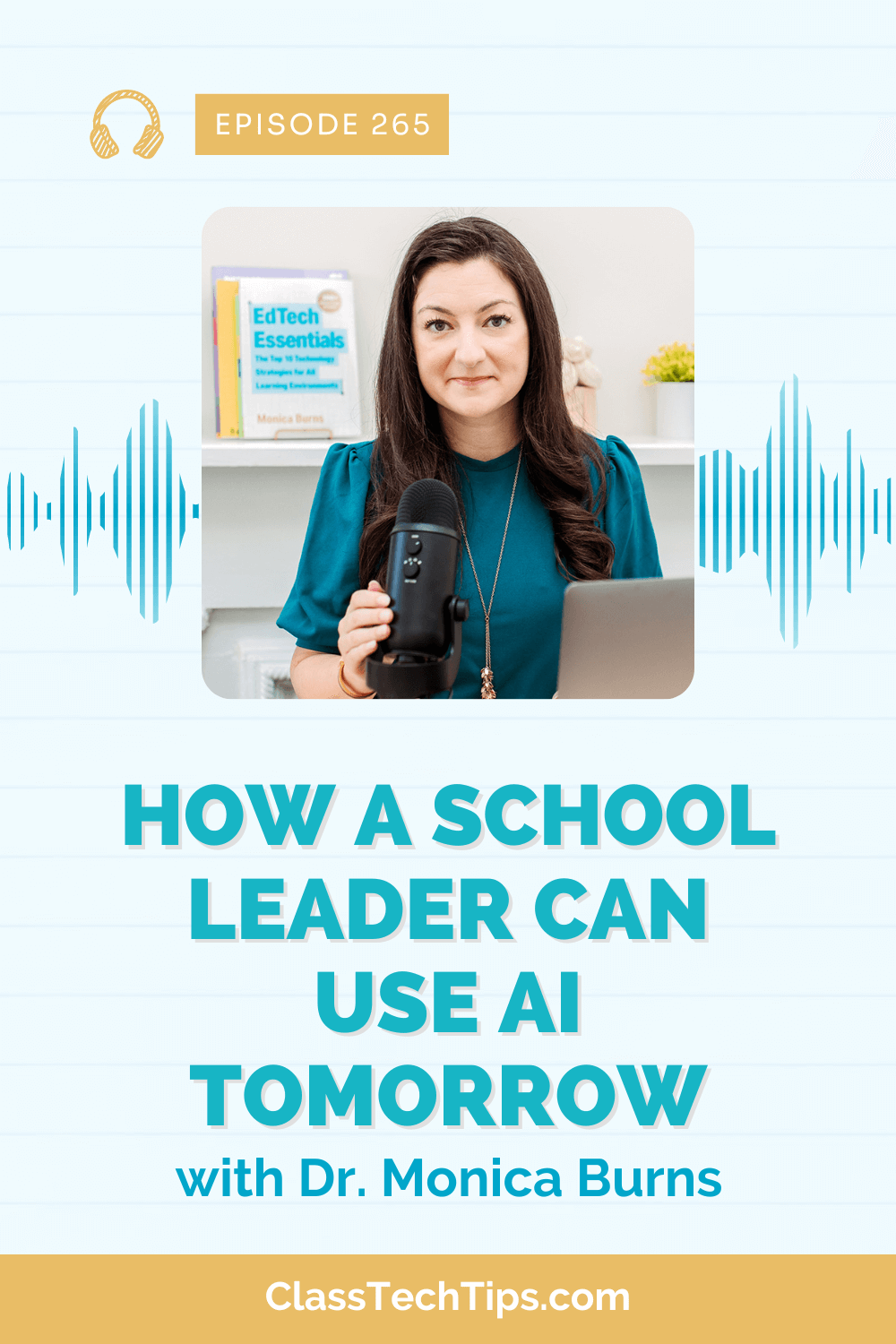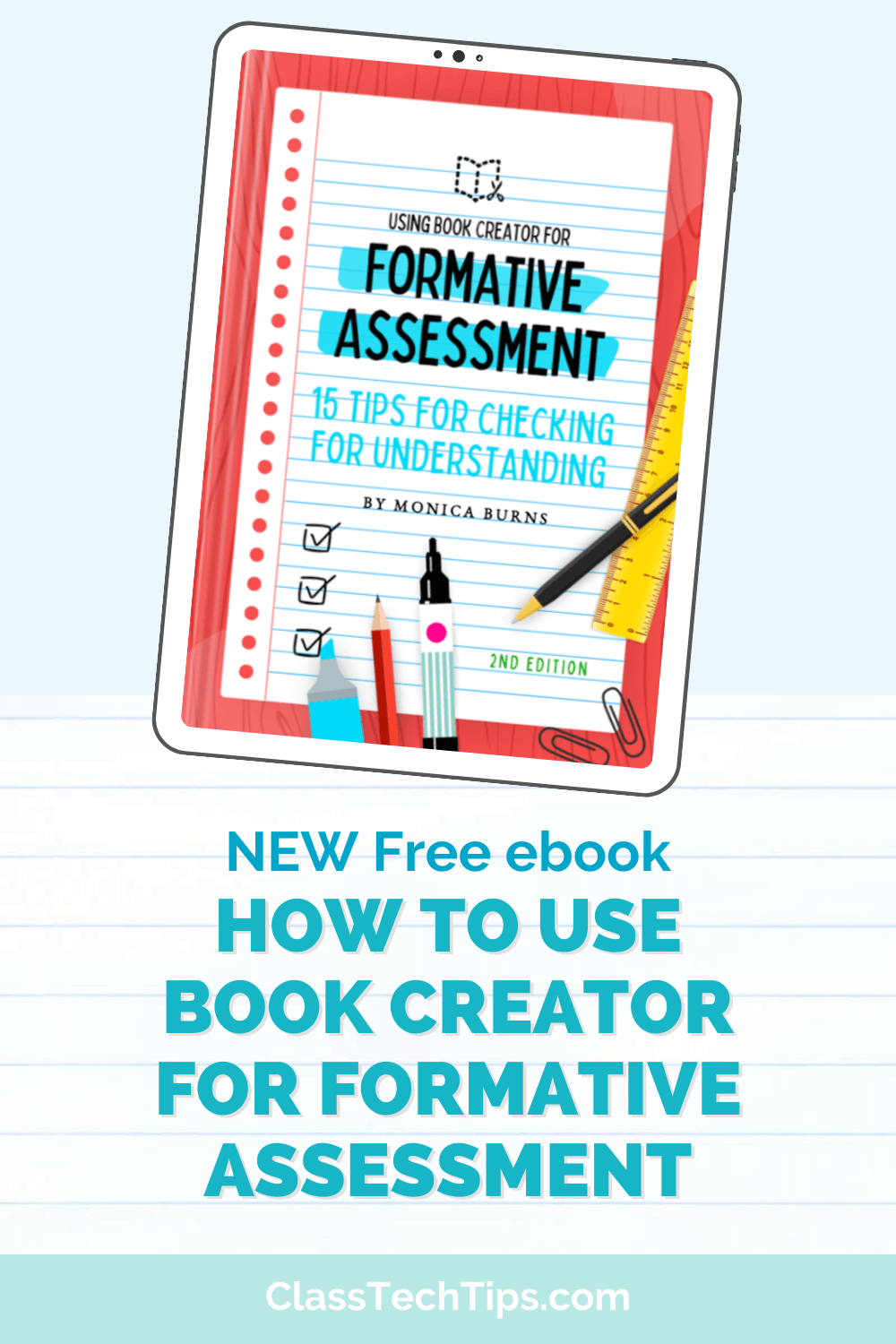How do you check for understanding in your classroom? When we use formative assessment strategies, we’re on a fact-finding mission. As educators, we work to figure out who understands the teaching point of a lesson, who has mastered a new concept, who needs extra help. Formative assessment happens naturally as we walk around the room and listen in on student conversations or examine their classwork after the bell rings. But how can you use technological tools to check for understanding in meaningful, sustainable, and scalable ways?
As a one-to-one classroom teacher, I was able to leverage the power of a device in the hands of every student. I’ve put together tips for making the most of the technology you and your students have access to. Whether you have a class set of Chromebooks shared by your grade level team or a handful of iPads given to your class at the beginning of the year, the possibilities are endless. Even if you have just a few digital devices in your school, there is so much you can do to take your formative assessment practice to the next level. Here are three formative assessment examples and a few favorite tools to help you leverage the power of technology to check for understanding in your classroom.
3 Quick Formative Assessment Examples for Teachers
Embed Questions Into Your Instruction
One of my favorite classrooms tools is Nearpod, an interactive presentation builder that lets you embed questions into your lesson. I loved using it in the classroom, and now I use it to facilitate professional development sessions. With Nearpod, you can place a poll at the beginning of a lesson or put a short-response question in the middle of your presentation. Embedding questions in this way can help you check for understanding over the course of a lesson.
This tool is easy to use and has lots of resources for teachers getting started. You can take presentations you’ve used in the past, upload them to Nearpod, and embed questions between different slides to check for understanding. Instead of old PowerPoint presentations, you can use the ready-to-use lessons, which already have questions embedded into the activity.
Click here to get a free free poster with five #FormativeTech tips!
Introduce Screencasts to Students
Screencasts are recordings of what is happening on the screen of a device; they can also capture audio. When students make a movie of their thinking, they give you a window into their thought process. Think about the Show Your Work section of a quiz. Even when students use that space, it’s difficult to see their thought process. A screencast captures the process from start to finish, letting you see what a student writes on their page and what they were thinking as they narrate their steps, recording their voice with the screencast.
Explain Everything is a tool that’s perfect for creating screencasts on iPads or Chromebooks. You might have students work in pairs or individually to record their thinking or make a product that can also be shared as a tutorial for other students. Setting norms for your classroom, such as keeping screencasts under 2 minutes, can make reviewing student videos more manageable.
Virtual Exit Slips
Checking for understanding at the end of a lesson is a common practice. An exit slip lets students respond to a prompt, answer a quick question, or pose a question of their own. I love how easy Spark Post is to use on any device (iOS, Chromebook, web browser), and this tool lets students create graphics for an exit slip. It’s really easy to use and has Google logins for students, so they won’t need to create a new account.
Since they are the perfect size for Instagram, Facebook, and Twitter, you may decide to send student creations to the person who manages the social pages for your school so they can share these exit slips with the world. This is a great way to both check for understanding and set a purpose for students. You will have a product that provides information you can use to plan the next day’s instruction. And students will have made a shareable graphic!
In my new book, #FormativeTech: Meaningful, Sustainable, and Scalable Formative Assessment With Technology, I share more strategies for using technology to check for understanding. Whether you have just a couple devices or a class set, there is so much you can do with modern tools as you check for understanding in your classroom.
Don’t forget to grab my free poster with #FormativeTech tips – get it here.
This article was originally featured on Edutopia. Check it out here :)