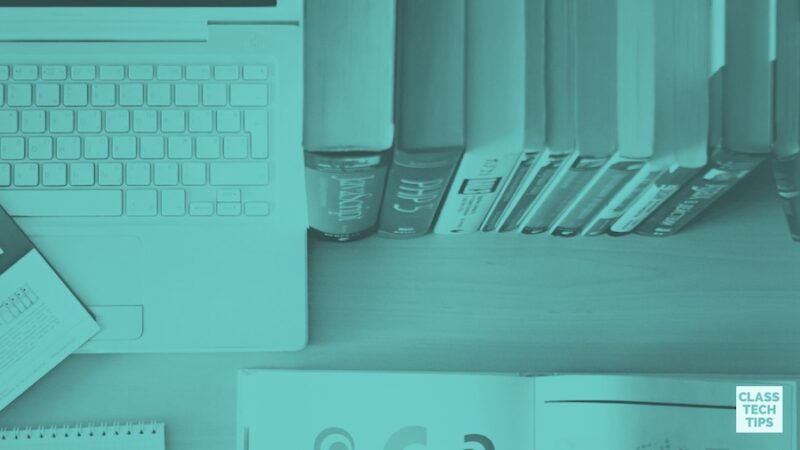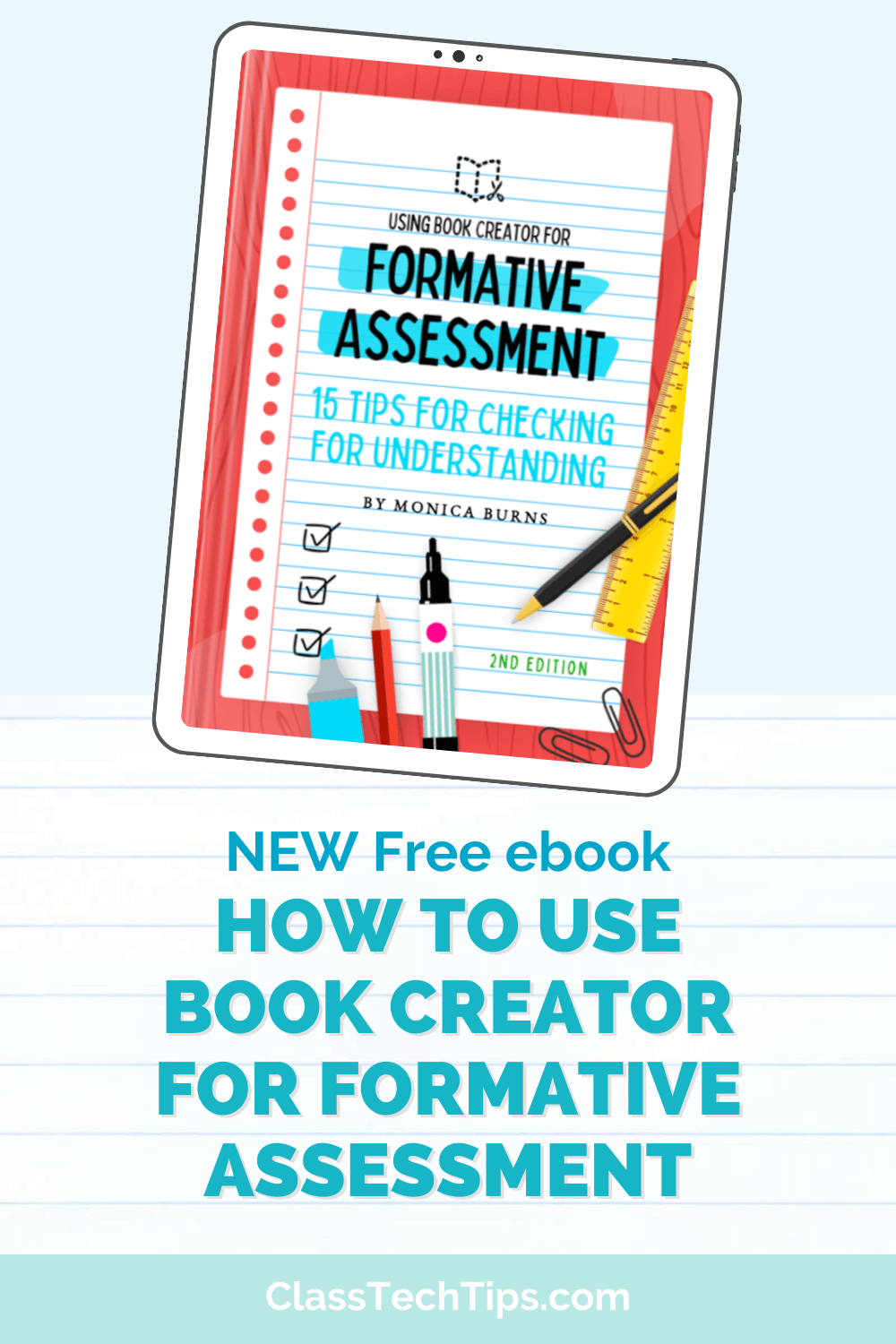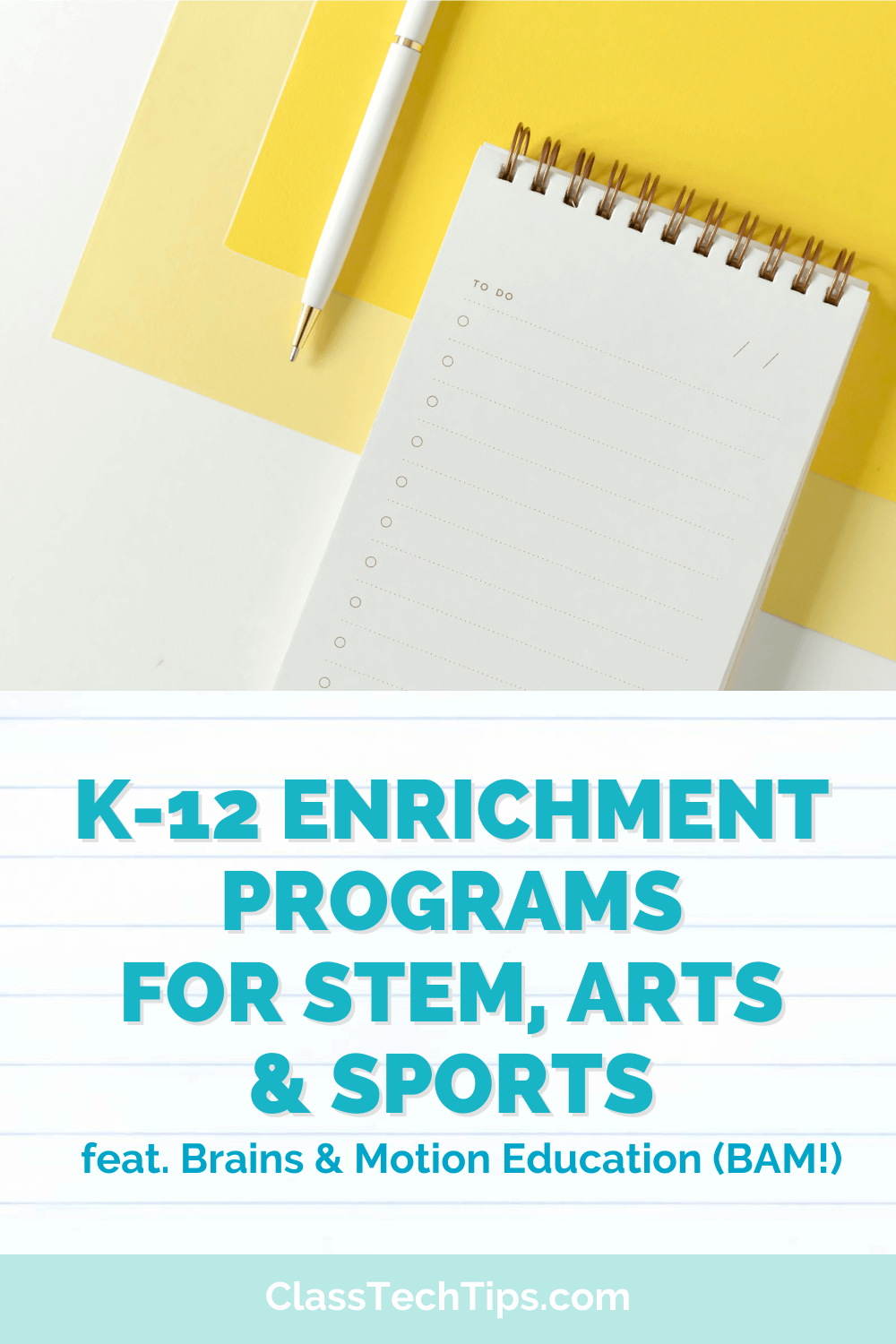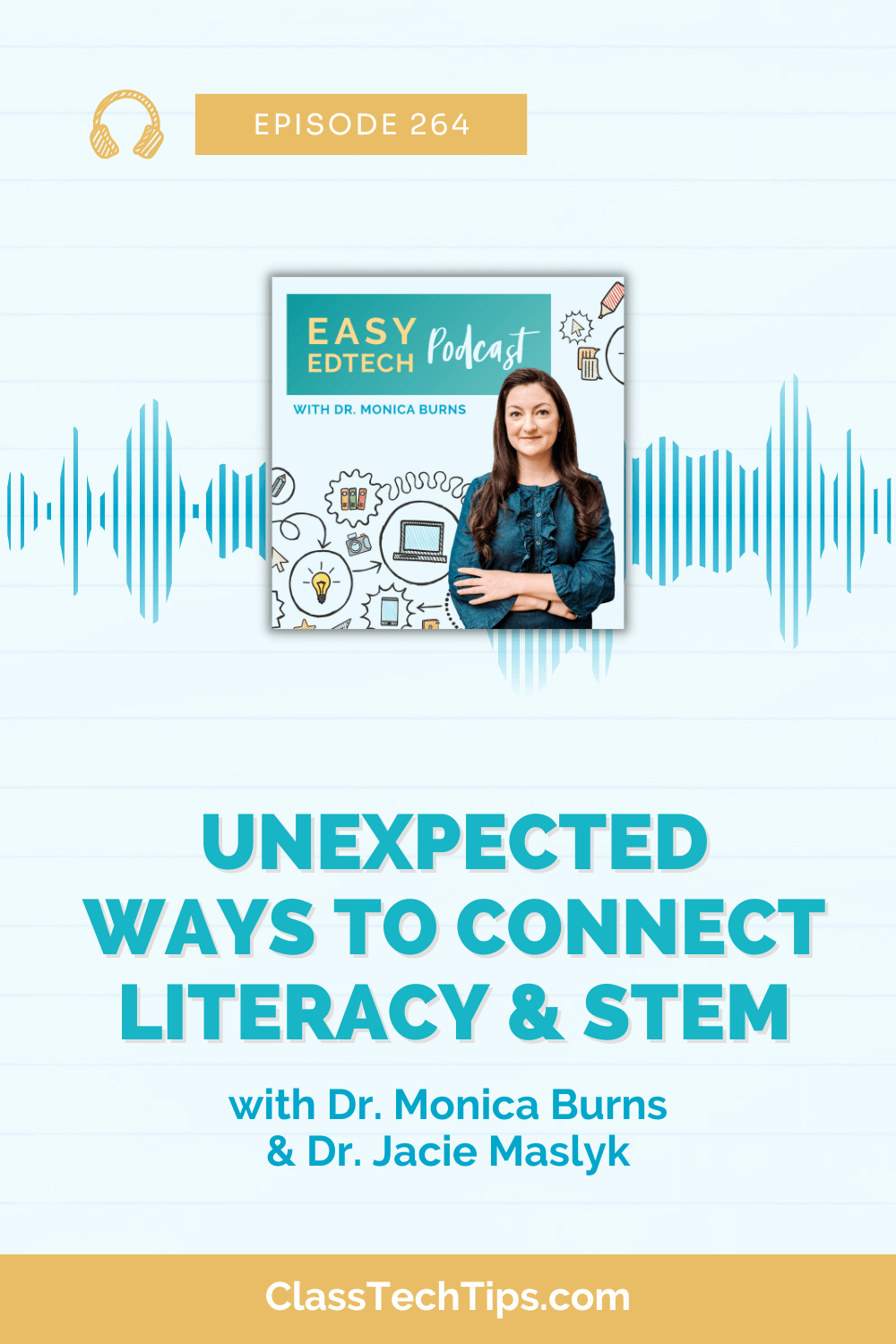There are tons of quick and easy ways to integrate technology into your instruction — with powerful results. I’ve been a fan of Quick Response (QR) codes in education for years and even wrote a book all about how they can be used to promote deeper learning in your classroom. When speaking to teachers about these black-and-white squares, it’s so much fun to see the “aha” moments as we explore different ways to use scannable technology in the classroom.
This is a list of five things you may not know about QR codes. It contains some simple ideas that definitely pack a punch. These tips include strategies for differentiating instruction, distributing materials, and keeping families up to date on classroom activities. If you’ve tried one of these QR tips or have another to add to the list, the comments section of this post is the perfect place to share!
 Add Your Voice
Add Your Voice
QR codes can talk! Many teachers have used QR code generators like QRstuff.com to link an article or piece of informational text to a QR code. When students scan the code, they’re taken to a website with something to read. Instead of linking to text, teachers can connect QR codes to audio messages. This might include an audio file saved on a cloud-based service like Dropbox, where a link connected to an audio file can be connected to a QR code.
Another quick option is using a web tool like Vocaroo, which lets users record their voice with the microphone on their device. A simple tap of the screen lets you automatically turn your voice recording into an audio recording. This tool can be used to give directions at centers or audio support for English-language learners — great for differentiation!
Attach PDF Files
A QR code is connected to a web address. So you can take a scanner to any location on the internet. This includes files hosted on cloud-based services like Dropbox. Instead of copy-and-pasting a shared link into an email, take the Dropbox link and add it to a QR code generator. When students, parents, or other teachers scan the link, they’ll receive a prompt to download or view the document. Try this tip when sharing documents.
Collect Information
There are lots of reasons why I love Google Forms, including how easy they are for collecting information. When you make a Google Form instead of sending the link to someone via email, copy the link into a QR code generator. At an open house night, families can scan the QR code with their mobile devices to access a Google Form. This is an easy way to collect information from parents at events.
In addition to trying out Google Forms with families, you can place QR codes linked to Google Forms in different locations for a scavenger hunt. When students scan the form, they can submit information. Once their submission is received, a note will pop up on their screen. You can customize this note to give instructions for the next part of the scavenger hunt.
Send a Tweet
I mentioned QRstuff.com as an option for creating free QR codes. If you take a look on the left-hand side of their screen, you’ll see an option for Twitter. By creating a Twitter update, families can scan the QR code and automatically tweet a message that you’ve written. For example, clicking this link (which is the same as scanning the QR code) will take you to a page from which you can tweet the message, “I’m reading an article on @Edutopia by @ClassTechTips on #QRCodes and #ScannableTech.”
Creating a QR code connected to a tweet is a great way to have families connect to your school’s social media platform. It can also generate excitement about a special event at your school.
Change Locations
Most of the QR codes that you’ve probably created are called static QR codes. This means that it always takes you to one place on the internet. A few websites, such as Kaywa, let users switch from static to dynamic QR codes. This requires a login and lets users change the location of a QR code. If you have a daily Do Now activity connected to a QR code, or a code you’d like to update each week on a monthly newsletter, dynamic QR codes are worth exploring.
Let’s hear about your QR code teaching adventures in the comments section below.
This post first appeared on Edutopia. Click here to view the original.