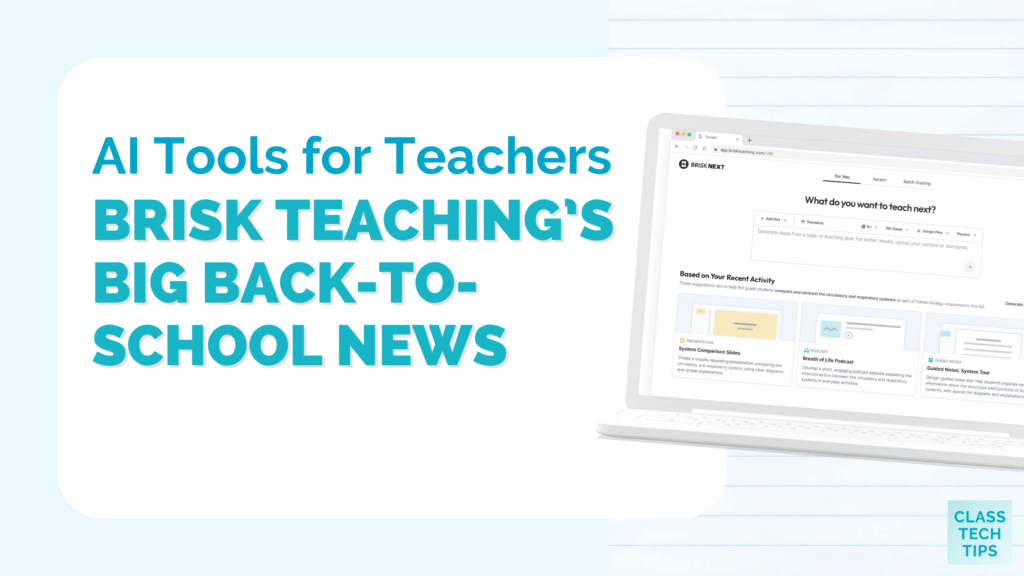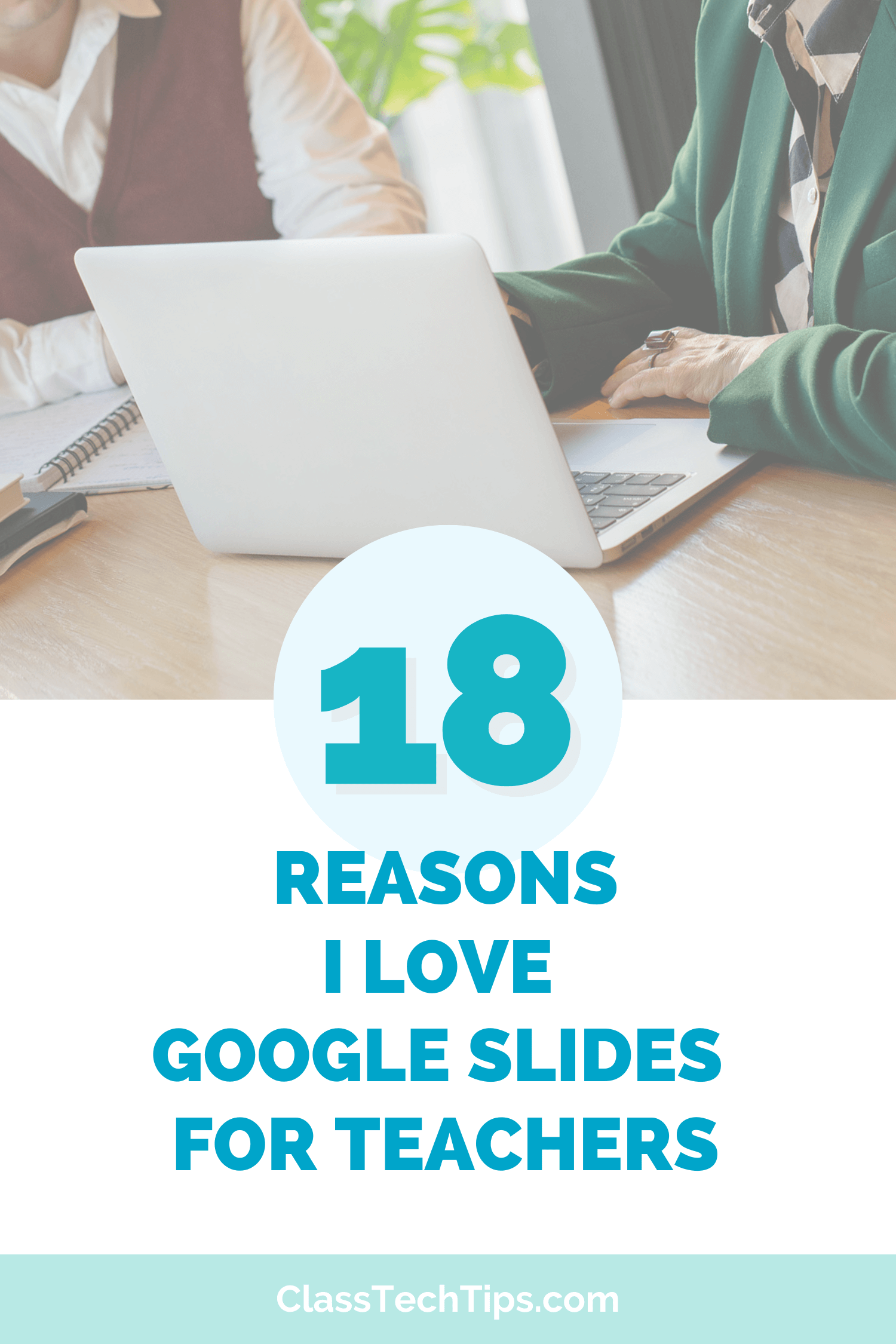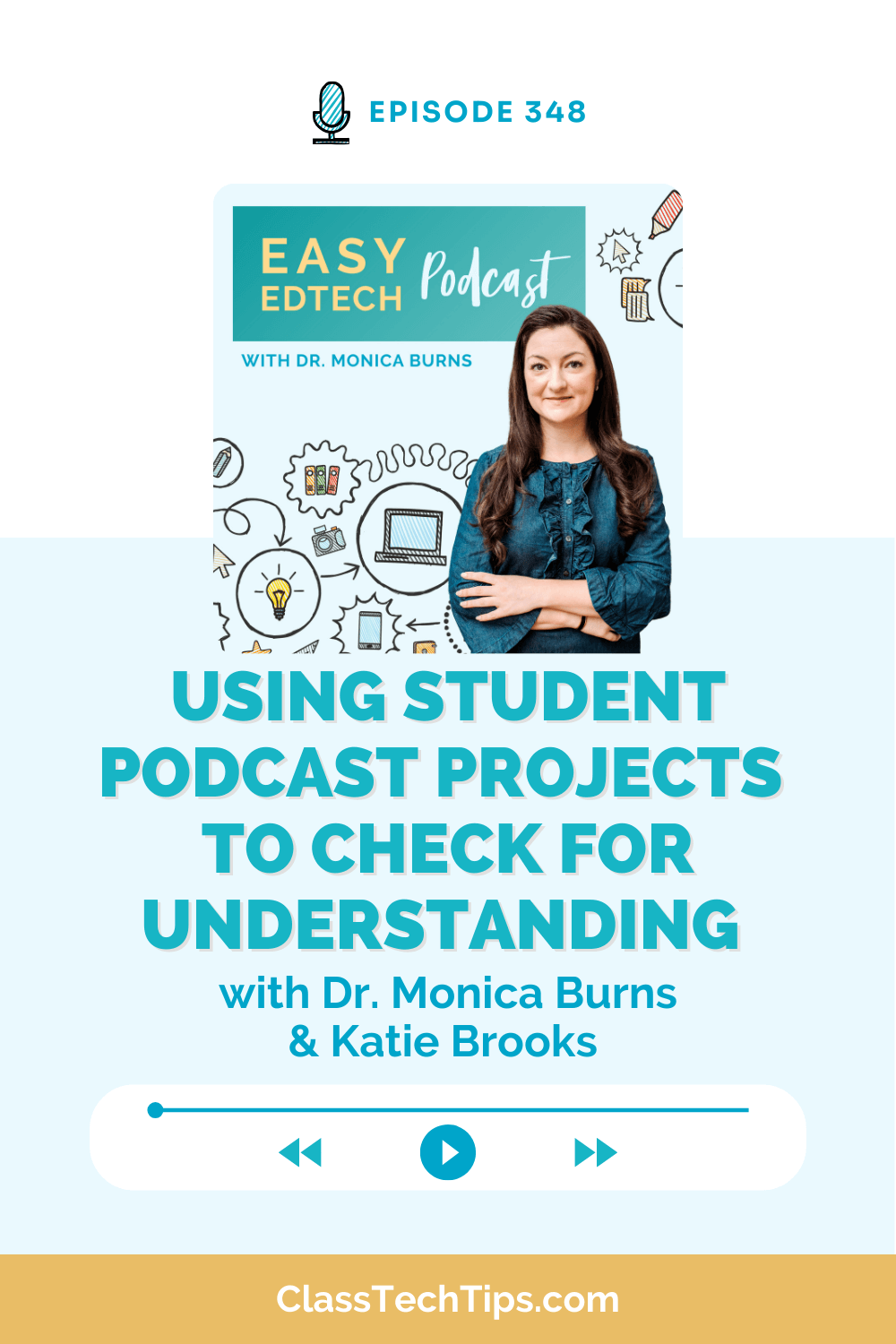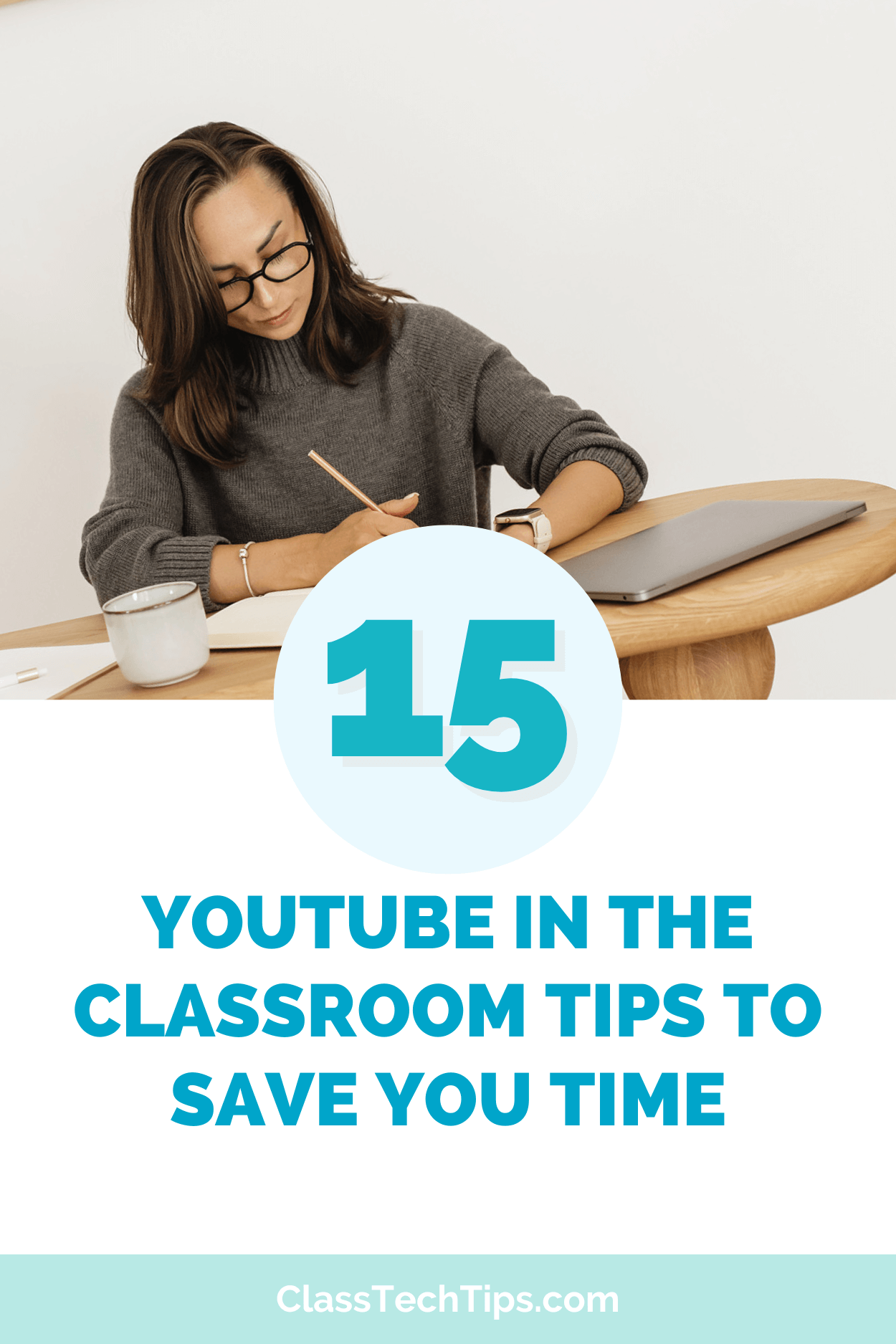Heading back-to-school this month? As you prepare for a brand-new school year, it’s the perfect time to explore a tool that leverages artificial intelligence to support teaching and learning. Whether you’re looking for strategies that save teachers time, make differentiated instruction easier to manage, or to create high-interest supplemental resources, Brisk Teaching has you covered.
Today on the blog we’ll take a look at all the big updates from Brisk Teaching that will certainly make an impact as you prepare for the first few weeks of school. Let’s dive into Brisk Teaching and how to get 3 months of Brisk Premium Features!
AI Tools for Back-to-School
If you’re a regular reader of the blog, you might remember my post from last year highlighting ways “Teachers Can Use AI to Save Time with Brisk Teaching.” Or if you’ve joined me for a keynote, webinar or workshop the past few years, you’ve probably heard me mention Brisk Teaching and show off a few favorite features. Their six tools (Create, Give Feedback, Inspect Writing, Change Level, Brisk Boost, and Brisk Next) give educators at all grade levels and subject areas a full toolkit for the back-to-school season.
Brisk Teaching is rolling out several exciting updates for the back-to-school season! As you kick off the first few weeks of school, these new features that help teachers plan smarter, teach more effectively, and personalize learning for their students.
When you sign up with my special link you’re all set up with access to Premium. Just look for the 🏫on tools to spot Premium features.
New for Back-to-School: Sign in with Microsoft
A big update for this school year is the Microsoft sign-in and Edge extension! This back-to-school season you can now sign in with Microsoft and use the Edge browser extension. Teachers can then open up a Word Doc, Google Doc, Slides, YouTube, any article or PDF and see Brisk pop up in the bottom right corner from your screen!
With this new update, you can create and save content directly to and from OneDrive, including uploading Word files straight into Brisk. When you’re finished, export your work as a Word document, PowerPoint, or PDF. Use whatever format works best for you!
Comprehensive Teaching Support with Brisk Next
One of the most exciting updates for the back-to-school season is Brisk Next! You can think of Brisk Next as a hub that brings everything together in one place. It gives teachers personalized recommendations based on a variety of factors. This includes content you’ve recently created, student activity in Boost, feedback you’ve given to students, and even the time of year (think back to school, winter, etc.).
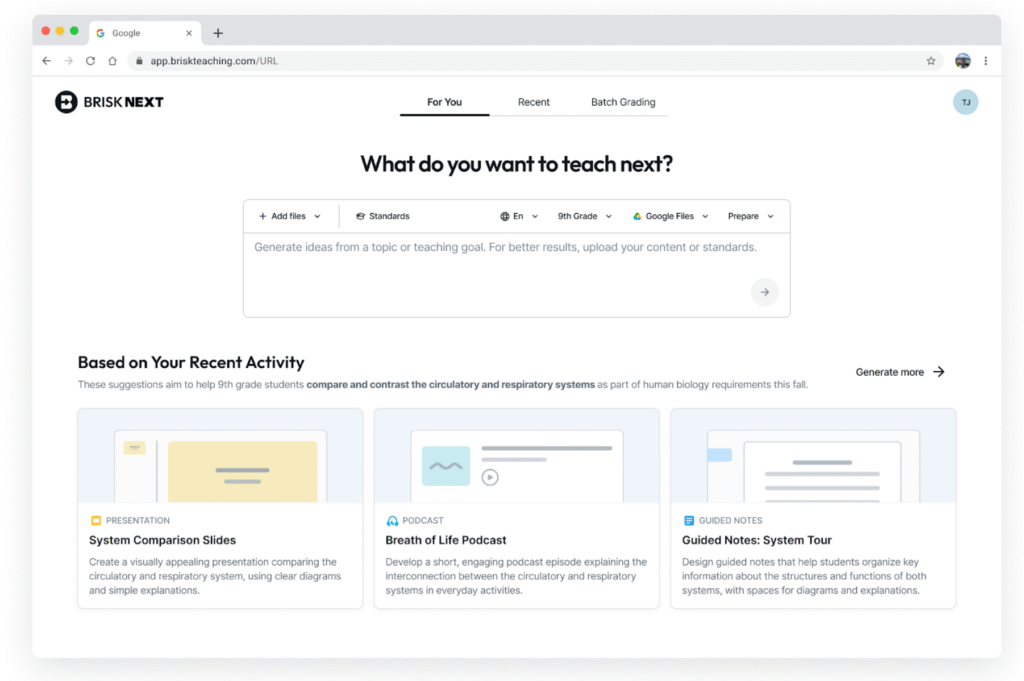
Brisk Next provides support to help you plan a lesson, assign an activity, or check for understanding to support real classroom decisions in real time. Instead of digging through folders, it will automatically review your materials from the past and present, saving you oodles of time this school year.
Create a Complete Set of Resources with Bundles
Bundles are also brand new for back to school! This feature lets you generate a complete set of aligned resources from a single prompt in an instant. During the busy first weeks of school, Bundle can save you time creating “just right” resources for your new group of students.
How does this work? Instead of choosing just one type of resource (like a quiz or slide deck), you can now put in a prompt and receive a bundle of different resources all aligned to your single prompt. With Bundles, you’re able to create a set of resources connected to your goals. You can pick and choose which ones you want to share with students when.
Get started with Bundles — use this link for three free months of premium access!
Bundles + Podcast Generator
Are you used to using one single tool? I love the Brisk Podcast Generator but why stop there. You can now generate content using the Bundles feature and get a complete set of resources including a ready-to-use podcast all with one click.
My favorite feature in the podcast generator is the ability to download the audio for offline listening. It’s a great option if you are sharing audio you want students to listen to in a low- or no-WiFi environment. You can also use the translation option and access a transcript, too.
Instant Look at Student Progress
Boost Learning Insights is also new for the start of the school year! The new Boost Learning Insights feature gives teachers an instant view of how students are progressing through an activity. You can quickly see how many students have started, which learning objectives they’re meeting, and where strengths or areas for growth are emerging. Insights update automatically in real time or with a quick click of the refresh button. So you always have the most current information to guide your next instructional move.
Having this level of visibility is a game-changer! When talking with teachers, I often share how formative assessment data is only worth collecting if we are actually using it. If a group of students is struggling with the same objective, you can provide immediate support or adjust the lesson on the spot. The Boost Learning Insights puts the data in front of you in real time. With this data, you can spot trends and address challenges as they happen.
As you build out formative assessment routines during the first few weeks of school, Boost Learning Insights can give you actionable data to support your students!
Batch Grading and Feedback to Students
Want to make your review of student work even smoother? You’ll want to explore the new Batch Grading feature in Brisk Teaching. This makes it easy to review multiple student submissions all at once, with four powerful feedback styles.
Teachers can choose from options like Glows and Grows, which highlight student strengths and areas for improvement. Or they can opt for Targeted Feedback, in a Word or Google Doc that aligns with their rubric and standards. There’s also a Rubric Criteria option that works with your own scoring tools, and a Next Steps option that gives students actionable strategies for growth.
Source Transparency Student Writing
Another new feature I’m excited about is source transparency. Brisk now includes numbered, clickable sources at the bottom of generated content. Each source number also appears at the end of relevant sentences to show exactly where the information came from. This is the perfect tool to use to model transparency of AI use and spark conversations with students.
Source transparency also makes it easier for teachers to verify information before sharing it with students. With clickable citations tied to specific sentences, you can quickly confirm accuracy or explore the original context of a fact. Having the original sources at your fingertips saves time and strengthens the quality of classroom conversations.
AI-Powered Chat with Brisk Boost
Brisk Boost is a great choice for transforming existing resources into interactive, personalized learning experiences during the first few weeks of the school year. As you review resources you may have used in the past, Brisk Boost lets you harness the power of AI to create new learning experiences for students.
You can use Brisk Boost for exit tickets, to create a personalized tutor for students, create inquiry activities, you name it! If you are looking to introduce student-facing AI experiences to students this is an awesome choice.
Start Using Brisk Teaching’s AI Tools for Teachers
Readers of Class Tech Tips can try Brisk’s premium features for a full three months! You can use this link to jump in right away and get all of their premium features instantly.
Brisk also offers a Forever Free plan that includes more than 30 AI-powered tools. However, this extended access (a full three months) gives you time to explore what Brisk can do and build habits and routines that support your teaching all year long.
Ready to try it out? Visit this special landing page to get started with three free months of premium access!