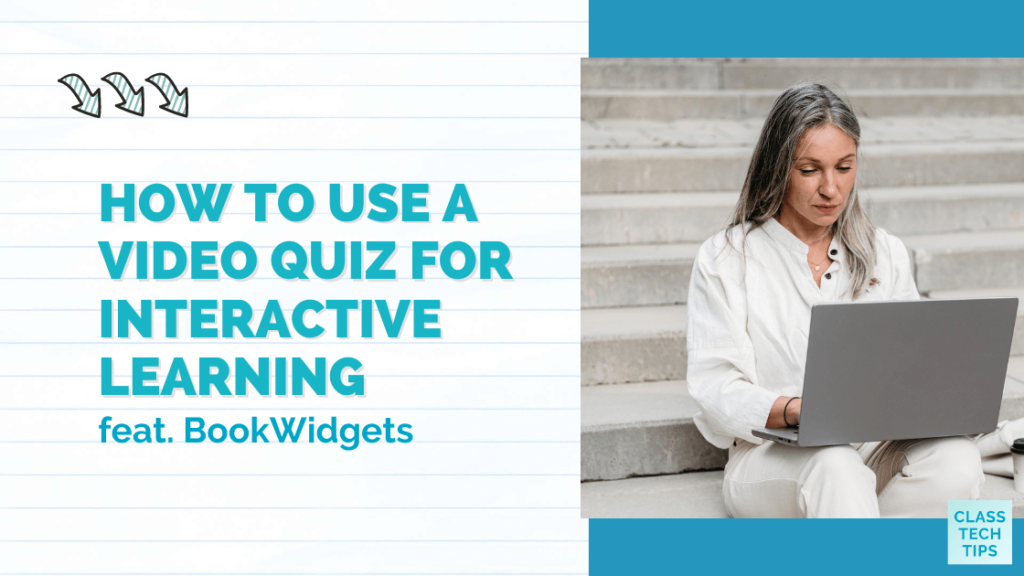Have you used a video quiz in your classroom? There are many ways to check for understanding throughout the school year. To make learning more interactive and engaging, you can use video quizzes!
Today on the blog, we’ll look at how to use a video quiz to create an interactive learning experience for your students. And we’ll look at a unique platform called BookWidgets that lets you create video quizzes for students.
New to video quizzes? Take a look at this video quiz from BookWidgets.
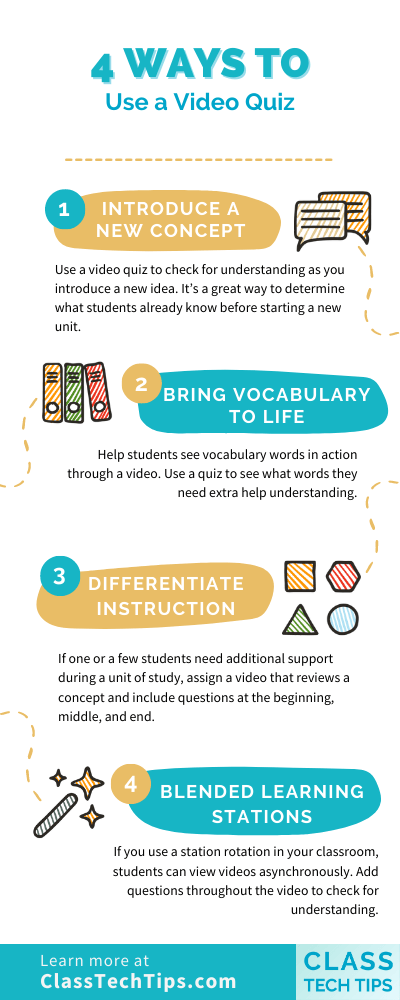
4 Ways to Use a Video Quiz
You might consider using a video quiz in your classroom for many reasons. Here are four ways you can use one with your students:
- Introduce a new concept: Use a video quiz to check for understanding as you introduce a new idea. It’s a great way to determine what students already know before starting a new unit and a practice you can incorporate into flipped learning.
- Bring vocabulary to life: Help students see vocabulary words in action through a video. Use a quiz to see what words they need extra help understanding.
- Differentiate instruction: If one or a few students need additional support during a unit of study, assign a video that reviews a concept and include questions at the beginning, middle, and end.
- Create blended learning stations: If you use a station rotation in your classroom, students can view videos asynchronously. Add questions throughout the video to check for understanding.
Looking for more ideas? Check out this blog post from BookWidgets.
Using BookWidgets this School Year
What is BookWidgets? BookWidgets is an EdTech tool that lets teachers design customizable interactive student learning experiences. Teachers can choose to combine different widgets like Flashcards and Memory Games – see the dozens of widgets here – to help introduce and review concepts throughout the school year. With many templates to choose from, BookWidgets includes formative assessment opportunities and the ability for teachers to differentiate instruction for their students.
Create a Video Quiz
What is BookWidgets Video Quiz? Teachers can now use BookWidgets to create engaging video quizzes. To make a quiz, you’ll select a video you want students to view and decide on the questions you want them to answer.
As you can see below, it takes just a few steps to create a video quiz in BookWidgets. First, you’ll sign into your BookWidgets account. You can create an account on this page if you don’t have one. Once you log in, click “Create a new widget” on your teacher dashboard page. There are over 30 questions types to try and most of them are auto-graded. Then, select the Video Quiz option and add the video you want to use for your video quiz. There is a space to paste the URL for your favorite YouTube or Vimeo video.
After you’ve dropped in the video link, you have two options for adding your questions. Either choose the time on the video and add a question in a specific spot, or write your question first and add it to the perfect part of the video. And if you have questions in a different area, like a document on your computer, you can import them into BookWidgets and place them throughout the video, too. You can use various question types (over 35!) throughout your video, including multiple-choice, fill-in-the-blank, and open-ended questions.
Sharing a Video Quiz with Students
Before sharing the video and questions with your students, you can customize the experience for your students. For example, you can decide the scoring options and whether or not students can skip ahead while watching the video.
You can follow a few different workflows once you are ready to share the video quiz. First, you can share a link with them – posting it anywhere you like. You can also send the video quiz to students through a learning management system or share it as a QR code or shortcode. BookWidgets works with popular learning management systems (LMS) like Google Classroom, Microsoft Teams for Education, Canvas, and Schoology.
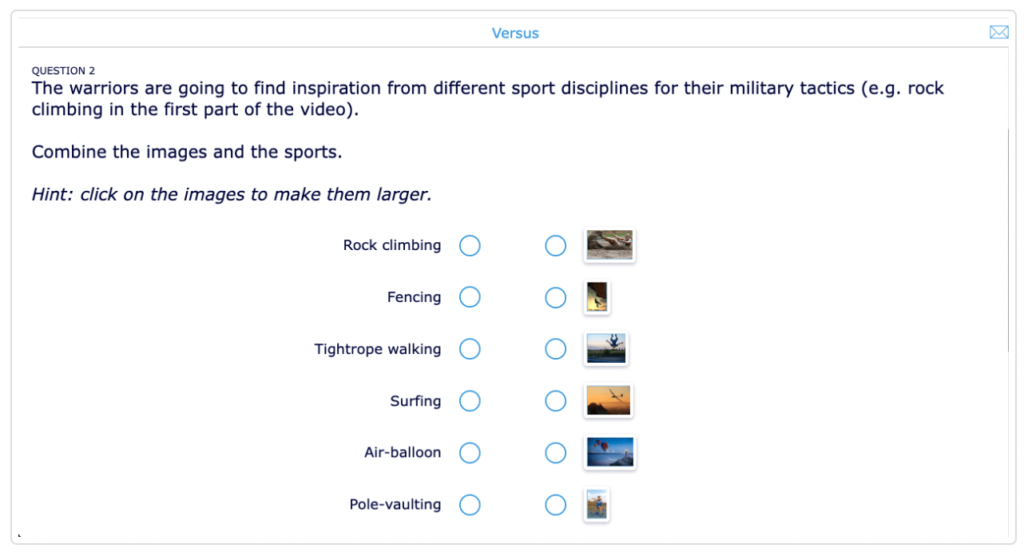
Teachers can view student progress in real-time and leave comments on student responses, too. With this personalized feedback on video quizzes, you can give timely, actionable feedback to students as soon as they finish a video.
Note: If you’re a Google Classroom user, you’ll certainly want to check out the Google Classroom Add-on. It is free through August 31, 2023.
Ready to get started? Use BookWidgets to create your own Video Quiz widget (or many other widgets) in minutes. Head over to this page to try it out today.