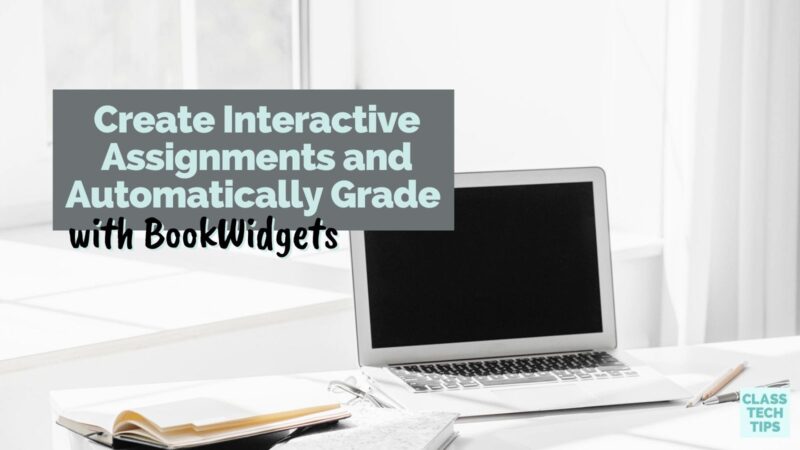How can you create an interactive learning experience for students? In online spaces, you can offer lots of ways for students to share their learning. From quick questions or more extended responses, digital tools can help you automatically grade assignments, too. So if you’re looking for a new interactive learning tool for your classroom, BookWidgets has you covered.
Use this link to create your first BookWidgets assignment!
Interactive Learning Experiences for Students
How does BookWidgets work? Teachers can choose from dozens of digital activity templates for students. It helps you transform paper tests into interactive quizzes or worksheets that students can access on a personal device. BookWidgets works on iPads, Chromebooks, or other devices, including smartphones, tablets, and computers.
If your students love learning through games, you can use BookWidgets to access custom-made crossword riddles, bingo sheets, memory games, and more options. In an elementary classroom, you might try out the interactive jigsaw puzzle widget, which lets students move puzzle pieces around their screen. Middle and high math school teachers might like one of the widgets like an Active Plot where students can interact with a formula. English Language Arts teachers might gravitate towards the Split Worksheet widget. This one gives students a piece of text with questions right alongside it.
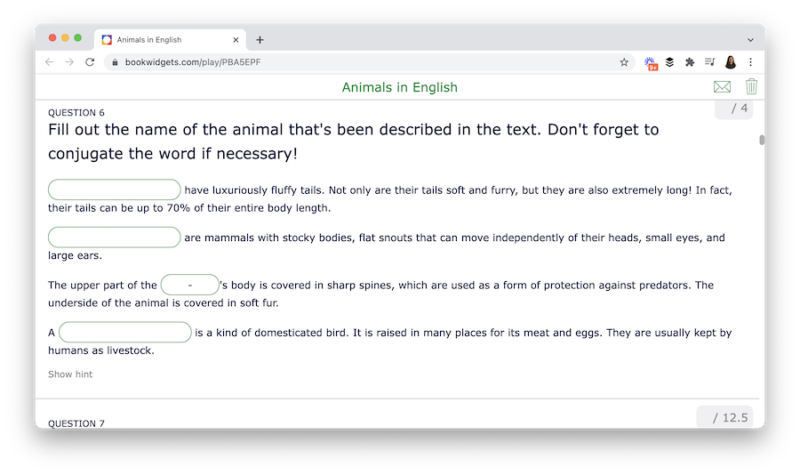
This page takes you through a complete list of widgets to get a feel for all of the options you have to choose from when using this tool. In addition to the elementary, middle, and high school activities, you can also use BookWidgets with students at the university level or with colleagues in a professional training. In university and professional development settings, widgets like the Exit Slip or WebQuest might come in handy. For example, you can have participants give feedback or share a takeaway using the Exit Slip widget. Or you could use the WebQuest widget to help participants explore an online resource.
Automatically Grade Assignments
In BookWidgets, there is a worksheet and quiz widget with over 30 different question types to choose from as you create interactive assignments. Most of these question types (90%) are automatically graded for teachers, too. I like how teachers can mix and match different question types, including Image Matching. With this option, you can set up pictures so students can drag them across their screens. This question type is great for vocabulary practice and providing visual cues for students.
Teachers have access to a reporting dashboard to review students’ answers quickly. The ability to view all of these responses in one place can make it easier to give constructive feedback to students. As you can see in the video above, the teacher dashboard provides lots of information. You can also follow student progress live as they work in a BookWidgets assignment with the live widgets option.
Teachers can track live widget activity for student quizzes, exit slips, timelines, mind maps, and more. These features make it easy to capture student learning and monitor progress whether students work synchronously or asynchronously in a physical classroom or a remote learning environment.
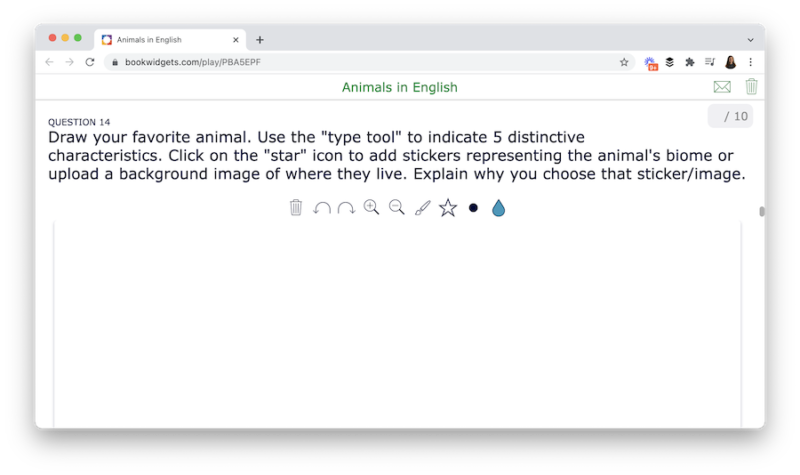
Getting Started with BookWidgets
BookWidgets integrates with popular learning management systems (LMS), so you can get started right away. This list of LMSs includes Google Classroom, MS Teams, Moodle, Schoology, Canvas, and Blackboard. The integration makes it possible to create, share, and review interactive assignments within a teacher’s learning management system.
To create quick interactive activities for your students — with lots of options to choose from — look no further than BookWidgets. You can use BookWidgets in any subject area for quick checks for understanding, games that reinforce key concepts, and to help introduce students to new ideas.
Ready to get started? Use this link to create your first BookWidgets activity and see how you can automatically grade assignments!