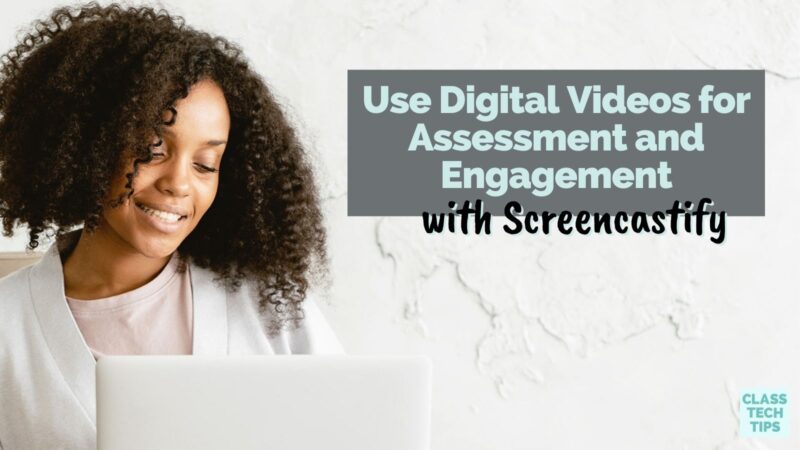There is a new version of the popular tool Screencastify that I can’t wait to tell you about today. If you’ve joined me for a webinar or workshop this year, you know I often talk about the power of video. Video tools can give students more ways to share their learning. Video can also make it easier for teachers to explain an idea or answer a question — the possibilities are endless. With Screencastify, you can create digital videos for assessment and create engaging screencasts.
In today’s blog post, I’ll share everything new in Screencastify. We’ll look at some of the updates to this popular platform. But first, we’ll examine some of the reasons why using digital videos for assessment and engagement might be a game-changer for you this school year!
Digital Videos for Assessment
Why would you use digital videos for assessment? As a teacher, giving students more ways to share their learning was one of the most significant differences having access to technology made in my classroom. Students could record their voices, draw on their screens, snap pictures, and so much more. You can use digital tools to hear from every student with more depth and frequency.
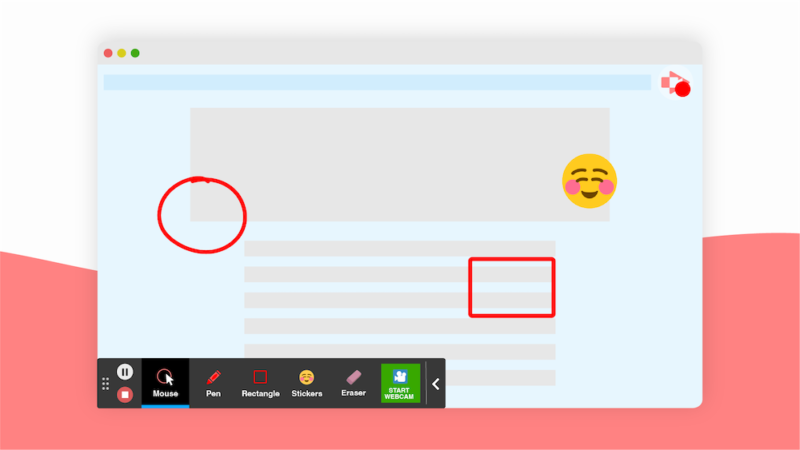
Digital videos come into play when you want to see student work and hear an explanation at the same time. Screencasting is the practice of recording what is happening on a screen while recording audio as you capture movements. It is a powerful way to hear from students. When students use digital videos for assessment you can get a deeper understanding of where they need support. This might be a regular practice in your classroom. Or it might be a strategy you explore with a few students at first before scaling.
Creating Engaging Videos
What do digital videos have to do with engagement? Digital videos have a lot to do with maintaining engagement in hybrid learning, distance learning, and traditional face-to-face classrooms. You might create a screencast, or digital video for students, to accomplish a goal like:
- Explaining a concept with visuals
- Modeling how to solve a problem
- Sharing a strategy and talking through your thought process
- Clarifying commonly asked questions
- Responding to an individual student’s question
Hearing a teacher’s voice, enthusiasm, and interest in a topic makes videos highly engaging for students. For example, instead of writing a few paragraphs in response to an email — something a student might find confusing — a video response to a question or a video demonstrating a strategy can make a difference.
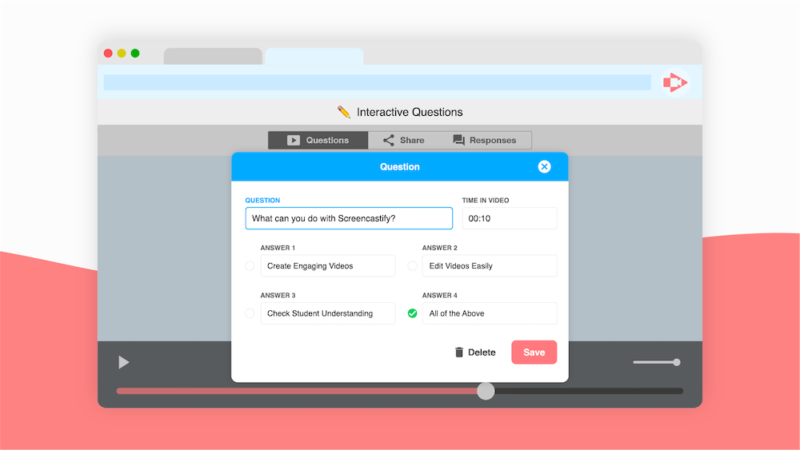
What’s New in Screencastify
Screencastify is really three products in one, with the ability for users to record, edit, and submit videos all in one place. You can quickly record your screen right in your Chrome browser to create videos to share with students. The Screencastify platform also lists you edit videos right from within your web browser. The editor now includes a zoom tool, blur tool, text tool, and crop tool. That means you don’t need to use anything extra; you can merge, cut, and rearrange multiple video clips right within Chrome. Screencastify also allows users to submit videos. You can collect quick check-in videos to stay in touch with students, and students can provide one another with video feedback and comments.
Although Screencastify is already a favorite tool of many teachers, these new updates are certainly worth celebrating. In the past, someone watching your video would access it just from Google Drive. Now, viewers can watch videos on the new Screencastify Watch Page for your account, giving you viewer analytics and an opportunity to post interactive questions. If you share a video with a QR code, post a link on Google Classroom, or add it to a Wakelet collection, viewers will go straight to your Screencastify Watch Page.If you want to make your videos more interactive, you can now add multiple-choice questions to your videos and see student responses right away.
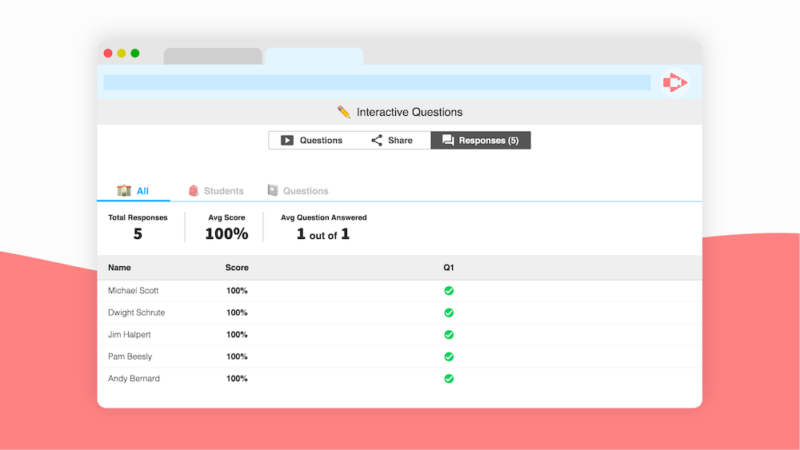
Getting Started with Digital Videos and Screencastify
Creating videos can save you time, especially if you find that you are answering a lot of the same questions or want to support students in an asynchronous learning environment. Since Screencastify is built right into your Chrome browser, all of the recording, editing, and submitting of videos happens in one place. The other great part? It’s free to try!
Ready to learn more about everything new in Screencastify?
Head over to this page to explore all of the updates! I can’t wait to hear what you think about these big changes to this popular classroom tool.