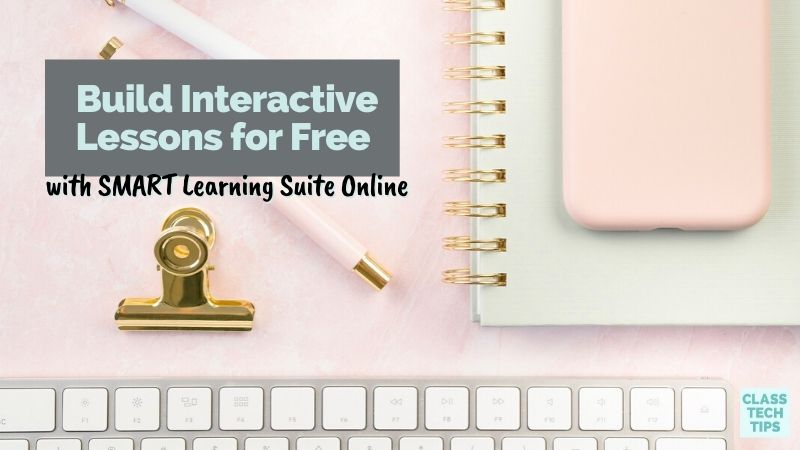Are you looking to build interactive lessons this school year? I’ve been a fan of SMART for a long time now and used their interactive whiteboards as a classroom teacher. Their original desktop software helped me create lessons that I could project onto the interactive whiteboard screen in my classroom. I used this software to explore a wide range of topics with my students.
SMART has created a new web-based software platform, SMART Learning Suite Online (SLS Online), that helps teachers create fun, interactive lessons. Students can respond to questions, collaborate with classmates, and play games, too. It’s totally free, and you don’t need a SMART Board to use it either. Instead, you can create a lesson, share an invite link with students, and they can participate on their own devices both synchronously or asynchronously.
In this blog post, I’ll share some highlights of SMART Learning Suite Online. And take you through a lesson I built using this powerful free tool!
Ready to get started building your lesson? Click here to access SMART Learning Suite Online.
How to Build Interactive Lessons
An interactive lesson typically includes moments for students to pause, actively process information, and take some type of action. This action might consist of a chance to respond to a poll, answer a question, draw a picture, or play a game — just to name a few examples.
To build an interactive lesson with SMART Learning Suite Online, I headed straight to their landing page to log in. I already had an account when I went to make the lesson I’m spotlighting today. But if you’re new to SMART Learning Suite Online, you can set up a free account using the same link.
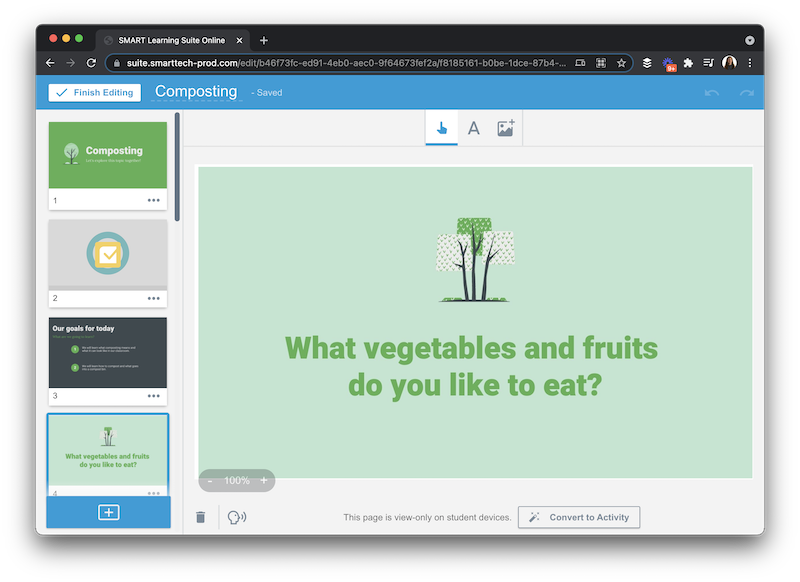
My lesson is all about composting (see it here) and introducing the concept of composting to students. For this lesson, I used a set of slides I created ahead of time with the tool Canva. I exported them as JPG (picture) files and added them to the content slides in my interactive presentation. You can follow these same steps to download a presentation you’ve made with another tool like Google Slides or PPT. Then you can upload it to SMART Learning Suite Online, or you can start from scratch.
There is also the option to combine resources from a bunch of different places. With this feature, you can combine files into one presentation. For example, you can combine a PDF handout you want to give students, with a few PPT slides you want to show off to them, all to make one presentation.
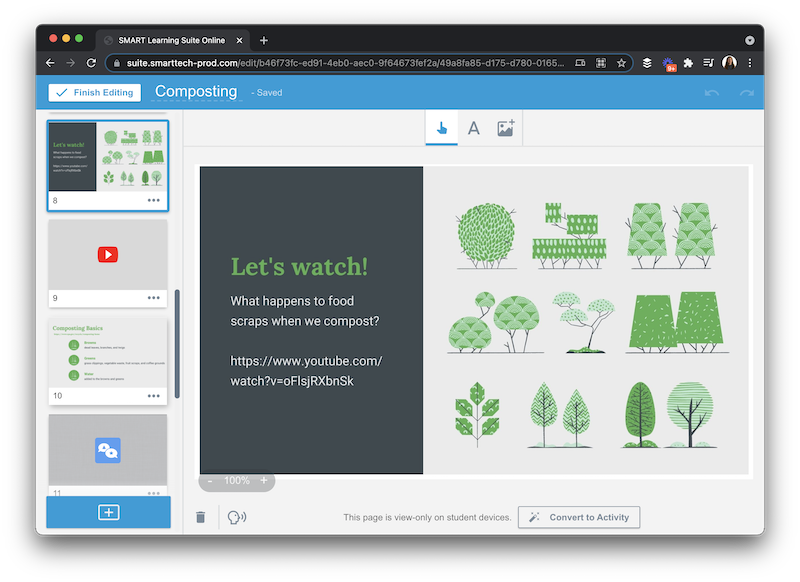
Promote Student Engagement
In addition to adding your own content to a presentation, you can promote student engagement and increase participation by adding interactive activities. I love all of the options built into SMART Learning Suite Online. You can combine a handful of different activities to make sure students have plenty of ways to interact with content.
For this blog post, I created a presentation to share with you that combines slides with interactive activities. As you scroll through my lesson on composting, you can see that I’ve included a traditional title slide followed by a poll question. Then after sharing the goals for the day, I ask students to respond to the question, “What vegetables and fruits do you like to eat?” This question uses the Shout It Out! response type, where students can respond multiple times.
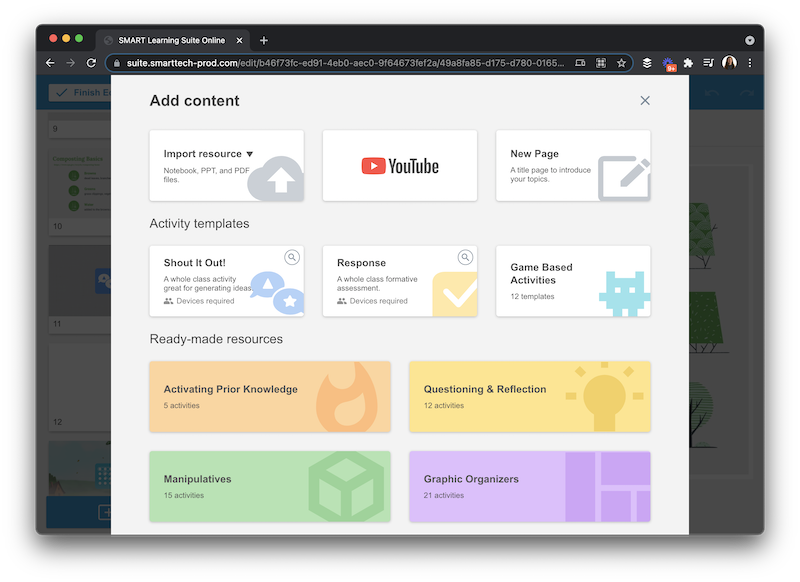
After I introduce the idea of food scraps in my lesson, I wanted to share a quick video with students to listen to an overview of composting. Instead of jumping right into the video, I added a short Fill in the Blank activity. As you can see in the image above, there are lots of different activities you can try out with your students.
Get Started Building Interactive Activities
If you continue to explore the example I made, you’ll see that my interactive presentation also includes a word search which is a new interactive feature. I’ve also added another Shout it Out! opportunity and a final handout activity where students can collect any lingering questions. SMART Learning Suite Online works well in a traditional classroom setting where all students have a personal device. It’s also an excellent fit for hybrid and concurrent learning environments where students might log on from different locations.
To get started building interactive activities with SMART Learning Suite Online, head over to this landing page. You can use my example as inspiration, upload your own files to turn them into a more engaging lesson, or start from scratch — the possibilities are endless!