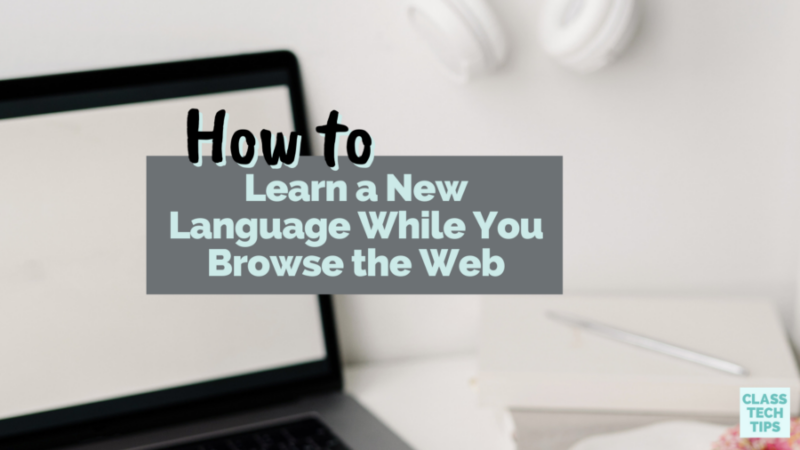Could it really be possible to learn a new language while scrolling through a webpage? Every Thursday on Clubhouse, I host a room where educators pop in and share EdTech tips or wins from their week. If you’ve joined me in a Clubhouse room this year, you’ve probably heard educators from across the world sharing their very favorite Chrome extensions.
When the team at Toucan reached out to me this spring, I was very curious to learn more about this Chrome extension. This tool lets users see different languages in context — right in your web browser. You can choose from a few different languages and watch as it translates words on your screen. Let’s jump into this powerful Chrome extension together!
Ready to check it out? Use this link to get started now.
Language Learning Chrome Extension
The idea of using context clues to learn new words isn’t a novel concept. As a classroom teacher working with elementary readers, context clues came into play every day. But the idea of seeing words on your page pop up in different languages, in context, was definitely new to me.
After installing Toucan on my Chrome browser (it’s free), I went through the quick tutorial to get a feel for how it worked. As you can see in the video below, it is pretty straightforward. I chose Spanish, but there are many other languages to choose from and more coming soon. For example, you might try out French, German, Italian, Portuguese, Korean, or Japanese.
Once I installed the extension, I went straight to the New York Times website to give it a spin. A handful of the words in the article I chose popped up in Spanish with light highlighting. The highlighting made it clear which words were in Spanish, but it wasn’t so bright that it was distracting. I took several years of high school and college-level Spanish classes but am far from proficient. As I scrolled through the page, I recognized plenty of words and quickly figured out most of the ones I didn’t know based on how they fell within a sentence.
Use Toucan to Learn a New Language
As someone who has been working hard not to multitask too much, I smiled when I read the phrase Toucan uses to describe their tool: The ultimate multitasking flex. It feels like you could accomplish a lot when using this platform. Without any extra steps, once you set up Toucan, you are good to go with seeing translations pop up on the page.
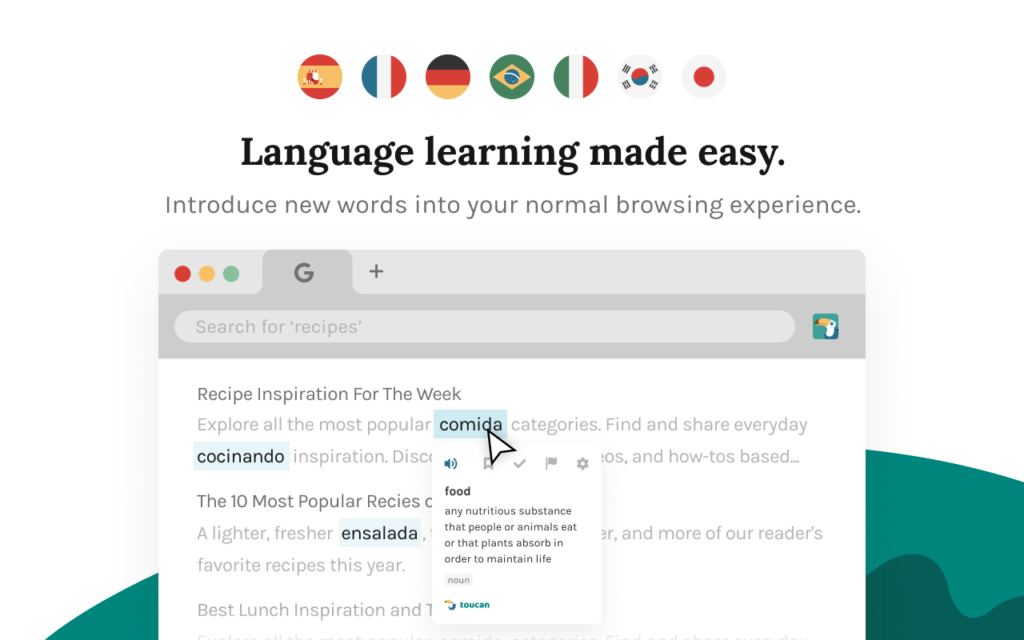
Seeing vocabulary in context is pretty powerful. And just like reading a street sign or advertisement in a different language, seeing words in context makes a big difference. Without thinking too deeply about it, you start to put two and two together and make a guess about what the word means.
How does Toucan work?
When the translated words appear on your page, you have a few navigation options. First, you can hover over any word to instantly see a translation. You’ll also have the opportunity to press play and listen to the pronunciation of each term. There is a bookmarking tool so you can save words for review and access them later on in your Toucan account. You can mark words down that you already know and translate any text on the age with a quick highlight.

In addition to translating portions of your web page, Toucan does a lot more. There are quizzes and games to help you test your knowledge. And the games are set up to connect to your language abilities, so they shouldn’t seem too challenging or frustrating.
There is a premium version of Toucan with extra features like ad-free learning and access to all seven languages in their catalog. It also included unlimited gameplay and the ability to see more words while you browse.
Right now, I’m only using the free version, and it is pretty robust. It might seem strange at first to see some of the words on your screen in a different language but you get used to it quickly.
Download Toucan for free to learn a new language with this Chrome Extension!