This post is in partnership with Educaplay. All opinions are my own.
This month, I had the chance to jump into an EdTech tool that lets teachers create and share activities with their students. When you dive into the site, you can search for lots of student-friendly activities to share with your students. In this blog post, I’ll take you through some of the key features of Educaplay.
When you dive into this online platform, you have the ability to create activities of your own, search for activities created by other educators, and share activities with students. The Educaplay website includes integrations with Google Classroom, Microsoft Teams, and learning management systems (LMSs) using LTI technology or Scorm, making it quick to set up within a system you’re already using.
Let’s take a look at some of the things you’ll see when you log in and a campaign that lets you upgrade to a premium account with two months for free!
Get started with Educaplay now >>
Student-Friendly Activities with Educaplay
As you can see in the screenshot below, when you log into Educaplay, you can start a keyword search at the top of the screen. Regular readers of the blog know I taught fifth grade for a number of years. So when I opened up Educaplay, I typed in “fractions” to see what types of resources are available. On the left hand side of the screen, you can see how I narrowed my search based on grade level, and there are other filters you can choose from, too.
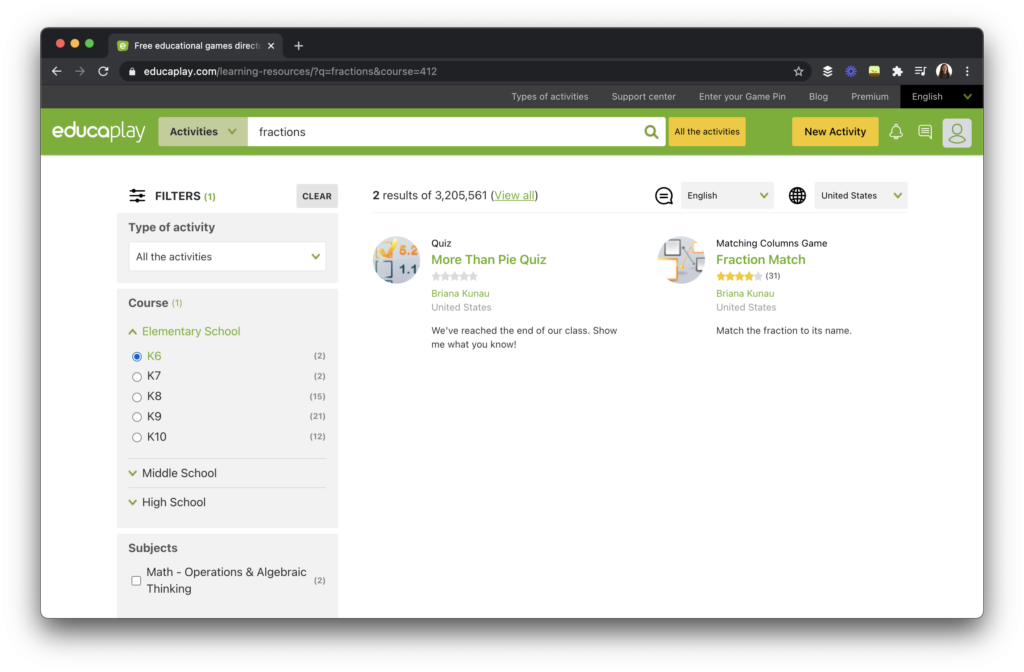
In Educaplay, you’ll find game-based activities like crossword puzzles, ABC games, memory games, interactive maps and word search puzzles. Teachers can set up challenges for students and access reports to view student progress. This feature can help you identify areas where students might need additional support. This way you can handpick student-friendly activities that are just right for each of your students.
When might this come in handy? If you are working with students who need extra practice as they learn a new skill or enjoy playing games, this resource allows you to handpick activities that connect to student learning needs and interests.
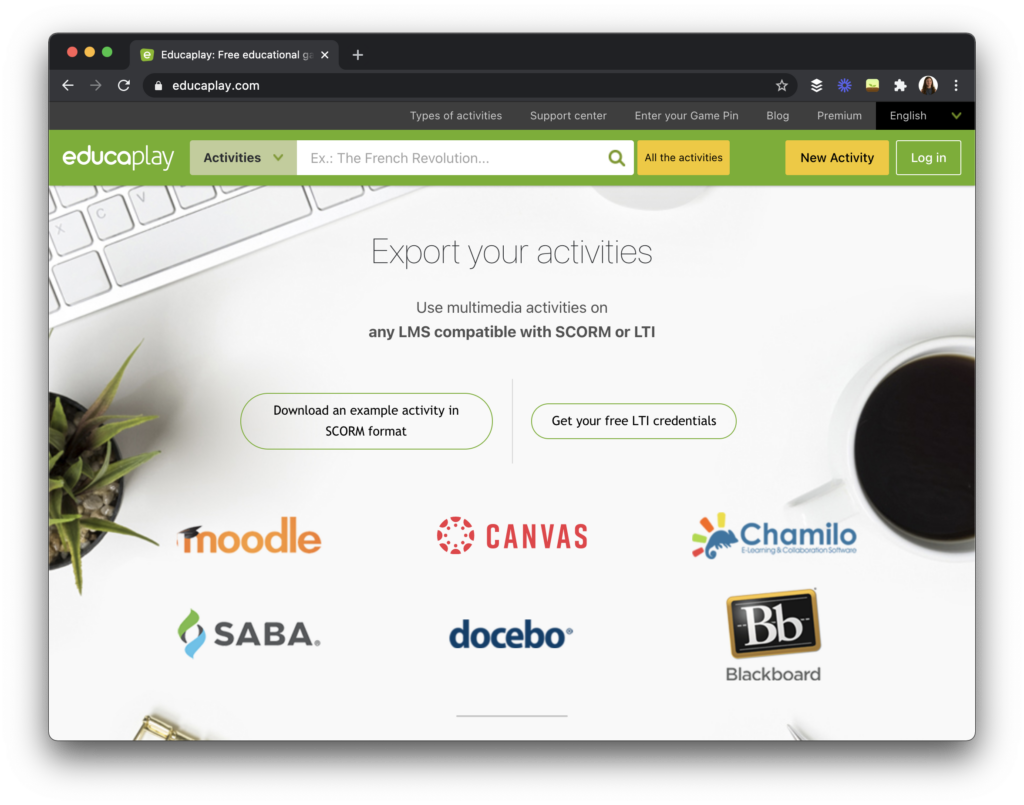
Right now, there are advertisements in the free version, but the premium version removes all advertising from your activities. With a Premium Plus account, you can insert your activities into Google Classroom, Microsoft Teams, or any LMS, including Moodle, Canvas, or Blackboard. This feature allows you to organize student activity results in your own system. The premium version also lets you check the specific answers that the students have given in each of your activities. Teachers with a premium account can also make their activities private and decide if other users can see those activities or not.
Educaplay Premium Plus Accounts
The team at Educaplay has a new campaign. This campaign lets you get two months of a Premium Plus account for free. Although you can find a full breakdown of this promotion on their website, here’s a quick summary of the steps to follow if you’d like to get a free Premium Plus account.
- First, create an account and try out Educaplay.
- Then, follow Educaplay on social media. Use these links to find them on your preferred platform: Twitter: @EDUCAPLAY, Instagram: @educaplay_, Facebook: @educaplay, or YouTube: Educaplay TV.
- Next, publish a post or video reviewing their platform in your Instagram, Youtube, blog, Facebook, or Twitter account.
- Finally, share your review and tag the team at Educaplay by using the hashtag #educaPlayWithUS.
After you follow the steps for this special promotion, the team at Educaplay will contact you. Then they’ll upgrade your account to a Premium Plus for free for two months.
Create Activities for Students
With Educaplay, you can create collections and groups to keep things organized as you dive into the platform. Besides sharing these activities with students, you might find that this resource is one that you recommend to families looking for supplemental resources to share with their children.

Ready to get started? Head over to this page to set up your free Educaplay account. You’ll see an option for Google single sign-on (that’s what I used) and the ability to set up an account using your email, too.
Post financed by the European Regional Development Fund (ERDF). A way of making Europe.







