Seesaw is one of my favorite tools to share with educators. I love using Seesaw in professional development sessions. If we worked together this summer, you might have seen it in action! It’s a perfect tool to illustrate the power of technology in the classroom. I often mention Seesaw in discussions on blended learning station rotation and formative assessment.
During the school year I spend lots of time with teachers and students in classrooms. Part of my role as a professional development provider includes side-by-side coaching. I share how to put a strategy into action with a spotlight tool. Seesaw is one of my favorites to share. It helps me bring discussions on meaningful technology integration to life. From thoughtful task development and student choice, to differentiation and formative assessment!
Seesaw Updates
This summer you might have seen a handful of updates from Seesaw. One of the updates included a redesign of the screen students (and teachers) use to share work. As you can see in the image below, students can snap photos of their work. They can draw on their screen or film video reflections too. Students can also upload a variety of files, type or record a note, or post a link. Within these six options students can draw, record and add text in various ways.
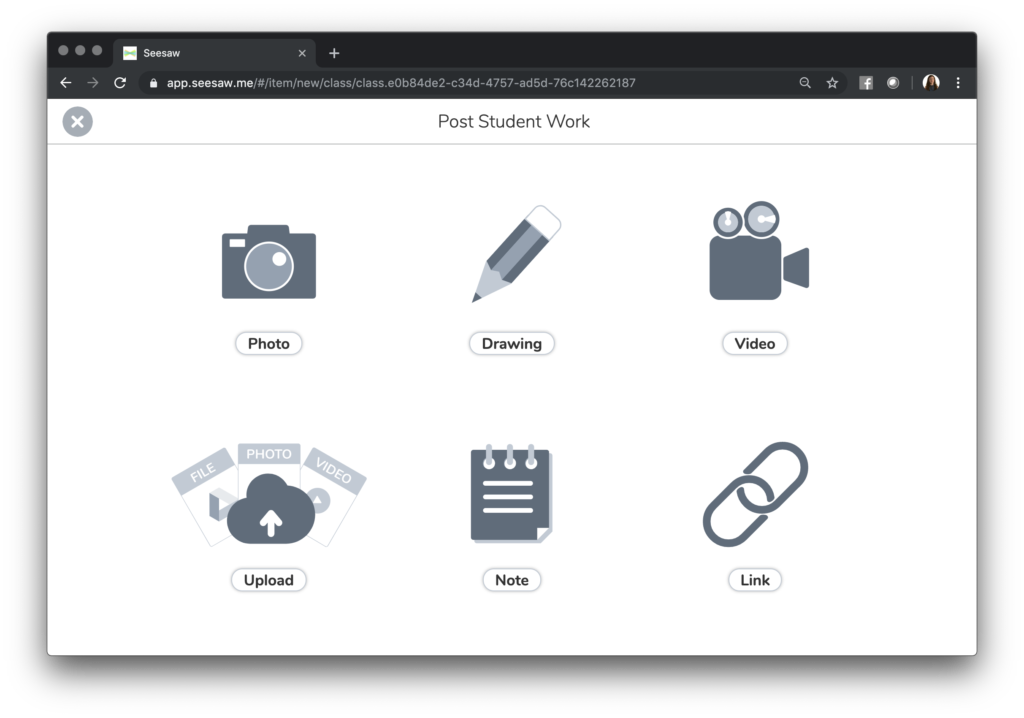
The video below provides a glimpse of Seesaw in action. Students can combine a variety of media to showcase their learning in any subject area. In classroom settings, I’ve watched kindergarten students draw snowmen on their screen and tell stories. I’ve also stood next to second graders as they use Seesaw to explain how they solved a multi-digit addition problem. The possibilities are truly endless!
The new creative tools in Seesaw are now live. They are ready for students to use on web browsers (including Chromebooks) and iOS (iPad). These creative tools will soon be available on Android.
Showcase Student Learning
In my book Tasks Before Apps: Designing Rigorous Learning in a Tech-Rich Classroom, I talk about creation in the classroom in both big and small moments. Seesaw is a great tool for giving students a space to capture their learning everyday. They can use pictures, illustrations, and their voice too! Here’s an excerpt from page 39 of the book:
“As you examine the scope and sequence of learning experiences over the course of the school year, decide where technology-rich activities— including opportunities for creation—can elevate traditional instructional goals. With digital tools, both small everyday activities and culminating projects can provide opportunities for students to create shareable products that demonstrate understanding of core concepts.”
Regular readers of the blog (sign up here) know I often use the phrase “open-ended creation tools.” This describes EdTech tools that give students a blank canvas. Students can combine media to share their learning. With teacher guidance and support students can use voice recordings, illustrations and more!
Multi-Page and More in Seesaw
As an early user of Seesaw, it’s been so much fun to follow along as the tool has grown. At the beginning of last summer Seesaw launched the Activity Library. This is where teachers can find ready-to-use, customizable activities for their classroom. You can differentiate which students access an activity. There is also the option to create your own from scratch too.
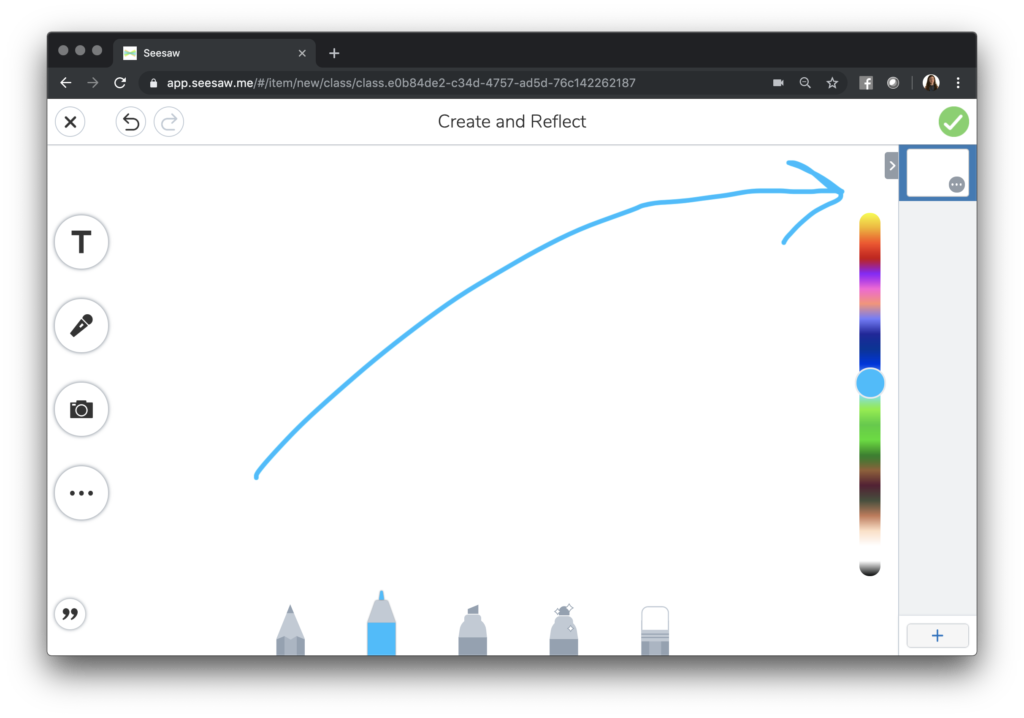
This summer, Seesaw released a new Multipage feature. Students can now add multiple pages. Instead of submitting just one picture or one illustration they can add even more. I love how this option gives students flexibility to expand on their thinking. It also lets them dive even deeper into a response to a question. As you can see in the image above, I drew an arrow to where the new multi-page feature appears. This is a premium feature but all users can try it out right away.
Seesaw and Chromebooks
Seesaw has received some big updates that Chromebook users will definitely appreciate it. Students can now easily access the draw and record tool. They can also use the touchscreen if it’s available on their device too. Students now have the option to add work created in Google Slides, Docs or Sheets straight to Seesaw.
The team at Seesaw is hosting a special webinar this month. They will review the new multi-page features that are now available for teachers. If you’d like to learn more you can join them for the virtual event. Use this link to register for, “PD in Your PJs – New Multipage Feature.”
Ready to get started with Seesaw? Use this link to access more information on Seesaw!







