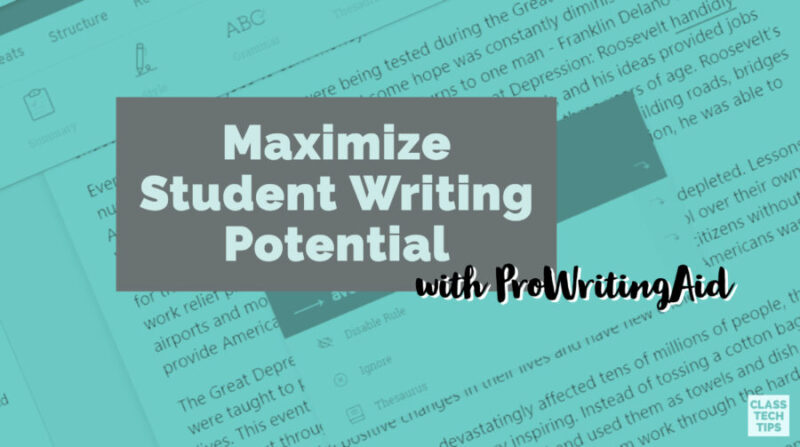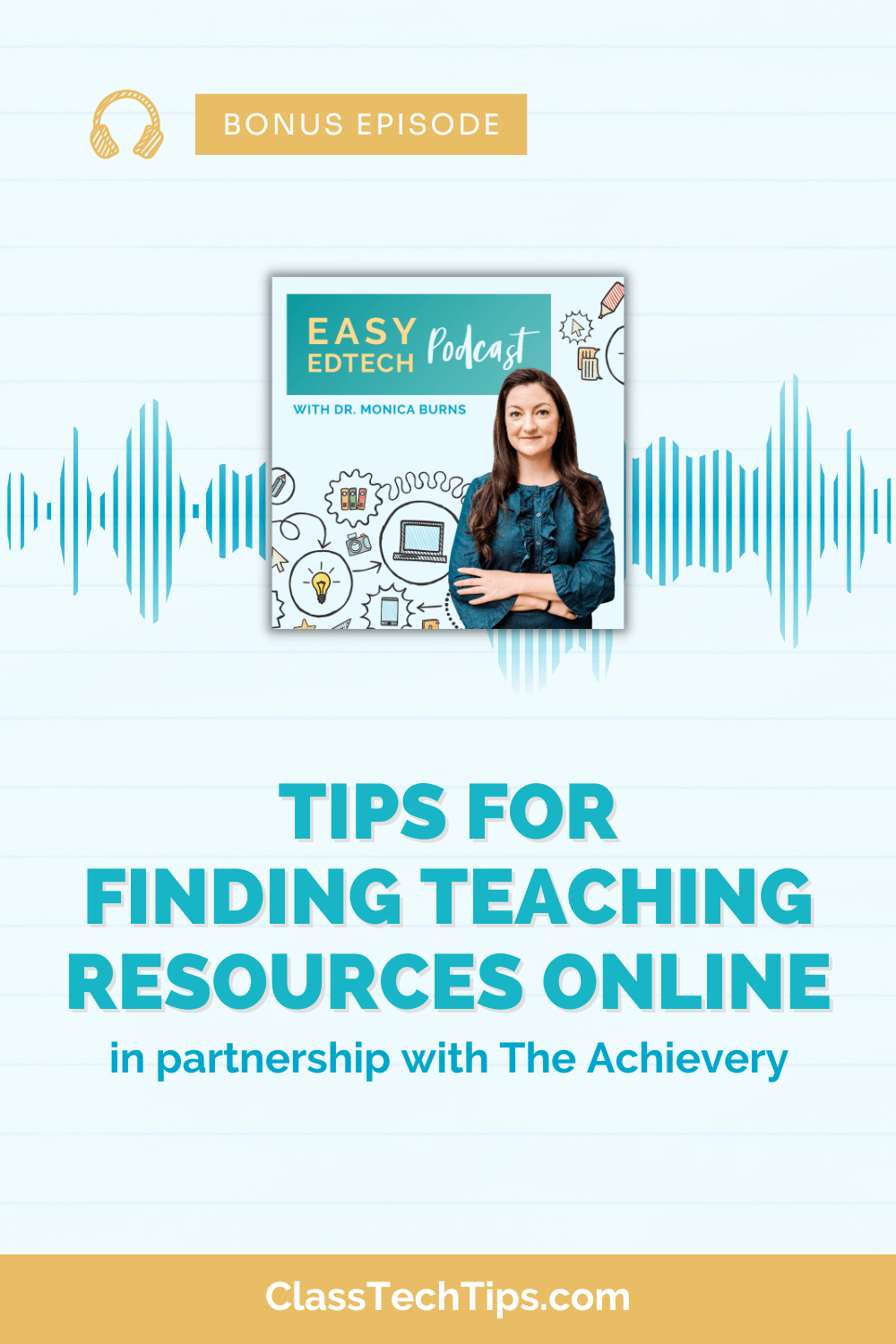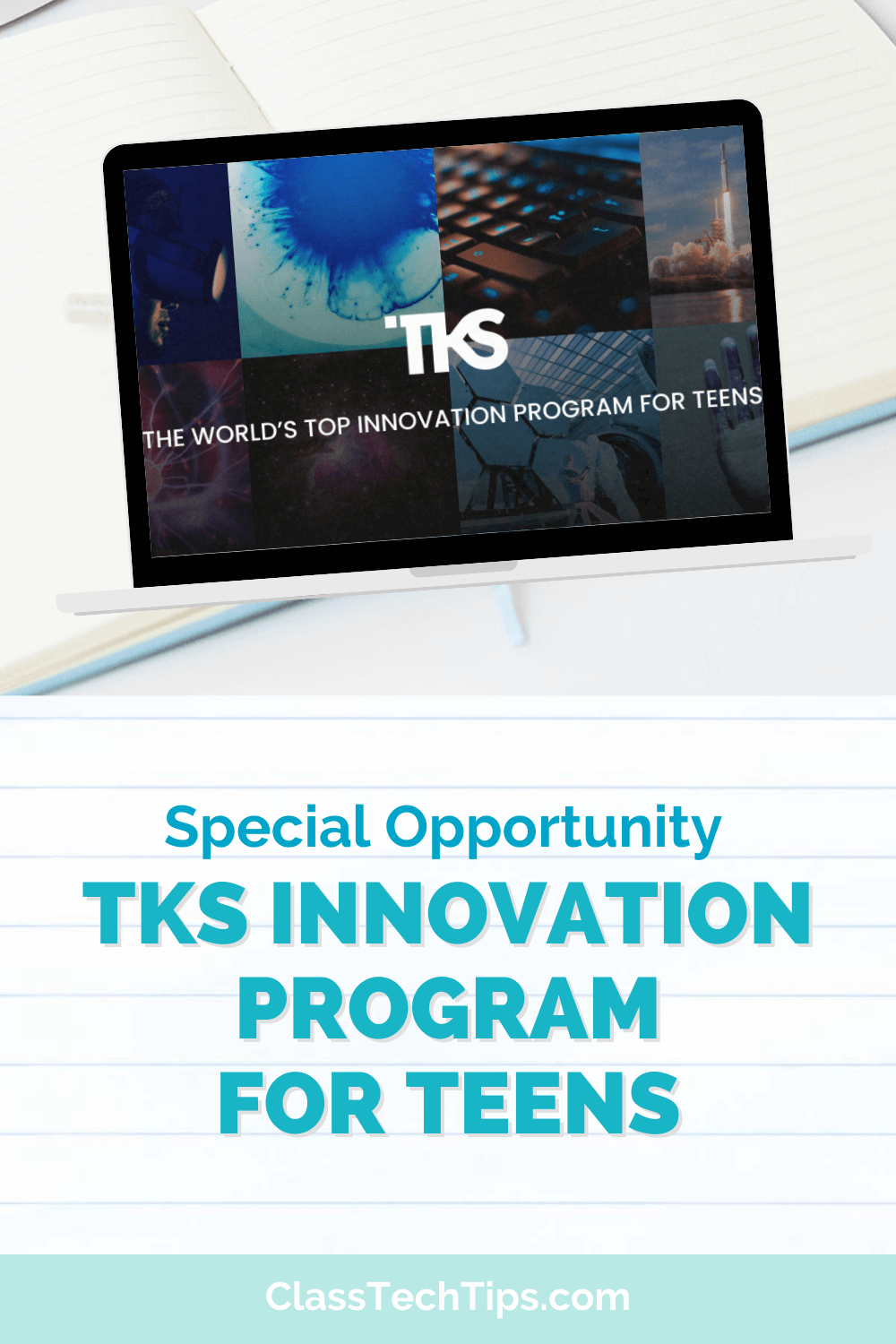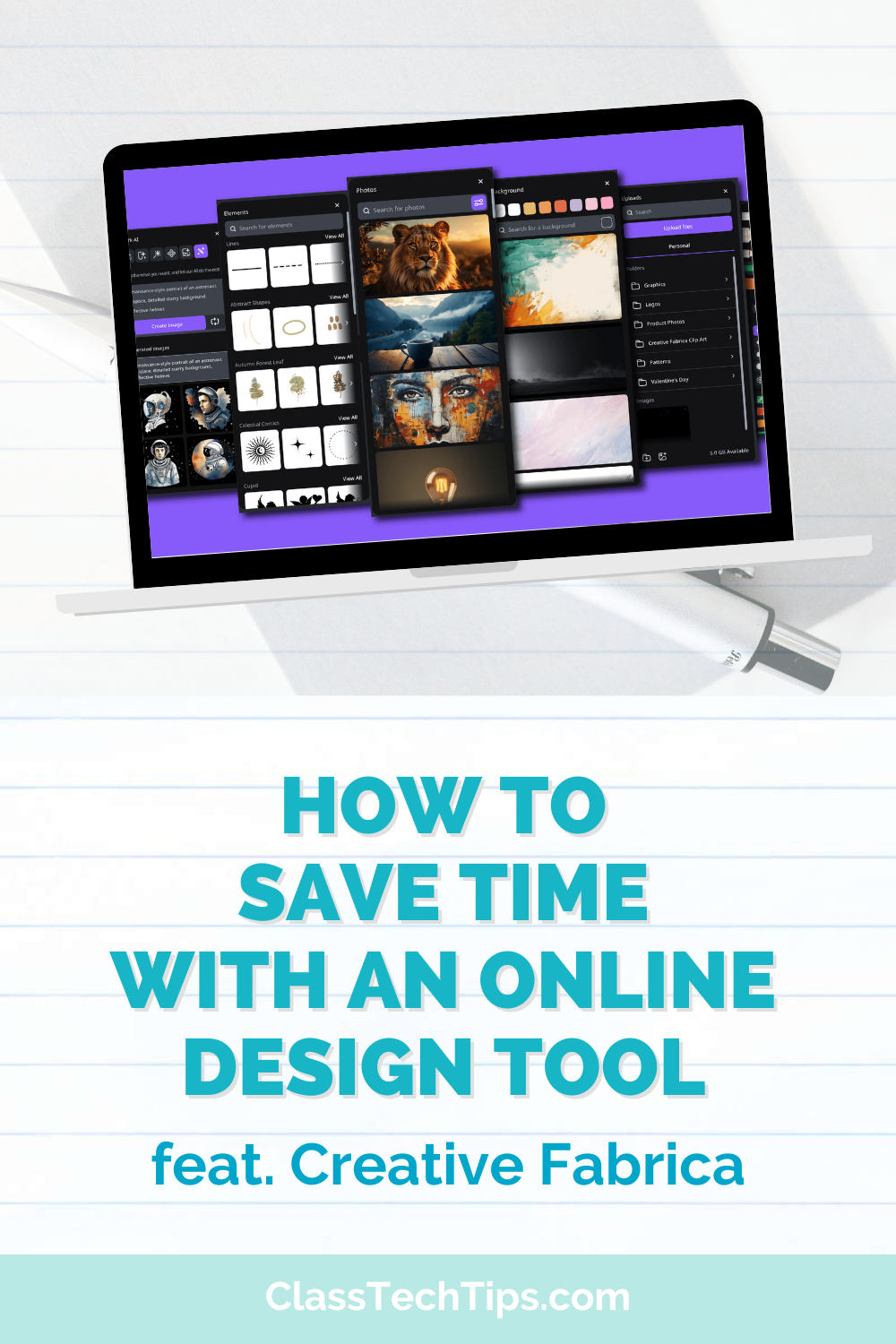If you’re looking to support student writing development this school year, I have an EdTech tool to share with you. The folks at ProWritingAid reached out to me earlier this summer to share their all-in-one platform for student writers. With a grammar checker, style editor, and writing coach accessible to students, ProWritingAid is one to take a look at this school year!
Writing skills are an essential part of student success in all subject areas. Students need to demonstrate the ability to communicate what they’ve learned during all parts of the school day, not just in the English Language Arts classroom. Although writing skills come into play when thinking about standardized tests and college entrance exams, we know that writing skills are part of students’ everyday interactions both inside and outside of the classroom.
Feedback on Student Writing
If you’re working with a large group of students this year, you know that there simply is not enough hours in the day to give high-quality, personalized feedback to every student, every day. In addition to your review of student writing, technology tools can help make sure students have what they need to move through the writing process.
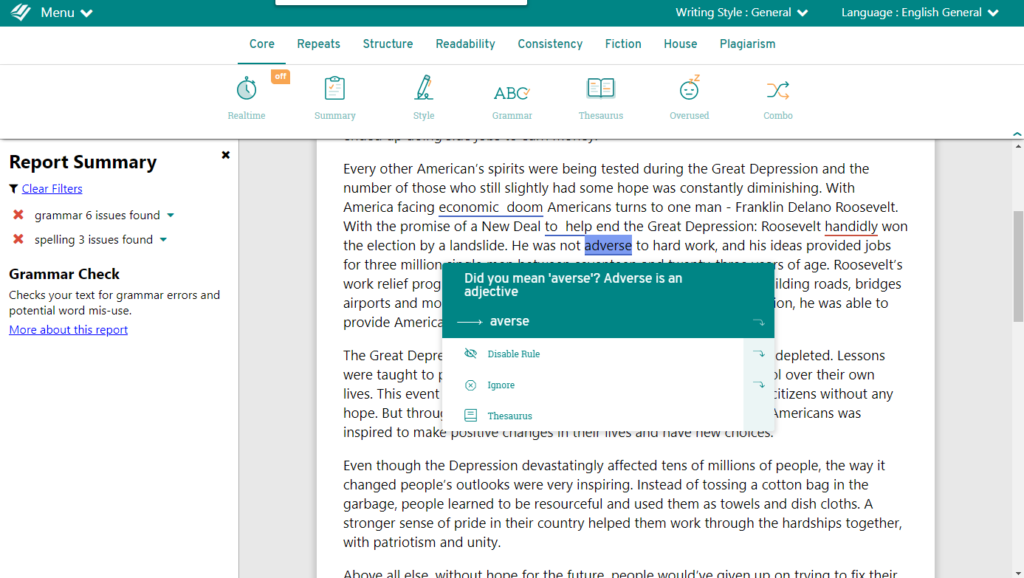
As a classroom teacher, I tried my best to conduct consistent writing conferences and check in with every student in my classroom each day. I normally didn’t get to everyone or have the quality time I wanted with each student. Editing tools like ProWritingAid provide immediate and personalized feedback. It can help students build their understanding of grammar and writing techniques in the context of their own writing.
Grammar Checker, Style Editor & Writing Coach
ProWritingAid combines grammar and spelling checks with comprehensives reports like readability, writing style, and transitions. These reports analyze all aspects of student writing. When students use ProWritingAid, they’re not only fixing spelling mistakes. This tool helps them learn to make choices to improve how effectively they can communicate through writing.
When students use ProWritingAid, they’ll see that each correction comes with an explanation. This feature can help students learn exactly why a particular suggestion was made. This combination – the identification of a mistake along with the reasoning behind it – helps students understand why they received a suggestion. By giving this reasoning alongside a correction, students can connect their new learning straight to their writing.
How does ProWritingAid Work?
If you have used a word processor’s grammar and spelling checker in the past, you’ll see some similarities to ProWritingAid’s Grammar Report. It offers real-time suggestions that highlight grammar, spelling, and style issues as in student writing samples. Unlike most grammar checkers, ProWritingAid takes context into account. It can look for misused words based on sentence construction as it “reads” through the document.

ProWritingAid asks students to choose what they want to change and what they want to leave alone. None of the suggestions in ProWritingAid are automatically applied so students can read through and make decisions on their own. Students must click through each suggested change and learn why ProWritingAid identified it as a potential mistake. With this tool, students have autonomy and will learn to use their discretion to improve their writing.
Writing Style and Technique
Of course, strong writing is about more than just proper grammar. ProWritingAid also helps students learn about the technical aspects of the English language. So they can see how it impacts style, tone, and pacing. For example, the Writing Style Report will identify instances of passive voice and suggest a way to rewrite the sentence.
If students click the information icon, they will get an explanation about why a word or phrase was flagged as potentially problematic. ProWritingAid even keeps track of how frequently student writers use the same word in close succession and suggests alternatives.
Customized Student Writing Feedback
ProWritingAid offers completely customized feedback for students. Earlier I mentioned the reporting feature which gives students information on how to improve their writing. Each report is tailored directly to the individual piece of work. No two students will receive the same corrections because no two students will produce the same pieces of writing.
There are over twenty different types of reports your students can run using ProWritingAid. This list of reports includes the Writing Style Report and Grammar Report mentioned above as well as a Dialogue Check, Pronoun Check, and even an Alliteration Check. Depending on particular skills you are focusing on with students this school year, you might encourage students to run a specific report as they review their writing.
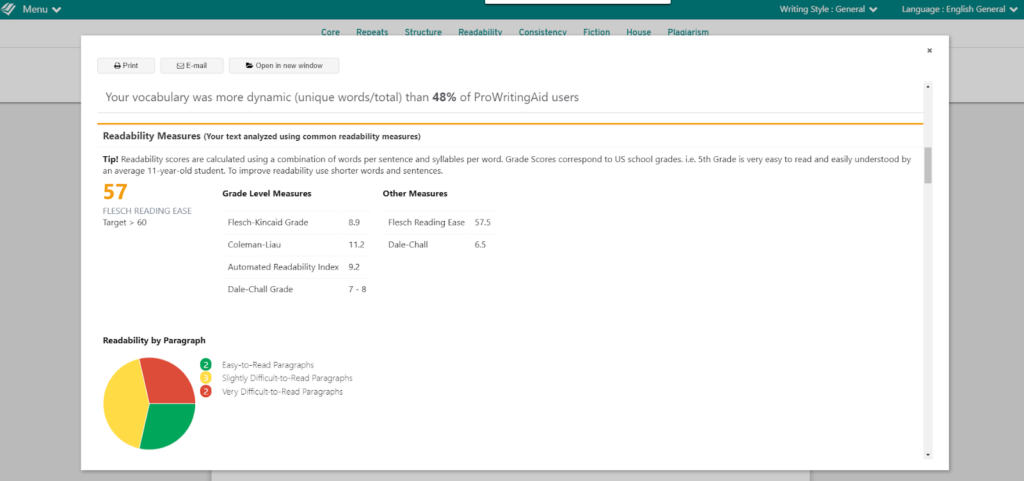
The Summary Report provides your students with a place to start. It includes overall document scores as well as the key actions they should take to improve their writing submission. The Word Explorer and Contextual Thesaurus are two tools your students can access as well. These two tools help your students expand their vocabulary and add more voice to their writing. Students can double-click on any word, and the tool will offer alternatives that are appropriate for that context.
Grammar Checker Guide
ProWritingAid has created a comprehensive grammar resource known as the Grammar Checker. The Grammar Checker offers articles on dozens of grammar, punctuation, style, and technical aspects of the English language. With this resource, your students can learn more about the concepts highlighted in their writing revision suggestions. The folks at ProWritingAid are continually expanding the Grammar Checker Guide with new terms added every week.
Where can you use ProWritingAid?
Students can use ProWritingAid on any computer (desktop, laptop), or Chromebook. You and your students can access the software through the Online Editor. ProWritingAid offers an online, in-browser editor that you can access by going to their website.
There is also a Google Docs Add-On for ProWritingAid so you and your students can use this tool directly in Google Docs. If you are using Microsoft Word on Windows computers, there is also a Word Add-In. Additionally, you have the choice of using the ProWritingAid Desktop App to write and edit natively on your computer. Plus there are Internet browser extensions for Chrome/Firefox/Safari Extensions which will let you edit text on most websites.
If you’d like to learn more about how to use ProWritingAid in your classroom, they’ve created a detailed ebook that shows you exactly how to use ProWritingAid with students. The ebook also includes exercises your students can test in the classroom to see ProWritingAid in action. You can access the ProWritingAid Teacher’s Manual here.
NOTE: This week only get 50% off Click here to get 50% off ProWritingAid Premium until July 26th
Ready to get started? The folks at ProWritingAid are offering a two-week free trial of our premium integrations (GoogleDocs, MsWord, Chrome, Safari, and others). And if you decide to purchase, all students and educators receive a 20% discount on licenses.
They also offer school licenses too. I can’t wait to hear what you think about this powerful tool for student writers!