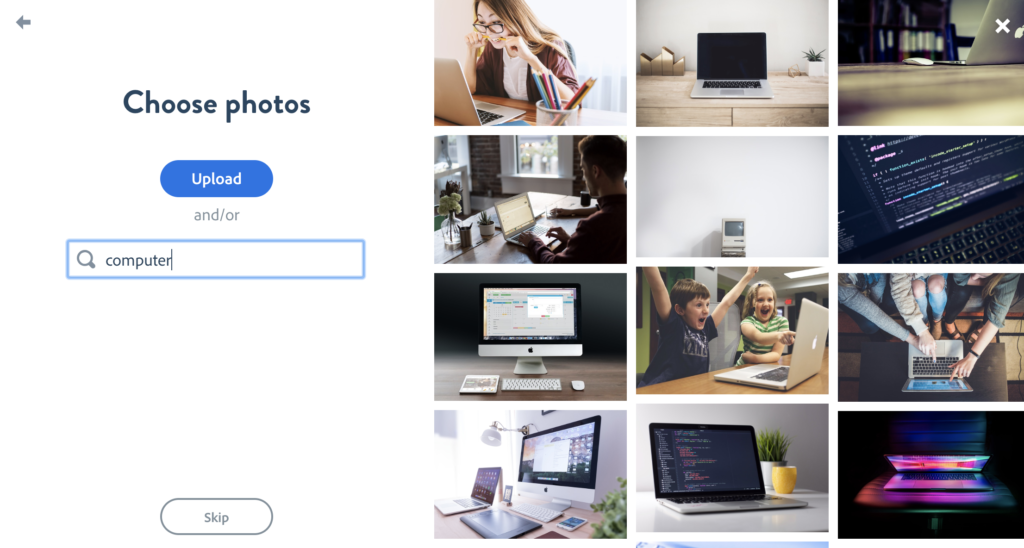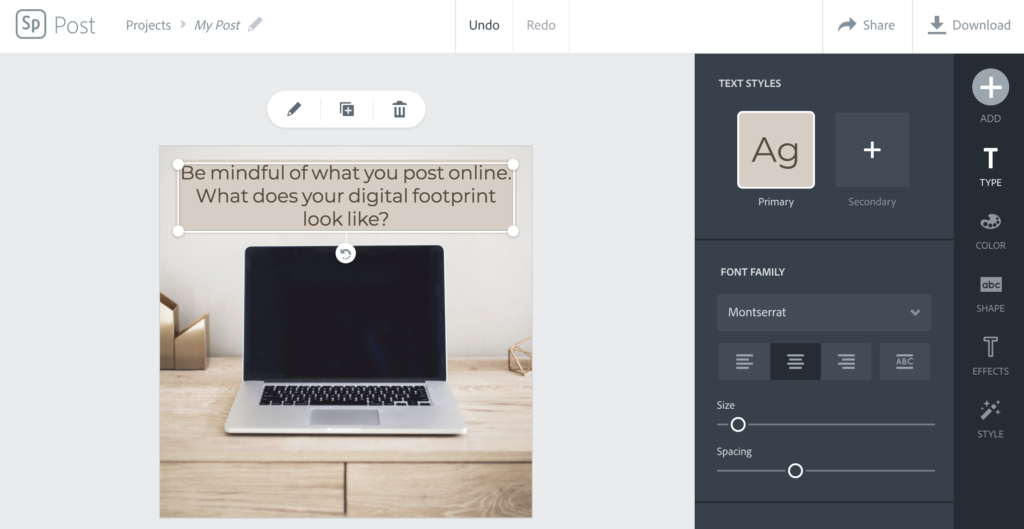If you’re a regular follower of this blog you already know two things. I believe digital citizenship has a place in every classroom. And I’m a big fan of the Adobe Spark tools. Earlier this year I shared some ways you can connect digital citizenship skills to authentic learning experiences using Spark. In this blog post, we’ll examine how students can use the Spark tools to share what they have learned about digital citizenship.
In addition to putting digital citizenship into action as it relates to specific content-area goals, students can use the open-ended creation tools from Adobe Spark to share their learning. They can showcase what they have learned about digital citizenship. This might include a video shared with younger students or a partnership with a community organization. It might also include the use of school social media spaces to spotlight tips and stories from students.
Digital Citizenship Activities
Digital citizenship activities can take many forms. Here’s an excerpt from my book Tasks Before Apps: Designing Rigorous Learning in a Tech-Rich Classroom on integrating digital citizenship into the work already happening in your classroom:
“Teachers can transform traditional tasks to cultivate digital citizenship skills. Although we may create experiences for older students to actually navigate the tools of the moment, all students can benefit from learning the transferable, appropriate behaviors for interacting in digital spaces.” (pg. 76)
Let’s jump into some digital citizenship activities you can bring into your classroom. These activities can be tailored to your group of students, including grade level and the topics you cover.
Quick Tips with Spark Post
Spark Post is a graphic design tool that is super user-friendly. Students can share a digital citizenship tip by creating a graphic. First, students choose the size of their graphic. Then they choose an image (or a few) for the background of their Post. In the example below, you can see how I’ve typed in “computer” into the keyword search.
Students can always resize their image later, but if they already know that their tips will go up on a school Instagram account, they can start off by choosing the square. Using the text tools, students can add text to their Post.
A quick spin of the Style wheel, or toggling between the Design options can help students decide how their graphic will look. If students want more control over their creation, they can change the text, layout, and colors individually. Once students finish, they can download their Post as an image file or create a link.
Exploring Case Studies with Spark Page
Students can use Spark Page to take a deeper dive into digital citizenship concepts. Spark Page is a website creation tool where students can combine media to share a story. If your students explore a handful of case studies as part of their digital citizenship curriculum, now they can create a single page that features each one.
You might ask students to create a Page that profiles a current events article related to digital citizenship. Alternatively, students could share a story from their own life. Page lets students combine text, images, links, and videos. As students compile their information onto their Page, they can add a variety of media.
Public Service Announcements with Spark Video
Another way to get students talking about digital citizenship is to have them identify a call to action for a public service announcement. Students can use Spark Video to create movies that introduce a digital citizenship concept to an audience or provide useful tips. These videos are perfect for collaborative projects and giving students a clear purpose behind their course materials.
Fellow Apple Distinguished Educator April Requard brought digital citizenship skills to life for her students. They created public service announcements to help others understand the importance of being safe online. In this post, you can read more about her experience and view samples of student work.
Ready to jump into Adobe Spark with your students? Head over the Adobe Spark in Education page to learn more and get started!