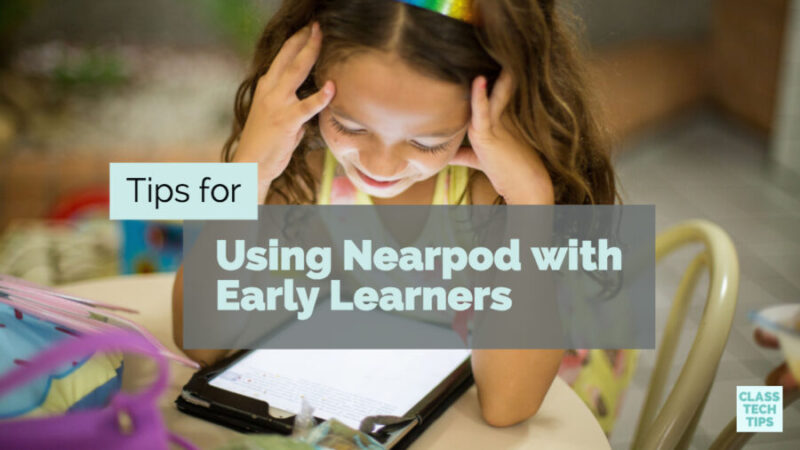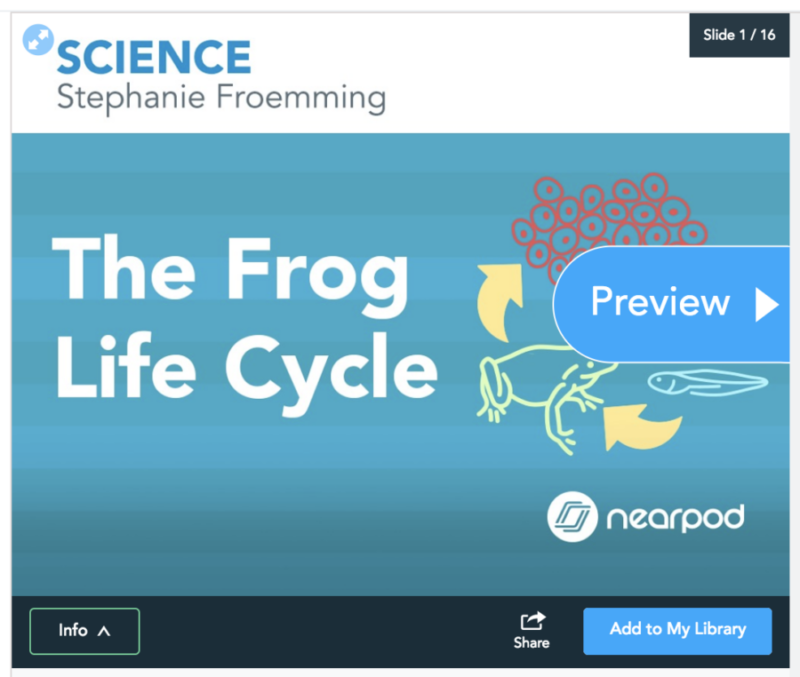Can you use Nearpod with early learners? You bet! This year I’ve had the chance to visit classrooms and work with teachers in different parts of the country. One of the highlights of this year has been working with an enthusiastic group of early learners in New York.
The team at Nearpod has developed lots of content specifically for early learners. I modified the most recent lesson I used with a group of Pre-K students from their library of pre-made content. I knew this class was exploring life cycles of different animals. A quick keyword search in the Nearpod marketplace made it easy to find a lesson to share with this group.
If you haven’t downloaded a lesson from Nearpod before, you can add either a free or paid lesson to your library. You can edit the lesson to tailor it to your group of students. I found this great lesson on the life cycle of frogs and added a few additional activities. This way students could take part in a drawing activity and a virtual reality activity that wasn’t initially in the lesson. Although this particular lesson was designed for Kindergarten, I made a few changes to make sure it was Pre-K friendly. With just a few clicks, I removed a couple of slides with extra information I didn’t think was necessary for my group.
FormativeTech and Nearpod
If you’ve visited my blog before, you know I’m a big fan of Nearpod. This interactive presentation tool is in my book #FormativeTech: Meaningful, Sustainable, and Scalable Formative Assessment with Technology. Here’s a short excerpt where I highlight the power of developing authentic learning experiences with digital tools:
“Authentic learning experiences connect student activities to the real world. Designing experiences that are relevant to students and related to their everyday lives is an important part of demonstrating the purpose of the learning taking place in school.”
Although this is a tool I credit with transforming my teaching as a fifth-grade teacher, I’ve had the chance to use Nearpod with Pre-K students this year. With clear learning goals in mind, Nearpod is perfect for early learners. It provides opportunities for students to engage with content, and share their learning!
Tips for Using Nearpod with Early Learners
Getting Started
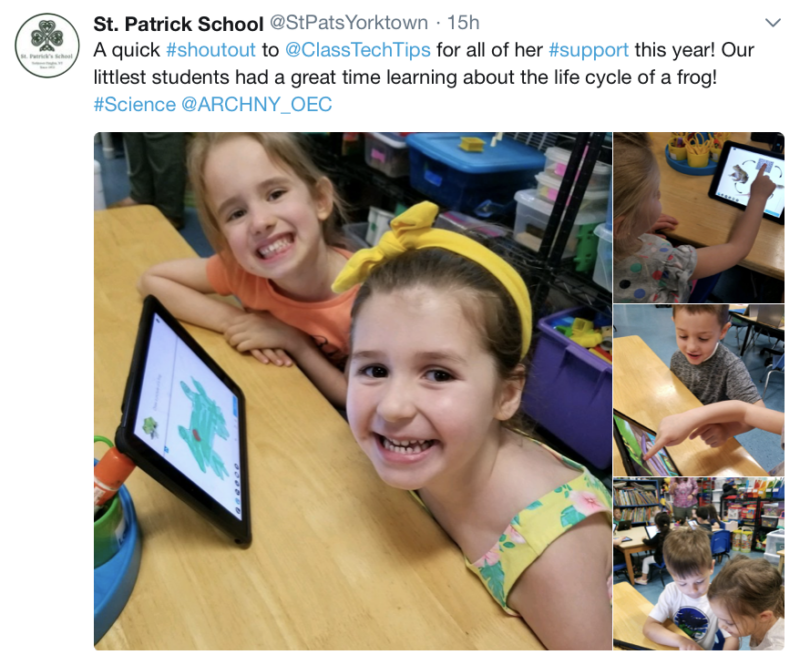
To join the lesson, students can take part in a “letter hunt.” When you say the letter aloud to your class, give students a chance to find the letter on their keyboard. Then they can tap the letter to add it to the box on their screen. Giving hints like “look at the top row of your keyboard” can help students navigate. One phrase I often use with students who want to help their peer is “point don’t tap.” This phrase can remind students to help their friend by pointing to the right part of the screen. Their peer then has the chance to tap the screen themselves to complete the action.
After students have entered the code on their screen, they’ll be asked to enter their name. Typing or spelling their name might be a challenging task for some of your early learners. Alternatively, you can ask them to add their first initial to the name box so you can get started with your lesson.
Work in Pairs
If you’ve heard me talk about collaboration in the classroom, I often refer to the “shared-screen” model. I discuss this model in my book Tasks Before Apps. Even if there are enough devices for every student to have their own, you might decide to have students work in pairs during a Nearpod lesson.
Students who share the screen can have a robust discussion, practice taking turns, and bounce ideas off of one another. In addition to your content area learning goals, working in pairs is an important “soft skill” students can practice. As students share a screen, they can work together to complete activities and discuss the images and virtual reality experiences on their screen.
Ask for Help
Trying a new activity with a group of students might feel overwhelming. If you are introducing your early learners to Nearpod for the first time, ask for help! A second-grade student who has used Nearpod in their classroom could absolutely help your class log in together and navigate the app. A ninth grader in need of community service hours might be able to visit your classroom too.
If you have family helpers or teaching assistants that spend part of their day in your classroom, plan a lesson using Nearpod around this schedule. A few extra hands to help students enter the lesson or switch the colors on the Draw tool for the first time can definitely come in handy. You might not need this extra help every time you lead a Nearpod lesson with your group. But it can be a great way to support your students the first time you try this out!
Pause for Discussion
For those of us who have spent time in innovative classrooms, we know technology use is so much more than asking students to plug in a headset and stare silently at their screens. All students can benefit from whole group, small group, and partner discussions. When early learners are using Nearpod, build in opportunities to pause and ask questions. Students can take part in a think-pair-share as you introduce new information.
I recently shared this list of discussion prompts for Virtual Reality experiences. You can tailor these prompts to the experiences you share with students during Nearpod. Whether they are looking at a still image on their screen or moving their device side-by-side, these prompts are entirely customizable!
Head over to Nearpod’s website to get started or check out this blog post sharing my experience leading an interactive reading lesson with this tool.
Have you used Nearpod with early learners? Share your experiences in the Comments section below!