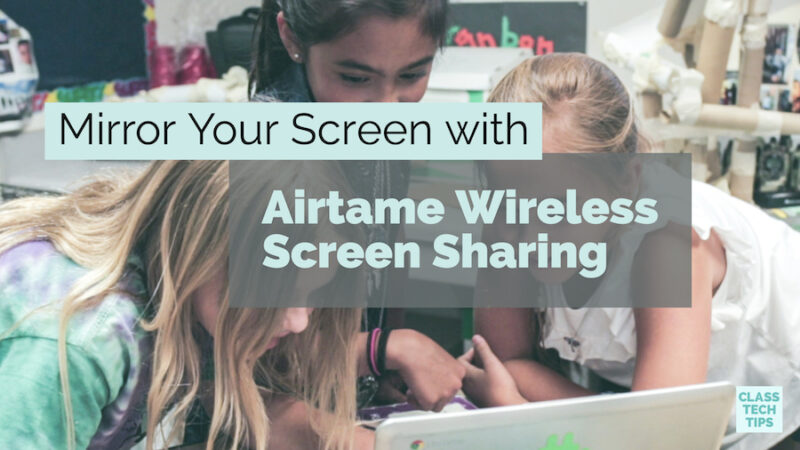Earlier this year the folks at Airtame reached out to me to share their streaming device for schools. With Airtame, educators and students can mirror their screen to show off their work and explain their thinking. In a classroom with thirty students or an auditorium with thousands of attendees, Airtame lets users display their individual screen on multiple screens – no matter the size of the audience. You (and your students) can mirror your screen to explain your thinking, show off your work, and more!
Mirror Your Screen in Your Classroom
In the video below, you can see what Airtame looks like in action at a California elementary school. Students can work in small groups and share their work with their classmates, and teachers can show off work to students using this device. Airtame lets users quickly switch between different presenters so more students can speak about their learning.
In addition to the elementary school classroom featured in the video above, students who work together in flexible learning spaces at any grade level can broadcast their screen for others to see. This means that if you are in a meeting room, auditorium, or any type of classroom, Airtame can definitely come in handy.
As a teacher, being mobile in the classroom gives you the flexibility to work with small groups, confer with individual students and pause to share your screen with the whole class at any time. When you are tethered to a projector (aka your device is connected to wires and you can’t move very far), it can be hard to support students in every corner of the classroom. Although lots of businesses use Airtame to facilitate conversations during the workday, schools are utilizing wireless screen sharing to make sure students can view “just right” media throughout the school day.
Wireless Screen Sharing
How does it work? Teachers and students can stream straight from their device using the Airtame Stream App. With a pin code to connect, teachers can control who can stream to their classroom’s screen. This means you have to be in the room and given the pin code to show off your screen to a group.
If no one is presenting at a particular moment, you have a few options. You can show a custom image, have a slideshow of images popping up on the screen, or show a public website. This home screen is customizable, so you have a handful of options of what will be displayed in between wireless screen sharing.
As you get ready to use Airtame throughout a school building or campus, the team behind this streaming tool has a few features to make it easy to jump in. Their new Mass Deployment Installer makes it possible to install Airtame on lots of devices in your school super quickly. This features also lets you push out updates to every device in your school so everyone can have the most up-to-date software on their device. In addition to the Mass Deployment Installer, Airtame also has an Auto Reconnect feature in case there is a glitch in your network connection.
Learn more about Airtame by heading over to their website!