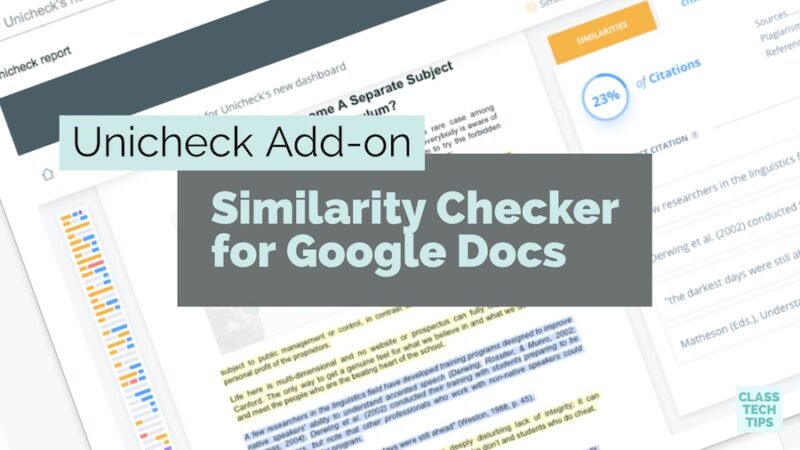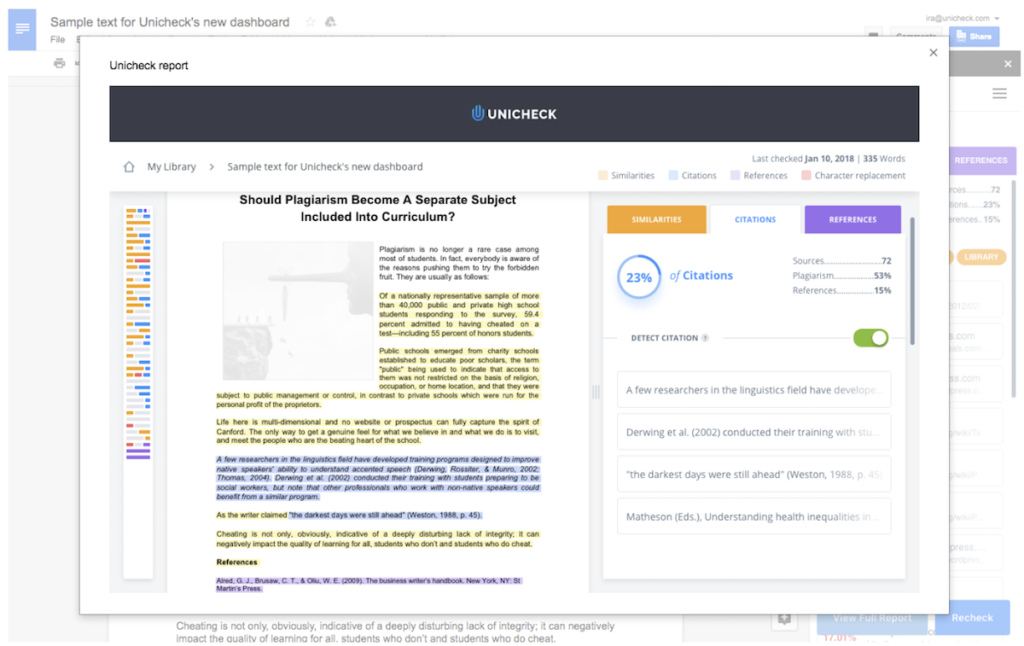Since Google Docs first came on the scene, its adoption in classrooms has increased dramatically. Google Docs transformed from a simple online text editor to a robust and powerful tool. It features a variety of functions. Writers, learners and editors of all ages have embraced this collaborative tool for classroom use and beyond. Now there is a similarity checker for Google Docs from the folks at Unicheck.
Today lots of Google Docs users make the most of add-ons to customize their experience with this tool. Add-ons can help users make Google Docs a personalized, full-fledged space for writing – and support students throughout the writing process.
One newly launched add-on is Unicheck, a lightweight addition to Google Docs designed to help the users check for similarity to text hosted in other places. Unicheck is a similarity detection software in Google Classroom, that teachers can use to check for the originality of written assignments submitted to them throughout the school year.
Plagiarism Detection Software
Unicheck is a plagiarism detection software that helps to detect similarities in a document in order to prevent plagiarism issues, document recycling, as well as accidental and peer-to-peer plagiarism. Unicheck is used in the educational institutions across the world as a similarity checker for documents. Right now, Unicheck is also available for the individual users, writers, and students. Additionally, they can pre-check their writing on the go, right within Google Docs.
Similarity Checker for Google Docs
The Unicked Add-on for Google Docs delivers the same functions available for users in the individual Unicheck account. If you’re already familiar with the tool, this is your opportunity to connect it directly with Google Docs. The main convenience is that Add-on users can have a faster workflow and the ability to make edits right in the Google Doc. This is regardless of the platform they are using.
To get started, you use the Unicheck Add-on by opening up the document. Then you can search for Unicheck in the list of Add-ons. For the first installation, click “Get Add-ons” in the “Add-ons” menu at the top of the document and search for Unicheck. Each time you dive into the Google Doc, open the Unicheck using the menu.
Similar to the standalone version of Unicheck, all similarities, citations, and references are shown in colors. In Google Docs with the new Add-On you’ll see that they are displayed in a compact way in the sidebar in the right corner of the document. Since users are staying in the document they won’t have to switch between several tabs while checking the text.
With Unicheck, students can edit their text if there are similarities. Or they can also make edits if they forgot to cite or reference the sources properly. The Add-on also lets users access a full report and track the highlighted sentences with similarities. They can also go back to the Google Docs, fix them or format properly, and recheck to be sure the writing is clear and original, before the text sees the world.
Head over to Unicheck’s website to see the tool in action!