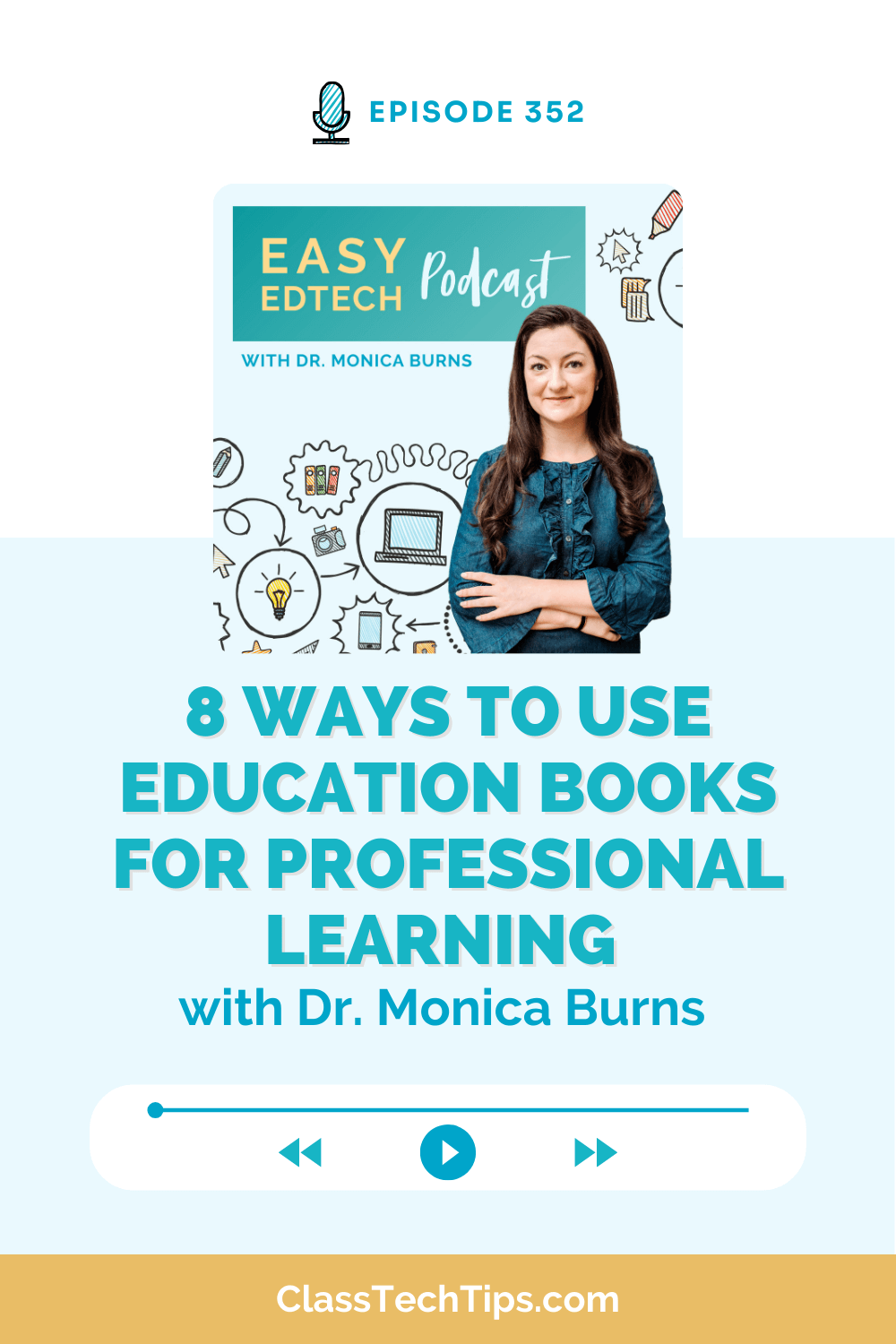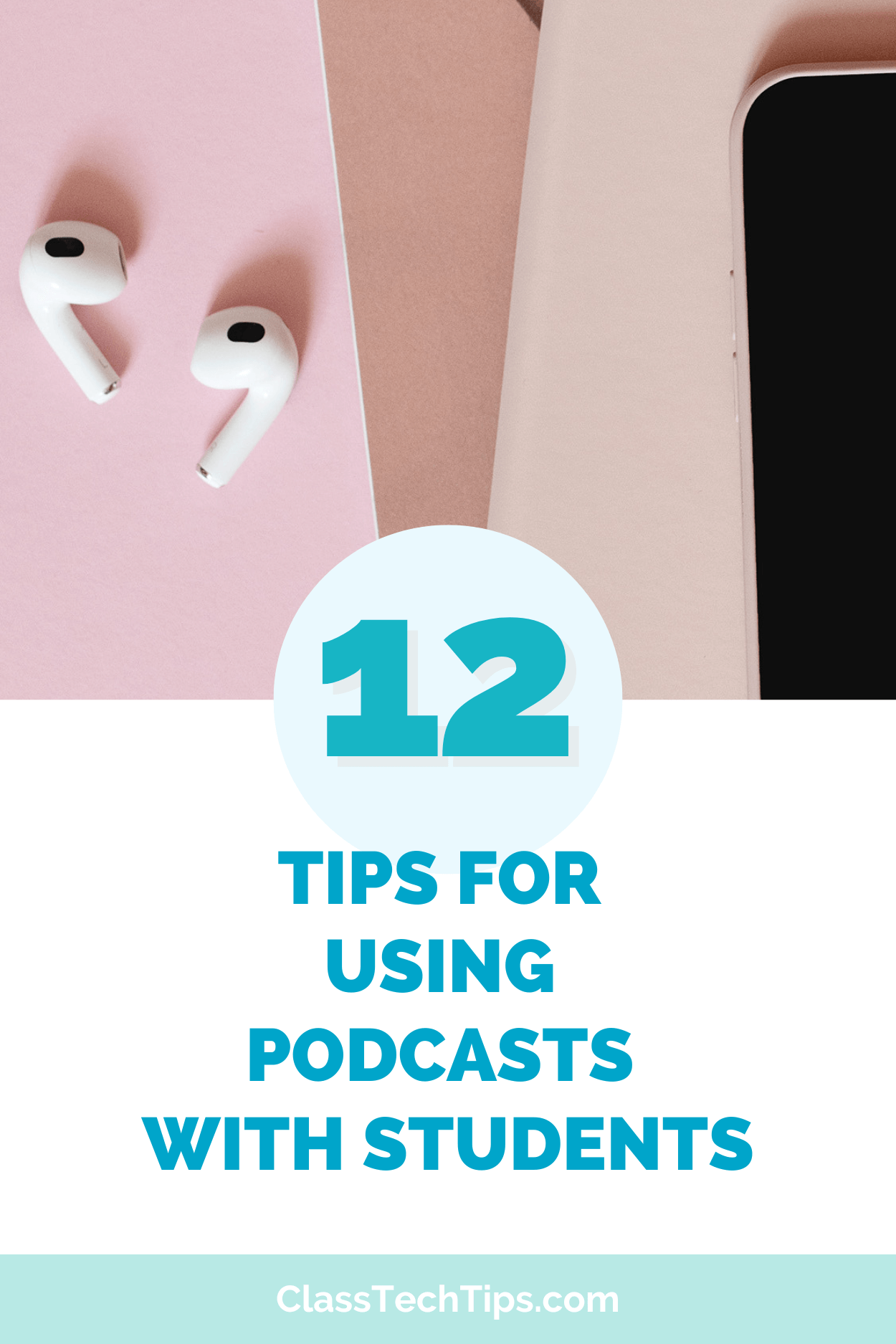Giving students meaningful feedback is one of the most powerful ways to support learning. It can motivate students, help them grow, and clarify next steps. But even when we know how important it is, providing feedback can often feel time-consuming or overwhelming. You can use ScreenPal for assessment, and in my new webinar I share some of the latest features in this favorite tool!
Formative assessment is a topic that I often talk about in workshops with teachers. That’s why I’m excited to invite you to a special free webinar focused on a tool that can help you simplify the feedback process while still making it meaningful. On July 17th, I’m joining the ScreenPal team for a special webinar on “Smarter Feedback, Better Learning: Using ScreenPal for Assessment This School Year.”
Today on the blog, I’m sharing details about the free event, tips for using ScreenPal for assessment, and a link to register to join live or catch the replay.
UPDATE — you can now watch the replay of this July webinar. Use this link and it will play for you automatically >>
Free Webinar for Educators
This summer webinar is all about using ScreenPal for assessment throughout the school year. It’s designed for educators at a variety of levels who want to make feedback a consistent part of their routines. Whether you’re reviewing student writing, giving guidance on presentations, or checking in on long-term projects, this session will give you practical ideas you can start using right away.

What You’ll Learn in the Webinar
During this live webinar, I’ll walk you through how to use ScreenPal for assessment and feedback in a variety of instructional settings.
We’ll explore how ScreenPal can help you:
- Provide quick, personalized feedback using video
- Add interactive questions to YouTube videos to increase student engagement
- Share feedback easily with students and families
- Connect feedback to your LMS for a more seamless workflow
If you’ve used ScreenPal in the past (or even if it’s totally new to you), this webinar will highlight new features and fresh strategies for making the most of what this tool has to offer.
Use this link to register for “Smarter Feedback, Better Learning: Using ScreenPal for Assessment in the New School Year” on July 17, 2025 at 1 PM ET. Can’t make it? Sign up anyway, and the team at ScreenPal will send you a link to the replay.
UPDATE — you can now watch the replay of this July webinar. Use this link and it will play for you automatically >>

Why Use ScreenPal for Assessment?
As a classroom teacher, I started my career with an overhead projector, marble composition notebooks, and the goal of making sure every student had just what they needed to have a productive day. It was always a struggle to meet with every student in weekly conferences, keep track of our conversations, and provide timely feedback.
Assessment is about more than giving a score. When we check for understanding and provide actionable feedback, we give students the chance to reflect, revise, and grow. Using ScreenPal for assessment allows you to do this in a dynamic and accessible way.
Here are a few reasons educators love using ScreenPal:

- It saves time. With ScreenPal’s Chrome extension, you can quickly leave video feedback without having to write out long responses or jump between tabs.
- You can personalize learning. Students hear your voice and see your screen, helping them better understand your comments and feedback.
- It’s flexible. You can use ScreenPal for assessment across subject areas and grade levels, from elementary reading responses to high school science presentations.
- You can support family communication. With shareable video links and QR codes, families can stay in the loop with their child’s progress, and you can easily share video updates.
4 Ways to Use ScreenPal to Check for Understanding and Give Meaningful Feedback
To give you a preview of what we’ll cover in the webinar, here are four ways to use ScreenPal for assessment and feedback this school year:
Make the Most of the Chrome Extension
One way to get started with ScreenPal is by installing their Chrome extension. Once it’s added to your browser, you can record video feedback from just about anywhere—Google Docs, LMS platforms, websites, and more.
Instead of typing out comments, click the extension and record a quick video. You can even draw on your screen or use annotations to highlight specific parts of a student’s work. This kind of personalized feedback can help clarify expectations and provide encouragement at the same time.
Bonus tip: You can reuse your feedback videos! ScreenPal stores them in your library so you can grab a link and share them again when appropriate. This is perfect for reminders that you feel like you’re repeating a lot or frequently asked questions.
UPDATE — you can now watch the replay of this July webinar. Use this link and it will play for you automatically >>
Add Quizzes to YouTube Videos
Want to make sure students are actively watching and engaging with your instructional videos? ScreenPal lets you add interactive quiz questions to YouTube videos so you can check for understanding in real time.
You can upload a video to your ScreenPal library or add a YouTube link. Then, use the quiz builder to insert multiple-choice or open-ended questions. If you turn on the setting that asks students to enter their name before watching, you’ll be able to track who’s participating and how they’re doing without kids having to log in.

Create a QR Code to Share Videos with Families
Family engagement is an essential part of student success. ScreenPal makes it easy to share videos with families using QR codes. This is perfect for back-to-school nights, weekly updates, or project showcases.
Regular readers of the blog know how much I love QR codes. You can record a short video introducing yourself, explaining an assignment, or sharing student progress. Then, generate a QR code and add it to a newsletter, handout, or student folder. This extra step helps bring families into the learning process, particularly around ongoing assessments.
Sync Your Gradebook to Your LMS
If your school or district uses an LMS like Canvas or Schoology, you can take advantage of ScreenPal’s LMS integrations. For example, you can sync quiz results from your ScreenPal assessments directly to your gradebook, saving you a step and helping you stay organized.
This feature is especially helpful if you’re working on a school-wide or district-wide implementation of ScreenPal. It ensures that feedback and assessment data stay connected, whether you’re teaching one class or managing multiple sections across different grades.
Ready to Transform Your Feedback Routine?
Whether you’re a classroom teacher, instructional coach, or curriculum leader, this webinar is designed to give you the tools and inspiration you need to make feedback a powerful part of your classroom culture. This session is completely free to attend, and you’ll have the chance to see real examples and ask questions live.
I hope to see you on July 17th at 1 PM ET for this special webinar! If you’re not available at the time of the webinar, no problem. Just make sure to register so you can access the replay afterward.
UPDATE — you can now watch the replay of this July webinar. Use this link and it will play for you automatically >>
And a bonus invitation for you! If you’re looking for an overview of everything ScreenPal has to offer, you can join their team on October 15th at 2PM ET for a “Getting Started with ScreenPal” webinar.