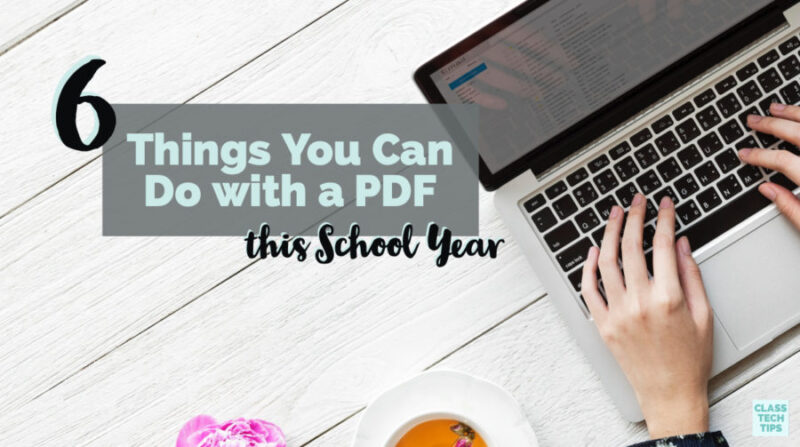What type of tools do you use in the classroom to interact with text and stay organized? Earlier this year the folks at Wondershare reached out to me. I was interested in learning more about PDFelement 6, a PDF editor that provides lots of options for teachers and students.
Like many folks in education, I’ve taken on the role of both student and teacher in many forms. As a graduate student and adjunct professor, classroom teacher, and professional development facilitator, I interact with lots of digital tools during the day. With plenty of PDFs coming through my inbox, it’s always nice to expand my digital tool belt with an EdTech tool that tackles the way users interact with PDFs.
Using PDFs in the Classroom
In this blog post, I’ve put together a handful of things you can do with PDFs this school year. You might head over to my free download page and grab one of my posters or ebooks. Since these freebies are all in PDF format, you might download one and try out some of the strategies mentioned below!
Annotating Text Excerpts
Students can use a PDF editor to open up excerpts of text. Using a PDF editor tool, they can highlight, underline or leave a comment in the document. Students in an English Language Arts classroom might annotate a passage from a book they are reading in a literature circle.
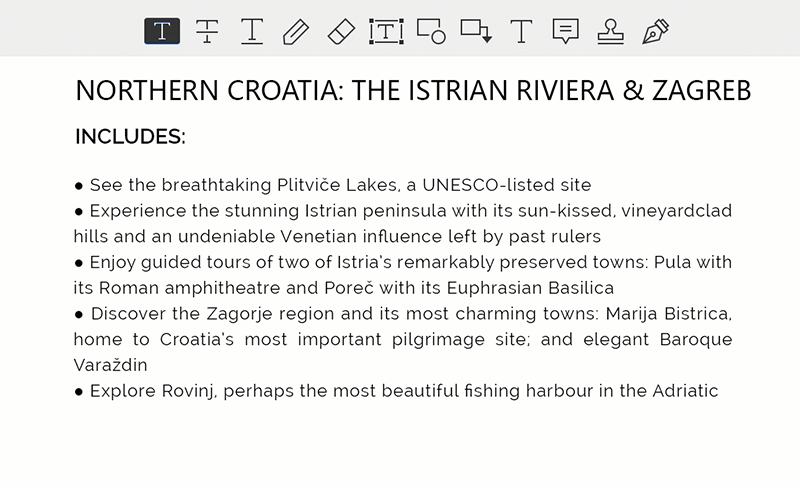
Commenting on an ebook
Ebooks are often accessible in PDF format. Although some ebooks are interactive, as I mentioned earlier the post, even I use this format for the ebooks I create. If you dive into an ebook in PDF format, you can use a tool like PDFelement 6 to view the document easily on your device.
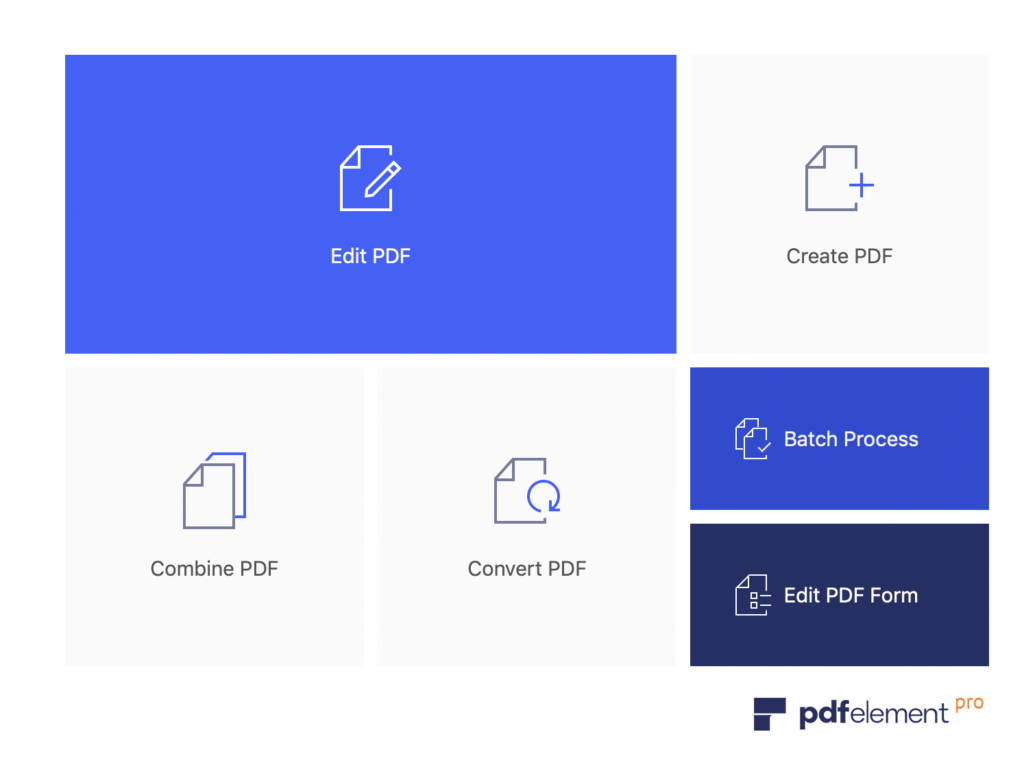
Providing Teacher Feedback
As a graduate level educator, I often receive PDF documents from these students. This submission might include a paper that details a leadership strategy or a more authentic product like a newsletter they plan to share with their school community. You can use a PDF editor to leave feedback for students when they submit their work in this format.
Soliciting Peer Feedback
Students looking for feedback on their work can share their document as a PDF. This way their peers can open it up on their device and provide feedback. This PDF sharing strategy can be especially useful in classrooms where students are using a variety of different devices.
Examine Primary Source Documents
In the social studies classroom, students often spend time examining primary source documents. Whether you share a speech or political cartoon, students can review these documents in PDF format. Opening them up on their device can give them a space to annotate and leave comments.
Translate Documents
With a PDF editor, the editing option can come in handy when you or your students need to translate a document. Maybe you are committed to having resources available in multiple languages this year. Or perhaps you want to make sure everyone has a chance to translate a document into the foreign language they are studying. A tool like PDFelement 6 can help make this happen.
Special Features of PDFelement 6
PDFelement 6 lets users read, edit, and convert PDF documents from a Windows and Mac computer. With this tool, you can easily create fillable PDF forms and instantly export form data into Excel. In addition to exporting data this way, you can also export data from scanned PDFs. These features make it easy to edit text and even batch process files to make sure you are using your time efficiently.
PDFelement 6 is an all-in-one PDF editor that is cost-effective and easy to use. Without a big learning curve, you can jump in right away. One important feature to highlight is OCR (optical character recognition). PDFelement 6 converts any document you scan into an editable and searchable format, supporting over twenty languages too. Users of PDFelement 6 will also have access to a help center, user guides, and tutorials to explore.
Check out the PDFelement official website to learn more about this product and request a quote for school use!