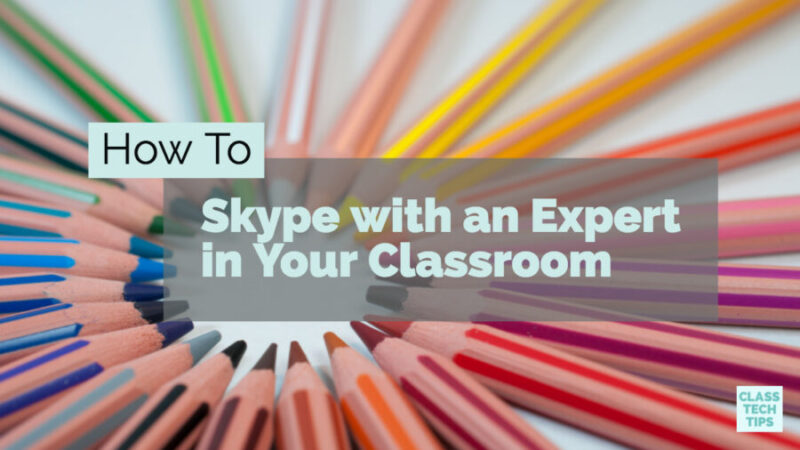Bringing an expert to your classroom can energize a lesson, create authentic connections, and inspire students! Skype is a powerful and popular video conferencing tool. In a classroom setting, Skype can be used to connect your classroom with an expert.
If you follow along on Instagram you might have seen a special Skype with an expert experience from a story I shared last week. I work with educators and students in different parts of the country and was so excited to introduce a group of third graders to an expert via Skype. We were able to connect with a Corinth Excavations Educator from six time zones away for a very special experience.
These students had learned about Ancient Greece in a class read aloud. Using Skype in the Classroom’s website, I was able to find an expert on Ancient Greece. After requesting a visit through the Skype in the Classroom platform, we set up a time to connect. It was so powerful to have a live speaker join the class. During this visit the students were able to learn all about water systems in Ancient Greece. They could ask questions and talk to an expert right from their classroom!
Skype with an Expert
In my book Tasks Before Apps: Designing Rigorous Learning for a Tech-Rich Classroom, I talk about the power of virtual reality to spark questions. Here’s an excerpt from a section where I discuss finding moments in a unit to embed digital experiences thoughtfully:
“Let’s first think about a unit as a whole. For example, if your goal is to have students develop an understanding of the scientific method by conducting an experiment, there are places in this unit where technology tools can elevate the experience. In this scenario, you could include a task for students to develop questions for a Skype visit with a scientist from a university lab, or use online collaborative documents to share the results of their experiment. As the facilitator of your students’ learning experiences, you are thinking of the overall mission for the unit first, then working backward to integrate technology in a way that will support your end goals.”
Tasks Before Apps and Skype
I use the phrase tasks before apps when talking about the importance of putting the learning first in tech-rich classrooms. When it comes to finding an expert to invite to your classroom, think first about your instructional goals. You might ask questions like:
- Who has an interesting perspective on [topic] to add to our class discussion?
- Who has a career that is connected to [topic] to show students the real world applications for our classroom experiences?
- When is the best time in a unit of study to connect with an expert on [topic]?
- Who can answer student questions on [topic] that I might not be able to address?
- Who can provide an audience for student creations on [topic] and provide relevant feedback?
A video conferencing tool like Skype can open the world to your students. By locating an expert on a topic and preparing students for a live, virtual meeting, we can place a new sense of purpose into their studies. From a one-day event to multiple interactions with the same person, there are lots of ways to leverage the power of Skype in the classroom.
Tips for Skype in the Classroom
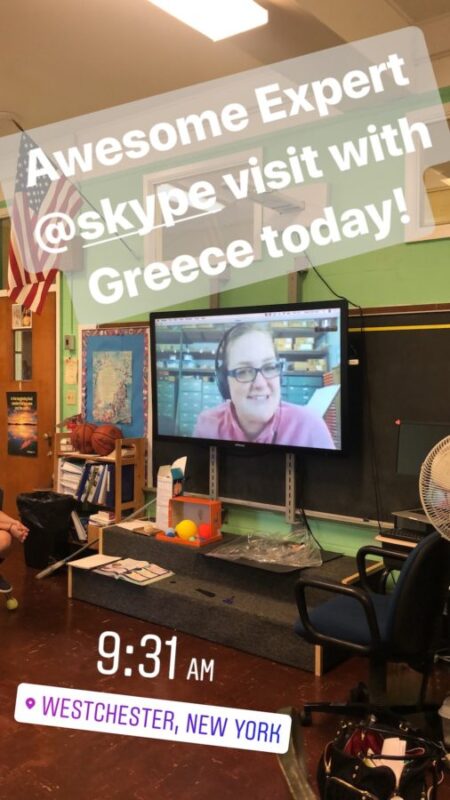
Find an Expert
Skype in the Classroom’s website has a search tool to help you find an expert to bring into your classroom. There are a variety of people on this list, and you can search by keyword and availability. Using the Skype educational resources isn’t the only way to find an expert to invite to your classroom. Depending on the topic you’re studying with students, a friend, former colleague, or acquaintance might be a good fit.
In addition to using Skype’s education resource, you might reach out to a friend who works in an industry related to a topic your students are studying. Alternatively, you might reach out to someone you’ve connected with through social media. This person could include a university professor, zoologist, scientist… you name it! Just like anytime you book a live or virtual guest speaker, you’ll want to make sure to vet this person to ensure they are an appropriate fit for the classroom.
Test Your Network
Once you have located an expert schedule a video call that works with both of your schedules. Then you’ll want to make sure the techy logistics are set up. Make sure to test your network to confirm that Skype will work on your school’s platform. Similar to YouTube, some schools block Skype or might require an administrator to download Skype software to a device. There are other video conferencing tools you can use too. A few options include Zoom, Google Hangout, and Facetime.
Is the wireless connectivity in your classroom lacking in strength? You may decide to relocate to another part of the school for your Skype call. This space might include an auditorium, library or computer lab. If this isn’t a space you normally use you’ll want to test the network there too.
Practice with Tech
Once you’ve worked out the logistics for scheduling and location of your Skype visit, take stock of your technology. You might decide to download Skype to your device or use the browser-based version. In a classroom setting, you can connect a laptop to a projector or interactive display board. This is a great way to make sure all students can view the video feed. The webcam of the computer can be pointed in the direction of your class so they can interact with the expert.
After you have practiced setting up the video component of the Skype call, you’ll want to check your audio connection. Your students won’t have much trouble hearing the expert if your device connects to speakers you might already use for playing a video clip. The expert may have trouble hearing student questions if they are seated far away from the computer screen. You might have students practice walking up to the computer to ask the questions, or simply repeat students questions as you stand closer to the screen during the call.
Set up Students for Success
There are a few steps you can take with your students to make sure they are prepared too. You can have students develop and practice asking questions to build their confidence and engagement around the guest speaker’s virtual visit. Although the call you have set up will connect to your instructional goals, you may want to review content or specially introduce a subtopic.
Earlier in this post, I shared the story of working with a classroom to set up a Skype visit to extend their learning about Ancient Greece. The day before our Skype call, I led an interactive Nearpod lesson for the third graders to review a few concepts related to Greece (see the lesson here). It was an excellent opportunity to provide extra visuals and a virtual reality experience. This overview lesson helped students focus on the topic and prepare questions for the guest speaker.
Skyping with an expert in your classroom is a powerful way to connect students with the world! Share your experiences and questions in the comment box below.