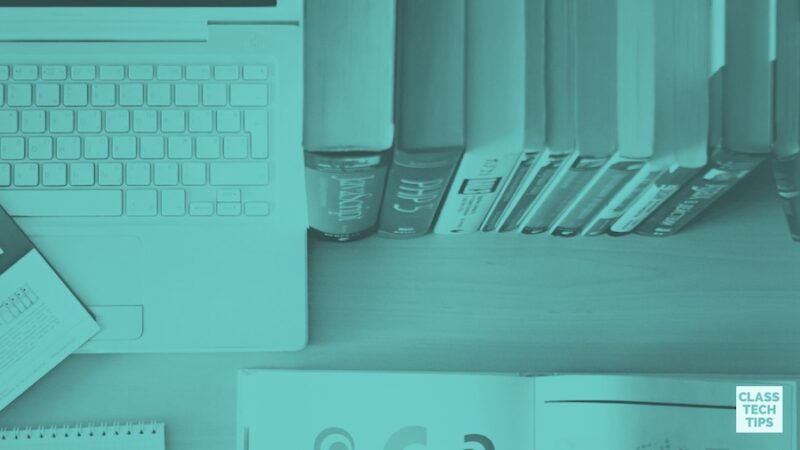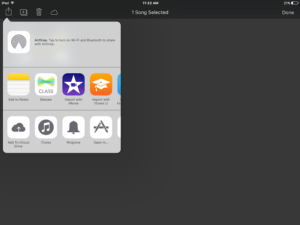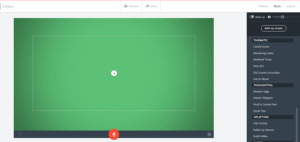If your students create movies for a culminating project you’ll love how easy it is to combine two of my very favorite digital tools! I’ve shared lots of reasons why I love Adobe Spark Video. It’s free, easy to use, and works on iPads, iPhones, Chromebooks, or any computer with a web browser. I can’t wait for you to explore Spark Video and Garageband together!
With this awesome tool, students can combine images, music, video clips, icons, text and most importantly their voice. Adobe Spark Video is free! You can access it on the web or find more information about their iPad and iPhone apps by clicking here.
Spark Video and GarageBand
Whether students are creating trailers for a favorite book or designing public service announcements with a call to action, Spark Video is a dynamic tool. In Spark Video there are lots of great options for music that you can add to your creation. The music choices are broken down into categories like playful, happy, and relaxed making it easy to pick music that fits with the mood and tone of your story. But what if you want to make your own music and compose your own score for Spark Video?
GarageBand is an awesome tool for students that lets them record their own music. Your students might record a series of loops, use a microphone to capture their strumming on a guitar, or use the drum set within GarageBand. When students finish recording their song there are a few options to get it from one device to another. I used GarageBand on my iPad to record my music and can share my song file via email or AirDrop.
When I open up Spark Video on the web browser of my computer I tap Music and the top of the screen and click on the button that says “Add my music.” This option lets me upload music saved to my computer including the audio file I composed with GarageBand. With just a few clicks you can add an original composition from GarageBand to your Spark Video.
When would students use GarageBand with Spark Video?
- Write music to accompany a book trailer, taking into account the mood and tone of a book
- Set the stage for a public service announcement, creating an emotional connection with their audience
- Incorporate instruments from a particular region or culture, connecting to a social studies exploration
Access Adobe Spark Video on the web or find out more information about their iPad and iPhone apps by clicking here. Don’t forget to check out Spark Post and Spark Page too :)